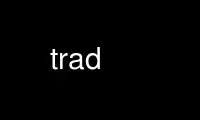
This is the command trad that can be run in the OnWorks free hosting provider using one of our multiple free online workstations such as Ubuntu Online, Fedora Online, Windows online emulator or MAC OS online emulator
PROGRAM:
NAME
trad - graphical user interface to Radiance rad(1) program
SYNOPSIS
trad [ rfile ]
DESCRIPTION
Trad is a graphical user interface to rad(1), which controls the operation of the basic
Radiance scene compiling, rendering and picture filtering programs. Trad also includes
links to a few utilities for displaying and converting results, but most of what it does
can be done by editing a small text file, called the "rad input file". Scene creation
still requires the use of a text or graphical editor, or translation from some external
CAD format.
Trad is based on the Tcl/Tk wish(1) "windowing shell" written by John Ousterhout. (See
below for instructions on installing this package if you do not have it already.)
The trad interface divides the rendering problem into seven screens: File, Scene, Zone,
Views, Options, Action and Results. The File screen is used to load and save rad input
files (a.k.a. project files). The Scene screen is used to name the Radiance input files
associated with a particular project. The Zone screen is used to assign rad variables
specific to the section of the model being rendered. The Views screen is used to define
specific views to be rendered and set the picture file names and dimensions. The Options
screen is used to adjust rendering quality and other parameters. The Action screen is
used to initiate interactive and batch renderings. The Results screen is used to display,
convert and print the rendered Radiance pictures.
If trad is called with no rad input file name on the command line, it will start with the
File screen and you must enter a valid project file before you will be allowed to
continue. If rfile is given, then trad attempts to open this file. If no such file
exists, trad assumes you are creating a new file by this name and goes to the Scene screen
so you may identify the appropriate Radiance input files. If the file exists but not all
renderings have been finished, trad goes first to the Action screen, assuming you will
want to do something. If the file exists and all renderings have completed and are up-to-
date, trad goes to the Results screen so that you may examine the final pictures.
Trad includes an extensive help facility, which may be accessed either by pressing the
"HELP" button and searching through the category and topic menus, or by holding the
Control key and pressing the left mouse button on the mysterious widget (i.e. the button,
entry window, or list box you are curious about).
INSTALLING TCL/TK
The Tcl/Tk package is available by anonymous ftp from ftp.smli.com (204.153.12.45) in the
/pub/tcl directory. (Tcl stands for "Tool Command Language," and is pronounced "tickle".)
Trad is based on Tk release 4.0, which in turn is based on Tcl release 7.4. Although trad
uses only the wish program from this package, wish itself depends on additional Tcl and Tk
libraries, and the two toolkits must be compiled one after the other.
To compile the Tcl/Tk package, download the files "tcl7.4.tar.Z" and "tk4.0.tar.Z" and
uncompress and untar them. Then, follow the instructions in the README file in the
tcl7.4/ directory to configure the Makefile for your system and install the software.
(Usually, it is best to do this as root or have it done by your system administrator if
you do not have root privileges.) Then, do the same in the tk4.0/ directory.
Trad should run without modification once this is done correctly.
Use trad online using onworks.net services
