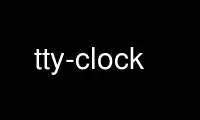
This is the command tty-clock that can be run in the OnWorks free hosting provider using one of our multiple free online workstations such as Ubuntu Online, Fedora Online, Windows online emulator or MAC OS online emulator
PROGRAM:
NAME
tty-clock - a terminal digital clock
SYNOPSIS
tty-clock [-iuvsScbtrahDBxn] [-C [0-7]] [-f format] [-d delay] [-a nsdelay] [-T tty]
DESCRIPTION
tty-clock displays a simple digital clock on the terminal. Invoked without options it will
display the clock on the upper left corner of the screen on the terminal it was executed
from.
COMMANDS
tty-clock accepts a number of runtime keyboard commands, upper and lower case characters
are treated identically.
K,J,H,L
vi-style movement commands to set the position of the displayed clock. These
commands have no effect when the centered option is set.
[0-7] Select a different color for displaying the clock.
B Toggles bewteen bold and normal colors.
X Toggles displaying a box around the clock. This option is disabled by default.
C Toggle the clock's position to centered. When set the movement commands are
disabled.
R Set the clock to rebound along the edges of the terminal.
S Display seconds.
T Switch time output to the 12-hour format.
Q Quit.
OPTIONS
-s Show seconds.
-S Screensaver mode. tty-clock terminates when any key is pressed.
-x Show box.
-c Set the clock at the center of the terminal.
-C [0-7]
Set the clock color.
-b Use bold colors.
-t Set the hour in 12h format.
-u Use UTC time.
-T tty Display the clock on the given tty. tty must be a valid character device to which
the user has rw access permissions. (See EXAMPLES)
-r Do rebound the clock.
-f format
Set the date format as described in strftime(3).
-n Do not quit the program when the Q key is pressed (or when any key is pressed while
in Screensaver mode). A signal must be sent to tty-clock in order to terminate its
execution. (See EXAMPLES)
-v Show tty-clock version.
-i Show some info about tty-clock.
-h Show usage information.
-D Hide the date.
-B Enable blinking colon.
-d delay
Set the delay (in seconds) between two redraws of the clock. Default 1s.
-a nsdelay
Additional delay (in nanoseconds) between two redraws of the clock. Default 0ns.
EXAMPLES
To invoke tty-clock in screensaver mode with the clock display set to rebound and the
update delay set to 1/10th of a second (10 FPS):
$ tty-clock -Sra 100000000 -d 0
The following example arranges for tty-clock to be displayed indefinitely on one of the
Virtual Terminals on a Linux system at boot time using an inittab(5) entry:
# /etc/inittab:
9:2345:respawn:/usr/bin/tty-clock -c -n -T /dev/tty9
October 2013 TTY-CLOCK(1)
Use tty-clock online using onworks.net services
