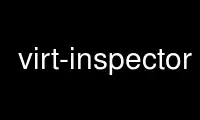
This is the command virt-inspector that can be run in the OnWorks free hosting provider using one of our multiple free online workstations such as Ubuntu Online, Fedora Online, Windows online emulator or MAC OS online emulator
PROGRAM:
NAME
virt-inspector - Display operating system version and other information about a virtual
machine
SYNOPSIS
virt-inspector [--options] -d domname
virt-inspector [--options] -a disk.img [-a disk.img ...]
Old-style:
virt-inspector domname
virt-inspector disk.img [disk.img ...]
DESCRIPTION
virt-inspector examines a virtual machine or disk image and tries to determine the version
of the operating system and other information about the virtual machine.
Virt-inspector produces XML output for feeding into other programs.
In the normal usage, use "virt-inspector -d domname" where "domname" is the libvirt domain
(see: "virsh list --all").
You can also run virt-inspector directly on disk images from a single virtual machine.
Use "virt-inspector -a disk.img". In rare cases a domain has several block devices, in
which case you should list several -a options one after another, with the first
corresponding to the guest's /dev/sda, the second to the guest's /dev/sdb and so on.
You can also run virt-inspector on install disks, live CDs, bootable USB keys and similar.
Virt-inspector can only inspect and report upon one domain at a time. To inspect several
virtual machines, you have to run virt-inspector several times (for example, from a shell
script for-loop).
Because virt-inspector needs direct access to guest images, it won't normally work over
remote libvirt connections.
All of the information available from virt-inspector is also available through the core
libguestfs inspection API (see "INSPECTION" in guestfs(3)). The same information can also
be fetched using guestfish or via libguestfs bindings in many programming languages (see
"GETTING INSPECTION DATA FROM THE LIBGUESTFS API").
OPTIONS
--help
Display brief help.
-a file
--add file
Add file which should be a disk image from a virtual machine. If the virtual machine
has multiple block devices, you must supply all of them with separate -a options.
The format of the disk image is auto-detected. To override this and force a
particular format use the --format=.. option.
-a URI
--add URI
Add a remote disk. See "ADDING REMOTE STORAGE" in guestfish(1).
-c URI
--connect URI
If using libvirt, connect to the given URI. If omitted, then we connect to the
default libvirt hypervisor.
Libvirt is only used if you specify a "domname" on the command line. If you specify
guest block devices directly (-a), then libvirt is not used at all.
-d guest
--domain guest
Add all the disks from the named libvirt guest. Domain UUIDs can be used instead of
names.
--echo-keys
When prompting for keys and passphrases, virt-inspector normally turns echoing off so
you cannot see what you are typing. If you are not worried about Tempest attacks and
there is no one else in the room you can specify this flag to see what you are typing.
--format=raw|qcow2|..
--format
Specify the format of disk images given on the command line. If this is omitted then
the format is autodetected from the content of the disk image.
If disk images are requested from libvirt, then this program asks libvirt for this
information. In this case, the value of the format parameter is ignored.
If working with untrusted raw-format guest disk images, you should ensure the format
is always specified.
--keys-from-stdin
Read key or passphrase parameters from stdin. The default is to try to read
passphrases from the user by opening /dev/tty.
-v
--verbose
Enable verbose messages for debugging.
-V
--version
Display version number and exit.
-x Enable tracing of libguestfs API calls.
--xpath query
Perform an XPath query on the XML on stdin, and print the result on stdout. In this
mode virt-inspector simply runs an XPath query; all other inspection functions are
disabled. See "XPATH QUERIES" below for some examples.
OLD-STYLE COMMAND LINE ARGUMENTS
Previous versions of virt-inspector allowed you to write either:
virt-inspector disk.img [disk.img ...]
or
virt-inspector guestname
whereas in this version you should use -a or -d respectively to avoid the confusing case
where a disk image might have the same name as a guest.
For compatibility the old style is still supported.
XML FORMAT
The virt-inspector XML is described precisely in a RELAX NG schema file virt-inspector.rng
which is supplied with libguestfs. This section is just an overview.
The top-level element is <operatingsystems>, and it contains one or more <operatingsystem>
elements. You would only see more than one <operatingsystem> element if the virtual
machine is multi-boot, which is vanishingly rare in real world VMs.
<operatingsystem>
In the <operatingsystem> tag are various optional fields that describe the operating
system, its architecture, the descriptive "product name" string, the type of OS and so on,
as in this example:
<operatingsystems>
<operatingsystem>
<root>/dev/sda2</root>
<name>windows</name>
<arch>i386</arch>
<distro>windows</distro>
<product_name>Windows 7 Enterprise</product_name>
<product_variant>Client</product_variant>
<major_version>6</major_version>
<minor_version>1</minor_version>
<windows_systemroot>/Windows</windows_systemroot>
<format>installed</format>
In brief, <name> is the class of operating system (something like "linux" or "windows"),
<distro> is the distribution (eg. "fedora" but many other distros are recognized) and
<arch> is the guest architecture. The other fields are fairly self-explanatory, but
because these fields are taken directly from the libguestfs inspection API you can find
precise information from "INSPECTION" in guestfs(3).
The <root> element is the root filesystem device, but from the point of view of libguestfs
(block devices may have completely different names inside the VM itself).
<mountpoints>
Un*x-like guests typically have multiple filesystems which are mounted at various
mountpoints, and these are described in the <mountpoints> element which looks like this:
<operatingsystems>
<operatingsystem>
...
<mountpoints>
<mountpoint dev="/dev/vg_f13x64/lv_root">/</mountpoint>
<mountpoint dev="/dev/sda1">/boot</mountpoint>
</mountpoints>
As with <root>, devices are from the point of view of libguestfs, and may have completely
different names inside the guest. Only mountable filesystems appear in this list, not
things like swap devices.
<filesystems>
<filesystems> is like <mountpoints> but covers all filesystems belonging to the guest,
including swap and empty partitions. (In the rare case of a multi-boot guest, it covers
filesystems belonging to this OS or shared with this OS and other OSes).
You might see something like this:
<operatingsystems>
<operatingsystem>
...
<filesystems>
<filesystem dev="/dev/vg_f13x64/lv_root">
<type>ext4</type>
<label>Fedora-13-x86_64</label>
<uuid>e6a4db1e-15c2-477b-ac2a-699181c396aa</uuid>
</filesystem>
The optional elements within <filesystem> are the filesystem type, the label, and the
UUID.
<applications>
The related elements <package_format>, <package_management> and <applications> describe
applications installed in the virtual machine.
<package_format>, if present, describes the packaging system used. Typical values would
be "rpm" and "deb".
<package_management>, if present, describes the package manager. Typical values include
"yum", "up2date" and "apt"
<applications> lists the packages or applications installed.
<operatingsystems>
<operatingsystem>
...
<applications>
<application>
<name>coreutils</name>
<version>8.5</version>
<release>1</release>
</application>
The version and release fields may not be available for some types guests. Other fields
are possible, see "guestfs_inspect_list_applications" in guestfs(3).
<drive_mappings>
For operating systems like Windows which use drive letters, virt-inspector is able to find
out how drive letters map to filesystems.
<operatingsystems>
<operatingsystem>
...
<drive_mappings>
<drive_mapping name="C">/dev/sda2</drive_mapping>
<drive_mapping name="E">/dev/sdb1</drive_mapping>
</drive_mappings>
In the example above, drive C maps to the filesystem on the second partition on the first
disk, and drive E maps to the filesystem on the first partition on the second disk.
Note that this only covers permanent local filesystem mappings, not things like network
shares. Furthermore NTFS volume mount points may not be listed here.
<icon>
Virt-inspector is sometimes able to extract an icon or logo for the guest. The icon is
returned as base64-encoded PNG data. Note that the icon can be very large and high
quality.
<operatingsystems>
<operatingsystem>
...
<icon>
iVBORw0KGgoAAAANSUhEUgAAAGAAAABg[.......]
[... many lines of base64 data ...]
</icon>
To display the icon, you have to extract it and convert the base64 data back to a binary
file. Use an XPath query or simply an editor to extract the data, then use the coreutils
base64(1) program to do the conversion back to a PNG file:
base64 -i -d < icon.data > icon.png
INSPECTING INSTALL DISKS, LIVE CDs
Virt-inspector can detect some operating system installers on install disks, live CDs,
bootable USB keys and more.
In this case the <format> tag will contain "installer" and other fields may be present to
indicate a live CD, network installer, or one part of a multipart CD. For example:
<operatingsystems>
<operatingsystem>
<root>/dev/sda</root>
<name>linux</name>
<arch>i386</arch>
<distro>ubuntu</distro>
<product_name>Ubuntu 10.10 "Maverick Meerkat"</product_name>
<major_version>10</major_version>
<minor_version>10</minor_version>
<format>installer</format>
<live/>
XPATH QUERIES
Virt-inspector includes built in support for running XPath queries. The reason for
including XPath support directly in virt-inspector is simply that there are no good and
widely available command line programs that can do XPath queries. The only good one is
xmlstarlet(1) and that is not available on Red Hat Enterprise Linux.
To perform an XPath query, use the --xpath option. Note that in this mode, virt-inspector
simply reads XML from stdin and outputs the query result on stdout. All other inspection
features are disabled in this mode.
For example:
$ virt-inspector -d Guest | virt-inspector --xpath '//filesystems'
<filesystems>
<filesystem dev="/dev/vg_f13x64/lv_root">
<type>ext4</type>
[...]
$ virt-inspector -d Guest | \
virt-inspector --xpath "string(//filesystem[@dev='/dev/sda1']/type)"
ext4
$ virt-inspector -d Guest | \
virt-inspector --xpath 'string(//icon)' | base64 -i -d | display -
[displays the guest icon, if there is one]
GETTING INSPECTION DATA FROM THE LIBGUESTFS API
In early versions of libguestfs, virt-inspector was a large Perl script that contained
many heuristics for inspecting guests. This had several problems: in order to do
inspection from other tools (like guestfish) we had to call out to this Perl script; and
it privileged Perl over other languages that libguestfs supports.
By libguestfs 1.8 we had rewritten the Perl code in C, and incorporated it all into the
core libguestfs API (guestfs(3)). Now virt-inspector is simply a thin C program over the
core C API. All of the inspection information is available from all programming languages
that libguestfs supports, and from guestfish.
For a description of the C inspection API, read "INSPECTION" in guestfs(3).
For example code using the C inspection API, look for inspect-vm.c which ships with
libguestfs.
inspect-vm.c has also been translated into other languages. For example, inspect_vm.pl is
the Perl translation, and there are other translations for OCaml, Python, etc. See "USING
LIBGUESTFS WITH OTHER PROGRAMMING LANGUAGES" in guestfs(3) for a list of man pages which
contain this example code.
GETTING INSPECTION DATA FROM GUESTFISH
If you use the guestfish -i option, then the main C inspection API "guestfs_inspect_os" in
guestfs(3) is called. This is equivalent to the guestfish command "inspect-os". You can
also call this guestfish command by hand.
"inspect-os" performs inspection on the current disk image, returning the list of
operating systems found. Each OS is represented by its root filesystem device. In the
majority of cases, this command prints nothing (no OSes found), or a single root device,
but beware that it can print multiple lines if there are multiple OSes or if there is an
install CD attached to the guest.
$ guestfish --ro -a F15x32.img
><fs> run
><fs> inspect-os
/dev/vg_f15x32/lv_root
Using the root device, you can fetch further information about the guest:
><fs> inspect-get-type /dev/vg_f15x32/lv_root
linux
><fs> inspect-get-distro /dev/vg_f15x32/lv_root
fedora
><fs> inspect-get-major-version /dev/vg_f15x32/lv_root
15
><fs> inspect-get-product-name /dev/vg_f15x32/lv_root
Fedora release 15 (Lovelock)
Limitations of guestfish make it hard to assign the root device to a variable (since
guestfish doesn't have variables), so if you want to do this reproducibly you are better
off writing a script using one of the other languages that the libguestfs API supports.
To list applications, you have to first mount up the disks:
><fs> inspect-get-mountpoints /dev/vg_f15x32/lv_root
/: /dev/vg_f15x32/lv_root
/boot: /dev/vda1
><fs> mount-ro /dev/vg_f15x32/lv_root /
><fs> mount-ro /dev/vda1 /boot
and then call the inspect-list-applications API:
><fs> inspect-list-applications /dev/vg_f15x32/lv_root | head -28
[0] = {
app_name: ConsoleKit
app_display_name:
app_epoch: 0
app_version: 0.4.5
app_release: 1.fc15
app_install_path:
app_trans_path:
app_publisher:
app_url:
app_source_package:
app_summary:
app_description:
}
[1] = {
app_name: ConsoleKit-libs
app_display_name:
app_epoch: 0
app_version: 0.4.5
app_release: 1.fc15
app_install_path:
app_trans_path:
app_publisher:
app_url:
app_source_package:
app_summary:
app_description:
}
To display an icon for the guest, note that filesystems must also be mounted as above.
You can then do:
><fs> inspect-get-icon /dev/vg_f15x32/lv_root | display -
OLD VERSIONS OF VIRT-INSPECTOR
As described above, early versions of libguestfs shipped with a different virt-inspector
program written in Perl (the current version is written in C). The XML output of the Perl
virt-inspector was different and it could also output in other formats like text.
The old virt-inspector is no longer supported or shipped with libguestfs.
To confuse matters further, in Red Hat Enterprise Linux 6 we ship two versions of virt-
inspector with different names:
virt-inspector Old Perl version.
virt-inspector2 New C version.
EXIT STATUS
This program returns 0 if successful, or non-zero if there was an error.
Use virt-inspector online using onworks.net services
