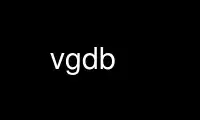
This is the command vgdb that can be run in the OnWorks free hosting provider using one of our multiple free online workstations such as Ubuntu Online, Fedora Online, Windows online emulator or MAC OS online emulator
PROGRAM:
NAME
vgdb - intermediary between Valgrind and GDB or a shell
SYNOPSIS
vgdb [options]
DESCRIPTION
vgdb ("Valgrind to GDB") is used as an intermediary between Valgrind and GDB or a shell.
It has two usage modes:
1. As a standalone utility, it is used from a shell command line to send monitor commands
to a process running under Valgrind. For this usage, the vgdb OPTION(s) must be
followed by the monitor command to send. To send more than one command, separate them
with the -c option.
2. In combination with GDB "target remote |" command, it is used as the relay application
between GDB and the Valgrind gdbserver. For this usage, only OPTION(s) can be given,
but no COMMAND can be given.
OPTIONS
--pid=<number>
Specifies the PID of the process to which vgdb must connect to. This option is useful
in case more than one Valgrind gdbserver can be connected to. If the --pid argument is
not given and multiple Valgrind gdbserver processes are running, vgdb will report the
list of such processes and then exit.
--vgdb-prefix
Must be given to both Valgrind and vgdb if you want to change the default prefix for
the FIFOs (named pipes) used for communication between the Valgrind gdbserver and
vgdb.
--wait=<number>
Instructs vgdb to search for available Valgrind gdbservers for the specified number of
seconds. This makes it possible start a vgdb process before starting the Valgrind
gdbserver with which you intend the vgdb to communicate. This option is useful when
used in conjunction with a --vgdb-prefix that is unique to the process you want to
wait for. Also, if you use the --wait argument in the GDB "target remote" command, you
must set the GDB remotetimeout to a value bigger than the --wait argument value. See
option --max-invoke-ms (just below) for an example of setting the remotetimeout value.
--max-invoke-ms=<number>
Gives the number of milliseconds after which vgdb will force the invocation of
gdbserver embedded in Valgrind. The default value is 100 milliseconds. A value of 0
disables forced invocation. The forced invocation is used when vgdb is connected to a
Valgrind gdbserver, and the Valgrind process has all its threads blocked in a system
call.
If you specify a large value, you might need to increase the GDB "remotetimeout" value
from its default value of 2 seconds. You should ensure that the timeout (in seconds)
is bigger than the --max-invoke-ms value. For example, for --max-invoke-ms=5000, the
following GDB command is suitable:
(gdb) set remotetimeout 6
--cmd-time-out=<number>
Instructs a standalone vgdb to exit if the Valgrind gdbserver it is connected to does
not process a command in the specified number of seconds. The default value is to
never time out.
--port=<portnr>
Instructs vgdb to use tcp/ip and listen for GDB on the specified port nr rather than
to use a pipe to communicate with GDB. Using tcp/ip allows to have GDB running on one
computer and debugging a Valgrind process running on another target computer. Example:
# On the target computer, start your program under valgrind using
valgrind --vgdb-error=0 prog
# and then in another shell, run:
vgdb --port=1234
On the computer which hosts GDB, execute the command:
gdb prog
(gdb) target remote targetip:1234
where targetip is the ip address or hostname of the target computer.
-c
To give more than one command to a standalone vgdb, separate the commands by an option
-c. Example:
vgdb v.set log_output -c leak_check any
-l
Instructs a standalone vgdb to report the list of the Valgrind gdbserver processes
running and then exit.
-D
Instructs a standalone vgdb to show the state of the shared memory used by the
Valgrind gdbserver. vgdb will exit after having shown the Valgrind gdbserver shared
memory state.
-d
Instructs vgdb to produce debugging output. Give multiple -d args to increase the
verbosity. When giving -d to a relay vgdb, you better redirect the standard error
(stderr) of vgdb to a file to avoid interaction between GDB and vgdb debugging output.
Use vgdb online using onworks.net services
