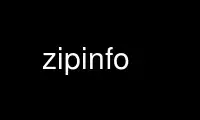
This is the command zipinfo that can be run in the OnWorks free hosting provider using one of our multiple free online workstations such as Ubuntu Online, Fedora Online, Windows online emulator or MAC OS online emulator
PROGRAM:
NAME
zipinfo - list detailed information about a ZIP archive
SYNOPSIS
zipinfo [-12smlvhMtTz] file[.zip] [file(s) ...] [-x xfile(s) ...]
unzip -Z [-12smlvhMtTz] file[.zip] [file(s) ...] [-x xfile(s) ...]
DESCRIPTION
zipinfo lists technical information about files in a ZIP archive, most commonly found on
MS-DOS systems. Such information includes file access permissions, encryption status,
type of compression, version and operating system or file system of compressing program,
and the like. The default behavior (with no options) is to list single-line entries for
each file in the archive, with header and trailer lines providing summary information for
the entire archive. The format is a cross between Unix ``ls -l'' and ``unzip -v'' output.
See DETAILED DESCRIPTION below. Note that zipinfo is the same program as unzip (under
Unix, a link to it); on some systems, however, zipinfo support may have been omitted when
unzip was compiled.
ARGUMENTS
file[.zip]
Path of the ZIP archive(s). If the file specification is a wildcard, each matching
file is processed in an order determined by the operating system (or file system).
Only the filename can be a wildcard; the path itself cannot. Wildcard expressions
are similar to Unix egrep(1) (regular) expressions and may contain:
* matches a sequence of 0 or more characters
? matches exactly 1 character
[...] matches any single character found inside the brackets; ranges are specified
by a beginning character, a hyphen, and an ending character. If an
exclamation point or a caret (`!' or `^') follows the left bracket, then the
range of characters within the brackets is complemented (that is, anything
except the characters inside the brackets is considered a match). To
specify a verbatim left bracket, the three-character sequence ``[[]'' has to
be used.
(Be sure to quote any character that might otherwise be interpreted or modified by
the operating system, particularly under Unix and VMS.) If no matches are found,
the specification is assumed to be a literal filename; and if that also fails, the
suffix .zip is appended. Note that self-extracting ZIP files are supported, as
with any other ZIP archive; just specify the .exe suffix (if any) explicitly.
[file(s)]
An optional list of archive members to be processed, separated by spaces. (VMS
versions compiled with VMSCLI defined must delimit files with commas instead.)
Regular expressions (wildcards) may be used to match multiple members; see above.
Again, be sure to quote expressions that would otherwise be expanded or modified by
the operating system.
[-x xfile(s)]
An optional list of archive members to be excluded from processing.
OPTIONS
-1 list filenames only, one per line. This option excludes all others; headers,
trailers and zipfile comments are never printed. It is intended for use in Unix
shell scripts.
-2 list filenames only, one per line, but allow headers (-h), trailers (-t) and
zipfile comments (-z), as well. This option may be useful in cases where the
stored filenames are particularly long.
-s list zipfile info in short Unix ``ls -l'' format. This is the default behavior;
see below.
-m list zipfile info in medium Unix ``ls -l'' format. Identical to the -s output,
except that the compression factor, expressed as a percentage, is also listed.
-l list zipfile info in long Unix ``ls -l'' format. As with -m except that the
compressed size (in bytes) is printed instead of the compression ratio.
-v list zipfile information in verbose, multi-page format.
-h list header line. The archive name, actual size (in bytes) and total number of
files is printed.
-M pipe all output through an internal pager similar to the Unix more(1) command. At
the end of a screenful of output, zipinfo pauses with a ``--More--'' prompt; the
next screenful may be viewed by pressing the Enter (Return) key or the space bar.
zipinfo can be terminated by pressing the ``q'' key and, on some systems, the
Enter/Return key. Unlike Unix more(1), there is no forward-searching or editing
capability. Also, zipinfo doesn't notice if long lines wrap at the edge of the
screen, effectively resulting in the printing of two or more lines and the
likelihood that some text will scroll off the top of the screen before being
viewed. On some systems the number of available lines on the screen is not
detected, in which case zipinfo assumes the height is 24 lines.
-t list totals for files listed or for all files. The number of files listed, their
uncompressed and compressed total sizes , and their overall compression factor is
printed; or, if only the totals line is being printed, the values for the entire
archive are given. The compressed total size does not include the 12 additional
header bytes of each encrypted entry. Note that the total compressed (data) size
will never match the actual zipfile size, since the latter includes all of the
internal zipfile headers in addition to the compressed data.
-T print the file dates and times in a sortable decimal format (yymmdd.hhmmss). The
default date format is a more standard, human-readable version with abbreviated
month names (see examples below).
-U [UNICODE_SUPPORT only] modify or disable UTF-8 handling. When UNICODE_SUPPORT is
available, the option -U forces unzip to escape all non-ASCII characters from UTF-8
coded filenames as ``#Uxxxx''. This option is mainly provided for debugging
purpose when the fairly new UTF-8 support is suspected to mangle up extracted
filenames.
The option -UU allows to entirely disable the recognition of UTF-8 encoded
filenames. The handling of filename codings within unzip falls back to the
behaviour of previous versions.
-z include the archive comment (if any) in the listing.
DETAILED DESCRIPTION
zipinfo has a number of modes, and its behavior can be rather difficult to fathom if one
isn't familiar with Unix ls(1) (or even if one is). The default behavior is to list files
in the following format:
-rw-rws--- 1.9 unx 2802 t- defX 11-Aug-91 13:48 perms.2660
The last three fields are the modification date and time of the file, and its name. The
case of the filename is respected; thus files that come from MS-DOS PKZIP are always
capitalized. If the file was zipped with a stored directory name, that is also displayed
as part of the filename.
The second and third fields indicate that the file was zipped under Unix with version 1.9
of zip. Since it comes from Unix, the file permissions at the beginning of the line are
printed in Unix format. The uncompressed file-size (2802 in this example) is the fourth
field.
The fifth field consists of two characters, either of which may take on several values.
The first character may be either `t' or `b', indicating that zip believes the file to be
text or binary, respectively; but if the file is encrypted, zipinfo notes this fact by
capitalizing the character (`T' or `B'). The second character may also take on four
values, depending on whether there is an extended local header and/or an ``extra field''
associated with the file (fully explained in PKWare's APPNOTE.TXT, but basically analogous
to pragmas in ANSI C--i.e., they provide a standard way to include non-standard
information in the archive). If neither exists, the character will be a hyphen (`-'); if
there is an extended local header but no extra field, `l'; if the reverse, `x'; and if
both exist, `X'. Thus the file in this example is (probably) a text file, is not
encrypted, and has neither an extra field nor an extended local header associated with it.
The example below, on the other hand, is an encrypted binary file with an extra field:
RWD,R,R 0.9 vms 168 Bx shrk 9-Aug-91 19:15 perms.0644
Extra fields are used for various purposes (see discussion of the -v option below)
including the storage of VMS file attributes, which is presumably the case here. Note
that the file attributes are listed in VMS format. Some other possibilities for the host
operating system (which is actually a misnomer--host file system is more correct) include
OS/2 or NT with High Performance File System (HPFS), MS-DOS, OS/2 or NT with File
Allocation Table (FAT) file system, and Macintosh. These are denoted as follows:
-rw-a-- 1.0 hpf 5358 Tl i4:3 4-Dec-91 11:33 longfilename.hpfs
-r--ahs 1.1 fat 4096 b- i4:2 14-Jul-91 12:58 EA DATA. SF
--w------- 1.0 mac 17357 bx i8:2 4-May-92 04:02 unzip.macr
File attributes in the first two cases are indicated in a Unix-like format, where the
seven subfields indicate whether the file: (1) is a directory, (2) is readable (always
true), (3) is writable, (4) is executable (guessed on the basis of the extension--.exe,
.com, .bat, .cmd and .btm files are assumed to be so), (5) has its archive bit set, (6) is
hidden, and (7) is a system file. Interpretation of Macintosh file attributes is
unreliable because some Macintosh archivers don't store any attributes in the archive.
Finally, the sixth field indicates the compression method and possible sub-method used.
There are six methods known at present: storing (no compression), reducing, shrinking,
imploding, tokenizing (never publicly released), and deflating. In addition, there are
four levels of reducing (1 through 4); four types of imploding (4K or 8K sliding
dictionary, and 2 or 3 Shannon-Fano trees); and four levels of deflating (superfast, fast,
normal, maximum compression). zipinfo represents these methods and their sub-methods as
follows: stor; re:1, re:2, etc.; shrk; i4:2, i8:3, etc.; tokn; and defS, defF, defN, and
defX.
The medium and long listings are almost identical to the short format except that they add
information on the file's compression. The medium format lists the file's compression
factor as a percentage indicating the amount of space that has been ``removed'':
-rw-rws--- 1.5 unx 2802 t- 81% defX 11-Aug-91 13:48 perms.2660
In this example, the file has been compressed by more than a factor of five; the
compressed data are only 19% of the original size. The long format gives the compressed
file's size in bytes, instead:
-rw-rws--- 1.5 unx 2802 t- 538 defX 11-Aug-91 13:48 perms.2660
In contrast to the unzip listings, the compressed size figures in this listing format
denote the complete size of compressed data, including the 12 extra header bytes in case
of encrypted entries.
Adding the -T option changes the file date and time to decimal format:
-rw-rws--- 1.5 unx 2802 t- 538 defX 910811.134804 perms.2660
Note that because of limitations in the MS-DOS format used to store file times, the
seconds field is always rounded to the nearest even second. For Unix files this is
expected to change in the next major releases of zip(1) and unzip.
In addition to individual file information, a default zipfile listing also includes header
and trailer lines:
Archive: OS2.zip 5453 bytes 5 files
,,rw, 1.0 hpf 730 b- i4:3 26-Jun-92 23:40 Contents
,,rw, 1.0 hpf 3710 b- i4:3 26-Jun-92 23:33 makefile.os2
,,rw, 1.0 hpf 8753 b- i8:3 26-Jun-92 15:29 os2unzip.c
,,rw, 1.0 hpf 98 b- stor 21-Aug-91 15:34 unzip.def
,,rw, 1.0 hpf 95 b- stor 21-Aug-91 17:51 zipinfo.def
5 files, 13386 bytes uncompressed, 4951 bytes compressed: 63.0%
The header line gives the name of the archive, its total size, and the total number of
files; the trailer gives the number of files listed, their total uncompressed size, and
their total compressed size (not including any of zip's internal overhead). If, however,
one or more file(s) are provided, the header and trailer lines are not listed. This
behavior is also similar to that of Unix's ``ls -l''; it may be overridden by specifying
the -h and -t options explicitly. In such a case the listing format must also be
specified explicitly, since -h or -t (or both) in the absence of other options implies
that ONLY the header or trailer line (or both) is listed. See the EXAMPLES section below
for a semi-intelligible translation of this nonsense.
The verbose listing is mostly self-explanatory. It also lists file comments and the
zipfile comment, if any, and the type and number of bytes in any stored extra fields.
Currently known types of extra fields include PKWARE's authentication (``AV'') info; OS/2
extended attributes; VMS filesystem info, both PKWARE and Info-ZIP versions; Macintosh
resource forks; Acorn/Archimedes SparkFS info; and so on. (Note that in the case of OS/2
extended attributes--perhaps the most common use of zipfile extra fields--the size of the
stored EAs as reported by zipinfo may not match the number given by OS/2's dir command:
OS/2 always reports the number of bytes required in 16-bit format, whereas zipinfo always
reports the 32-bit storage.)
Again, the compressed size figures of the individual entries include the 12 extra header
bytes for encrypted entries. In contrast, the archive total compressed size and the
average compression ratio shown in the summary bottom line are calculated without the
extra 12 header bytes of encrypted entries.
ENVIRONMENT OPTIONS
Modifying zipinfo's default behavior via options placed in an environment variable can be
a bit complicated to explain, due to zipinfo's attempts to handle various defaults in an
intuitive, yet Unix-like, manner. (Try not to laugh.) Nevertheless, there is some
underlying logic. In brief, there are three ``priority levels'' of options: the default
options; environment options, which can override or add to the defaults; and explicit
options given by the user, which can override or add to either of the above.
The default listing format, as noted above, corresponds roughly to the "zipinfo -hst"
command (except when individual zipfile members are specified). A user who prefers the
long-listing format (-l) can make use of the zipinfo's environment variable to change this
default:
Unix Bourne shell:
ZIPINFO=-l; export ZIPINFO
Unix C shell:
setenv ZIPINFO -l
OS/2 or MS-DOS:
set ZIPINFO=-l
VMS (quotes for lowercase):
define ZIPINFO_OPTS "-l"
If, in addition, the user dislikes the trailer line, zipinfo's concept of ``negative
options'' may be used to override the default inclusion of the line. This is accomplished
by preceding the undesired option with one or more minuses: e.g., ``-l-t'' or ``--tl'',
in this example. The first hyphen is the regular switch character, but the one before the
`t' is a minus sign. The dual use of hyphens may seem a little awkward, but it's
reasonably intuitive nonetheless: simply ignore the first hyphen and go from there. It
is also consistent with the behavior of the Unix command nice(1).
As suggested above, the default variable names are ZIPINFO_OPTS for VMS (where the symbol
used to install zipinfo as a foreign command would otherwise be confused with the
environment variable), and ZIPINFO for all other operating systems. For compatibility
with zip(1), ZIPINFOOPT is also accepted (don't ask). If both ZIPINFO and ZIPINFOOPT are
defined, however, ZIPINFO takes precedence. unzip's diagnostic option (-v with no zipfile
name) can be used to check the values of all four possible unzip and zipinfo environment
variables.
EXAMPLES
To get a basic, short-format listing of the complete contents of a ZIP archive
storage.zip, with both header and totals lines, use only the archive name as an argument
to zipinfo:
zipinfo storage
To produce a basic, long-format listing (not verbose), including header and totals lines,
use -l:
zipinfo -l storage
To list the complete contents of the archive without header and totals lines, either
negate the -h and -t options or else specify the contents explicitly:
zipinfo --h-t storage
zipinfo storage \*
(where the backslash is required only if the shell would otherwise expand the `*'
wildcard, as in Unix when globbing is turned on--double quotes around the asterisk would
have worked as well). To turn off the totals line by default, use the environment
variable (C shell is assumed here):
setenv ZIPINFO --t
zipinfo storage
To get the full, short-format listing of the first example again, given that the
environment variable is set as in the previous example, it is necessary to specify the -s
option explicitly, since the -t option by itself implies that ONLY the footer line is to
be printed:
setenv ZIPINFO --t
zipinfo -t storage [only totals line]
zipinfo -st storage [full listing]
The -s option, like -m and -l, includes headers and footers by default, unless otherwise
specified. Since the environment variable specified no footers and that has a higher
precedence than the default behavior of -s, an explicit -t option was necessary to produce
the full listing. Nothing was indicated about the header, however, so the -s option was
sufficient. Note that both the -h and -t options, when used by themselves or with each
other, override any default listing of member files; only the header and/or footer are
printed. This behavior is useful when zipinfo is used with a wildcard zipfile
specification; the contents of all zipfiles are then summarized with a single command.
To list information on a single file within the archive, in medium format, specify the
filename explicitly:
zipinfo -m storage unshrink.c
The specification of any member file, as in this example, will override the default header
and totals lines; only the single line of information about the requested file will be
printed. This is intuitively what one would expect when requesting information about a
single file. For multiple files, it is often useful to know the total compressed and
uncompressed size; in such cases -t may be specified explicitly:
zipinfo -mt storage "*.[ch]" Mak\*
To get maximal information about the ZIP archive, use the verbose option. It is usually
wise to pipe the output into a filter such as Unix more(1) if the operating system allows
it:
zipinfo -v storage | more
Finally, to see the most recently modified files in the archive, use the -T option in
conjunction with an external sorting utility such as Unix sort(1) (and sed(1) as well, in
this example):
zipinfo -T storage | sort -nr -k 7 | sed 15q
The -nr option to sort(1) tells it to sort numerically in reverse order rather than in
textual order, and the -k 7 option tells it to sort on the seventh field. This assumes
the default short-listing format; if -m or -l is used, the proper sort(1) option would be
-k 8. Older versions of sort(1) do not support the -k option, but you can use the
traditional + option instead, e.g., +6 instead of -k 7. The sed(1) command filters out
all but the first 15 lines of the listing. Future releases of zipinfo may incorporate
date/time and filename sorting as built-in options.
TIPS
The author finds it convenient to define an alias ii for zipinfo on systems that allow
aliases (or, on other systems, copy/rename the executable, create a link or create a
command file with the name ii). The ii usage parallels the common ll alias for long
listings in Unix, and the similarity between the outputs of the two commands was
intentional.
Use zipinfo online using onworks.net services
