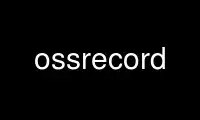
This is the command ossrecord that can be run in the OnWorks free hosting provider using one of our multiple free online workstations such as Ubuntu Online, Fedora Online, Windows online emulator or MAC OS online emulator
PROGRAM:
NAME
ossrecord - Open Sound System recording program.
SYNOPSIS
ossrecord [-ORhlv] [-F cntname | ? ] [ -c channels ] [ -d devname ]
[ -f fmtname | ? ] [ -g gain ] [ -i recsource | ? ] [ -m nfiles ]
[ -r command ] [ -s rate ] [ -t maxsecs ] filename | - ...
DESCRIPTION
The ossrecord program records audio in Microsoft RIFF (wav) format. It will record from
any input that's currently set as the recording source by the ossxmix/ossmix mixer
programs. With the -l option, you also get a level meter that will display VU levels in a
character mode.
The filename parameter is name of the (.wav) file to be produced. Output can be sent to
stdout by giving - as the file name.
OPTIONS
-s<rate>
Select the recording rate for raw PCM audio (eg -s48000).
-c<channels>
Select the number of channels 1=mono 2=stereo, 4, 6, 8, etc.
-d<devname>
Select <devname> as the device (eg -d/dev/dsp2).
-f<fmt>
Select the input sample format (eg -fS32_LE or -fMU_LAW)
-f? Prints the list of supported format names.
-F<cnt>
Select the container format (eg WAV or AU). Default is WAV.
-F? Prints the list of supported container formats.
-R Open audio device in raw mode to disable virtual mixing and sample rate/format
conversions. Can be used when recording from a digital source (S/PDIF input).
-v Verbose output.
-l Display level meters (character based).
-i<recsrc|?>
Select the recording source or display available recording sources if '?' is
supplied. e.g. ossrecord -i? may display: vol line (currently selected) mic cd
aux1 phone mono video
-m<nfiles>
Repeat the recording operation <nfiles> times. The filename argument must have %d
(or %02d) somewhere in the file to guarantee unique filenames. If no %d is given
then subsequent recordings will overwrite the previous one(s). This option is
useful only with loopback audio devices or if the -t option is used.
-r<command>
This option launches the <command> in background after recording the file has
completed. The name of the recorded file will be given as the (only) command line
argument. When the -m option is used the script will run in parallel while
recording the next file. See the COMMAND SCRIPT section (below) for more info.
-g<gain>
Amplify recorded samples by percentage given as argument. 100 (default) means
normal signal level, 200 means double level. Only supported in 16 and 32 bit
modes.
-t<maxsecs>
Do not record more than <maxsecs> seconds in a single recording operation.
-L<level>
Set the recording level to <level>.
-O Do not allow ossrecord to overwrite the output file.
-h Display usage instructions.
COMMAND SCRIPT
The -r command line argument makes it possible to execute a script or program after
recording of the wave file is finished. Below is a simple scell script that does MP3
encoding using lame.
#!/bin/sh
WAVENAME=$1
MP3NAME=$1.mp3
lame -m s -h --preset studio $WAVENAME $MP3NAME
exit 0
Another example script for ossrecord is a simple CGI script for live MP3 streaming
(from /dev/dsp).
#!/bin/sh
echo Content-Type: audio/mp3
echo
ossrecord -S -b16 -s48 - | lame -m j - -
exit 0
NOTES
The ossrecord executable is the same as the ossplay executable. Behaviour is decided by
the name used to invoke the program.
Some file formats allocate only 32 bits to record the file length, which may prevent some
programs from reading a too large file properly. If a recording may pass the 4GB limit (a
bit more then 6 hours and 10 minutes of sound assuming [48Khz/16bit/stereo] quality), it's
best to have ossrecord use the AU or RAW containers (via -F switch) which do not have this
restriction.
Use ossrecord online using onworks.net services
