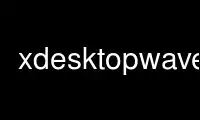
This is the command xdesktopwaves that can be run in the OnWorks free hosting provider using one of our multiple free online workstations such as Ubuntu Online, Fedora Online, Windows online emulator or MAC OS online emulator
PROGRAM:
NAME
xdesktopwaves - simulation of water waves on the X Windows desktop
SYNOPSIS
xdesktopwaves [option]...
DESCRIPTION
xdesktopwaves is a cellular automata setting the background of your X Windows desktop
under water. Windows and mouse are like ships on the sea. Each movement of these ends up
in moving water waves. You can even have rain and/or storm stirring up the water (-rain
0-10, -storm 0-10).
In shaped mode, which is enabled by default, xdesktopwaves usually works good together
with other desktop background programs like xfishtank, xpenguins, xsnow and xearth. They
are all under water.
xdesktopwaves has many options. The most important ones are -quality 0-9 and -colortheme
0-9. The first one is for adjusting the balance between display quality and system load.
And the other option is for selecting a set of colors for visualization. Choose a color
theme suitable for your background picture. There are even options for fine-tuning.
Window Managers
If you are using the KDE window manager, please enable "Allow programs in desktop window"
in the KDE desktop configuration (right-click on the desktop and choose "Configure
Desktop"). Otherwise xdesktopwaves may not be visible. If you are using Enlightenment
0.16 with "Multiple Desktops" instead of "Virtual Desktops", xdesktopwaves appears always
on the first desktop. A solution is -wmbackdrop, but read the comments on that option.
With most other window managers xdesktopwaves should work without difficulties. If not,
try -root, -wmbackdrop or -window, and/or -opaque.
If supported by the window manager, you should decide to enable opaque moving and resizing
of windows ("display content in moving windows" or something like that), instead of
displaying just a frame. This may result in very dynamic wave effects - try to pile up a
big wave by moving a window slowly. But: unfortunately some window managers seem to be
very CPU-intensive while moving a window opaque. In that case xdesktopwaves does not
perform very smooth.
Starting and stopping
For a first try, open a shell and type xdesktopwaves followed by desired options.
Example:
xdesktopwaves -quality 4 -colortheme 3
Just press CTRL-C for stopping.
Now, if you want to create menu entries in your desktop environment, window manager or
wherever: For starting, create an entry containing a command like the example above. And
for stopping, create an entry containing this command:
xdesktopwaves -end
Hint: Whenever xdesktopwaves is starting, it automatically tells other instances of
xdesktopwaves to terminate. So there cannot be more than one instance.
xdesktopwaves every day?
Depending on the quality settings, xdesktopwaves can be very CPU-intensive. To get along
with this, the program goes into an idle mode if there are no waves on the water or if the
output window is obscured. The cellular automata stops computing in that mode.
Additionally, you can give a lower priority to the xdesktopwaves process (see -nice).
If you want to have xdesktopwaves automatically started when starting X Windows, insert
the start command in the file $HOME/.xinitrc (see startx(1)). But don't forget to append
& to the command. This way, xdesktopwaves is started before the window manager (may or
may not work, depending on the type of window manager).
GENERAL OPTIONS
-h or -help
Print a short help and exit.
-V or -version
Print version and exit.
-v or -verbose
Print some information about what's going on.
-vv or -veryverbose
Print much information (for debugging).
-d name or -display name
Connect to the display named name.
-e or -end
Exit after terminating a possibly already existing instance of xdesktopwaves.
WINDOW CREATION OPTIONS
-r or -root
Do not create any window, draw the waves to the (virtual) root window. This option
implies -stippled if not -opaque.
-b or -backdrop (default)
Create an override-redirect backdrop window on the (virtual) root window.
-wmb or -wmbackdrop
Create a backdrop window using the extended window manager hints. This is not
supported by every window manager. And if it is, there's still the problem that it
may not be possible to activate icons or menus on the desktop background (possibly
just at every second scan-line in shaped mode).
-w or -window
Create an ordinary normal window. For some window managers you'll even have to
give -opaque.
TRANSPARENCY OPTIONS
-o or -opaque
Have no transparency at all.
-t or -stippled
Have faked transparency. This lets the desktop background picture shine through.
Other desktop background programs and desktop icons may not be visible. The window
of xdesktopwaves inherits the background from the root window, and the waves are
drawn in stippled mode. This option implies -nodoublebuffer.
-s or -shaped (default)
Have better transparency. Everything behind xdesktopwaves shines through. The
window of xdesktopwaves is shaped by every second scan-line, using the XShape
extension. This option is ignored if -root, otherwise this option implies
-doublebuffer.
-wmo percent or -wmopacity percent
Have best transparency. This is still highly experimental! It sets the window
property _NET_WM_WINDOW_OPACITY, which is a hint for the window manager
respectively composite manager to render the window with alpha blending. This
option is ignored if -root.
PERFORMANCE OPTIONS
-q number or -quality number (default: 5)
Set overall quality of the waves. number can be 0 to 9. The higher the quality,
the higher the CPU/network load. This option is a comfortable alternative for
-framerate, -simsperframe, -eventsperframe, -resdivision, -cellsize and -maxcolors.
-fr rate or -framerate rate
Set maximum frame rate in hertz. This option is overridden by -quality.
-sf count or -simsperframe count
Set number of simulation steps per frame. Hereby you can adapt the speed of the
waves. This option is overridden by -quality.
-ef count or -eventsperframe count
Set number of event processings per frame. This can improve the trails of fast
moving objects (mouse and windows), but it can even incur a sensible higher CPU
load, because of a worse cache utilization. Maximum is the number of simulation
steps per frame. This option is overridden by -quality.
-rd rdx rdy or -resdivision rdx rdy
Set overall division of resolution in x and y direction. These values have
dramatic influence on the CPU usage on both sides, the client and the server. This
option is overridden by -quality.
-cs cw ch or -cellsize cw ch
Set width and height of the cells of water. These values have dramatic influence
on the CPU usage on the client side. The water surface is made of rectangular
cells. This is a kind of an image, where each pixel is a cell. For each frame,
that image is scaled up to the screen size in two steps. In the first step it is
scaled by (cw, ch) with bi-linear interpolation, and in the second step it is
scaled by (rdx, rdy) without interpolation. This option is overridden by -quality.
-mc count or -maxcolors count
Set maximum number of colors for drawing the waves. The higher the color count,
the more rectangles may be sent to the X server. count can be 2 to 128. This
option is overridden by -quality.
-db or -doublebuffer (default)
Draw with double buffering. This option is ignored if -stippled.
-ndb or -nodoublebuffer
Draw without double buffering. This option is ignored if -shaped.
-n increment or -nice increment (default: 0)
Increment nice value of the xdesktopwaves process. The higher the nice value, the
lower the process priority. A typical value for increment is 10.
-i or -idle (default)
Go idle if there are no waves or if the output window is obscured. This can spare
CPU cycles.
-ni or -noidle
Never go idle.
-mo number or -maxoptimization number (default: 2)
Set maximum optimization by CPU instruction set. If compiled with GCC for x86 (32
or 64-bit), 1 means MMX and 2 means SSE2. 0 means to have no special optimization.
COLOR OPTIONS
-c number or -colortheme number (default: 0)
Select a color theme. number can be 0 to 9. Just try them through. This option
is a comfortable alternative for -watercolor, -skycolor and -lightcolor.
-wc color or -watercolor color
Set color of water. This option is overridden by -colortheme.
-sc color or -skycolor color
Set color of sky reflections. This option is overridden by -colortheme.
-lc color or -lightcolor color
Set color of light reflections. This option is overridden by -colortheme.
PHYSICS OPTIONS
-wm or -wavesbymouse (default)
Produce waves by mouse pointer movements.
-nwm or -nowavesbymouse
Ignore the mouse.
-ww or -wavesbywindows (default)
Produce waves by client windows.
-nww or -nowavesbywindows
Ignore client windows.
-rn intensity or -rain intensity (default: 0)
Simulate raindrops falling on the water. intensity can be 0 (no rain) to 10
(cloudburst).
-st intensity or -storm intensity (default: 0)
Simulate a storm blowing on the water. intensity can be 0 (no wind) to 10 (strong
storm).
-vs value or -viscosity value (default: 3)
Set viscosity of the fluid. value can be 1 to 5. The higher the viscosity, the
shorter the lifetime of waves.
-si intensity or -skyintensity intensity (default: 5)
Set intensity of sky reflections. intensity can be 1 to 10.
-li intensity or -lightintensity intensity (default: 5)
Set intensity of light reflections. intensity can be 1 to 10.
-lal degrees or -lightaltitude degrees (default: 30)
Set altitude of the source of light. degrees can be 0 to 90.
-laz degrees or -lightazimuth degrees (default: -35)
Set azimuth of the source of light. degrees can be -360 to 360.
EXAMPLES
xdesktopwaves -quality 6 -colortheme 1 -verbose
Increased quality. Blue color theme. Print information about settings and
performance.
xdesktopwaves -q 6 -c 1 -v
Short cut of the previous example.
xdesktopwaves -c 2 -rn 8 -r -o
Dark night with flashy lights. It's raining. Draw to the root window without any
transparency.
Use xdesktopwaves online using onworks.net services
