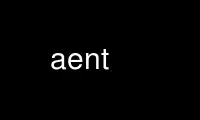
This is the command aent that can be run in the OnWorks free hosting provider using one of our multiple free online workstations such as Ubuntu Online, Fedora Online, Windows online emulator or MAC OS online emulator
PROGRAM:
NAME
aegis new test - add a new test to a change
SYNOPSIS
aegis -New_Test [ option... ][ filename... ]
aegis -New_Test -List [ option... ]
aegis -New_Test -Help
DESCRIPTION
The aegis -New_Test command is used to add a new test to a change. A new file is created
in the development directory.
New tests default to “automatic” unless otherwise specified.
File Name Interpretation
The aegis program will attempt to determine the project file names from the file names
given on the command line. All file names are stored within aegis projects as relative
to the root of the baseline directory tree. The development directory and the
integration directory are shadows of this baseline directory, and so these relative names
apply here, too. Files named on the command line are first converted to absolute paths
if necessary. They are then compared with the baseline path, the development directory
path, and the integration directory path, to determine a baseline-relative name. It is
an error if the file named is outside one of these directory trees.
The -BAse_RElative option may be used to cause relative filenames to be interpreted as
relative to the baseline path; absolute filenames will still be compared with the various
paths in order to determine a baseline-relative name.
The relative_filename_preference in the user configuration file may be used to modify
this default behavior. See aeuconf(5) for more information.
Test Filename Generation
You may choose your own filename for a test, by specifying it on the command line.
If no filename is specified on the command line, a test filename is automatically
generated. This is controlled by the new_test_filename field of the project
configuration file (see aepconf(5) for more information. All automatically generated
test filenames within a project are numbered uniquely. The default pattern for new test
filenames is "test/XX/tXXXX[am].sh", where XX is the first 2 digits of the test number,
XXXX is the whole test number, and [am] is a for automatic tests and m for manual tests.
Modifying Tests
Tests may be modified in future by adding them to a change with the aecp(1) command.
Tests are treated just like any other source file, and are subject to the same process.
File Templates
When a new file is created in the development directory the project config file is
searched for a template for the new file. If a template is found, the new file will be
initialized to the template, otherwise it will be created empty. See aepconf(5) for more
information.
The simplest form is to use template files, such as
file_template =
[
{
pattern = [ "*.c" ];
body = "${read_file ${source template/c abs}}";
},
{
pattern = [ "test/*/.sh" ];
body = "${read_file ${source template/test abs}}";
},
];
As you can see, the template files are part of the project source, so you can add the
appropriate copyright notices, and wrappers, etc. The $source substitution locates them,
if they are not part of the current change (and they usually are not).
The template files themselves contain substitutions. The $filename substitution is
available, and contains the name of the file being created. This can be manipulated in
various ways when constructing the appropriate file contents. See aesub(5) for more
information about substitutions.
It is also possible to run a command to create the new file. You can do this instead of
specifying a body string, viz:
file_template =
[
{
pattern = [ "*" ];
body_command = "perl ${source template.pl abs} $filename";
},
];
The command is run with a current directory set to the top of the development directory.
It is an error if the command fails to create the file. You can mix-and-match the two
techniques, body string and body_command, if you want.
Be careful to make sure that the test filename template pattern matches the
new_test_filename field.
File Name Limitations
There are a number of controls available to limit the form of project file names. All of
these controls may be found in the project configuration file, see aepconf(5) for more
information. The most significant are briefly described here:
maximum_filename_length = integer;
This field is used to limit the length of filenames. All new files may not have
path components longer than this. Defaults to 255 if not set. For maximum
portability you should set this to 14.
posix_filename_charset = boolean;
This field may be used to limit the characters allowed in filenames to only those
explicitly allowed by POSIX. Defaults to false if not set, meaning whatever your
operating system will tolerate, except white space and high-bit-on characters.
For maximum portability you should set this to true.
dos_filename_required = boolean;
This field may be used to limit filenames so that they conform to the DOS 8+3
filename limits and to the DOS filename character set. Defaults to false if not
set.
windows_filename_required = boolean;
This field may be used to limit filenames so that they conform to the Windows98
and WindowsNT filename limits and character set. Defaults to false if not set.
shell_safe_filenames = boolean;
This field may be used to limit filenames so that they do not contain shell
special characters. Defaults to true if not set. If this field is set to false,
you will need to use the ${quote} substitution around filenames in commands, to
ensure that filenames containing shell special characters do not have unintended
side effects. Weird characters in filenames may also confuse your dependency
maintenance tool.
allow_white_space_in_filenames = boolean;
This field may be used to allow white space characters in file names. This will
allow the following characters to appear in file names: backspace (BS, \b, 0x08),
horizontal tab (HT, \t, 0x09), new line (NL, \n, 0x0A), vertical tab (VT, \v,
0x0B), form feed (FF, \f, 0x0C), and carriage return (CR, \r, 0x0D). Defaults to
false if not set.
Note that this field does not override other file name filters. It will be
necessary to explicitly set shell_safe_filenames = false as well. It will be
necessary to set dos_filename_required = false (the default) as well. It will be
necessary to set posix_filename_charset = false (the default) as well.
The user must take great care to use the ${quote} substitution around all file
names in commands in the project configuration. And even then, substitutions
which expect a space separated list of file names will have undefined results.
allow_non_ascii_filenames = boolean;
This field may be used to allow file names with non-ascii-printable characters in
them. Usually this would mean a UTF8 or international charset of some kind.
Defaults to false if not set.
Note that this field does not override other file name filters. It will be
necessary to explicitly set shell_safe_filenames = false as well. It will be
necessary to set dos_filename_required = false (the default) as well. It will be
necessary to set posix_filename_charset = false (the default) as well.
filename_pattern_accept = [ string ];
This field is used to specify a list of patterns of acceptable filenames.
Defaults to "*" if not set.
filename_pattern_reject = [ string ];
This field is used to specify a list of patterns of unacceptable filenames.
Please Note: Aegis also consults the underlying file system, to determine its notion of
maximum file size. Where the file system's maximum file size is less than
maximum_filename_length, the filesystem wins. This can happen, for example, when you are
using the Linux UMSDOS file system, or when you have an NFS mounted an ancient V7
filesystem. Setting maximum_filename_length to 255 in these cases does not alter the
fact that the underlying file systems limits are far smaller (12 and 14, respectively).
If your development directories (or your whole project) is on filesystems with filename
limitations, or a portion of the heterogeneous builds take place in such an environment,
it helps to tell Aegis what they are (using the project config file's fields) so that you
don't run into the situation where the project builds on the more permissive
environments, but fails with mysterious errors in the more limited environments.
If your development directories are routinely on a Linux UMSDOS filesystem, you would
probably be better off setting dos_filename_required = true, and also changing the
development_directory_template field. Heterogeneous development with various Windows
environments may also require this.
Changing the Type of a File
If you want to change the type of a file (say, from a test to a source file, or vice
versa) you could do it as two changes, by first using aerm(1) in one change and then
using aenf(1) or aent(1) in a second change, or you can combine both steps in the same
change. Remember to use the aerm -nowhiteout option or you will get a most peculiar new
file template.
Notification
The new_test_command in the project config file is run, if set. The project_file_command
is also run, if set, and if there has been an integration recently. See aepconf(5) for
more information.
TEST PROCESS
Each change is required to be accompanied by tests, and those tests are required to be
run against the built development directory, and they must pass. This ensures that new
functionality is accompanied by tests to verify its correctness, and bug fixes are
accompanied by tests which confirm that the bug has been fixed.
Regression Tests
Tests are treated as any other source file, and are maintained in the baseline and
history with all other source files. The tests which must accompany every change
accumulate in the project baseline, providing a definition of correct function for the
baseline. These accumulated tests may be executed using an “aegis -REGression” command,
to verify that the project will not “regress” as a result of a change.
Baseline Tests
Bug fixes are required to have their tests fail against the project baseline (in contrast
to the development directory). This ensures that the test actually demonstrates the bug
in the baseline, as well as demonstrating that it is fixed by the change. New
functionality trivially fails against the baseline, and so aegis does not attempt to
guess if a test is a bug fix test or new functionality test, it simply requires tests to
fail against the baseline.
This requirement applies both to new tests being created by a change and also to tests
which have been copied into a change for modification.
Reviewing Tests
Reviewers may be confident that aegis has enforced the test requirements; that a change
must have tests, that the change must build, that the tests pass against the development
directory, and that the tests fail against the baseline. These conditions are enforced
by aede(1) and the change will not be advanced to the being reviewed state until these
conditions are met. Reviewers should thus review tests for completeness of coverage of
the code in the change, and insensitivity to changes in the execution environment (e.g.
not date sensitive). Reviewers should also use “aegis -list change_details” to verify
that a change does or does not have testing exemptions.
Exemptions
Various test exemptions may be granted by project administrators, see aepa(1) and
aepattr(5) for more information. Copying tests into a change, or adding new tests to a
change, may cancel those exemptions.
TEST CORRELATIONS
The “aegis -Test -SUGgest” command may be used to have aegis suggest suitable regression
tests for your change, based on the source files in your change. This automatically
focuses testing effort to relevant tests, reducing the number of regression tests
necessary to be confident that you have not introduced a bug.
The test correlations are generated by the “aegis -Integrate_Pass” command, which
associates each test in the change with each source file in the change. Thus, each
source file accumulates a list of tests which have been associated with it in the past.
This is not as exact as code coverage analysis, but is a reasonable approximation in
practice.
The aecp(1) and aenf(1) commands are used to associate files with a change. While they
do not actively perform the association, these are the files used by aeipass(1) and
aet(1) to determine which source files are associated with which tests.
Test Correlation Accuracy
Assuming that the testing correlations are accurate and that the tests are evenly
distributed across the function space, there will be a less than 1/number chance that a
relevant test has not been run by the “aegis -Test -SUGgest number” command. A small
amount of noise is added to the test weighting, so that unexpected things are sometimes
tested, and the same tests are not run every time.
Test correlation accuracy can be improved by ensuring that:
· Each change should be strongly focused, with no gratuitous file inclusions. This
avoids spurious correlations.
· Each item of new functionality should be added in an individual change, rather than
several together. This strongly correlates tests with functionality.
· Each bug should be fixed in an individual change, rather than several together. This
strongly correlates tests with functionality.
· Test correlations will be lost if files are moved. This is because correlations are by
name.
The best way for tests to correlate accurately with source files is when a change
contains a test and exactly those files relating to the functionality under test. Too
many spurious files will weaken the usefulness of the testing correlations.
OPTIONS
The following options are understood;
-AUTOmatic
This option may be used to specify automatic tests. Automatic tests require no
human assistance.
-BAse_RElative
This option may be used to cause relative filenames to be considered relative to
the base of the source tree. See aeuconf(5) for the corresponding user
preference.
-CUrrent_RElative
This option may be used to cause relative filenames to be considered relative to
the current directory. This is usually the default. See aeuconf(5) for the
corresponding user preference.
-Change number
This option may be used to specify a particular change within a project. See
aegis(1) for a complete description of this option.
-Help
This option may be used to obtain more information about how to use the aegis
program.
-List
This option may be used to obtain a list of suitable subjects for this command.
The list may be more general than expected.
-MANual This option may be used to specify manual tests. Manual tests require some human
intervention, e.g.: confirmation of some screen behavior (X11, for instance), or
some user action, "unplug ethernet cable now".
-Not_Logging
This option may be used to disable the automatic logging of output and errors to
a file. This is often useful when several aegis commands are combined in a shell
script.
-Output filename
This option may be used to specify a filename which is to be written with the
automatically determined test file name. Useful for writing scripts.
-Project name
This option may be used to select the project of interest. When no -Project
option is specified, the AEGIS_PROJECT environment variable is consulted. If
that does not exist, the user's $HOME/.aegisrc file is examined for a default
project field (see aeuconf(5) for more information). If that does not exist,
when the user is only working on changes within a single project, the project
name defaults to that project. Otherwise, it is an error.
-TEMplate
This option may be used to specify that a new file template should be used, even
if the file already exists.
-No_TEMplate
This option may be used to specify that a new file template should not be used,
even if the file does not exist (any empty file will be created).
-TERse
This option may be used to cause listings to produce the bare minimum of
information. It is usually useful for shell scripts.
-Verbose
This option may be used to cause aegis to produce more output. By default aegis
only produces output on errors. When used with the -List option this option
causes column headings to be added.
-Wait This option may be used to require Aegis commands to wait for access locks, if
they cannot be obtained immediately. Defaults to the user's lock_wait_preference
if not specified, see aeuconf(5) for more information.
-No_Wait
This option may be used to require Aegis commands to emit a fatal error if access
locks cannot be obtained immediately. Defaults to the user's
lock_wait_preference if not specified, see aeuconf(5) for more information.
See also aegis(1) for options common to all aegis commands.
All options may be abbreviated; the abbreviation is documented as the upper case letters,
all lower case letters and underscores (_) are optional. You must use consecutive
sequences of optional letters.
All options are case insensitive, you may type them in upper case or lower case or a
combination of both, case is not important.
For example: the arguments "-project, "-PROJ" and "-p" are all interpreted to mean the
-Project option. The argument "-prj" will not be understood, because consecutive
optional characters were not supplied.
Options and other command line arguments may be mixed arbitrarily on the command line,
after the function selectors.
The GNU long option names are understood. Since all option names for aegis are long,
this means ignoring the extra leading '-'. The "--option=value" convention is also
understood.
RECOMMENDED ALIAS
The recommended alias for this command is
csh% alias aent 'aegis -nt \!* -v'
sh$ aent(){aegis -nt "$@" -v}
ERRORS
It is an error if the change is not in the being developed state.
It is an error if the change is not assigned to the current user.
EXIT STATUS
The aegis command will exit with a status of 1 on any error. The aegis command will only
exit with a status of 0 if there are no errors.
ENVIRONMENT VARIABLES
See aegis(1) for a list of environment variables which may affect this command. See
aepconf(5) for the project configuration file's project_specific field for how to set
environment variables for all commands executed by Aegis.
Use aent online using onworks.net services
