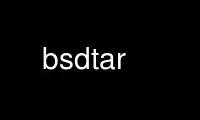
This is the command bsdtar that can be run in the OnWorks free hosting provider using one of our multiple free online workstations such as Ubuntu Online, Fedora Online, Windows online emulator or MAC OS online emulator
PROGRAM:
NAME
tar — manipulate tape archives
SYNOPSIS
tar [bundled-flags ⟨args⟩] [⟨file⟩ | ⟨pattern⟩ ...]
tar {-c} [options] [files | directories]
tar {-r | -u} -f archive-file [options] [files | directories]
tar {-t | -x} [options] [patterns]
DESCRIPTION
tar creates and manipulates streaming archive files. This implementation can extract from
tar, pax, cpio, zip, jar, ar, xar, rpm, 7-zip, and ISO 9660 cdrom images and can create tar,
pax, cpio, ar, zip, 7-zip, and shar archives.
The first synopsis form shows a “bundled” option word. This usage is provided for
compatibility with historical implementations. See COMPATIBILITY below for details.
The other synopsis forms show the preferred usage. The first option to tar is a mode
indicator from the following list:
-c Create a new archive containing the specified items. The long option form is
--create.
-r Like -c, but new entries are appended to the archive. Note that this only works on
uncompressed archives stored in regular files. The -f option is required. The long
option form is --append.
-t List archive contents to stdout. The long option form is --list.
-u Like -r, but new entries are added only if they have a modification date newer than
the corresponding entry in the archive. Note that this only works on uncompressed
archives stored in regular files. The -f option is required. The long form is
--update.
-x Extract to disk from the archive. If a file with the same name appears more than
once in the archive, each copy will be extracted, with later copies overwriting
(replacing) earlier copies. The long option form is --extract.
In -c, -r, or -u mode, each specified file or directory is added to the archive in the order
specified on the command line. By default, the contents of each directory are also
archived.
In extract or list mode, the entire command line is read and parsed before the archive is
opened. The pathnames or patterns on the command line indicate which items in the archive
should be processed. Patterns are shell-style globbing patterns as documented in tcsh(1).
OPTIONS
Unless specifically stated otherwise, options are applicable in all operating modes.
@archive
(c and r mode only) The specified archive is opened and the entries in it will be
appended to the current archive. As a simple example,
tar -c -f - newfile @original.tar
writes a new archive to standard output containing a file newfile and all of the
entries from original.tar. In contrast,
tar -c -f - newfile original.tar
creates a new archive with only two entries. Similarly,
tar -czf - --format pax @-
reads an archive from standard input (whose format will be determined automatically)
and converts it into a gzip-compressed pax-format archive on stdout. In this way,
tar can be used to convert archives from one format to another.
-a, --auto-compress
(c mode only) Use the archive suffix to decide a set of the format and the
compressions. As a simple example,
tar -a -cf archive.tgz source.c source.h
creates a new archive with restricted pax format and gzip compression,
tar -a -cf archive.tar.bz2.uu source.c source.h
creates a new archive with restricted pax format and bzip2 compression and uuencode
compression,
tar -a -cf archive.zip source.c source.h
creates a new archive with zip format,
tar -a -jcf archive.tgz source.c source.h
ignores the “-j” option, and creates a new archive with restricted pax format and
gzip compression,
tar -a -jcf archive.xxx source.c source.h
if it is unknown suffix or no suffix, creates a new archive with restricted pax
format and bzip2 compression.
-B, --read-full-blocks
Ignored for compatibility with other tar(1) implementations.
-b blocksize, --block-size blocksize
Specify the block size, in 512-byte records, for tape drive I/O. As a rule, this
argument is only needed when reading from or writing to tape drives, and usually not
even then as the default block size of 20 records (10240 bytes) is very common.
-C directory, --cd directory, --directory directory
In c and r mode, this changes the directory before adding the following files. In x
mode, change directories after opening the archive but before extracting entries
from the archive.
--chroot
(x mode only) chroot() to the current directory after processing any -C options and
before extracting any files.
--disable-copyfile
Mac OS X specific. Disable the use of copyfile(3).
--exclude pattern
Do not process files or directories that match the specified pattern. Note that
exclusions take precedence over patterns or filenames specified on the command line.
--format format
(c, r, u mode only) Use the specified format for the created archive. Supported
formats include “cpio”, “pax”, “shar”, and “ustar”. Other formats may also be
supported; see libarchive-formats(5) for more information about currently-supported
formats. In r and u modes, when extending an existing archive, the format specified
here must be compatible with the format of the existing archive on disk.
-f file, --file file
Read the archive from or write the archive to the specified file. The filename can
be - for standard input or standard output. The default varies by system; on
FreeBSD, the default is /dev/sa0; on Linux, the default is /dev/st0.
--gid id
Use the provided group id number. On extract, this overrides the group id in the
archive; the group name in the archive will be ignored. On create, this overrides
the group id read from disk; if --gname is not also specified, the group name will
be set to match the group id.
--gname name
Use the provided group name. On extract, this overrides the group name in the
archive; if the provided group name does not exist on the system, the group id (from
the archive or from the --gid option) will be used instead. On create, this sets
the group name that will be stored in the archive; the name will not be verified
against the system group database.
-H (c and r mode only) Symbolic links named on the command line will be followed; the
target of the link will be archived, not the link itself.
-h (c and r mode only) Synonym for -L.
-I Synonym for -T.
--help Show usage.
--hfsCompression
(x mode only) Mac OS X specific(v10.6 or later). Compress extracted regular files
with HFS+ compression.
--include pattern
Process only files or directories that match the specified pattern. Note that
exclusions specified with --exclude take precedence over inclusions. If no
inclusions are explicitly specified, all entries are processed by default. The
--include option is especially useful when filtering archives. For example, the
command
tar -c -f new.tar --include='*foo*' @old.tgz
creates a new archive new.tar containing only the entries from old.tgz containing
the string ‘foo’.
-J, --xz
(c mode only) Compress the resulting archive with xz(1). In extract or list modes,
this option is ignored. Note that, unlike other tar implementations, this
implementation recognizes XZ compression automatically when reading archives.
-j, --bzip, --bzip2, --bunzip2
(c mode only) Compress the resulting archive with bzip2(1). In extract or list
modes, this option is ignored. Note that, unlike other tar implementations, this
implementation recognizes bzip2 compression automatically when reading archives.
-k, --keep-old-files
(x mode only) Do not overwrite existing files. In particular, if a file appears
more than once in an archive, later copies will not overwrite earlier copies.
--keep-newer-files
(x mode only) Do not overwrite existing files that are newer than the versions
appearing in the archive being extracted.
-L, --dereference
(c and r mode only) All symbolic links will be followed. Normally, symbolic links
are archived as such. With this option, the target of the link will be archived
instead.
-l, --check-links
(c and r modes only) Issue a warning message unless all links to each file are
archived.
--lrzip
(c mode only) Compress the resulting archive with lrzip(1). In extract or list
modes, this option is ignored.
--lzma (c mode only) Compress the resulting archive with the original LZMA algorithm. Use
of this option is discouraged and new archives should be created with --xz instead.
Note that, unlike other tar implementations, this implementation recognizes LZMA
compression automatically when reading archives.
--lzop (c mode only) Compress the resulting archive with lzop(1). In extract or list
modes, this option is ignored.
-m, --modification-time
(x mode only) Do not extract modification time. By default, the modification time
is set to the time stored in the archive.
-n, --norecurse, --no-recursion
(c, r, u modes only) Do not recursively archive the contents of directories.
--newer date
(c, r, u modes only) Only include files and directories newer than the specified
date. This compares ctime entries.
--newer-mtime date
(c, r, u modes only) Like --newer, except it compares mtime entries instead of ctime
entries.
--newer-than file
(c, r, u modes only) Only include files and directories newer than the specified
file. This compares ctime entries.
--newer-mtime-than file
(c, r, u modes only) Like --newer-than, except it compares mtime entries instead of
ctime entries.
--nodump
(c and r modes only) Honor the nodump file flag by skipping this file.
--nopreserveHFSCompression
(x mode only) Mac OS X specific(v10.6 or later). Do not compress extracted regular
files which were compressed with HFS+ compression before archived. By default,
compress the regular files again with HFS+ compression.
--null (use with -I or -T) Filenames or patterns are separated by null characters, not by
newlines. This is often used to read filenames output by the -print0 option to
find(1).
--no-same-owner
(x mode only) Do not extract owner and group IDs. This is the reverse of
--same-owner and the default behavior if tar is run as non-root.
--no-same-permissions
(x mode only) Do not extract full permissions (SGID, SUID, sticky bit, ACLs,
extended attributes or extended file flags). This is the reverse of -p and the
default behavior if tar is run as non-root.
--numeric-owner
This is equivalent to --uname "" --gname "". On extract, it causes user and group
names in the archive to be ignored in favor of the numeric user and group ids. On
create, it causes user and group names to not be stored in the archive.
-O, --to-stdout
(x, t modes only) In extract (-x) mode, files will be written to standard out rather
than being extracted to disk. In list (-t) mode, the file listing will be written
to stderr rather than the usual stdout.
-o (x mode) Use the user and group of the user running the program rather than those
specified in the archive. Note that this has no significance unless -p is
specified, and the program is being run by the root user. In this case, the file
modes and flags from the archive will be restored, but ACLs or owner information in
the archive will be discarded.
-o (c, r, u mode) A synonym for --format ustar
--older date
(c, r, u modes only) Only include files and directories older than the specified
date. This compares ctime entries.
--older-mtime date
(c, r, u modes only) Like --older, except it compares mtime entries instead of ctime
entries.
--older-than file
(c, r, u modes only) Only include files and directories older than the specified
file. This compares ctime entries.
--older-mtime-than file
(c, r, u modes only) Like --older-than, except it compares mtime entries instead of
ctime entries.
--one-file-system
(c, r, and u modes) Do not cross mount points.
--options options
Select optional behaviors for particular modules. The argument is a text string
containing comma-separated keywords and values. These are passed to the modules
that handle particular formats to control how those formats will behave. Each
option has one of the following forms:
key=value
The key will be set to the specified value in every module that supports it.
Modules that do not support this key will ignore it.
key The key will be enabled in every module that supports it. This is
equivalent to key=1.
!key The key will be disabled in every module that supports it.
module:key=value, module:key, module:!key
As above, but the corresponding key and value will be provided only to
modules whose name matches module.
The currently supported modules and keys are:
iso9660:joliet
Support Joliet extensions. This is enabled by default, use !joliet or
iso9660:!joliet to disable.
iso9660:rockridge
Support Rock Ridge extensions. This is enabled by default, use !rockridge
or iso9660:!rockridge to disable.
gzip:compression-level
A decimal integer from 1 to 9 specifying the gzip compression level.
gzip:timestamp
Store timestamp. This is enabled by default, use !timestamp or
gzip:!timestamp to disable.
lrzip:compression=type
Use type as compression method. Supported values are bzip2, gzip, lzo
(ultra fast), and zpaq (best, extremely slow).
lrzip:compression-level
A decimal integer from 1 to 9 specifying the lrzip compression level.
lzop:compression-level
A decimal integer from 1 to 9 specifying the lzop compression level.
xz:compression-level
A decimal integer from 0 to 9 specifying the xz compression level.
mtree:keyword
The mtree writer module allows you to specify which mtree keywords will be
included in the output. Supported keywords include: cksum, device, flags,
gid, gname, indent, link, md5, mode, nlink, rmd160, sha1, sha256, sha384,
sha512, size, time, uid, uname. The default is equivalent to: “device,
flags, gid, gname, link, mode, nlink, size, time, type, uid, uname”.
mtree:all
Enables all of the above keywords. You can also use mtree:!all to disable
all keywords.
mtree:use-set
Enable generation of /set lines in the output.
mtree:indent
Produce human-readable output by indenting options and splitting lines to
fit into 80 columns.
zip:compression=type
Use type as compression method. Supported values are store (uncompressed)
and deflate (gzip algorithm).
If a provided option is not supported by any module, that is a fatal error.
-P, --absolute-paths
Preserve pathnames. By default, absolute pathnames (those that begin with a /
character) have the leading slash removed both when creating archives and extracting
from them. Also, tar will refuse to extract archive entries whose pathnames contain
.. or whose target directory would be altered by a symlink. This option suppresses
these behaviors.
-p, --insecure, --preserve-permissions
(x mode only) Preserve file permissions. Attempt to restore the full permissions,
including owner, file modes, file flags and ACLs, if available, for each item
extracted from the archive. This is the default, if tar is being run by root and
can be overridden by also specifying --no-same-owner and --no-same-permissions.
--posix
(c, r, u mode only) Synonym for --format pax
-q, --fast-read
(x and t mode only) Extract or list only the first archive entry that matches each
pattern or filename operand. Exit as soon as each specified pattern or filename has
been matched. By default, the archive is always read to the very end, since there
can be multiple entries with the same name and, by convention, later entries
overwrite earlier entries. This option is provided as a performance optimization.
-S (x mode only) Extract files as sparse files. For every block on disk, check first
if it contains only NULL bytes and seek over it otherwise. This works similar to
the conv=sparse option of dd.
-s pattern
Modify file or archive member names according to pattern. The pattern has the
format /old/new/[ghHprRsS] where old is a basic regular expression, new is the
replacement string of the matched part, and the optional trailing letters modify how
the replacement is handled. If old is not matched, the pattern is skipped. Within
new, ~ is substituted with the match, \1 to \9 with the content of the corresponding
captured group. The optional trailing g specifies that matching should continue
after the matched part and stop on the first unmatched pattern. The optional
trailing s specifies that the pattern applies to the value of symbolic links. The
optional trailing p specifies that after a successful substitution the original path
name and the new path name should be printed to standard error. Optional trailing
H, R, or S characters suppress substitutions for hardlink targets, regular
filenames, or symlink targets, respectively. Optional trailing h, r, or s
characters enable substitutions for hardlink targets, regular filenames, or symlink
targets, respectively. The default is hrs which applies substitutions to all names.
In particular, it is never necessary to specify h, r, or s.
--same-owner
(x mode only) Extract owner and group IDs. This is the reverse of --no-same-owner
and the default behavior if tar is run as root.
--strip-components count
Remove the specified number of leading path elements. Pathnames with fewer elements
will be silently skipped. Note that the pathname is edited after checking
inclusion/exclusion patterns but before security checks.
-T filename, --files-from filename
In x or t mode, tar will read the list of names to be extracted from filename. In c
mode, tar will read names to be archived from filename. The special name “-C” on a
line by itself will cause the current directory to be changed to the directory
specified on the following line. Names are terminated by newlines unless --null is
specified. Note that --null also disables the special handling of lines containing
“-C”. Note: If you are generating lists of files using find(1), you probably want
to use -n as well.
--totals
(c, r, u mode only) After archiving all files, print a summary to stderr.
-U, --unlink, --unlink-first
(x mode only) Unlink files before creating them. This can be a minor performance
optimization if most files already exist, but can make things slower if most files
do not already exist. This flag also causes tar to remove intervening directory
symlinks instead of reporting an error. See the SECURITY section below for more
details.
--uid id
Use the provided user id number and ignore the user name from the archive. On
create, if --uname is not also specified, the user name will be set to match the
user id.
--uname name
Use the provided user name. On extract, this overrides the user name in the
archive; if the provided user name does not exist on the system, it will be ignored
and the user id (from the archive or from the --uid option) will be used instead.
On create, this sets the user name that will be stored in the archive; the name is
not verified against the system user database.
--use-compress-program program
Pipe the input (in x or t mode) or the output (in c mode) through program instead of
using the builtin compression support.
-v, --verbose
Produce verbose output. In create and extract modes, tar will list each file name
as it is read from or written to the archive. In list mode, tar will produce output
similar to that of ls(1). Additional -v options will provide additional detail.
--version
Print version of tar and libarchive, and exit.
-w, --confirmation, --interactive
Ask for confirmation for every action.
-X filename, --exclude-from filename
Read a list of exclusion patterns from the specified file. See --exclude for more
information about the handling of exclusions.
-y (c mode only) Compress the resulting archive with bzip2(1). In extract or list
modes, this option is ignored. Note that, unlike other tar implementations, this
implementation recognizes bzip2 compression automatically when reading archives.
-Z, --compress, --uncompress
(c mode only) Compress the resulting archive with compress(1). In extract or list
modes, this option is ignored. Note that, unlike other tar implementations, this
implementation recognizes compress compression automatically when reading archives.
-z, --gunzip, --gzip
(c mode only) Compress the resulting archive with gzip(1). In extract or list
modes, this option is ignored. Note that, unlike other tar implementations, this
implementation recognizes gzip compression automatically when reading archives.
ENVIRONMENT
The following environment variables affect the execution of tar:
TAR_READER_OPTIONS
The default options for format readers and compression readers. The --options
option overrides this.
TAR_WRITER_OPTIONS
The default options for format writers and compression writers. The --options
option overrides this.
LANG The locale to use. See environ(7) for more information.
TAPE The default device. The -f option overrides this. Please see the description of
the -f option above for more details.
TZ The timezone to use when displaying dates. See environ(7) for more information.
EXIT STATUS
The tar utility exits 0 on success, and >0 if an error occurs.
EXAMPLES
The following creates a new archive called file.tar.gz that contains two files source.c and
source.h:
tar -czf file.tar.gz source.c source.h
To view a detailed table of contents for this archive:
tar -tvf file.tar.gz
To extract all entries from the archive on the default tape drive:
tar -x
To examine the contents of an ISO 9660 cdrom image:
tar -tf image.iso
To move file hierarchies, invoke tar as
tar -cf - -C srcdir . | tar -xpf - -C destdir
or more traditionally
cd srcdir ; tar -cf - . | (cd destdir ; tar -xpf -)
In create mode, the list of files and directories to be archived can also include directory
change instructions of the form -Cfoo/baz and archive inclusions of the form @archive-file.
For example, the command line
tar -c -f new.tar foo1 @old.tgz -C/tmp foo2
will create a new archive new.tar. tar will read the file foo1 from the current directory
and add it to the output archive. It will then read each entry from old.tgz and add those
entries to the output archive. Finally, it will switch to the /tmp directory and add foo2
to the output archive.
An input file in mtree(5) format can be used to create an output archive with arbitrary
ownership, permissions, or names that differ from existing data on disk:
$ cat input.mtree
#mtree
usr/bin uid=0 gid=0 mode=0755 type=dir
usr/bin/ls uid=0 gid=0 mode=0755 type=file content=myls
$ tar -cvf output.tar @input.mtree
The --newer and --newer-mtime switches accept a variety of common date and time
specifications, including “12 Mar 2005 7:14:29pm”, “2005-03-12 19:14”, “5 minutes ago”, and
“19:14 PST May 1”.
The --options argument can be used to control various details of archive generation or
reading. For example, you can generate mtree output which only contains type, time, and uid
keywords:
tar -cf file.tar --format=mtree --options='!all,type,time,uid' dir
or you can set the compression level used by gzip or xz compression:
tar -czf file.tar --options='compression-level=9'.
For more details, see the explanation of the archive_read_set_options() and
archive_write_set_options() API calls that are described in archive_read(3) and
archive_write(3).
COMPATIBILITY
The bundled-arguments format is supported for compatibility with historic implementations.
It consists of an initial word (with no leading - character) in which each character
indicates an option. Arguments follow as separate words. The order of the arguments must
match the order of the corresponding characters in the bundled command word. For example,
tar tbf 32 file.tar
specifies three flags t, b, and f. The b and f flags both require arguments, so there must
be two additional items on the command line. The 32 is the argument to the b flag, and
file.tar is the argument to the f flag.
The mode options c, r, t, u, and x and the options b, f, l, m, o, v, and w comply with
SUSv2.
For maximum portability, scripts that invoke tar should use the bundled-argument format
above, should limit themselves to the c, t, and x modes, and the b, f, m, v, and w options.
Additional long options are provided to improve compatibility with other tar
implementations.
SECURITY
Certain security issues are common to many archiving programs, including tar. In
particular, carefully-crafted archives can request that tar extract files to locations
outside of the target directory. This can potentially be used to cause unwitting users to
overwrite files they did not intend to overwrite. If the archive is being extracted by the
superuser, any file on the system can potentially be overwritten. There are three ways this
can happen. Although tar has mechanisms to protect against each one, savvy users should be
aware of the implications:
· Archive entries can have absolute pathnames. By default, tar removes the leading /
character from filenames before restoring them to guard against this problem.
· Archive entries can have pathnames that include .. components. By default, tar will
not extract files containing .. components in their pathname.
· Archive entries can exploit symbolic links to restore files to other directories.
An archive can restore a symbolic link to another directory, then use that link to
restore a file into that directory. To guard against this, tar checks each
extracted path for symlinks. If the final path element is a symlink, it will be
removed and replaced with the archive entry. If -U is specified, any intermediate
symlink will also be unconditionally removed. If neither -U nor -P is specified,
tar will refuse to extract the entry.
To protect yourself, you should be wary of any archives that come from untrusted sources.
You should examine the contents of an archive with
tar -tf filename
before extraction. You should use the -k option to ensure that tar will not overwrite any
existing files or the -U option to remove any pre-existing files. You should generally not
extract archives while running with super-user privileges. Note that the -P option to tar
disables the security checks above and allows you to extract an archive while preserving any
absolute pathnames, .. components, or symlinks to other directories.
Use bsdtar online using onworks.net services
