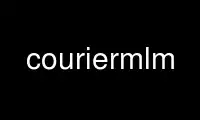
This is the command couriermlm that can be run in the OnWorks free hosting provider using one of our multiple free online workstations such as Ubuntu Online, Fedora Online, Windows online emulator or MAC OS online emulator
PROGRAM:
NAME
couriermlm - The Courier mailing list manager
SYNOPSIS
couriermlm {command} {directory} [arg...]
DESCRIPTION
couriermlm is the Courier mail server's mailing list manager. This command sets up,
maintains, and manages mailing lists. couriermlm automatically handles requests to
subscribe and unsubscribe list members, detects undeliverable addresses and removes them
from the subscription rolls. Mailing lists managed by couriermlm require zero human
administrative oversight. couriermlm supports digests, write-only posting aliases, and
moderated mailing lists.
CREATING A MAILING LIST
Anyone can use couriermlm, not just the system administrator. The Courier mail server mail
server translates an address list-name@domain as a local address with a corresponding dot-
courier(5)[1] file. Anyone that can install a dot-courier(5)[1] file, and can schedule
cron(8) jobs, can run a couriermlm mailing list.
Note that the system administrator can optionally remove the dot-courier(5)[1] support
from the the Courier mail server. couriermlm will not work in that case.
Setting up a mailing list consists of the following steps:
Run couriermlm create
Use this command to create a directory where couriermlm keeps all mailing list related
files.
Configure the mailing list
The couriermlm create command initializes the mailing list subdirectory with some
default template responses. It is necessary to customize them for your mailing list,
and it may be necessary to issue some additional commands in order to configure
appropriate mailing list options -- such as enabling unrestricted posting privileges,
and enabling moderation.
Create dot-courier(5)[1] files
Set up to run couriermlm to distribute mailing list messages, and process requests.
Set up cron(8)
You need to set up cron(8) jobs to run the couriermlm hourly and couriermlm daily
commands, which perform regular mailing list maintenance.
Back up subscription lists
As part of your daily job you should also run the export command, in order to back up
the mailing list subscriber information. In the event that the mailing list database
gets corrupted or lost, you can restore it from this backup file. See the export
command for more information.
Note
Setting up a digest for the mailing list requires additional steps. See "Setting up a
mailing list digest[2]" below for more information.
The first step is to run the following command:
couriermlm create directory ADDRESS=list@domain
directory is the mailing list directory that will be managed by couriermlm. This directory
should not be created in advance, this command creates this directory, and initializes it.
list@domain is the mailing list's address, the address that sends messages to the mailing
list.
An additional setting, URL may also be specified:
couriermlm create directory ADDRESS=list@domain URL=url
“url” would be the URL of the WebMLM web page for this mailing list. See webmlmd(1)[3] for
more information.
The directory created by couriermlm create is initialized to contain a number of text
files that couriermlm sends back as replies to administrative commands. It is necessary to
edit these template files and adjust the text in those files for this mailing list. All
template filenames end with .tmpl, and their contents are self explanatory. Some important
template files are:
help.tmpl
This text is returned in response to the help command. This text must be modified
depending upon whether this mailing list is a moderated mailing list, has a digest
version, or if any other non-default configuration options are set for the mailing
list.
sub.tmpl
This is the reply that's sent back in response to a subscription request. Less
important is unsub.tmpl, which is the response to a request to unsubscribe.
sub2.tmpl
This is the successful subscription confirmation. A brief overview of the mailing list
might be appropriate here.
couriermlm has rudimentary support for non-English templates. The couriermlm create
command has a single, optional parameter, --lang=suffix The option must be specified after
the mailing list directory's name:
couriermlm create directory --lang=es ADDRESS=list@domain URL=url
The templates for the stock text files come from /usr/lib/courier/couriermlm. This
directory contains all the *.tmpl and *.html template files that couriermlm create
installs in the new mailing list directory.
Translated versions of template files are installed in the same directory,
/usr/lib/courier/couriermlm. The translated version of file must be installed as
file.suffix, for example: help.tmpl.es is the translated version of help.tmpl, with the
“es” suffix.
The --lang=suffix option installs the the .suffix version of each text template file, if
available. If not, the stock English template file gets copied, as usual.
Note
Do not remove the English template files, even if you never use them. They must be
left in place, in /usr/lib/courier/couriermlm, for couriermlm create to work
correctly.
Example:
couriermlm create /home/lists/users-list --lang=es ...
This example installs the *.es versions of mailing list template files. Only the stock,
English template files come with the Courier mail server. This mechanism only provides an
easy integration ability with template files from other sources.
There are some additional configuration files that can be modified to suit your taste:
headeradd
This file can be initialized to contain any mail headers that will be automatically
added to every mailing list message. The contents of this file are simply prepended to
every message that goes out. Blank lines are not allowed.
headerdel
This file lists any headers that will be automatically removed from every mailing list
message before it's sent. List each header one per line, including the : character.
For example, to remove all Received: and Date: headers from every message, initialize
this file to contain the following two lines:
Received:
Date:
Both the headeradd and headerdel files can be used to implement a popular feature of
setting the replies to every message to go to the mailing list. Having "Reply-To:" in
headerdel, removes any existing Reply-To: header, and then having "Reply-To: list@domain"
in headeradd appends a fixed Reply-To: header to every message.
The create command also creates the following subdirectories in the mailing list
directory:
sublist
This subdirectory has the database files that contain the mailing list's subscription
list.
unsublist
This subdirectory stores files that contain information about addresses that have been
unsubscribed from the mailing list. This information might be of some use when
tracking down an old subscription. The contents of this directory are not
automatically purged, you must set up your own purging mechanism for this directory.
commands, commands.dat
These directories store temporary files that contain pending (unconfirmed) commands
for the mailing list manager. The couriermlm commands hourly and daily must be
executed regularly in order to periodically purge stale entries.
modqueue
Messages awaiting moderator approval (for moderated lists).
archive
Messages received by this mailing list will be stored here, in addition to being
forwarded to subscribers. couriermlm does not automatically do any purging on this
subdirectory, you must set up your own archiving mechanism that cleans out this
subdirectory.
The last step involves installing a couple of dot-courier(5)[1] files that run couriermlm
to receive mailing list messages and administrative commands. The mailing list address,
list@domain, corresponds to some dot-courier(5)[1] file. For example, if your system
account is john, and your mail domain is example.com, then the dot-courier(5)[1] file for
the mailing list <john-list@example.com> is $HOME/.courier-list.
Let's say that the dot-courier(5)[1] file is $HOME/.courier-list. To properly support the
mailing list, the following dot-courier(5)[1] files will have to be initialized as
follows:
$HOME/.courier-list
This file should be initialized to contain the following delivery instruction:
| /usr/bin/couriermlm msg directory
directory is the created mailing list directory.
$HOME/.courier-list-owner
This file should contain the appropriate delivery instructions for forwarding all mail
addressed to <list-owner@domain> to the address of the owner of the mailing list. This
can be another E-mail address, or a mailbox specification.
$HOME/.courier-list-default
This file should be initialized to contain the following delivery instruction:
| /usr/bin/couriermlm ctlmsg directory
directory is the created mailing list directory. This dot-courier(5)[1] file provides
support for all other addresses of the form <list-command@domain>, where command is a
mailing list administrative command. Commands are sent to this mailing list manager by
sending a message to one of several special addresses, described more fully in
"Mailing list commands[4]", below.
MANUAL COMMANDS
couriermlm may also be run manually from the command line as follows:
/usr/bin/couriermlm command directory [ options... ]
command is a command from the following list. directory is the mailing list directory.
The commands are:
create
Create a mailing list.
update
Update/restore mailing list templates. The original, default, mailing list message
template files (*.tmpl and *.tmpl.html) are reinstalled into the mailing list
directory. This command must be processed for every mailing list directory after
upgrading to the Courier server version 0.55, or later, from earlier versions (but see
below). couriermlm in version 0.55 of the Courier mail server uses updated templates
files, which must be installed in every mailing list directory. Although the names of
many template files have not changed, the embedded markup codes in the template files
work differently.
1. Begin by making a backup copy of all *.tmpl files in the existing couriermlm
mailing list directory.
2. Run the “update” command on the list directory.
3. Review the backed up template files, identify your customized changes, then retype
them into new template files installed by the “update” command.
4. Proceed to the next mailing list directory.
Yes, this is going to be a pain. This is the first overhaul of couriermlm's
infrastructure in many years. Once a decade, some elbow grease must be sacrificed in
the name of progress. It's not the end of the world.
In an extreme emergency, preserve the couriermlm from the previous version of the
Courier mail server. Mass-update all existing lists' .courier-list and
.courier-list-default files to run the old couriermlm. Then, migrate each mailing list
on a predetermined schedule. After migrating each list, put the default path back into
the list's .courier files.
Keep in mind the following issues, while migrating the lists:
· The help.tmpl template file is usually the one that gets customized the most. In
most cases, large bits and pieces of this file, that document certain list options
that do not apply to this list, must be removed.
· There are several new template files, including a number of *.html files that
refer to new HTML-formatted responses from couriermlm, and the WebMLM interface.
· Be aware of updated mail headers declared in several template files. The MIME
character set is now given as utf-8. Some templates no longer contain the
Mime-Version and Subject headers. The Subject headers are moved to separate
template files. Many existing template files now contain both a plain text and an
HTML-formatted version of the couriermlm response. Always scroll to the end of
each template file, to reveal any appended HTML portion of template's text.
set
Set mailing list options.
sub
Manually subscribe an address to the mailing list.
unsub
Manually unsubscribe an address from the mailing list.
lsub
List all the subscribers to this mailing list.
laliases
List write-only aliases for this mailing list.
export
Export mailing list subscriber information.
import
Import mailing list subscriber information.
ctlmsg
Receive and interpret a control message.
info
Display a subscription record.
msg
Post a message to the mailing list.
hourly
Perform hourly maintenance. It is necessary to set up a cron(8) job to execute the
hourly command once an hour.
daily
Perform daily maintenance. It is necessary to set up a cron(8) job to execute the
daily command once a day.
digest
Create a digest. See "Setting up a mailing list digest[2]" below for more information.
MANUAL SUBSCRIPTION MANAGEMENT
The sub, unsub, lsub, laliases, export, and import commands allow manual subscription list
management. Normally, subscription-related commands are done by sending an appropriate
mailing list command, see "Mailing List Commands[4]", below.
couriermlm sub directory user@domain
This command adds the address <user@domain> to the subscription list. couriermlm will now
read a free-form comment or a note from standard input, terminated by an end-of-file
(usually CTRL-D). The free-form comment is stored in the subscription database, together
with the address, and is shown by the "info" command.
couriermlm unsub directory user@domain
This command remove the address <user@domain> from the subscription rolls. couriermlm
will also read a free-form comment, which is added to the subscription record. After
removing this address from the subscription rolls, its subscription record is archived in
the directory/unsublist directory.
couriermlm lsub directory
This command lists all the addresses subscribed to the list, on standard output, one per
line.
couriermlm laliases directory
This command lists all write-only aliases that have been subscribed to the list, together
with the subscriber address that added each alias. See "Write-Only Aliases[5]" for more
information.
couriermlm export directory
The export command lists the contents of the subscription database on standard output. The
export command produces the following output format:
address
subscription information
...
address
subscription information
...
"address", is an address subscribed to the mailing list. This is followed by its
corresponding subscription information, usually a copy of the subscription request that
was used to add the address to the mailing list. The subscription information is
terminated by a line containing a single period. Any lines in the subscription information
that begin with a period have an extra period prepended to them.
couriermlm import directory
The import command reads on standard input a previously exported mailing list subscription
database, and adds those addresses to the indicated mailing list.
It is highly recommended to make a regular backup of subscriber information using the
export command, in the event that the subscription database gets corrupted. In which case
the import command can be used to rebuild the subscription database, in absence of any
direct backups of the database files.
SETTING MAILING LIST OPTIONS
The set command sets various list options:
couriermlm set directory option=value option=value...
Note
Setting the ADDRESS or the URL options, described below, automatically updates the
contents of the headeradd configuration file. Its existing “List-” headers are removed
and replaced by updated “List-” headers that reflect the revised list address or URL.
One or more options can be set with the same command. The available options are:
ADDRESS=address
The base E-mail address for this mailing list.
URL=address
The URL of WebMLM web page for this mailing list.
Note
WebMLM determines its own URL automatically, by reading its HTTP headers. This
setting is used by couriermlm, which has no knowledge of the web server's
configuration, and needs to know the correct URL to insert into generated
messages.
CASESENSITIVE=flag
If flag is "1", the userid portion of E-mail addresses are case-sensitive. The domain
address portion is always case-insensitive. The default setting is "0" making both
userid and domain address portions of E-mail addresses case-insensitive.
Note
Be careful when changing this setting on an active list. Changing this option to
“CASESENSITIVE=1”, forces all existing subscribers to make sure their addresses
are lowercase-only, otherwise they will no longer be recognized as subscribers.
Changing this option to “CASESENSITIVE=0” blocks all subscribed addresses that
have uppercase characters in the userid portion of their E-mail address. They will
continue to receive mailing list traffic, but unable to post messages to the list,
or unsubscribe from it. It will not be possible to unsubscribe those addresses
even by running the couriermlm command manually.
DIGEST=directory
Enable digests. directory is the pathname to the previously-createddigest list
directory. See "Setting up a mailing list digest[2]" below for more information.
KEYWORD=keyword
Set the subject line keyword for mailing list messages. If set, couriermlm inserts
"[keyword]" into the subject of every mailing list message, to aid sorting by the
recipients.
MAXBOUNCES=n
Maximum number of bounce notifications sent by the hourly command, in order to prevent
the mail system from being overloaded. The default is 20 bounce notifications. Any
unsent notifications will be carried over to the next hourly job.
MAXMODNOTICES=n
Maximum number of moderation reminders sent by the hourly command, in order to prevent
the mail system from being overloaded. The default is 20 moderation reminders. Any
unsent reminders will be carried over to the next hourly job.
MAXFETCHSIZE=K
Maximum size, in kilobytes, of a response to the fetch command. The default is 100Kb.
This option is used to minimize the impact of abusive requests for the entire archive,
with a forged return address.
NAME=name
The name that's listed on the return address of administrative messages. Note that if
name contains spaces, you should quote this argument in the shell. The default value
is "Courier Mailing List Manager".
NOBOZOS=flag
If flag is "0" couriermlm will not attempt to block misdirected subscribes and
unsubscribes that are sent to the mailing list's posting address. If flag is "1" (the
default), those kinds of messages will be bounced appropriately.
NODSN=flag
If flag is "1" couriermlm will use a Delivery Status Notification setting of "never"
when it sends confirmation requests and help messages: this should reduce the amount
of useless failure notifications generated when couriermlm dutifully replies to spam
received by the mailing list administrative addresses, i.e. -(un)subscribe and -help.
If flag is "0" (the default), a DSN setting of "fail" will be used. Please see
sendmail(1)'s -n option for more details on the DSN setting.
POST=option
Set posting options. option is one of three values: "subscribers" - only subscribers
may post messages to this mailing list (this is the default); "all" - anyone can post
messages to this mailing list; "mod" - only subscribers may post, and messages are
sent to the list owner for approval (moderation).
POSTARCHIVE=option
Set access to archived messages. option is either: "all" - Anyone can access the
mailing list archive; or "subscribers" - only subscribers can access the archive. The
default is "all".
PURGEARCHIVE=d
Purge archived mailing list messages after d days. The default is 0 days - messages
are never removed from the archive subdirectory.
PURGEBOUNCE=d
Wait d days for the probe message, that automatically unsubscribes undeliverable
addresses, to bounce (default: 14 days). Probe messages are sent three days (default)
after the first message to an address bounces.
PURGECMD=h
Purge unconfirmed subscribe/unsubscribe requests after h hours (default: 48 hours).
REMODERATE=h
Resend a moderation reminder after h hours (default: 12 hours).
REPORTADDR=address
Mail daily reports of new and removed subscribers to this address. Must be set in
order to receive reports. Provide an empty address to stop reporting.
SIMPLECONFIRM=n
If n is 1, confirmation requests may be acknowledged without adding “yes” to the
subject line.
Note
The text in sub.tmpl, unsub.tmpl, and help.tmpl may need adjusting.
SUBSCRIBE=option
Set subscription options. option is either "all", meaning that anyone can subscribe,
or "mod", meaning moderated subscription requests, where all subscription requests are
sent to the mailing list owner for approval. The default is "all".
STARTPROBE=n
Send a probe to a bouncing address n days after receiving the first bounce. Basically
this means that an address must bounce for at least n days before it gets a probe
message. The default is 3 days.
Option names and settings are case sensitive.
Note
If you set up a digest list, you MUST set identical POSTARCHIVE option for both the
main list and the digest list.
DISPLAYING A SUBSCRIPTION RECORD
The info command displays the subscription record for the requested address:
couriermlm info directory user@domain
This displays the subscription record for "user@domain", which typically consists of a
copy of the initial subscription request, and confirmation.
SENDING MESSAGES TO THE MAILING LIST
The msg commands reads an E-mail message on standard input, and mails the contents of the
message to the mailing list's subscribers.
If the POST option is set to "subscribers", the message is rejected unless the address in
its From: header is a subscriber to this mailing list.
Control files headeradd and headerdel are read, and are applied to the message, as
described previously.
MAILING LIST COMMANDS
Mailing list commands can be sent via E-mail to couriermlm by sending a message to
<list-command@domain>. The "default" dot-courier(5)[1] file runs couriermlm to receive
mail for all addresses of this form.
couriermlm reads the DEFAULT environment variable, which is set by the Courier mail
server, that indicates the specific command. The available commands are:
help
A simple autoresponder. couriermlm mails the sender the contents of the help.tmpl
file.
subscribe
A request to subscribe to this mailing list. couriermlm reads the sender's address in
order to determine what address to subscribe.
subscribe-name=domain
Explicitly specify the address to subscribe to the mailing list, instead of using a
return address. In the previous example, sending a message addressed to
<my-widgets-subscribe-john=domain.com@example.com> would result in a subscription
request for <john=domain.com>. Any unusual punctuation characters in the address must
be replaced by a plus sign, followed by two hexadecimal digits that represent the
punctuation character's ASCII code.
unsubscribe
A request to unsubscribe to this mailing list.
unsubscribe-name=domain
Explicitly specify the address to unsubscribe from the mailing list.
alias-subscribe
Set up a write-only alias (see below).
alias-subscribe-name=domain
Explicitly specify the subscriber address for which a write-only alias needs to be set
up.
There are other commands that are used internally for maintaining the mailing list.
WRITE-ONLY ALIASES
Write-only E-mail aliases can send messages to the mailing list, but they do not receive
any mailing list messages themselves. A write-only alias can be set up by any subscriber.
Only one write-only alias is allowed per subscribed E-mail address. Write-only aliases are
not needed for mailing list that has the POST=all option set.
To set up a write-only alias, the subscriber sends a couriermlm alias-subscribe command.
The subscriber's E-mail address can be explicitly specified in a similar manner as the
subscribe command.
The subject line of the E-mail message must contain the E-mail write-only alias to be set
up, and nothing else. couriermlm responds with a confirmation request, just like when
subscribing to the list. This request must be acknowledged in the same way.
A subscriber's write-only alias can be changed at any time by repeating this procedure.
The new alias replaces the previous one. To prevent abuse, there's a limit of at most one
alias-subscribe command every 30 minutes.
Leave the subject of the E-mail message blank in order to remove an existing write-only
alias,
SETTING UP A MAILING LIST DIGEST
couriermlm supports mailing list digests. Mailing list digests are created as a second,
separate, mailing list. The create command initializes a second mailing list directory,
and then additional configuration takes place which links the main mailing list to the
digest list.
If the mailing list address is list-address@example.com, the address of the digest version
of the mailing list is usually list-address-digest@example.com, but it doesn't have to be
this address. The only requirement is that the directory for the digest version of the
mailing list must reside on the same file system as the directory for the mailing list
itself, and both must be owned by the same userid.
To set up a mailing list digest, first proceed with the steps to create the mailing list
itself. After the mailing list is created and configured, proceed as follows:
Create the digest list directory
Execute the create command to create the digest version of the list:
/usr/bin/couriermlm create \
/path/to/digest/list/directory \
ADDRESS=list-address-digest@example.com
Use the full pathname to the mailing list directory, and the address of the digest
version of the mailing list.
Configure the digest list
Execute the set command to set any appropriate options for the digest list. There one
important differences to note: messages are not posted to the digest list directly, so
there is no moderation option, however the digest version of the list can have
moderated subscription requests.
Link the two lists
Set the DIGEST option for the main mailing list, specifying the directory of the
digest list. This keyword lets couriermlm know that a digest version is available.
Note
You MUST set identical POSTARCHIVE option for both the main list, and the digest
list.
Create dot-courier(5)[1] files
It is necessary to create dot-courier(5)[1] files for the digest list just like the
main list, except for some important differences, which are noted below.
Create cron(8) jobs
It is also necessary to create cron jobs for the digest list exactly like the main
list, to run the hourly and daily cleanup. It's possible to set up one set of cron
jobs to run hourly and daily cleanups consecutively for both lists.
Create a digest cron(8) job
The digest creates and distributes the digest version of the list. It can be executed
by a cron(8) job, or the command can be executed manually.
The main mailing list is supported by three dot-courier(5)[1] files, as previously
described: the posting address, the owner forwarding address, and the default address that
handles administrative control messages. In the following example, the names
$HOME/.courier-list, $HOME/.courier-list-owner, and $HOME/.courier-list-default are used
to represent each one of these files, and the following names are used to represent the
dot-courier(5)[1] files that correspond to the digest version of the mailing list:
$HOME/.courier-list-digest, $HOME/.courier-list-digest-owner, and
$HOME/.courier-list-digest-default. Note, however, that the digest version of the mailing
list can have any name, not necessary the name of the list, followed by "digest".
The contents of both $HOME/.courier-list $HOME/.courier-list-digest must be the same.
Sending a message to the digest address should really end up sending a message to the main
mailing list. Do not put the address of the digest mailing list directory in
$HOME/.courier-list-digest, instead specify the address of the main mailing list
directory. Just copy $HOME/.courier-list to $HOME/.courier-list-digest.
However, the contents of $HOME/.courier-list-digest-default must specify the directory of
the digest version of the mailing list. The digest list is managed separately from the
main list, it has its own subscriber list that is separate from the list of subscribers to
the main list. $HOME/.courier-list-default can simply be copied to
$HOME/.courier-list-digest-default, then the directory can be changed in the latter.
$HOME/.courier-list-owner may use the same mailing list owner address as
$HOME/.courier-list-digest-owner, or it can specify a different address. The both the
digest and the main mailing list can have the same mailing list owner/moderator, or have a
different owner/moderator.
The following command must be executed in order to link the two lists together:
/usr/bin/couriermlm set \
/path/to/main/list/directory \
DIGEST=/path/to/digest/list/directory
Setting the DIGEST option on the main list lets couriermlm know that a digest version is
available. The DIGEST option must either use an absolute pathname, or a pathname that's
relative to the main list directory (NOT the current directory).
When the DIGEST option is set, messages are simultaneously distributed to the mailing
list's subscribers, saved in the archive subdirectory of the main list, then placed in the
modqueue subdirectory of the digest list. Digest list do not employ moderation -- any
moderation must take place on the main list -- so the modqueue subdirectory is recycled to
compile individual messages for the digest.
Finally, something needs to be done in order to actually distribute the digest to the
digest list's subscribers. This is done by running the following command:
/usr/bin/couriermlm digest /path/to/digest/directory N H
This command creates a digest, and sends it out. The N and H arguments are optional. The
digest is created only if there's at least N messages that are waiting to be sent in the
digest list, or if the oldest message is at least H hours old. Both options default to 0,
so the default behavior is to send a digest with all unsent messages.
Note that when the digest is created, ALL unsent messages are packaged into the digest,
even if some messages are more recent than the time interval specified by the H option. A
cron(8) job can be set up to run the digest command, or run it manually.
couriermlm automatically provides the From:, To: headers on a message digest. Additional
headers may be specified by the headeradd file in the digest list directory. The headerdel
file has no effect. Note that the individual messages in the digest are copies of the
messages from the main mailing list, and thus have the headeradd and headerdel headers
processed from the main mailing list directory.
Use couriermlm online using onworks.net services
