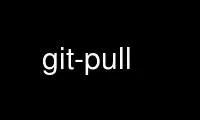
This is the command git-pull that can be run in the OnWorks free hosting provider using one of our multiple free online workstations such as Ubuntu Online, Fedora Online, Windows online emulator or MAC OS online emulator
PROGRAM:
NAME
git-pull - Fetch from and integrate with another repository or a local branch
SYNOPSIS
git pull [options] [<repository> [<refspec>...]]
DESCRIPTION
Incorporates changes from a remote repository into the current branch. In its default
mode, git pull is shorthand for git fetch followed by git merge FETCH_HEAD.
More precisely, git pull runs git fetch with the given parameters and calls git merge to
merge the retrieved branch heads into the current branch. With --rebase, it runs git
rebase instead of git merge.
<repository> should be the name of a remote repository as passed to git-fetch(1).
<refspec> can name an arbitrary remote ref (for example, the name of a tag) or even a
collection of refs with corresponding remote-tracking branches (e.g.,
refs/heads/*:refs/remotes/origin/*), but usually it is the name of a branch in the remote
repository.
Default values for <repository> and <branch> are read from the "remote" and "merge"
configuration for the current branch as set by git-branch(1) --track.
Assume the following history exists and the current branch is "master":
A---B---C master on origin
/
D---E---F---G master
^
origin/master in your repository
Then "git pull" will fetch and replay the changes from the remote master branch since it
diverged from the local master (i.e., E) until its current commit (C) on top of master and
record the result in a new commit along with the names of the two parent commits and a log
message from the user describing the changes.
A---B---C origin/master
/ \
D---E---F---G---H master
See git-merge(1) for details, including how conflicts are presented and handled.
In Git 1.7.0 or later, to cancel a conflicting merge, use git reset --merge. Warning: In
older versions of Git, running git pull with uncommitted changes is discouraged: while
possible, it leaves you in a state that may be hard to back out of in the case of a
conflict.
If any of the remote changes overlap with local uncommitted changes, the merge will be
automatically cancelled and the work tree untouched. It is generally best to get any local
changes in working order before pulling or stash them away with git-stash(1).
OPTIONS
-q, --quiet
This is passed to both underlying git-fetch to squelch reporting of during transfer,
and underlying git-merge to squelch output during merging.
-v, --verbose
Pass --verbose to git-fetch and git-merge.
--[no-]recurse-submodules[=yes|on-demand|no]
This option controls if new commits of all populated submodules should be fetched too
(see git-config(1) and gitmodules(5)). That might be necessary to get the data needed
for merging submodule commits, a feature Git learned in 1.7.3. Notice that the result
of a merge will not be checked out in the submodule, "git submodule update" has to be
called afterwards to bring the work tree up to date with the merge result.
Options related to merging
--commit, --no-commit
Perform the merge and commit the result. This option can be used to override
--no-commit.
With --no-commit perform the merge but pretend the merge failed and do not autocommit,
to give the user a chance to inspect and further tweak the merge result before
committing.
--edit, -e, --no-edit
Invoke an editor before committing successful mechanical merge to further edit the
auto-generated merge message, so that the user can explain and justify the merge. The
--no-edit option can be used to accept the auto-generated message (this is generally
discouraged).
Older scripts may depend on the historical behaviour of not allowing the user to edit
the merge log message. They will see an editor opened when they run git merge. To make
it easier to adjust such scripts to the updated behaviour, the environment variable
GIT_MERGE_AUTOEDIT can be set to no at the beginning of them.
--ff
When the merge resolves as a fast-forward, only update the branch pointer, without
creating a merge commit. This is the default behavior.
--no-ff
Create a merge commit even when the merge resolves as a fast-forward. This is the
default behaviour when merging an annotated (and possibly signed) tag.
--ff-only
Refuse to merge and exit with a non-zero status unless the current HEAD is already
up-to-date or the merge can be resolved as a fast-forward.
--log[=<n>], --no-log
In addition to branch names, populate the log message with one-line descriptions from
at most <n> actual commits that are being merged. See also git-fmt-merge-msg(1).
With --no-log do not list one-line descriptions from the actual commits being merged.
--stat, -n, --no-stat
Show a diffstat at the end of the merge. The diffstat is also controlled by the
configuration option merge.stat.
With -n or --no-stat do not show a diffstat at the end of the merge.
--squash, --no-squash
Produce the working tree and index state as if a real merge happened (except for the
merge information), but do not actually make a commit, move the HEAD, or record
$GIT_DIR/MERGE_HEAD (to cause the next git commit command to create a merge commit).
This allows you to create a single commit on top of the current branch whose effect is
the same as merging another branch (or more in case of an octopus).
With --no-squash perform the merge and commit the result. This option can be used to
override --squash.
-s <strategy>, --strategy=<strategy>
Use the given merge strategy; can be supplied more than once to specify them in the
order they should be tried. If there is no -s option, a built-in list of strategies is
used instead (git merge-recursive when merging a single head, git merge-octopus
otherwise).
-X <option>, --strategy-option=<option>
Pass merge strategy specific option through to the merge strategy.
--verify-signatures, --no-verify-signatures
Verify that the commits being merged have good and trusted GPG signatures and abort
the merge in case they do not.
--summary, --no-summary
Synonyms to --stat and --no-stat; these are deprecated and will be removed in the
future.
-r, --rebase[=false|true|preserve]
When true, rebase the current branch on top of the upstream branch after fetching. If
there is a remote-tracking branch corresponding to the upstream branch and the
upstream branch was rebased since last fetched, the rebase uses that information to
avoid rebasing non-local changes.
When set to preserve, rebase with the --preserve-merges option passed to git rebase so
that locally created merge commits will not be flattened.
When false, merge the current branch into the upstream branch.
See pull.rebase, branch.<name>.rebase and branch.autoSetupRebase in git-config(1) if
you want to make git pull always use --rebase instead of merging.
Note
This is a potentially dangerous mode of operation. It rewrites history, which does
not bode well when you published that history already. Do not use this option
unless you have read git-rebase(1) carefully.
--no-rebase
Override earlier --rebase.
Options related to fetching
--all
Fetch all remotes.
-a, --append
Append ref names and object names of fetched refs to the existing contents of
.git/FETCH_HEAD. Without this option old data in .git/FETCH_HEAD will be overwritten.
--depth=<depth>
Limit fetching to the specified number of commits from the tip of each remote branch
history. If fetching to a shallow repository created by git clone with --depth=<depth>
option (see git-clone(1)), deepen or shorten the history to the specified number of
commits. Tags for the deepened commits are not fetched.
--unshallow
If the source repository is complete, convert a shallow repository to a complete one,
removing all the limitations imposed by shallow repositories.
If the source repository is shallow, fetch as much as possible so that the current
repository has the same history as the source repository.
--update-shallow
By default when fetching from a shallow repository, git fetch refuses refs that
require updating .git/shallow. This option updates .git/shallow and accept such refs.
-f, --force
When git fetch is used with <rbranch>:<lbranch> refspec, it refuses to update the
local branch <lbranch> unless the remote branch <rbranch> it fetches is a descendant
of <lbranch>. This option overrides that check.
-k, --keep
Keep downloaded pack.
--no-tags
By default, tags that point at objects that are downloaded from the remote repository
are fetched and stored locally. This option disables this automatic tag following. The
default behavior for a remote may be specified with the remote.<name>.tagOpt setting.
See git-config(1).
-u, --update-head-ok
By default git fetch refuses to update the head which corresponds to the current
branch. This flag disables the check. This is purely for the internal use for git pull
to communicate with git fetch, and unless you are implementing your own Porcelain you
are not supposed to use it.
--upload-pack <upload-pack>
When given, and the repository to fetch from is handled by git fetch-pack,
--exec=<upload-pack> is passed to the command to specify non-default path for the
command run on the other end.
--progress
Progress status is reported on the standard error stream by default when it is
attached to a terminal, unless -q is specified. This flag forces progress status even
if the standard error stream is not directed to a terminal.
<repository>
The "remote" repository that is the source of a fetch or pull operation. This
parameter can be either a URL (see the section GIT URLS below) or the name of a remote
(see the section REMOTES below).
<refspec>
Specifies which refs to fetch and which local refs to update. When no <refspec>s
appear on the command line, the refs to fetch are read from remote.<repository>.fetch
variables instead (see git-fetch(1)).
The format of a <refspec> parameter is an optional plus +, followed by the source ref
<src>, followed by a colon :, followed by the destination ref <dst>. The colon can be
omitted when <dst> is empty.
tag <tag> means the same as refs/tags/<tag>:refs/tags/<tag>; it requests fetching
everything up to the given tag.
The remote ref that matches <src> is fetched, and if <dst> is not empty string, the
local ref that matches it is fast-forwarded using <src>. If the optional plus + is
used, the local ref is updated even if it does not result in a fast-forward update.
Note
When the remote branch you want to fetch is known to be rewound and rebased
regularly, it is expected that its new tip will not be descendant of its previous
tip (as stored in your remote-tracking branch the last time you fetched). You
would want to use the + sign to indicate non-fast-forward updates will be needed
for such branches. There is no way to determine or declare that a branch will be
made available in a repository with this behavior; the pulling user simply must
know this is the expected usage pattern for a branch.
Note
There is a difference between listing multiple <refspec> directly on git pull
command line and having multiple remote.<repository>.fetch entries in your
configuration for a <repository> and running a git pull command without any
explicit <refspec> parameters. <refspec>s listed explicitly on the command line
are always merged into the current branch after fetching. In other words, if you
list more than one remote ref, git pull will create an Octopus merge. On the other
hand, if you do not list any explicit <refspec> parameter on the command line, git
pull will fetch all the <refspec>s it finds in the remote.<repository>.fetch
configuration and merge only the first <refspec> found into the current branch.
This is because making an Octopus from remote refs is rarely done, while keeping
track of multiple remote heads in one-go by fetching more than one is often
useful.
GIT URLS
In general, URLs contain information about the transport protocol, the address of the
remote server, and the path to the repository. Depending on the transport protocol, some
of this information may be absent.
Git supports ssh, git, http, and https protocols (in addition, ftp, and ftps can be used
for fetching and rsync can be used for fetching and pushing, but these are inefficient and
deprecated; do not use them).
The native transport (i.e. git:// URL) does no authentication and should be used with
caution on unsecured networks.
The following syntaxes may be used with them:
· ssh://[user@]host.xz[:port]/path/to/repo.git/
· git://host.xz[:port]/path/to/repo.git/
· http[s]://host.xz[:port]/path/to/repo.git/
· ftp[s]://host.xz[:port]/path/to/repo.git/
· rsync://host.xz/path/to/repo.git/
An alternative scp-like syntax may also be used with the ssh protocol:
· [user@]host.xz:path/to/repo.git/
This syntax is only recognized if there are no slashes before the first colon. This helps
differentiate a local path that contains a colon. For example the local path foo:bar could
be specified as an absolute path or ./foo:bar to avoid being misinterpreted as an ssh url.
The ssh and git protocols additionally support ~username expansion:
· ssh://[user@]host.xz[:port]/~[user]/path/to/repo.git/
· git://host.xz[:port]/~[user]/path/to/repo.git/
· [user@]host.xz:/~[user]/path/to/repo.git/
For local repositories, also supported by Git natively, the following syntaxes may be
used:
· /path/to/repo.git/
· file:///path/to/repo.git/
These two syntaxes are mostly equivalent, except when cloning, when the former implies
--local option. See git-clone(1) for details.
When Git doesn’t know how to handle a certain transport protocol, it attempts to use the
remote-<transport> remote helper, if one exists. To explicitly request a remote helper,
the following syntax may be used:
· <transport>::<address>
where <address> may be a path, a server and path, or an arbitrary URL-like string
recognized by the specific remote helper being invoked. See gitremote-helpers(1) for
details.
If there are a large number of similarly-named remote repositories and you want to use a
different format for them (such that the URLs you use will be rewritten into URLs that
work), you can create a configuration section of the form:
[url "<actual url base>"]
insteadOf = <other url base>
For example, with this:
[url "git://git.host.xz/"]
insteadOf = host.xz:/path/to/
insteadOf = work:
a URL like "work:repo.git" or like "host.xz:/path/to/repo.git" will be rewritten in any
context that takes a URL to be "git://git.host.xz/repo.git".
If you want to rewrite URLs for push only, you can create a configuration section of the
form:
[url "<actual url base>"]
pushInsteadOf = <other url base>
For example, with this:
[url "ssh://example.org/"]
pushInsteadOf = git://example.org/
a URL like "git://example.org/path/to/repo.git" will be rewritten to
"ssh://example.org/path/to/repo.git" for pushes, but pulls will still use the original
URL.
REMOTES
The name of one of the following can be used instead of a URL as <repository> argument:
· a remote in the Git configuration file: $GIT_DIR/config,
· a file in the $GIT_DIR/remotes directory, or
· a file in the $GIT_DIR/branches directory.
All of these also allow you to omit the refspec from the command line because they each
contain a refspec which git will use by default.
Named remote in configuration file
You can choose to provide the name of a remote which you had previously configured using
git-remote(1), git-config(1) or even by a manual edit to the $GIT_DIR/config file. The URL
of this remote will be used to access the repository. The refspec of this remote will be
used by default when you do not provide a refspec on the command line. The entry in the
config file would appear like this:
[remote "<name>"]
url = <url>
pushurl = <pushurl>
push = <refspec>
fetch = <refspec>
The <pushurl> is used for pushes only. It is optional and defaults to <url>.
Named file in $GIT_DIR/remotes
You can choose to provide the name of a file in $GIT_DIR/remotes. The URL in this file
will be used to access the repository. The refspec in this file will be used as default
when you do not provide a refspec on the command line. This file should have the following
format:
URL: one of the above URL format
Push: <refspec>
Pull: <refspec>
Push: lines are used by git push and Pull: lines are used by git pull and git fetch.
Multiple Push: and Pull: lines may be specified for additional branch mappings.
Named file in $GIT_DIR/branches
You can choose to provide the name of a file in $GIT_DIR/branches. The URL in this file
will be used to access the repository. This file should have the following format:
<url>#<head>
<url> is required; #<head> is optional.
Depending on the operation, git will use one of the following refspecs, if you don’t
provide one on the command line. <branch> is the name of this file in $GIT_DIR/branches
and <head> defaults to master.
git fetch uses:
refs/heads/<head>:refs/heads/<branch>
git push uses:
HEAD:refs/heads/<head>
MERGE STRATEGIES
The merge mechanism (git merge and git pull commands) allows the backend merge strategies
to be chosen with -s option. Some strategies can also take their own options, which can be
passed by giving -X<option> arguments to git merge and/or git pull.
resolve
This can only resolve two heads (i.e. the current branch and another branch you pulled
from) using a 3-way merge algorithm. It tries to carefully detect criss-cross merge
ambiguities and is considered generally safe and fast.
recursive
This can only resolve two heads using a 3-way merge algorithm. When there is more than
one common ancestor that can be used for 3-way merge, it creates a merged tree of the
common ancestors and uses that as the reference tree for the 3-way merge. This has
been reported to result in fewer merge conflicts without causing mismerges by tests
done on actual merge commits taken from Linux 2.6 kernel development history.
Additionally this can detect and handle merges involving renames. This is the default
merge strategy when pulling or merging one branch.
The recursive strategy can take the following options:
ours
This option forces conflicting hunks to be auto-resolved cleanly by favoring our
version. Changes from the other tree that do not conflict with our side are
reflected to the merge result. For a binary file, the entire contents are taken
from our side.
This should not be confused with the ours merge strategy, which does not even look
at what the other tree contains at all. It discards everything the other tree did,
declaring our history contains all that happened in it.
theirs
This is the opposite of ours.
patience
With this option, merge-recursive spends a little extra time to avoid mismerges
that sometimes occur due to unimportant matching lines (e.g., braces from distinct
functions). Use this when the branches to be merged have diverged wildly. See also
git-diff(1) --patience.
diff-algorithm=[patience|minimal|histogram|myers]
Tells merge-recursive to use a different diff algorithm, which can help avoid
mismerges that occur due to unimportant matching lines (such as braces from
distinct functions). See also git-diff(1) --diff-algorithm.
ignore-space-change, ignore-all-space, ignore-space-at-eol
Treats lines with the indicated type of whitespace change as unchanged for the
sake of a three-way merge. Whitespace changes mixed with other changes to a line
are not ignored. See also git-diff(1) -b, -w, and --ignore-space-at-eol.
· If their version only introduces whitespace changes to a line, our version is
used;
· If our version introduces whitespace changes but their version includes a
substantial change, their version is used;
· Otherwise, the merge proceeds in the usual way.
renormalize
This runs a virtual check-out and check-in of all three stages of a file when
resolving a three-way merge. This option is meant to be used when merging branches
with different clean filters or end-of-line normalization rules. See "Merging
branches with differing checkin/checkout attributes" in gitattributes(5) for
details.
no-renormalize
Disables the renormalize option. This overrides the merge.renormalize
configuration variable.
rename-threshold=<n>
Controls the similarity threshold used for rename detection. See also git-diff(1)
-M.
subtree[=<path>]
This option is a more advanced form of subtree strategy, where the strategy makes
a guess on how two trees must be shifted to match with each other when merging.
Instead, the specified path is prefixed (or stripped from the beginning) to make
the shape of two trees to match.
octopus
This resolves cases with more than two heads, but refuses to do a complex merge that
needs manual resolution. It is primarily meant to be used for bundling topic branch
heads together. This is the default merge strategy when pulling or merging more than
one branch.
ours
This resolves any number of heads, but the resulting tree of the merge is always that
of the current branch head, effectively ignoring all changes from all other branches.
It is meant to be used to supersede old development history of side branches. Note
that this is different from the -Xours option to the recursive merge strategy.
subtree
This is a modified recursive strategy. When merging trees A and B, if B corresponds to
a subtree of A, B is first adjusted to match the tree structure of A, instead of
reading the trees at the same level. This adjustment is also done to the common
ancestor tree.
With the strategies that use 3-way merge (including the default, recursive), if a change
is made on both branches, but later reverted on one of the branches, that change will be
present in the merged result; some people find this behavior confusing. It occurs because
only the heads and the merge base are considered when performing a merge, not the
individual commits. The merge algorithm therefore considers the reverted change as no
change at all, and substitutes the changed version instead.
DEFAULT BEHAVIOUR
Often people use git pull without giving any parameter. Traditionally, this has been
equivalent to saying git pull origin. However, when configuration branch.<name>.remote is
present while on branch <name>, that value is used instead of origin.
In order to determine what URL to use to fetch from, the value of the configuration
remote.<origin>.url is consulted and if there is not any such variable, the value on URL:
` line in `$GIT_DIR/remotes/<origin> file is used.
In order to determine what remote branches to fetch (and optionally store in the
remote-tracking branches) when the command is run without any refspec parameters on the
command line, values of the configuration variable remote.<origin>.fetch are consulted,
and if there aren’t any, $GIT_DIR/remotes/<origin> file is consulted and its `Pull: `
lines are used. In addition to the refspec formats described in the OPTIONS section, you
can have a globbing refspec that looks like this:
refs/heads/*:refs/remotes/origin/*
A globbing refspec must have a non-empty RHS (i.e. must store what were fetched in
remote-tracking branches), and its LHS and RHS must end with /*. The above specifies that
all remote branches are tracked using remote-tracking branches in refs/remotes/origin/
hierarchy under the same name.
The rule to determine which remote branch to merge after fetching is a bit involved, in
order not to break backward compatibility.
If explicit refspecs were given on the command line of git pull, they are all merged.
When no refspec was given on the command line, then git pull uses the refspec from the
configuration or $GIT_DIR/remotes/<origin>. In such cases, the following rules apply:
1. If branch.<name>.merge configuration for the current branch <name> exists, that is the
name of the branch at the remote site that is merged.
2. If the refspec is a globbing one, nothing is merged.
3. Otherwise the remote branch of the first refspec is merged.
EXAMPLES
· Update the remote-tracking branches for the repository you cloned from, then merge one
of them into your current branch:
$ git pull, git pull origin
Normally the branch merged in is the HEAD of the remote repository, but the choice is
determined by the branch.<name>.remote and branch.<name>.merge options; see git-
config(1) for details.
· Merge into the current branch the remote branch next:
$ git pull origin next
This leaves a copy of next temporarily in FETCH_HEAD, but does not update any
remote-tracking branches. Using remote-tracking branches, the same can be done by
invoking fetch and merge:
$ git fetch origin
$ git merge origin/next
If you tried a pull which resulted in complex conflicts and would want to start over, you
can recover with git reset.
Use git-pull online using onworks.net services
