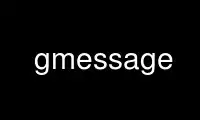
This is the command gmessage that can be run in the OnWorks free hosting provider using one of our multiple free online workstations such as Ubuntu Online, Fedora Online, Windows online emulator or MAC OS online emulator
PROGRAM:
NAME
gxmessage - a GTK-based xmessage clone
SYNOPSIS
gxmessage [OPTIONS] message ...
gxmessage [OPTIONS] -file FILENAME
DESCRIPTION
gxmessage opens a window to display a message obtained from the command line, from a file,
or from stdin. The window includes a row of buttons, each of which causes the program to
exit with a different return code.
The GNU Info entry for gxmessage contains detailed information and examples.
OPTIONS
gxmessage should accept any option xmessage would, although some (such as -bw and -xrm)
are silently ignored. Options supported by gxmessage are as follows:
-bg COLOR
Sets the background color of the message to COLOR. Examples: red, "#c90",
"#446a7e".
-borderless
Opens the gxmessage window without the usual window frame. This option is not
compatible with xmessage.
-buttons BUTTON_LIST
Defines the buttons to be created. BUTTON_LIST is a comma-separated list of
LABEL:VALUE pairs, one for each button. The LABEL is the text that appears on the
button. The VALUE (0..255) is the code the program will exit with if that button is
pressed. Commas and colons can be escaped using backslashes (\). As well as
ordinary text, the LABEL can specify a GTK "stock" button, like "GTK_STOCK_CANCEL",
or it can include an underscore (_) to specify a keyboard accelerator. If VALUEs
are omitted, they default to 101, 102, 103, etc., in order. If no -buttons option
is given, BUTTON_LIST defaults to "okay:0".
gxmessage -buttons "Foo:42,Bar:63" "Example"
echo $?
gxmessage -buttons "_Foo,_Bar" "Example"
echo $?
gxmessage "Example"
echo $?
gxmessage -buttons "GTK_STOCK_OK:0" "Example"
echo $?
gxmessage -buttons "Hello\, world" "Example"
-center
Opens the gxmessage window in the middle of the screen.
-default LABEL
Opens the gxmessage window with input focused on the specified button. LABEL is
one of the LABELs in BUTTON_LIST (see -buttons, above).
-display DISPLAY
Specifies the X display to use.
-encoding CHARSET
Specifies the encoding of the message text. By default, the message text is assumed
to match the encoding of the current locale. This option is not compatible with
xmessage.
-entry
Adds a text entry box to the gxmessage window. When the window closes, any text in
the entry box will be copied to stdout. This option is not compatible with xmessage
and can't be used at the same time as the -print option.
-entrytext TEXT
Same as -entry, but sets the default entry box contents to TEXT. This option is
not compatible with xmessage.
-fg COLOR
Sets the message text color to COLOR.
-file FILENAME
Causes the named file to be used as the message source. If a dash (-) is used in
place of FILENAME, the message will be read from stdin.
-fn | -font FONT
Specifies the message font, using GTK2's font specification system. For example,
-font "serif italic 14". (GTK2's font system is not compatible with xmessage. See
the Compatibility section, below, for a workaround.)
-geometry GEOMETRY
Sets the window's size (position is ignored by gxmessage). Example: -geometry
400x200
-help
Displays basic usage information then exits.
-iconic
Opens the gxmessage window in its iconized (minimized) state.
-name NAME
Sets the gxmessage window's name to NAME.
-nearmouse
Opens the gxmessage window near the mouse pointer.
-noescape
Prevents the window closing if the ESC key is pressed. This option only works if a
file named /usr/share/gxmessage/allow_noescape exists. This option is not
compatible with xmessage.
-nofocus
Prevents the gxmessage window from receiving focus when it opens. This option is
not compatible with xmessage.
-ontop
Attempts to keep the gxmessage window in front of other windows. This option is
not compatible with xmessage.
Writes the LABEL of the selected button to stdout.
-sticky
Causes the gxmessage window to appear on all workspaces. This option is not
compatible with xmessage.
-timeout SECONDS
Automatically closes the gxmessage window with an exit code of 0 if no button is
pressed within SECONDS seconds. (The -entry and -entrytext options cause -timeout
to be ignored.)
-title TITLE
Sets the gxmessage window's title to TITLE.
-version
Displays the program's version number and Copyright details, then exits. This
option is not compatible with xmessage.
-wrap
Causes lines to wrap rather than exceed the width of the window. This option is not
compatible with xmessage.
GTK DEFAULTS
The program's default appearance can be adjusted using GTK resource files. The main text
display widget is named gxmessage-textview. The text entry widget is named gxmessage-
entry.
# Example: ~/.gtkrc-2.0
style "gxmsg" {
text[NORMAL] = "#cc9900"
base[NORMAL] = "#660000"
text[SELECTED] = "#660000"
base[SELECTED] = "#cc9900"
font_name = "monospace"
}
widget "*.gxmessage-textview" style "gxmsg"
widget "*.gxmessage-entry" style "gxmsg"
EXIT STATUS
If a button is pressed, the program returns the value assigned to that button. The
default "okay" button returns 0.
If a timeout event occurs, the program returns 0.
If an error occurs, or if the window is closed without a button-press or timeout event,
the program exits with code 1. Pressing the ESC key also causes the program to exit with
code 1.
COMPATIBILITY WITH XMESSAGE
Fall back to xmessage if gxmessage isn't available:
#! /bin/sh
XMESSAGE=$(which gxmessage) || XMESSAGE=xmessage
$XMESSAGE "hello, world"
If you specify fonts, check which program you're using:
font="monospace 14"
[ "$XMESSAGE" = xmessage ] && font="fixed"
$XMESSAGE ${font:+-fn "$font"} "hello, world"
Don't use double-dashed command line options:
$XMESSAGE "hello, world" -buttons good
$XMESSAGE "hello, world" --buttons bad
Don't use the gxmessage-specific options:
-entry, -entrytext, -borderless, -wrap,
-encoding, -nofocus, -noescape, -ontop,
-sticky, -version, -h, -?
Use gmessage online using onworks.net services
