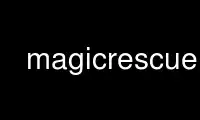
This is the command magicrescue that can be run in the OnWorks free hosting provider using one of our multiple free online workstations such as Ubuntu Online, Fedora Online, Windows online emulator or MAC OS online emulator
PROGRAM:
NAME
magicrescue - Scans a block device and extracts known file types by looking at magic
bytes.
SYNOPSIS
magicrescue [ options ] devices
DESCRIPTION
Magic Rescue opens devices for reading, scans them for file types it knows how to recover
and calls an external program to extract them. It looks at "magic bytes" in file
contents, so it can be used both as an undelete utility and for recovering a corrupted
drive or partition. It works on any file system, but on very fragmented file systems it
can only recover the first chunk of each file. These chunks are sometimes as big as 50MB,
however.
To invoke magicrescue, you must specify at least one device and the -d and -r options.
See the "USAGE" section in this manual for getting started.
OPTIONS
-b blocksize
Default: 1. This will direct magicrescue to only consider files that start at a
multiple of the blocksize argument. The option applies only to the recipes
following it, so by specifying it multiple times it can be used to get different
behavior for different recipes.
Using this option you can usually get better performance, but fewer files will be
found. In particular, files with leading garbage (e.g. many mp3 files) and files
contained inside other files are likely to be skipped. Also, some file systems
don't align small files to block boundaries, so those won't be found this way
either.
If you don't know your file system's block size, just use the value 512, which is
almost always the hardware sector size.
-d directory
Mandatory. Output directory for found files. Make sure you have plenty of free
space in this directory, especially when extracting very common file types such as
jpeg or gzip files. Also make sure the file system is able to handle thousands of
files in a single directory, i.e. don't use FAT if you are extracting many files.
You should not place the output directory on the same block device you are trying
to rescue files from. This might add the same file to the block device ahead of
the current reading position, causing magicrescue to find the same file again
later. In the worst theoretical case, this could cause a loop where the same file
is extracted thousands of times until disk space is exhausted. You are also likely
to overwrite the deleted files you were looking for in the first place.
-r recipe
Mandatory. Recipe name, file, or directory. Specify this as either a plain name
(e.g. "jpeg-jfif") or a path (e.g. recipes/jpeg-jfif). If it doesn't find such a
file in the current directory, it will look in ./recipes and
/usr/share/magicrescue/recipes.
If recipe is a directory, all files in that directory will be treated as recipes.
Browse the /usr/share/magicrescue/recipes directory to see what recipes are
available. A recipe is a text file, and you should read the comments inside it
before using it. Either use the recipe as it is or copy it somewhere and modify
it.
For information on creating your own recipes, see the "RECIPES" section.
-I file
Reads input files from file in addition to those listed on the command line. If
file is "-", read from standard input. Each line will be interpreted as a file
name.
-M output_mode
Produce machine-readable output to stdout. output_mode can be:
i Print each input file name before processing
o Print each output file name after processing
io Print both input and output file names. Input file names will be prefixed by
"i" and a space. Output file names will be prefixed by "o" and a space.
Nothing else will be written to standard output in this mode.
-O [+|-|=][0x]offset
Resume from the specified offset in the first device. If prefixed with 0x it will
be interpreted as a hex number.
The number may be prefixed with a sign:
= Seek to an absolute position (default)
+ Seek to a relative position. On regular files this does the same as the above.
- Seek to EOF, minus the offset.
USAGE
Say you have destroyed the file system on /dev/hdb1 and you want to extract all the jpeg
files you lost. This guide assumes you have installed Magic Rescue in /usr/local, which
is the default.
Make sure DMA and other optimizations are enabled on your disk, or it will take hours. In
Linux, use hdparm to set these options:
$ hdparm -d 1 -c 1 -u 1 /dev/hdb
Choose your output directory, somewhere with lots of disk space.
$ mkdir ~/output
Look in the /usr/local/share/magicrescue/recipes directory for the recipes you want.
Magic Rescue comes with recipes for some common file types, and you can make your own too
(see the next section). Open the recipes you want to use in a text editor and read their
comments. Most recipes require 3rd party software to work, and you may want to modify
some parameters (such as min_output_file) to suit your needs.
Then invoke magicrescue
$ magicrescue -r jpeg-jfif -r jpeg-exif -d ~/output /dev/hdb1
It will scan through your entire hard disk, so it may take a while. You can stop it and
resume later of you want to. To do so, interrupt it (with CTRL+C) and note the progress
information saying what address it got to. Then restart it later with the -O option.
When it has finished you will probably find thousands of .jpg files in ~/output, including
things you never knew was in your browser cache. Sorting through all those files can be a
huge task, so you may want to use software or scripts to do it.
First, try to eliminate duplicates with the dupemap(1) tool included in this package.
$ dupemap delete,report ~/output
If you are performing an undelete operation you will want to get rid of all the rescued
files that also appear on the live file system. See the dupemap(1) manual for
instructions on doing this.
If that's not enough, you can use use magicsort(1) to get a better overview:
$ magicsort ~/output
RECIPES
Creating recipe files
A recipe file is a relatively simple file of 3-5 lines of text. It describes how to
recognise the beginning of the file and what to do when a file is recognised. For
example, all jfif images start with the bytes "0xff 0xd8". At the 6th byte will be the
string "JFIF". Look at recipes/jpeg-jfif in the source distribution to follow this
example.
Matching magic data is done with a "match operation" that looks like this:
offset operation parameter
where offset is a decimal integer saying how many bytes from the beginning of the file
this data is located, operation refers to a built-in match operation in magicrescue, and
parameter is specific to that operation.
· The string operation matches a string of any length. In the jfif example this is four
bytes. You can use escape characters, like "\n" or "\xA7".
· The int32 operation matches 4 bytes ANDed with a bit mask. To match all four bytes,
use the bit mask "FFFFFFFF". If you have no idea what a bit mask is, just use the
string operation instead. The mask "FFFF0000" in the jfif example matches the first
two bytes.
· The char operation is like "string", except it only matches a single character.
To learn these patterns for a given file type, look at files of the desired type in a hex
editor, search through the resource files for the file(1) utility
(<http://freshmeat.net/projects/file>) and/or search the Internet for a reference on the
format.
If all the operations match, we have found the start of the file. Finding the end of the
file is a much harder problem, and therefore it is delegated to an external shell command,
which is named by the command directive. This command receives the block device's file
descriptor on stdin and must write to the file given to it in the $1 variable. Apart from
that, the command can do anything it wants to try and extract the file.
For some file types (such as jpeg), a tool already exists that can do this. However, many
programs misbehave when told to read from the middle of a huge block device. Some seek to
byte 0 before reading (can be fixed by prefixing cat|, but some refuse to work on a file
they can't seek in). Others try to read the whole file into memory before doing anything,
which will of course fail on a muti-gigabyte block device. And some fail completely to
parse a partially corrupted file.
This means that you may have to write your own tool or wrap an existing program in some
scripts that make it behave better. For example, this could be to extract the first 10MB
into a temporary file and let the program work on that. Or perhaps you can use
tools/safecat if the file may be very large.
Recipe format reference
Empty lines and lines starting with "#" will be skipped. A recipe contains a series of
match operations to find the content and a series of directives to specify what to do with
it.
Lines of the format offset operation parameter will add a match operation to the list.
Match operations will be tried in the order they appear in the recipe, and they must all
match for the recipe to succeed. The offset describes what offset this data will be found
at, counting from the beginning of the file. operation can have the following values:
string string
The parameter is a character sequence that may contain escape sequences such as
\xFF.
char character
The parameter is a single character (byte), or an escape sequence.
int32 value bitmask
Both value and bitmask are expressed as 8-character hex strings. bitmask will be
ANDed with the data, and the result will be compared to value. The byte order is
as you see it in the hex editor, i.e. big-endian.
The first match operation in a recipe is special, it will be used to scan through the
file. Only the char and string operations can be used there. To add more operation
types, look at the instructions in magicrescue.c.
A line that doesn't start with an integer is a directive. This can be:
extension ext
Mandatory. ext names the file extension for this type, such as "jpg".
command command
Mandatory. When all the match operations succeed, this command will be executed to
extract the file from the block device. command is passed to the shell with the
block device's file descriptor (seeked to the right byte) on stdin. The shell
variable $1 will contain the file its output should be written to, and it must
respect this. Otherwise magicrescue cannot tell whether it succeeded.
rename command
Optional. After a successful extraction this command will be run. Its purpose is
to gather enough information about the file to rename it to something more
meaningful. The script must not perform the rename command itself, but it should
write to standard output the string "RENAME", followed by a space, followed by the
new file name. Nothing else must be written to standard output. If the file
should not be renamed, nothing should be written to standard output. Standard
input and $1 will work like with the command directive.
min_output_file size
Default: 100. Output files less than this size will be deleted.
allow_overlap bytes
By default, recipes will not match on overlapping byte ranges. allow_overlap
disables this, and it should always be used for recipes where the extracted file
may be larger than it was on disk. If bytes is negative, overlap checking will be
completely disabled. Otherwise, overlap checking will be in effect for everything
but the last bytes of the output. For example, if the output may be up to 512
bytes bigger than the input, allow_overlap should be set to 512.
To test whether your recipe actually works, either just run it on your hard disk or use
the tools/checkrecipe script to pick out files that should match but don't.
If you have created a recipe that works, please mail it to me at [email protected] so I can
include it in the distribution.
WHEN TO NOT USE MAGIC RESCUE
Magic Rescue is not meant to be a universal application for file recovery. It will give
good results when you are extracting known file types from an unusable file system, but
for many other cases there are better tools available.
· If there are intact partitions present somewhere, use gpart to find them.
· If file system's internal data structures are more or less undamaged, use The Sleuth
Kit. At the time of writing, it only supports NTFS, FAT, ext[23] and FFS, though.
· If Magic Rescue does not have a recipe for the file type you are trying to recover,
try foremost instead. It recognizes more file types, but in most cases it extracts
them simply by copying out a fixed number of bytes after it has found the start of the
file. This makes postprocessing the output files more difficult.
In many cases you will want to use Magic Rescue in addition to the tools mentioned above.
They are not mutually exclusive, e.g. combining magicrescue with dls from The Sleuth Kit
could give good results. In many cases you'll want to use magicrescue to extract its
known file types and another utility to extract the rest.
When combining the results of more than one tool, dupemap(1) can be used to eliminate
duplicates.
Use magicrescue online using onworks.net services
