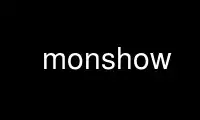
This is the command monshow that can be run in the OnWorks free hosting provider using one of our multiple free online workstations such as Ubuntu Online, Fedora Online, Windows online emulator or MAC OS online emulator
PROGRAM:
NAME
monshow - show operational status of mon server.
SYNOPSIS
monshow [--help] [--showall] [--full] [--disabled] [--detail group,service] [--view name]
[--auth] [--login user] [--old] [--server hostname] [--port portnum] [--prot protocol]
[--rcfile file]
DESCRIPTION
monshow show the operational status of the mon server. Both command-line and CGI
interfaces are available.
OPTIONS
--help show help
--showall
Do not read configuration file, and show operational status of all groups and
services.
--full Instead of showing only failed services, show all services no matter the state.
--detail group,service
Display detailed information for group and service. This includes description,
detailed output of the monitor, dependency information, and more. When invoked via
CGI, append "detail=group,service" to get detail for a service.
--view name
Display a pre-configured view. When invoked via CGI, supply the arguments
"view=name" in the URL, or by using this technique:
"http://monhost/monshow.cgi/name". For security reasons, leading forward slashes
and imbedded ".."s are removed from the view name.
--auth Authenticate client to the mon server.
--disabled
Show disabled groups, services, and hosts. The default is to not show anything
which is disabled, but this may be overridden by the config file.
--server hostname
Connect to the mon server on host hostname. hostname can be either the name of a
host or an IP address. If this name is not supplied by this argument, then the
environment variable MONHOST is used, if it exists. Otherwise, monshow will fail.
--login username
When authenticating, use username.
--port portnum
Connect to the server on portnum.
--prot protocol
Sets the protocol to protocol. The protocol must match the format "1.2.3". If
unset, the default supplied by the Mon::Client module is used. Do not use this
parameter unless you really know what you are doing.
--old Use the old 0.37 protocol and port number (32777).
--rcfile file
Use configuration file file instead of ~/.monshowrc.
CGI INVOCATION
If monshow is invoked with the "REQUEST_METHOD" environment variable set, then CGI
invocation is assumed. In that case, monshow gathers variables and commands submitted via
the POST method and QUERY_STRING. Command-line options are ignored for security reasons.
All reports which are produced via the web interface have a text mode equivalent.
VIEWS
A view is a pre-defined configuration supplied to monshow. Views can be used to generate
different reports of the status of certain services for different audiences. They are
especially useful if you are monitoring hundreds of things with mon, and you need to see
only a subset of the overall operational status. For example, the web server admins can
see a report which has only the web server statuses, and the file server admins can have
their own report which shows only the servers. Users can customize their own views by
editing their own configurations.
Views are stored as files in a system-wide directory, typically /etc/mon/monshow, where
each file specifies one view. If this path is not suitable for any reason, it can be
changed by modifying the $VIEWPATH variable in the monshow script.
When invoking monshow from the command line, the view to display is specified by the
--view=name argument.
In the case of CGI invocation, views can be specified by appending either ?view=name or
/name to the URL. For example, the following are equivalent:
http://monhost/monshow.cgi?view=test
http://monhost/monshow.cgi/test
If a view is not specified, then a default configuration will be loaded from
$HOME/.monshowrc (command-line invocation) or cgi-path/.monshowrc (CGI invocation).
VIEW CONFIGURATION FILE
The view file contains a list of which services to display, how to display them, and a
number of other parameters. Blank lines and lines beginning with a # (pound) are ignored.
watch group
Include the status of all the services for "group".
service group service
Include the status of the service specified by group and service.
If no watch or service configuration lines are present, then the status of all groups and
services are displayed.
set show-disabled
This has the same effect as using the --disabled option.
set host hostname
Query the mon server hostname.
set port number
The TCP port which the mon server is listening on.
set prot protocol
Set the protocol. This probably should not be used unless you really know what
you're doing.
set full
Show everything disabled, all failures, all successes, and all untested services.
set bg color
Background color for the CGI report. The value of this parameter should resemble
"d5d5d5" (without the quotes).
set bg-ok color
Background color for services which are in an "ok" state.
set bg-fail color
Background color for services which are failing.
set bg-untested color
Background color for services which have yet to be tested.
set refresh seconds
For CGI output, set the frequency that the report reloads. The default is to not
reload.
summary-len len
For CGI output, set the maximum length of the summary output to display. Summary
text which exceeds len will be truncated and replaced with ellipses.
link group service URL
For the CGI report, make a link to URL at the bottom of the detail report for
group/service for more information.
link-text group service
Insert all HTML up until a line beginning with "END" after the link specified with
the link setting.
set html-header
Lines after this statement, continuing up until a line beginning with the word
"END" will be displayed after the "</head>" tag in the CGI output. Use this to
display custom headers, including images and other fancy things.
ENVIRONMENT VARIABLES
MONHOST
The hostname of the server which runs the mon process.
Use monshow online using onworks.net services
