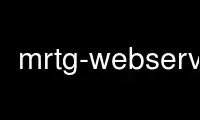
This is the command mrtg-webserver that can be run in the OnWorks free hosting provider using one of our multiple free online workstations such as Ubuntu Online, Fedora Online, Windows online emulator or MAC OS online emulator
PROGRAM:
NAME
mrtg-webserver - hints for web server configuration
SYNOPSIS
If you want people to actually see the results of your network monitoring efforts you will
need a webserver.
This document lists some configuration hints for webservers. Contributions welcome.
APACHE
Configuring mod_expire
A big issue with mrtg monitoring data is the expiry time. All these nice graphs you can
create are only valid for a short time. If you do not take special action some
webbrowsers will not notice this and you may end up with people seeing old data because of
caching issues.
The apache module mod_expire allows you to setup special expiry properties for individual
file.
Here is an example for how this may look for an mrtg web directory. The configuration
directives can be stored into a .htaccess file.
############################################################
# Example .htaccess for use with apache-1.2 and mod_expire.
# (mod_expire come with apache-1.2 but you have to explicitly
# activate it when compiling the httpd ...)
#############################################################
#
<Files "*-day.png">
ExpiresActive On # enable expirations
# five minutes
ExpiresDefault M300
</Files>
<Files "*-week.png">
ExpiresActive On
ExpiresDefault M1800
</Files>
<Files "*-month.png">
ExpiresActive On
ExpiresDefault M7200
</Files>
<Files "*-year.png">
ExpiresActive On
ExpiresDefault M86400
</Files>
<Files "*.html">
ExpiresActive On
ExpiresDefault M300
</Files>
# index.html is not automatically generated
<Files "index.html">
ExpiresActive Off
</Files>
Use mrtg-webserver online using onworks.net services
