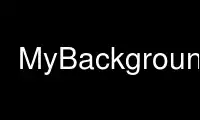
This is the command MyBackgroundx that can be run in the OnWorks free hosting provider using one of our multiple free online workstations such as Ubuntu Online, Fedora Online, Windows online emulator or MAC OS online emulator
PROGRAM:
NAME
MyBackground - details how background is to be rendered
CONFIGURATION OPTIONS
Align [type]
it will align resulting image according to type. Possible values are : 1: - align
to the right of the screen
2: - align to the bottom of the screen
3: - align to the bottom-right of the screen
0 or 4: - align to the center of the screen This option works only in conjunction
with the following Pad option.
Cut "geometry"
will cut piece with specified geometry from the source image.
MyBackground "background_name"
background_option
~MyBackground
Specifies the beginning of a background definition. The background can be referred
to later by background_name. ~MyBackground ends a root background definition.
Pad [type color]
will pad image if it is smaller then screen with specified color. Possible type
values are :
1: - pad horizontally and tile vertically
2: - pad vertically and tile horizontally
3: - pad both vertically and horizontally to make the image the size of the screen.
Scale [geometry]
scale image to specified geometry. If geometry is omitted the image will be scaled
to the screen size.
Tint color
Use type "data"
Specifies what to use as the root background. Possible type values are :
0: load image from the file. In that case "data" should specify filename.
1: Use MyStyle definition to fill root. In that case "data" should specify one of
the MyStyle names defined in your look file.
2: Use external application to set root background. "data" should specify command
line options to this external app. If you wish to use another application to
display the root background, you need to set the "--with-imageloader" flag to use
that application then recompile AfterStep.)
Note: remaining Background options are valid only for type of 0 !!!
The remaining options will perform transformations on the source image, in this
order:
Cut->Tint->Scale->Align->Pad.
Use MyBackgroundx online using onworks.net services
