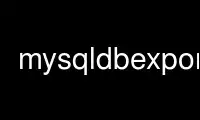
This is the command mysqldbexport that can be run in the OnWorks free hosting provider using one of our multiple free online workstations such as Ubuntu Online, Fedora Online, Windows online emulator or MAC OS online emulator
PROGRAM:
NAME
mysqldbexport - Export Object Definitions or Data from a Database
SYNOPSIS
mysqldbexport [options] db_name ...
DESCRIPTION
This utility exports metadata (object definitions) or data or both from one or more
databases. By default, the export includes only definitions.
mysqldbexport differs from mysqldump in that it can produce output in a variety of formats
to make your data extraction/transport much easier. It permits you to export your data in
the format most suitable to an external tool, another MySQL server, or other use without
the need to reformat the data.
To exclude specific objects by name, use the --exclude option with a name in db.*obj*
format, or you can supply a search pattern. For example, --exclude=db1.trig1 excludes the
single trigger and --exclude=trig_ excludes all objects from all databases having a name
that begins with trig and has a following character.
To skip objects by type, use the --skip option with a list of the objects to skip. This
enables you to extract a particular set of objects, say, for exporting only events (by
excluding all other types). Similarly, to skip creation of UPDATE statements for BLOB
data, specify the --skip-blobs option.
To specify how to display output, use one of the following values with the --format
option:
· sql (default)
Display output using SQL statements. For definitions, this consists of the appropriate
CREATE and GRANT statements. For data, this is an INSERT statement (or bulk insert if
the --bulk-insert option is specified).
· grid
Display output in grid or table format like that of the mysql monitor.
· csv
Display output in comma-separated values format.
· tab
Display output in tab-separated format.
· vertical
Display output in single-column format like that of the \G command for the mysql
monitor.
To specify how much data to display, use one of the following values with the --display
option:
· brief
Display only the minimal columns for recreating the objects.
· full
Display the complete column list for recreating the objects.
· names
Display only the object names.
Note: For SQL-format output, the --display option is ignored.
To turn off the headers for csv or tab display format, specify the --no-headers option.
To turn off all feedback information, specify the --quiet option.
To write the data for individual tables to separate files, use the --file-per-table
option. The name of each file is composed of the database and table names followed by the
file format. For example, the following command produces files named db1.*table_name*.csv:
mysqldbexport --server=root@server1:3306 --format=csv db1 --export=data
By default, the operation uses a consistent snapshot to read the source databases. To
change the locking mode, use the --locking option with a locking type value. Use a value
of no-locks to turn off locking altogether or lock-all to use only table locks. The
default value is snapshot. Additionally, the utility uses WRITE locks to lock the
destination tables during the copy.
You can include replication statements for exporting data among a master and slave or
between slaves. The --rpl option permits you to select from the following replication
statements to include in the export.
· master
Include the CHANGE MASTER statement to start a new slave with the current server
acting as the master. This places the appropriate STOP and START slave statements in
the export whereby the STOP SLAVE statement is placed at the start of the export and
the CHANGE MASTER followed by the START SLAVE statements are placed after the export
stream.
· slave
Include the CHANGE MASTER statement to start a new slave using the current server's
master information. This places the appropriate STOP and START slave statements in the
export whereby the STOP SLAVE statement is placed at the start of the export and the
CHANGE MASTER followed by the START SLAVE statements are placed after the export
stream.
· both
Include both the 'master' and 'slave' information for CHANGE MASTER statements for
either spawning a new slave with the current server's master or using the current
server as the master. All statements generated are labeled and commented to enable the
user to choose which to include when imported.
To include the replication user in the CHANGE MASTER statement, use the --rpl-user option
to specify the user and password. If this option is omitted, the utility attempts to
identify the replication user. In the event that there are multiple candidates or the user
requires a password, these statements are placed inside comments for the CHANGE MASTER
statement.
You can also use the --comment-rpl option to place the replication statements inside
comments for later examination.
If you specify the --rpl-file option, the utility writes the replication statements to the
file specified instead of including them in the export stream.
If you attempt to export databases on a server with GTIDs enabled (GTID_MODE = ON), a
warning will be generated if the export does not include all databases. This is because
the GTID statements generated include the GTIDs for all databases and not only those
databases in the export.
The utility will also generate a warning if you export databases on a GTID enabled server
but use the --skip-gtid option.
To make the most use of GTIDs and export/import, you should export all of the databases on
the server with the --all option. This will generate an export file with all of the
databases and the GTIDs executed to that point.
Importing this file on another server will ensure that server has all of the data as well
as all of the GTIDs recorded correctly in its logs.
OPTIONS
mysqldbexport accepts the following command-line options:
· --help
Display a help message and exit.
· --bulk-insert, -b
Use bulk insert statements for data.
· --comment-rpl
Place the replication statements in comment statements. Valid only with the --rpl
option.
· --display=<display>, -d<display>
Control the number of columns shown. Permitted display values are brief (minimal
columns for object creation), full* (all columns), and **names (only object names; not
valid for --format=sql). The default is brief.
· --exclude=<exclude>, -x<exclude>
Exclude one or more objects from the operation using either a specific name such as
db1.t1 or a search pattern. Use this option multiple times to specify multiple
exclusions. By default, patterns use LIKE matching. With the --regexp option, patterns
use REGEXP matching.
This option does not apply to grants.
· --export=<export>, -e<export>
Specify the export format. Permitted format values are definitions = export only the
definitions (metadata) for the objects in the database list, data = export only the
table data for the tables in the database list, and both = export the definitions and
the data. The default is definitions.
· --file-per-table
Write table data to separate files. This is Valid only if the export output includes
data (that is, if --export=data or --export=both are given). This option produces
files named db_name.*tbl_name*.*format*. For example, a csv export of two tables named
t1 and t2 in database d1, results in files named db1.t1.csv and db1.t2.csv. If table
definitions are included in the export, they are written to stdout as usual.
· --format=<format>, -f<format>
Specify the output display format. Permitted format values are sql, grid, tab, csv,
and vertical. The default is sql.
· --locking=<locking>
Choose the lock type for the operation. Permitted lock values are no-locks (do not use
any table locks), lock-all (use table locks but no transaction and no consistent
read), and snapshot (consistent read using a single transaction). The default is
snapshot.
· --no-headers, -h
Do not display column headers. This option applies only for csv and tab output.
· --quiet, -q
Turn off all messages for quiet execution.
· --regexp, --basic-regexp, -G
Perform pattern matches using the REGEXP operator. The default is to use LIKE for
matching.
· --rpl=<dump_option>, --replication=<dump_option>
Include replication information. Permitted values are master (include the CHANGE
MASTER statement using the source server as the master), slave (include the CHANGE
MASTER statement using the destination server's master information), and both (include
the master and slave options where applicable).
· --rpl-file=RPL_FILE, --replication-file=RPL_FILE
The path and file name where the generated replication information should be written.
Valid only with the --rpl option.
· --rpl-user=<replication_user>
The user and password for the replication user requirement, in the format:
<user>[:<password>] or <login-path>. For example, rpl:passwd. The default is None.
· --server=<server>
Connection information for the server in <user>[:<passwd>]@<host>[:<port>][:<socket>]
or <login-path>[::<port>][::<socket>].
· --skip=<skip-objects>
Specify objects to skip in the operation as a comma-separated list (no spaces).
Permitted values are CREATE_DB, DATA, EVENTS, FUNCTIONS, GRANTS, PROCEDURES, TABLES,
TRIGGERS, and VIEWS.
· --skip-blobs
Do not export BLOB data.
· --skip-gtid
Skip creation of GTID_PURGED statements.
· --all
Generate an export file with all of the databases and the GTIDs executed to that
point.
· --verbose, -v
Specify how much information to display. Use this option multiple times to increase
the amount of information. For example, -v = verbose, -vv = more verbose, -vvv =
debug.
· --version
Display version information and exit.
NOTES
You must provide connection parameters (user, host, password, and so forth) for an account
that has the appropriate privileges to access all objects in the operation.
To export all objects from a source database, the user must have these privileges: SELECT
and SHOW VIEW on the database as well as SELECT on the mysql database.
Actual privileges needed may differ from installation to installation depending on the
security privileges present and whether the database contains certain objects such as
views or events.
Some combinations of the options may result in errors when the export is imported later.
For example, eliminating tables but not views may result in an error when a view is
imported on another server.
For the --format, --export, and --display options, the permitted values are not case
sensitive. In addition, values may be specified as any unambiguous prefix of a valid
value. For example, --format=g specifies the grid format. An error occurs if a prefix
matches more than one valid value.
The path to the MySQL client tools should be included in the PATH environment variable in
order to use the authentication mechanism with login-paths. This will allow the utility to
use the my_print_defaults tools which is required to read the login-path values from the
login configuration file (.mylogin.cnf).
If any database identifier specified as an argument contains special characters or is a
reserved word, then it must be appropriately quoted with backticks (`). In turn, names
quoted with backticks must also be quoted with single or double quotes depending on the
operating system, i.e. (") in Windows or (') in non-Windows systems, in order for the
utilities to read backtick quoted identifiers as a single argument. For example, to export
a database with the name weird`db.name, it must be specified as argument using the
following syntax (in non-Windows): '`weird``db.name`'.
EXAMPLES
To export the definitions of the database dev from a MySQL server on the local host via
port 3306, producing output consisting of CREATE statements, use this command:
$ mysqldbexport --server=root:pass@localhost \
--skip=GRANTS --export=DEFINITIONS util_test
# Source on localhost: ... connected.
# Exporting metadata from util_test
DROP DATABASE IF EXISTS util_test;
CREATE DATABASE util_test;
USE util_test;
# TABLE: util_test.t1
CREATE TABLE `t1` (
`a` char(30) DEFAULT NULL
) ENGINE=MEMORY DEFAULT CHARSET=latin1;
# TABLE: util_test.t2
CREATE TABLE `t2` (
`a` char(30) DEFAULT NULL
) ENGINE=MyISAM DEFAULT CHARSET=latin1;
# TABLE: util_test.t3
CREATE TABLE `t3` (
`a` int(11) NOT NULL AUTO_INCREMENT,
`b` char(30) DEFAULT NULL,
PRIMARY KEY (`a`)
) ENGINE=InnoDB AUTO_INCREMENT=4 DEFAULT CHARSET=latin1;
# TABLE: util_test.t4
CREATE TABLE `t4` (
`c` int(11) NOT NULL,
`d` int(11) NOT NULL,
KEY `ref_t3` (`c`),
CONSTRAINT `ref_t3` FOREIGN KEY (`c`) REFERENCES `t3` (`a`)
) ENGINE=InnoDB DEFAULT CHARSET=latin1;
# VIEW: util_test.v1
[...]
#...done.
Similarly, to export the data of the database util_test, producing bulk insert statements,
use this command:
$ mysqldbexport --server=root:pass@localhost \
--export=DATA --bulk-insert util_test
# Source on localhost: ... connected.
USE util_test;
# Exporting data from util_test
# Data for table util_test.t1:
INSERT INTO util_test.t1 VALUES ('01 Test Basic database example'),
('02 Test Basic database example'),
('03 Test Basic database example'),
('04 Test Basic database example'),
('05 Test Basic database example'),
('06 Test Basic database example'),
('07 Test Basic database example');
# Data for table util_test.t2:
INSERT INTO util_test.t2 VALUES ('11 Test Basic database example'),
('12 Test Basic database example'),
('13 Test Basic database example');
# Data for table util_test.t3:
INSERT INTO util_test.t3 VALUES (1, '14 test fkeys'),
(2, '15 test fkeys'),
(3, '16 test fkeys');
# Data for table util_test.t4:
INSERT INTO util_test.t4 VALUES (3, 2);
#...done.
If the database to be exported does not contain only InnoDB tables and you want to ensure
data integrity of the exported data by locking the tables during the read step, add a
--locking=lock-all option to the command:
$ mysqldbexport --server=root:pass@localhost \
--export=DATA --bulk-insert util_test --locking=lock-all
# Source on localhost: ... connected.
USE util_test;
# Exporting data from util_test
# Data for table util_test.t1:
INSERT INTO util_test.t1 VALUES ('01 Test Basic database example'),
('02 Test Basic database example'),
('03 Test Basic database example'),
('04 Test Basic database example'),
('05 Test Basic database example'),
('06 Test Basic database example'),
('07 Test Basic database example');
# Data for table util_test.t2:
INSERT INTO util_test.t2 VALUES ('11 Test Basic database example'),
('12 Test Basic database example'),
('13 Test Basic database example');
# Data for table util_test.t3:
INSERT INTO util_test.t3 VALUES (1, '14 test fkeys'),
(2, '15 test fkeys'),
(3, '16 test fkeys');
# Data for table util_test.t4:
INSERT INTO util_test.t4 VALUES (3, 2);
#...done.
To export a database and include the replication commands to use the current server as the
master (for example, to start a new slave using the current server as the master), use the
following command:
$ mysqldbexport --server=root@localhost:3311 util_test \
--export=both --rpl-user=rpl:rpl --rpl=master -v
# Source on localhost: ... connected.
#
# Stopping slave
STOP SLAVE;
#
# Source on localhost: ... connected.
# Exporting metadata from util_test
DROP DATABASE IF EXISTS util_test;
CREATE DATABASE util_test;
USE util_test;
# TABLE: util_test.t1
CREATE TABLE `t1` (
`a` char(30) DEFAULT NULL
) ENGINE=MEMORY DEFAULT CHARSET=latin1;
#...done.
# Source on localhost: ... connected.
USE util_test;
# Exporting data from util_test
# Data for table util_test.t1:
INSERT INTO util_test.t1 VALUES ('01 Test Basic database example');
INSERT INTO util_test.t1 VALUES ('02 Test Basic database example');
INSERT INTO util_test.t1 VALUES ('03 Test Basic database example');
INSERT INTO util_test.t1 VALUES ('04 Test Basic database example');
INSERT INTO util_test.t1 VALUES ('05 Test Basic database example');
INSERT INTO util_test.t1 VALUES ('06 Test Basic database example');
INSERT INTO util_test.t1 VALUES ('07 Test Basic database example');
#...done.
#
# Connecting to the current server as master
CHANGE MASTER TO MASTER_HOST = 'localhost',
MASTER_USER = 'rpl',
MASTER_PASSWORD = 'rpl',
MASTER_PORT = 3311,
MASTER_LOG_FILE = 'clone-bin.000001' ,
MASTER_LOG_POS = 106;
#
# Starting slave
START SLAVE;
#
Similarly, to export a database and include the replication commands to use the current
server's master (for example, to start a new slave using the same the master), use the
following command:
$ mysqldbexport --server=root@localhost:3311 util_test \
--export=both --rpl-user=rpl:rpl --rpl=slave -v
# Source on localhost: ... connected.
#
# Stopping slave
STOP SLAVE;
#
# Source on localhost: ... connected.
# Exporting metadata from util_test
DROP DATABASE IF EXISTS util_test;
CREATE DATABASE util_test;
USE util_test;
# TABLE: util_test.t1
CREATE TABLE `t1` (
`a` char(30) DEFAULT NULL
) ENGINE=MEMORY DEFAULT CHARSET=latin1;
#...done.
# Source on localhost: ... connected.
USE util_test;
# Exporting data from util_test
# Data for table util_test.t1:
INSERT INTO util_test.t1 VALUES ('01 Test Basic database example');
INSERT INTO util_test.t1 VALUES ('02 Test Basic database example');
INSERT INTO util_test.t1 VALUES ('03 Test Basic database example');
INSERT INTO util_test.t1 VALUES ('04 Test Basic database example');
INSERT INTO util_test.t1 VALUES ('05 Test Basic database example');
INSERT INTO util_test.t1 VALUES ('06 Test Basic database example');
INSERT INTO util_test.t1 VALUES ('07 Test Basic database example');
#...done.
#
# Connecting to the current server's master
CHANGE MASTER TO MASTER_HOST = 'localhost',
MASTER_USER = 'rpl',
MASTER_PASSWORD = 'rpl',
MASTER_PORT = 3310,
MASTER_LOG_FILE = 'clone-bin.000001' ,
MASTER_LOG_POS = 1739;
#
# Starting slave
START SLAVE;
#
COPYRIGHT
Use mysqldbexport online using onworks.net services
