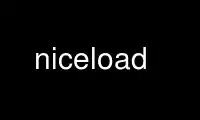
This is the command niceload that can be run in the OnWorks free hosting provider using one of our multiple free online workstations such as Ubuntu Online, Fedora Online, Windows online emulator or MAC OS online emulator
PROGRAM:
NAME
niceload - slow down a program when the load average is above a certain limit
SYNOPSIS
niceload [-v] [-h] [-n nice] [-I io] [-L load] [-M mem] [-N] [--sensor program] [-t time]
[-s time|-f factor] ( command | -p PID [-p PID ...] )
DESCRIPTION
GNU niceload will slow down a program when the load average (or other system activity) is
above a certain limit. When the limit is reached the program will be suspended for some
time. Then resumed again for some time. Then the load average is checked again and we
start over.
Instead of load average niceload can also look at disk I/O, amount of free memory, or
swapping activity.
If the load is 3.00 then the default settings will run a program like this:
run 1 second, suspend (3.00-1.00) seconds, run 1 second, suspend (3.00-1.00) seconds, run
1 second, ...
OPTIONS
-f FACTOR
--factor FACTOR
Suspend time factor. Dynamically set -s as amount over limit * factor. Default is
1.
-H
--hard Hard limit. --hard will suspend the process until the system is under the limits.
The default is --soft.
--io iolimit
-I iolimit
Limit for I/O. The amount of disk I/O will be computed as a value 0 - 10, where 0
is no I/O and 10 is at least one disk is 100% saturated.
--io will set both --start-io and run-io.
--load loadlimit
-L loadlimit
Limit for load average.
--load will set both --start-load and run-load.
--mem memlimit
-M memlimit
Limit for free memory. This is the amount of bytes available as free + cache.
This limit is treated opposite other limits: If the system is above the limit the
program will run, if it is below the limit the program will stop
memlimit can be postfixed with K, M, G, T, or P which would multiply the size
with 1024, 1048576, 1073741824, or 1099511627776 respectively.
--mem will set both --start-mem and run-mem.
--noswap
-N No swapping. If the system is swapping both in and out it is a good indication
that the system is memory stressed.
--noswap is over limit if the system is swapping both in and out.
--noswap will set both --start-noswap and run-noswap.
-n niceness
--nice niceness
Sets niceness. See nice(1).
-p PID (beta testing)
--pid PID (beta testing)
Process ID of process to suspend. You can specify multiple process IDs with
multiple -p PID.
--prg program (beta testing)
--program program (beta testing)
Name of running program to suspend. You can specify multiple programs with
multiple --prg program.
--quote
-q Quote the command line. Useful if the command contains chars like *, $, >, and "
that should not be interpreted by the shell.
--run-io iolimit
--ri iolimit
--run-load loadlimit
--rl loadlimit
--run-mem memlimit
--rm memlimit
Run limit. The running program will be slowed down if the system is above the
limit. See: --io, --load, --mem, --noswap.
--sensor sensor program (beta testing)
Read sensor. Use sensor program to read a sensor.
This will keep the CPU temperature below 80 deg C on GNU/Linux:
niceload -l 80000 -f 0.001 --sensor 'sort -n /sys/devices/platform/coretemp*/temp*_input' gzip *
This will stop if the disk space < 100000.
niceload -H -l -100000 --sensor "df . | awk '{ print \$4 }'" echo
--start-io iolimit
--si iolimit
--start-load loadlimit
--sl loadlimit
--start-mem memlimit
--sm memlimit
Start limit. The program will not start until the system is below the limit. See:
--io, --load, --mem, --noswap.
--soft
-S Soft limit. niceload will suspend a process for a while and then let it run for a
second thus only slowing down a process while the system is over one of the given
limits. This is the default.
--suspend SEC
-s SEC Suspend time. Suspend the command this many seconds when the max load average is
reached.
--recheck SEC
-t SEC Recheck load time. Sleep SEC seconds before checking load again. Default is 1
second.
--verbose
-v Verbose. Print some extra output on what is happening. Use -v until you know what
your are doing.
EXAMPLE: See niceload in action
In terminal 1 run: top
In terminal 2 run:
niceload -q perl -e '$|=1;do{$l==$r or print "."; $l=$r}until(($r=time-$^T)>50)'
This will print a '.' every second for 50 seconds and eat a lot of CPU. When the load
rises to 1.0 the process is suspended.
EXAMPLE: Run updatedb
Running updatedb can often starve the system for disk I/O and thus result in a high load.
Run updatedb but suspend updatedb if the load is above 2.00:
niceload -L 2 updatedb
EXAMPLE: Run rsync
rsync can just like updatedb starve the system for disk I/O and thus result in a high
load.
Run rsync but keep load below 3.4. If load reaches 7 sleep for (7-3.4)*12 seconds:
niceload -L 3.4 -f 12 rsync -Ha /home/ /backup/home/
EXAMPLE: Ensure enough disk cache
Assume the program foo uses 2 GB files intensively. foo will run fast if the files are in
disk cache and be slow as a crawl if they are not in the cache.
To ensure 2 GB are reserved for disk cache run:
niceload --hard --run-mem 2g foo
This will not guarantee that the 2 GB memory will be used for the files for foo, but it
will stop foo if the memory for disk cache is too low.
ENVIRONMENT VARIABLES
None. In future versions $NICELOAD will be able to contain default settings.
EXIT STATUS
Exit status should be the same as the command being run (untested).
REPORTING BUGS
Report bugs to <[email protected]>.
Use niceload online using onworks.net services
