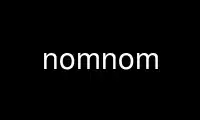
This is the command nomnom that can be run in the OnWorks free hosting provider using one of our multiple free online workstations such as Ubuntu Online, Fedora Online, Windows online emulator or MAC OS online emulator
PROGRAM:
NAME
NomNom - The graphical media download tool
DESCRIPTION
NomNom is an application for downloading media from Youtube and other similar media
websites that require flash to view the media content. Media streaming or downloading can
be started by dropping an URL onto the application window.
Project name
The name of the application refers to the sound effect that is made when eating something
tasty or nutritious.
GETTING STARTED
Right-click opens the context-menu
Most the application features can be accessed via this menu.
Check the settings (Ctrl+E)
NomNom will attempt to detect the available commands when you run it the first time. Going
over the settings before use is recommended. The dialog will not close (by clicking OK)
unless you have entered everything needed.
Check that NomNom is set to do what you expect
Make a note of the combobox widget on the main window. You may choose to either "Download"
or "Stream" from the widget.
Drop media page URLs to main window
You could, for example, have a web browser open from which you then drag the URLs onto the
main window of NomNom. Alternatively, open the right-click context-menu and choose
"Address...".
You may also consider making sure that NomNom stays on top of other windows if you are
working on a small screen. There is an option for this in the application settings.
NomNom defaults to resume interrupted transfers
See also the "KNOWN ISSUES" for more about this. You can also choose to overwrite any
existing media files if you'd prefer this.
You can grab media page URLs from YouTube feeds
Choose "Feed..." from the context-menu or hit the key-shortcut (Ctrl+F) to open the
dialog.
COMMAND LINE
NomNom supports the following command line options.
--config-path
Prints the path to the local user config file and exits.
--locale
Prints the system locale (as returned by Qt) and exits.
--detect
Prints the detected commands and exits.
--verbose
Turns on verbose output. Please make a note that NomNom must be configured and built with
the "--enable-verbose" switch for this to be available in the application.
--help
Prints the help and exits.
--version
Prints the version and exits.
GLOSSARY
Media page URL
NomNom feasts on media page URLs. You can drop these URLs to the main window to start the
process of downloading (or streaming).
These URLs are known to go around also as "video page URLs".
Example
http://vimeo.com/1485507
Media stream URL
Not to be confused with "Media page URL". The media stream URL is the URL to the media
resource that is returned by the quvi(1) command and then used by NomNom to either
download or stream from it.
YouTube feeds
NomNom can read, with the help of umph(1) command, and grab media URLs from YouTube feeds.
These feeds may be playlists, user favorites and user uploads.
You can open the user-interface by selecting it from the right-click context-menu
("Feed...") or by hitting the key-shortcut (Ctrl+F).
YouTube format strings
The YouTube "fmtNN" string IDs are documented at:
http://en.wikipedia.org/wiki/YouTube#Quality_and_codecs
KNOWN ISSUES
Resuming partially transferred files may fail
Some websites are known to refuse to work with the HTTP requests to resume a file
transfer.
Workaround
Either check "Always overwrite existing media files" in the settings or remove the
existing file manually.
HTTP user-agent
Some websites refuse to play nice with renegade user-agent strings.
Recommendations
Make sure both quvi(1) and curl(1) use the same user-agent string. Note that quvi(1) uses
"Mozilla/5.0" by default.
HTTP proxy
Generally OK, although some proxies may have been configured to "cook up" the HTTP headers
before they are sent back to the server. This may sometimes lead to issues with the
servers.
Recommendations
If you use an HTTP proxy, make sure you have configured all of the commands that NomNom
uses (e.g. quvi(1), curl(1), etc.) to use the same proxy.
TIPS
Use configuration files
Although it is possible to configure custom commands for NomNom to use (via "settings" and
"commands"), another way is to add/edit the appropriate configuration files for these
commands.
Examples
~/.quvirc ;# refer to the quvi(1) documentation
~/.umphrc ;# refer to the umph(1) documentation
~/.curlrc ;# refer to the curl(1) documentation
Same goes for whatever media player you choose to use with NomNom.
Use nomnom online using onworks.net services
