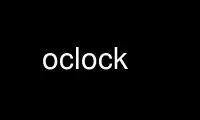
This is the command oclock that can be run in the OnWorks free hosting provider using one of our multiple free online workstations such as Ubuntu Online, Fedora Online, Windows online emulator or MAC OS online emulator
PROGRAM:
NAME
oclock - round X clock
SYNOPSIS
oclock [-option ... ]
DESCRIPTION
Oclock simply displays the current time on an analog display.
OPTIONS
-fg color
choose a different color for the both hands and the jewel of the clock
-bg color
choose a different color for the background.
-jewel color
choose a different color for the jewel on the clock.
-minute color
choose a different color for the minute hand of the clock.
-hour color
choose a different color for the hour hand of the clock.
-backing { WhenMapped Always NotUseful }
selects an appropriate level of backing store.
-geometry geometry
define the initial window geometry; see X(7).
-display display
specify the display to use; see X(7).
-bd color
choose a different color for the window border.
-bw width
choose a different width for the window border. As the Clock widget changes its
border around quite a bit, this is most usefully set to zero.
-shape causes the clock to use the Shape extension to create an oval window. This is the
default unless the shapeWindow resource is set to false.
-noshape
causes the clock to not reshape itself and ancestors to exactly fit the outline of
the clock.
-transparent
causes the clock to consist only of the jewel, the hands, and the border.
COLORS
If you would like your clock to be viewable in color, include the following in the #ifdef
COLOR section you read with xrdb:
*customization: -color
This will cause oclock to pick up the colors in the app-defaults color customization file:
/usr/lib/X11/app-defaults/Clock-color. Below are the default colors:
Clock*Background: grey
Clock*BorderColor: light blue
Clock*hour: yellow
Clock*jewel: yellow
Clock*minute: yellow
Use oclock online using onworks.net services
