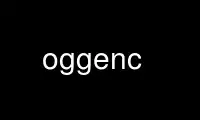
This is the command oggenc that can be run in the OnWorks free hosting provider using one of our multiple free online workstations such as Ubuntu Online, Fedora Online, Windows online emulator or MAC OS online emulator
PROGRAM:
NAME
oggenc - encode audio into the Ogg Vorbis format
SYNOPSIS
oggenc [ -hrQ ] [ -B raw input sample size ] [ -C raw input number of channels ] [ -R raw
input samplerate ] [ -b nominal bitrate ] [ -m minimum bitrate ] [ -M maximum bitrate ] [
-q quality ] [ --resample frequency ] [ --downmix ] [ -s serial ] [ -o output_file ] [ -n
pattern ] [ -c extra_comment ] [ -a artist ] [ -t title ] [ -l album ] [ -G genre ] [ -L
lyrics file ] [ -Y language-string ] input_files ...
DESCRIPTION
oggenc reads audio data in either raw, Wave, or AIFF format and encodes it into an Ogg
Vorbis stream. oggenc may also read audio data from FLAC and Ogg FLAC files depending
upon compile-time options. If the input file "-" is specified, audio data is read from
stdin and the Vorbis stream is written to stdout unless the -o option is used to redirect
the output. By default, disk files are output to Ogg Vorbis files of the same name, with
the extension changed to ".ogg" or ".oga". This naming convention can be overridden by
the -o option (in the case of one file) or the -n option (in the case of several files).
Finally, if none of these are available, the output filename will be the input filename
with the extension (that part after the final dot) replaced with ogg, so file.wav will
become file.ogg.
Optionally, lyrics may be embedded in the Ogg file, if Kate support was compiled in.
Note that some old players mail fail to play streams with more than a single Vorbis stream
(the so called "Vorbis I" simple profile).
OPTIONS
-h, --help
Show command help.
-V, --version
Show the version number.
-r, --raw
Assume input data is raw little-endian audio data with no header information. If
other options are not specified, defaults to 44.1kHz stereo 16 bit. See next three
options for how to change this.
-B n, --raw-bits=n
Sets raw mode input sample size in bits. Default is 16.
-C n, --raw-chan=n
Sets raw mode input number of channels. Default is 2.
-R n, --raw-rate=n
Sets raw mode input samplerate. Default is 44100.
--raw-endianness n
Sets raw mode endianness to big endian (1) or little endian (0). Default is little
endian.
--utf8
Informs oggenc that the Vorbis Comments are already encoded as UTF-8. Useful in
situations where the shell is using some other encoding.
-k, --skeleton
Add a Skeleton bitstream. Important if the output Ogg is intended to carry
multiplexed or chained streams. Output file uses .oga as file extension.
--ignorelength
Support for Wave files over 4 GB and stdin data streams.
-Q, --quiet
Quiet mode. No messages are displayed.
-b n, --bitrate=n
Sets target bitrate to n (in kb/s). The encoder will attempt to encode at
approximately this bitrate. By default, this remains a VBR encoding. See the
--managed option to force a managed bitrate encoding at the selected bitrate.
-m n, --min-bitrate=n
Sets minimum bitrate to n (in kb/s). Enables bitrate management mode (see
--managed).
-M n, --max-bitrate=n
Sets maximum bitrate to n (in kb/s). Enables bitrate management mode (see
--managed).
--managed
Set bitrate management mode. This turns off the normal VBR encoding, but allows
hard or soft bitrate constraints to be enforced by the encoder. This mode is much
slower, and may also be lower quality. It is primarily useful for creating files
for streaming.
-q n, --quality=n
Sets encoding quality to n, between -1 (very low) and 10 (very high). This is the
default mode of operation, with a default quality level of 3. Fractional quality
levels such as 2.5 are permitted. Using this option allows the encoder to select an
appropriate bitrate based on your desired quality level.
--resample n
Resample input to the given sample rate (in Hz) before encoding. Primarily useful
for downsampling for lower-bitrate encoding.
--downmix
Downmix input from stereo to mono (has no effect on non-stereo streams). Useful for
lower-bitrate encoding.
--advanced-encode-option optionname=value
Sets an advanced option. See the Advanced Options section for details.
-s, --serial
Forces a specific serial number in the output stream. This is primarily useful for
testing.
--discard-comments
Prevents comments in FLAC and Ogg FLAC files from being copied to the output Ogg
Vorbis file.
-o output_file, --output=output_file
Write the Ogg Vorbis stream to output_file (only valid if a single input file is
specified).
-n pattern, --names=pattern
Produce filenames as this string, with %g, %a, %l, %n, %t, %d replaced by genre,
artist, album, track number, title, and date, respectively (see below for
specifying these). Also, %% gives a literal %.
-X, --name-remove=s
Remove the specified characters from parameters to the -n format string. This is
useful to ensure legal filenames are generated.
-P, --name-replace=s
Replace characters removed by --name-remove with the characters specified. If this
string is shorter than the --name-remove list, or is not specified, the extra
characters are just removed. The default settings for this option, and the -X
option above, are platform specific (and chosen to ensure legal filenames are
generated for each platform).
-c comment, --comment comment
Add the string comment as an extra comment. This may be used multiple times, and
all instances will be added to each of the input files specified. The argument
should be in the form "tag=value".
-a artist, --artist artist
Set the artist comment field in the comments to artist.
-G genre, --genre genre
Set the genre comment field in the comments to genre.
-d date, --date date
Sets the date comment field to the given value. This should be the date of
recording.
-N n, --tracknum n
Sets the track number comment field to the given value.
-t title, --title title
Set the track title comment field to title.
-l album, --album album
Set the album comment field to album.
-L filename, --lyrics filename
Loads lyrics from filename and encodes them into a Kate stream multiplexed with the
Vorbis stream. Lyrics may be in LRC or SRT format, and should be encoded in UTF-8
or plain ASCII. Other encodings may be converted using tools such as iconv or
recode. Alternatively, the same system as for comments will be used for conversion
between encodings. So called "enhanced LRC" files are supported, and a simple
karaoke style change will be saved with the lyrics. For more complex karaoke
setups, kateenc(1) should be used instead. When embedding lyrics, the default
output file extention is ".oga". Note that adding lyrics to a stream will
automatically enable Skeleton (see the -k option for more information about
Skeleton).
-Y language-string, --lyrics-language language-string
Sets the language for the corresponding lyrics file to language-string. This
should be an ISO 639-1 language code (eg, "en"), or a RFC 3066 language tag (eg,
"en_US"), not a free form language name. Players will typically recognize this
standard tag and display the language name in your own language. Note that the
maximum length of this tag is 15 characters.
Note that the -a, -t, -l, -L, and -Y options can be given multiple times. They will be
applied, one to each file, in the order given. If there are fewer album, title, or artist
comments given than there are input files, oggenc will reuse the final one for the
remaining files, and issue a warning in the case of repeated titles.
ADVANCED ENCODER OPTIONS
Oggenc allows you to set a number of advanced encoder options using the --advanced-encode-
option option. These are intended for very advanced users only, and should be approached
with caution. They may significantly degrade audio quality if misused. Not all these
options are currently documented.
lowpass_frequency=N
Set the lowpass frequency to N kHz.
impulse_noisetune=N
Set a noise floor bias N (range from -15. to 0.) for impulse blocks. A negative
bias instructs the encoder to pay special attention to the crispness of transients
in the encoded audio. The tradeoff for better transient response is a higher
bitrate.
bitrate_hard_max=N
Set the allowed bitrate maximum for the encoded file to N kilobits per second.
This bitrate may be exceeded only when there is spare bits in the bit reservoir; if
the bit reservoir is exhausted, frames will be held under this value. This setting
must be used with --managed to have any effect.
bitrate_hard_min=N
Set the allowed bitrate minimum for the encoded file to N kilobits per second.
This bitrate may be underrun only when the bit reservoir is not full; if the bit
reservoir is full, frames will be held over this value; if it impossible to add
bits constructively, the frame will be padded with zeroes. This setting must be
used with --managed to have any effect.
bit_reservoir_bits=N
Set the total size of the bit reservoir to N bits; the default size of the
reservoir is equal to the nominal number of bits coded in one second (eg, a nominal
128kbps file will have a bit reservoir of 128000 bits by default). This option
must be used with --managed to have any effect and affects only minimum and maximum
bitrate management. Average bitrate encoding with no hard bitrate boundaries does
not use a bit reservoir.
bit_reservoir_bias=N
Set the behavior bias of the bit reservoir (range: 0. to 1.). When set closer to
0, the bitrate manager attempts to hoard bits for future use in sudden bitrate
increases (biasing toward better transient reproduction). When set closer to 1,
the bitrate manager neglects transients in favor using bits for homogenous
passages. In the middle, the manager uses a balanced approach. The default
setting is .2, thus biasing slightly toward transient reproduction.
bitrate_average=N
Set the average bitrate for the file to N kilobits per second. When used without
hard minimum or maximum limits, this option selects reservoirless Average Bit Rate
encoding, where the encoder attempts to perfectly track a desired bitrate, but
imposes no strict momentary fluctuation limits. When used along with a minimum or
maximum limit, the average bitrate still sets the average overall bitrate of the
file, but will work within the bounds set by the bit reservoir. When the min, max
and average bitrates are identical, oggenc produces Constant Bit Rate Vorbis data.
bitrate_average_damping=N
Set the reaction time for the average bitrate tracker to N seconds. This number
represents the fastest reaction the bitrate tracker is allowed to make to hold the
bitrate to the selected average. The faster the reaction time, the less momentary
fluctuation in the bitrate but (generally) the lower quality the audio output. The
slower the reaction time, the larger the ABR fluctuations, but (generally) the
better the audio. When used along with min or max bitrate limits, this option
directly affects how deep and how quickly the encoder will dip into its bit
reservoir; the higher the number, the more demand on the bit reservoir.
The setting must be greater than zero and the useful range is approximately .05 to
10. The default is .75 seconds.
disable_coupling
Disable use of channel coupling for multichannel encoding. At present, the encoder
will normally use channel coupling to further increase compression with stereo and
5.1 inputs. This option forces the encoder to encode each channel fully
independently using neither lossy nor lossless coupling.
EXAMPLES
Simplest version. Produces output as somefile.ogg:
oggenc somefile.wav
Specifying an output filename:
oggenc somefile.wav -o out.ogg
Specifying a high-quality encoding averaging 256 kbps (but still VBR):
oggenc infile.wav -b 256 -o out.ogg
Specifying a maximum and average bitrate, and enforcing these:
oggenc infile.wav --managed -b 128 -M 160 -o out.ogg
Specifying quality rather than bitrate (to a very high quality mode):
oggenc infile.wav -q 6 -o out.ogg
Downsampling and downmixing to 11 kHz mono before encoding:
oggenc --resample 11025 --downmix infile.wav -q 1 -o out.ogg
Adding some info about the track:
oggenc somefile.wav -t "The track title" -a "artist who performed this" -l "name of
album" -c "OTHERFIELD=contents of some other field not explicitly supported"
Adding embedded lyrics:
oggenc somefile.wav --lyrics lyrics.lrc --lyrics-language en -o out.oga
This encodes the three files, each with the same artist/album tag, but with different
title tags on each one. The string given as an argument to -n is used to generate
filenames, as shown in the section above. This example gives filenames like "The Tea Party
- Touch.ogg":
oggenc -b 192 -a "The Tea Party" -l "Triptych" -t "Touch" track01.wav -t
"Underground" track02.wav -t "Great Big Lie" track03.wav -n "%a - %t.ogg"
Encoding from stdin, to stdout (you can also use the various tagging options, like -t, -a,
-l, etc.):
oggenc -
AUTHORS
Program Author:
Michael Smith <[email protected]>
Manpage Author:
Stan Seibert <[email protected]>
Use oggenc online using onworks.net services
