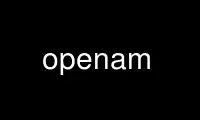
This is the command openam that can be run in the OnWorks free hosting provider using one of our multiple free online workstations such as Ubuntu Online, Fedora Online, Windows online emulator or MAC OS online emulator
PROGRAM:
NAME
openam - H.323 answering machine
SYNOPSIS
openam [options]...
DESCRIPTION
openam is a simple answering machine using the H.323 protocol. openam works by setting up
a H.323 listener process, and then waiting for incoming connections. Whenever an incoming
connection is established, it plays the outgoing message (OGM) and then starts recording
any incoming audio from the remote end into a record file.
OPTIONS
All of the command line options to openam can be specified in long form, and the most
commonly used options also have single character equivalents. The long forms can also be
used in the openam configuration file.
-d, --directory dir
Set the directory that record files are created in to dir.
-D, --disable codec
Disable the specified codec (may be used multiple times).
-g, --gatekeeper host
Upon startup, register only with the specified gatekeeper rather than attempting to
find a gatekeeper by using UDP broadcast.
--g711message filename
Set outgoing message for G.711 codec to filename.
--g7231message filename
Set outgoing message for G.723.1 codec to filename.
--gsmmessage filename
Set outgoing message for GSM codec to filename.
-h, --help
Display the help message.
-i, --interface IP
Only bind to the specified network interface address. By default, openam
automatically listens for incoming calls on all TCP/IP network interfaces available
on the host machine. This option is useful for running multiple copies of openam on
the same multi-homed machine, or for ensuring that only calls from the external, or
internal, network will be received on a particular answering machine.
-k, --kill
Kill recorded files after user command.
-l, --limit secs
Limit recorded messages to a duration of secs seconds (defaults to 30).
--listenport port
Listen on the specified tcp port instead of the default 1720.
-m, --message filename
Set outgoing message to filename.
-n, --no-gatekeeper
Do not attempt to find a gatekeeper upon startup using UDP broadcast.
-o, --output filename
Write trace output (enabled with the -t option) to the specified file rather than
to stderr.
--pcmmessage filename
Set outgoing message for PCM derived codecs (G.711/GSM) to filename.
-P, --prefer codec
Sets the prefered codec to the specified codec. If used multiple times, it
specifies an order in preference, being the first one specified the most prefered
one.
--require-gatekeeper
Exit if a gatekeeper cannot be found.
-r, --run cmd
Run the command specified as cmd after each recorded message.
--save Save arguments in configuration file.
-t, --trace
Enable debug tracing, which displays messages at run-time to assist in debugging or
problem identification. Specifying this option multiple times increases the amount
of information displayed. Use the -o option to write the trace information to a
file rather than to stderr.
-u, --username str
Set the local endpoint name to str. Default is "OpenH323 Answering Machine vxxx".
CONFIGURATION FILE
openam options can be set in the openam configuration file ~/.pwlib_config/openam.ini
either by edditing this file or via the --save option. Options must be located in the
section prefixed with [Options]. The long form of any command line option specified above
can be specified in the configuration file, in the format:
option = value
EXAMPLES
openam -n -m hello
Start the program without registering with a gatekeeper using message on file
hello.sw or hello.g723 depending on the codec.
openam -m sample_message -r new_msg
Start the answer machine searching for a gatekeeper to register with, using the
examples "sample_message" and "new_msg" respectively as the answering message and
the script to be run after each recorded message.
Use openam online using onworks.net services
