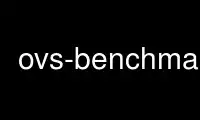
This is the command ovs-benchmark that can be run in the OnWorks free hosting provider using one of our multiple free online workstations such as Ubuntu Online, Fedora Online, Windows online emulator or MAC OS online emulator
PROGRAM:
NAME
ovs-benchmark - flow setup benchmark utility for Open vSwitch
SYNOPSIS
ovs-benchmark latency --remote ip[:ports] [--sockets nsocks] [--batches nbatches]
[--local [ip][:ports]]
ovs-benchmark rate --remote ip[:ports] [--max-rate rate] [--timeout maxsecs]
[--sockets nsocks] [--batches nbatches] [--local [ip][:ports]]
ovs-benchmark listen [--local [ip]:ports]
ovs-benchmark help
DESCRIPTION
ovs-benchmark tests the performance of Open vSwitch flow setup by setting up a number of
TCP connections and measuring the time required. It can also be used with the Linux
bridge or without any bridging software, which allows one to measure the bandwidth and
latency cost of bridging.
Each ovs-benchmark command is described separately below.
The ``latency'' command
This command initiates nsocks TCP connections (by default, 100) as quickly as possible,
waits for each one to complete with success or failure, and prints a bar chart of
completion times on standard output, followed by a summary line. Each line in the bar
chart lists a time to connection completion in milliseconds followed by a number of . or !
symbols, one for each TCP connection that completed in that many milliseconds. A
successful connection prints a ., and an unsuccessful connection (e.g. to a port on which
no process is listening) prints a !.
If nbatches is given, the entire procedure is repeated the specified number of times.
Only a single summary line is printed at the end.
Results vary widely based on the number of sockets and whether the remote host is
listening for connections on the specified ports. With a small number of sockets, all
connection times typically remain within a handful of milliseconds. As the number of
sockets increases, the distribution of connection times clusters around the sending TCP
stack's SYN retransmission interval. (This pattern occurs with or without Open vSwitch on
the network path.)
The ``rate'' command
This command initiates nsocks TCP connections (by default, 100) as quickly as possible
(limited by maxrate, if --max-rate is specified). Each time a connection completes with
success or failure, it closes that connection and initiates a new one. It continues to do
so either forever or, if --timeout is specified, until maxsecs seconds have elapsed.
During the test, it prints statistics about time elapsed, successful and unsuccessful
connections, and the average number of completed (succeeded or failed) connections per
second over the run.
Without --max-rate, the rate command measures the maximum sustained flow setup rate for an
Open vSwitch instance. This naturally tends to drive ovs-vswitchd CPU usage to 100% on
the host receiving the traffic.
When --max-rate is specified with a value below the maximum rate that an Open vSwitch
instance can handle, then rate can also be used to measure the kernel and userspace CPU
cost of flow setups at specific flow rates.
Results tend to fluctuate greatly for the first few seconds of a run, then settle down.
The displayed average is calculated over the entire run and so tends to converge
asymptotically on the ``correct'' value. To converge more quickly, try running for 5 to
10 seconds, then killing and restarting the run.
The ``listen'' command
This command listens on one or more TCP ports for incoming connections. It accepts
connections and immediately closes them. It can be paired with the rate or latency
commands for observing effects of successful vs. unsuccessful TCP connections.
It is easier to reproduce and interpret ovs-benchmark results when there is no listener
(see NOTES below).
The ``help'' command
Prints a usage message and exits successfully.
OPTIONS
-r ip[:ports]
--remote ip[:ports]
This option, required on latency and rate commands, minimally specifies the remote
host to connect to (as an IP address or DNS name) as ip.
A TCP port or range of ports (separated by -) may also be specified. If a range is
specified then each port in the range is used in round-robin order. The default
port is 6630 if none is specified.
-l [ip][:ports]
--local [ip][:ports]
On the latency and rate, without this option, outgoing connections will not bind a
specific TCP port. The local TCP stack will pick a local TCP port to bind. When
this option is specified, the specified port or range of ports will be used in
turn. (If a port range is specified on both --local and --remote, then each local
port in its range will be used before the remote port is incremented to the next
port in its range.)
On the listen command, this option specifies the local port or ports and IP
addresses on which to listen. If it is omitted, port 6630 on any IP address is
used.
-s nsocks
--sockets nsocks
For latency, sets the number of connections to initiate per batch. For rate, sets
the number of outstanding connections attempts to maintain at any given time. The
default is 100.
-b nbatches
--batches nbatches
For latency, sets the number of times to initiate and wait for all of the
connections to complete. The default is 1.
-c maxrate
--max-rate maxrate
For rate, caps the maximum rate at which connections will be attempted to maxrate
connections per second. By default there is no limit.
-T maxsecs
--timeout maxsecs
For rate, stops the benchmark after maxsecs seconds have elapsed. By default, the
benchmark continues until interrupted by a signal.
NOTES
ovs-benchmark uses standard POSIX socket calls for network access, so it shares the
strengths and limitations of TCP/IP and its implementations in the local and remote TCP/IP
stacks. Particularly, TCP and its implementations limit the number of successfully
completed and then closed TCP connections. This means that ovs-benchmark tests tend to
slow down if run for long intervals or with large numbers of sockets or batches, if the
remote system is listening on the port or ports being contacted. The problem does not
occur when the remote system is not listening. ovs-benchmark results are therefore much
more reliable and repeatable when the remote system is not listening on the port or ports
being contacted. Even a single listening socket (e.g. range of ports 8000 to 9000 with
one listener on port 8080) can cause anomalies in results.
Be sure that the remote TCP/IP stack's firewall allows the benchmark's traffic to be
processed. For Open vSwitch benchmarking purposes, you might want to disable the firewall
with, e.g., iptables -F.
ovs-benchmark is single-threaded. A multithreaded process might be able to initiate
connections more quickly.
A TCP connection consists of two flows (one in each direction), so multiply the TCP
connection statistics that ovs-benchmark reports by 2 to get flow statistics.
Use ovs-benchmark online using onworks.net services
