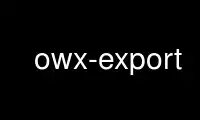
This is the command owx-export that can be run in the OnWorks free hosting provider using one of our multiple free online workstations such as Ubuntu Online, Fedora Online, Windows online emulator or MAC OS online emulator
PROGRAM:
NAME
owx - utility to program Wouxun dual-band handheld radios
SYNOPSIS
owx-check [ -v | -h ] [ -f ] [ -p <port> ] [ -t <timeout> ]
owx-get [ -v | -h ] [ -f ] [ -p <port> ] [ -t <timeout> ] -o <path>
owx-put [ -v | -h ] [ -f ] [ -p <port> ] [ -t <timeout> ] -i <path> -r <path>
owx-export [ -v | -h ] -i <bin path> -o <csv path>
owx-import [ -v | -h ] -i <csv path> -o <bin path>
DESCRIPTION
This manual page documents briefly the owx commands.
owx is a set of commands that will allow you to fetch and update configuration on your
Wouxun handheld radio. It is made of multiple commands.
COMMON OPTIONS
These options are common to all commands.
-h Show summary of options.
-v Show version of program.
-c <command>
Invoke owx-<command>. Makes sense only if called directly as owx.
OPTIONS FOR check, get AND put
-f Force operation even if your radio identifies different from a KG669V. Use this
option with extreme caution - it is very possible that your radio will be rendered
unusable after you use this. It was NEVER tested with any radio different from
mentoined above.
-p <port>
Use port <port>, defaults to /dev/ttyUSB0. Of course you must have appropriate read
and write permissions for this device.
-t <timeout>
Specify the receive timeout for communication with radio. If you disable it (by
setting to 0) and the communication fails, the program will hang forever. You
probably don't need to change the default value (5 seconds).
USAGE
owx-check
This program just checks for the connection and identification string. It can be
used to check that your cable and port works.
owx-get
This program downloads memory map from radio to binary file.
Options:
-o <path>: binary file to write to
owx-put
This program uploads memory map from binary file to radio.
Options:
-i <path>: binary file to read from
-r <path>: reference file
Option -r is not mandatory, but recommended. You can specify original, unchanged
file (exactly as downloaded using owx-get) and this will speed up memory uploading,
as owx will compare input file to this reference file and upload only changed
memory pages. When using this option, be sure that nothing has changed in the radio
(even the currently selected memory channel) between downloading reference file and
using it for upload. This is important as some variables that cross the page
boundaries (if there are any in the memory map) could be corrupted by this.
Example:
owx-get -o file.bin
cp file.bin backup.bin
owx-export -i file.bin -o wouxun.csv
oocalc wouxun.csv
owx-import -i wouxun.csv -o file.bin
owx-put -i file.bin -r backup.bin
Please do yourself a favour and double-check that you upload the correct file. If
you try to upload incorrect or corrupted file, your radio will power down and fail
to power up. owx will refuse to upload any file with incorrect size, but this is
the only safety check.
owx-export
This program exports channel data from binary file to CSV file. This file can be
later edited using your favourite spreadsheet editor or even text editor.
Options:
-i <path>: binary file to read from
-o <path>: csv file to write to
owx-import
This program reads the specified, possibly edited by you CSV file, and patches
existing binary file with this updated data. The file is now prepared to be
uploaded with owx-put.
Options:
-i <path>: csv file to read from
-o <path>: binary file to write to (must already exist)
Use owx-export online using onworks.net services
