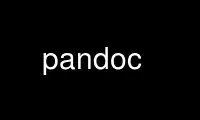
This is the command pandoc that can be run in the OnWorks free hosting provider using one of our multiple free online workstations such as Ubuntu Online, Fedora Online, Windows online emulator or MAC OS online emulator
PROGRAM:
NAME
pandoc - general markup converter
SYNOPSIS
pandoc [options] [input-file]...
DESCRIPTION
Pandoc is a Haskell library for converting from one markup format to another, and a
command-line tool that uses this library. It can read Markdown, CommonMark, PHP Markdown
Extra, GitHub-Flavored Markdown, and (subsets of) Textile, reStructuredText, HTML, LaTeX,
MediaWiki markup, TWiki markup, Haddock markup, OPML, Emacs Org mode, DocBook, txt2tags,
EPUB, ODT and Word docx; and it can write plain text, Markdown, CommonMark, PHP Markdown
Extra, GitHub-Flavored Markdown, reStructuredText, XHTML, HTML5, LaTeX (including beamer
slide shows), ConTeXt, RTF, OPML, DocBook, OpenDocument, ODT, Word docx, GNU Texinfo,
MediaWiki markup, DokuWiki markup, Haddock markup, EPUB (v2 or v3), FictionBook2, Textile,
groff man pages, Emacs Org mode, AsciiDoc, InDesign ICML, and Slidy, Slideous, DZSlides,
reveal.js or S5 HTML slide shows. It can also produce PDF output on systems where LaTeX,
ConTeXt, or wkhtmltopdf is installed.
Pandoc's enhanced version of Markdown includes syntax for footnotes, tables, flexible
ordered lists, definition lists, fenced code blocks, superscripts and subscripts,
strikeout, metadata blocks, automatic tables of contents, embedded LaTeX math, citations,
and Markdown inside HTML block elements. (These enhancements, described below under
Pandoc's Markdown, can be disabled using the markdown_strict input or output format.)
In contrast to most existing tools for converting Markdown to HTML, which use regex
substitutions, pandoc has a modular design: it consists of a set of readers, which parse
text in a given format and produce a native representation of the document, and a set of
writers, which convert this native representation into a target format. Thus, adding an
input or output format requires only adding a reader or writer.
Because pandoc's intermediate representation of a document is less expressive than many of
the formats it converts between, one should not expect perfect conversions between every
format and every other. Pandoc attempts to preserve the structural elements of a
document, but not formatting details such as margin size. And some document elements,
such as complex tables, may not fit into pandoc's simple document model. While
conversions from pandoc's Markdown to all formats aspire to be perfect, conversions from
formats more expressive than pandoc's Markdown can be expected to be lossy.
Using pandoc
If no input-file is specified, input is read from stdin. Otherwise, the input-files are
concatenated (with a blank line between each) and used as input. Output goes to stdout by
default (though output to stdout is disabled for the odt, docx, epub, and epub3 output
formats). For output to a file, use the -o option:
pandoc -o output.html input.txt
By default, pandoc produces a document fragment, not a standalone document with a proper
header and footer. To produce a standalone document, use the -s or --standalone flag:
pandoc -s -o output.html input.txt
For more information on how standalone documents are produced, see Templates, below.
Instead of a file, an absolute URI may be given. In this case pandoc will fetch the
content using HTTP:
pandoc -f html -t markdown http://www.fsf.org
If multiple input files are given, pandoc will concatenate them all (with blank lines
between them) before parsing. This feature is disabled for binary input formats such as
EPUB, odt, and docx.
The format of the input and output can be specified explicitly using command-line options.
The input format can be specified using the -r/--read or -f/--from options, the output
format using the -w/--write or -t/--to options. Thus, to convert hello.txt from Markdown
to LaTeX, you could type:
pandoc -f markdown -t latex hello.txt
To convert hello.html from HTML to Markdown:
pandoc -f html -t markdown hello.html
Supported output formats are listed below under the -t/--to option. Supported input
formats are listed below under the -f/--from option. Note that the rst, textile, latex,
and html readers are not complete; there are some constructs that they do not parse.
If the input or output format is not specified explicitly, pandoc will attempt to guess it
from the extensions of the input and output filenames. Thus, for example,
pandoc -o hello.tex hello.txt
will convert hello.txt from Markdown to LaTeX. If no output file is specified (so that
output goes to stdout), or if the output file's extension is unknown, the output format
will default to HTML. If no input file is specified (so that input comes from stdin), or
if the input files' extensions are unknown, the input format will be assumed to be
Markdown unless explicitly specified.
Pandoc uses the UTF-8 character encoding for both input and output. If your local
character encoding is not UTF-8, you should pipe input and output through iconv:
iconv -t utf-8 input.txt | pandoc | iconv -f utf-8
Note that in some output formats (such as HTML, LaTeX, ConTeXt, RTF, OPML, DocBook, and
Texinfo), information about the character encoding is included in the document header,
which will only be included if you use the -s/--standalone option.
Creating a PDF
To produce a PDF, specify an output file with a .pdf extension. By default, pandoc will
use LaTeX to convert it to PDF:
pandoc test.txt -o test.pdf
Production of a PDF requires that a LaTeX engine be installed (see --latex-engine, below),
and assumes that the following LaTeX packages are available: amsfonts, amsmath, lm,
ifxetex, ifluatex, eurosym, listings (if the --listings option is used), fancyvrb,
longtable, booktabs, graphicx and grffile (if the document contains images), hyperref,
ulem, geometry (with the geometry variable set), setspace (with linestretch), and babel
(with lang). The use of xelatex or lualatex as the LaTeX engine requires fontspec;
xelatex uses mathspec, polyglossia (with lang), xecjk, and bidi (with the dir variable
set). The upquote and microtype packages are used if available, and csquotes will be used
for smart punctuation if added to the template or included in any header file. The
natbib, biblatex, bibtex, and biber packages can optionally be used for citation
rendering. These are included with all recent versions of TeX Live.
Alternatively, pandoc can use ConTeXt or wkhtmltopdf to create a PDF. To do this, specify
an output file with a .pdf extension, as before, but add -t context or -t html5 to the
command line.
PDF output can be controlled using variables for LaTeX (if LaTeX is used) and variables
for ConTeXt (if ConTeXt is used). If wkhtmltopdf is used, then the variables margin-left,
margin-right, margin-top, margin-bottom, and papersize will affect the output, as will
--css.
OPTIONS
General options
-f FORMAT, -r FORMAT, --from=FORMAT, --read=FORMAT
Specify input format. FORMAT can be native (native Haskell), json (JSON version of
native AST), markdown (pandoc's extended Markdown), markdown_strict (original
unextended Markdown), markdown_phpextra (PHP Markdown Extra), markdown_github
(GitHub-Flavored Markdown), commonmark (CommonMark Markdown), textile (Textile),
rst (reStructuredText), html (HTML), docbook (DocBook), t2t (txt2tags), docx
(docx), odt (ODT), epub (EPUB), opml (OPML), org (Emacs Org mode), mediawiki
(MediaWiki markup), twiki (TWiki markup), haddock (Haddock markup), or latex
(LaTeX). If +lhs is appended to markdown, rst, latex, or html, the input will be
treated as literate Haskell source: see Literate Haskell support, below. Markdown
syntax extensions can be individually enabled or disabled by appending +EXTENSION
or -EXTENSION to the format name. So, for example,
markdown_strict+footnotes+definition_lists is strict Markdown with footnotes and
definition lists enabled, and markdown-pipe_tables+hard_line_breaks is pandoc's
Markdown without pipe tables and with hard line breaks. See Pandoc's Markdown,
below, for a list of extensions and their names.
-t FORMAT, -w FORMAT, --to=FORMAT, --write=FORMAT
Specify output format. FORMAT can be native (native Haskell), json (JSON version
of native AST), plain (plain text), markdown (pandoc's extended Markdown),
markdown_strict (original unextended Markdown), markdown_phpextra (PHP Markdown
Extra), markdown_github (GitHub-Flavored Markdown), commonmark (CommonMark
Markdown), rst (reStructuredText), html (XHTML), html5 (HTML5), latex (LaTeX),
beamer (LaTeX beamer slide show), context (ConTeXt), man (groff man), mediawiki
(MediaWiki markup), dokuwiki (DokuWiki markup), textile (Textile), org (Emacs Org
mode), texinfo (GNU Texinfo), opml (OPML), docbook (DocBook), opendocument
(OpenDocument), odt (OpenOffice text document), docx (Word docx), haddock (Haddock
markup), rtf (rich text format), epub (EPUB v2 book), epub3 (EPUB v3), fb2
(FictionBook2 e-book), asciidoc (AsciiDoc), icml (InDesign ICML), slidy (Slidy HTML
and javascript slide show), slideous (Slideous HTML and javascript slide show),
dzslides (DZSlides HTML5 + javascript slide show), revealjs (reveal.js HTML5 +
javascript slide show), s5 (S5 HTML and javascript slide show), or the path of a
custom lua writer (see Custom writers, below). Note that odt, epub, and epub3
output will not be directed to stdout; an output filename must be specified using
the -o/--output option. If +lhs is appended to markdown, rst, latex, beamer, html,
or html5, the output will be rendered as literate Haskell source: see Literate
Haskell support, below. Markdown syntax extensions can be individually enabled or
disabled by appending +EXTENSION or -EXTENSION to the format name, as described
above under -f.
-o FILE, --output=FILE
Write output to FILE instead of stdout. If FILE is -, output will go to stdout.
(Exception: if the output format is odt, docx, epub, or epub3, output to stdout is
disabled.)
--data-dir=DIRECTORY
Specify the user data directory to search for pandoc data files. If this option is
not specified, the default user data directory will be used. This is, in Unix:
$HOME/.pandoc
in Windows XP:
C:\Documents And Settings\USERNAME\Application Data\pandoc
and in Windows Vista or later:
C:\Users\USERNAME\AppData\Roaming\pandoc
You can find the default user data directory on your system by looking at the
output of pandoc --version. A reference.odt, reference.docx, epub.css, templates,
slidy, slideous, or s5 directory placed in this directory will override pandoc's
normal defaults.
--bash-completion
Generate a bash completion script. To enable bash completion with pandoc, add this
to your .bashrc:
eval "$(pandoc --bash-completion)"
--verbose
Give verbose debugging output. Currently this only has an effect with PDF output.
-v, --version
Print version.
-h, --help
Show usage message.
Reader options
-R, --parse-raw
Parse untranslatable HTML codes and LaTeX environments as raw HTML or LaTeX,
instead of ignoring them. Affects only HTML and LaTeX input. Raw HTML can be
printed in Markdown, reStructuredText, HTML, Slidy, Slideous, DZSlides, reveal.js,
and S5 output; raw LaTeX can be printed in Markdown, reStructuredText, LaTeX, and
ConTeXt output. The default is for the readers to omit untranslatable HTML codes
and LaTeX environments. (The LaTeX reader does pass through untranslatable LaTeX
commands, even if -R is not specified.)
-S, --smart
Produce typographically correct output, converting straight quotes to curly quotes,
--- to em-dashes, -- to en-dashes, and ... to ellipses. Nonbreaking spaces are
inserted after certain abbreviations, such as "Mr." (Note: This option is selected
automatically when the output format is latex or context, unless --no-tex-ligatures
is used. It has no effect for latex input.)
--old-dashes
Selects the pandoc <= 1.8.2.1 behavior for parsing smart dashes: - before a numeral
is an en-dash, and -- is an em-dash. This option is selected automatically for
textile input.
--base-header-level=NUMBER
Specify the base level for headers (defaults to 1).
--indented-code-classes=CLASSES
Specify classes to use for indented code blocks--for example, perl,numberLines or
haskell. Multiple classes may be separated by spaces or commas.
--default-image-extension=EXTENSION
Specify a default extension to use when image paths/URLs have no extension. This
allows you to use the same source for formats that require different kinds of
images. Currently this option only affects the Markdown and LaTeX readers.
--filter=EXECUTABLE
Specify an executable to be used as a filter transforming the pandoc AST after the
input is parsed and before the output is written. The executable should read JSON
from stdin and write JSON to stdout. The JSON must be formatted like pandoc's own
JSON input and output. The name of the output format will be passed to the filter
as the first argument. Hence,
pandoc --filter ./caps.py -t latex
is equivalent to
pandoc -t json | ./caps.py latex | pandoc -f json -t latex
The latter form may be useful for debugging filters.
Filters may be written in any language. Text.Pandoc.JSON exports toJSONFilter to
facilitate writing filters in Haskell. Those who would prefer to write filters in
python can use the module pandocfilters, installable from PyPI. There are also
pandoc filter libraries in PHP, perl, and javascript/node.js.
Note that the EXECUTABLE will be sought in the user's PATH, and not in the working
directory, if no directory is provided. If you want to run a script in the working
directory, preface the filename with ./.
-M KEY[=VAL], --metadata=KEY[:VAL]
Set the metadata field KEY to the value VAL. A value specified on the command line
overrides a value specified in the document. Values will be parsed as YAML boolean
or string values. If no value is specified, the value will be treated as Boolean
true. Like --variable, --metadata causes template variables to be set. But unlike
--variable, --metadata affects the metadata of the underlying document (which is
accessible from filters and may be printed in some output formats).
--normalize
Normalize the document after reading: merge adjacent Str or Emph elements, for
example, and remove repeated Spaces.
-p, --preserve-tabs
Preserve tabs instead of converting them to spaces (the default). Note that this
will only affect tabs in literal code spans and code blocks; tabs in regular text
will be treated as spaces.
--tab-stop=NUMBER
Specify the number of spaces per tab (default is 4).
--track-changes=accept|reject|all
Specifies what to do with insertions and deletions produced by the MS Word "Track
Changes" feature. accept (the default), inserts all insertions, and ignores all
deletions. reject inserts all deletions and ignores insertions. all puts in both
insertions and deletions, wrapped in spans with insertion and deletion classes,
respectively. The author and time of change is included. all is useful for
scripting: only accepting changes from a certain reviewer, say, or before a certain
date. This option only affects the docx reader.
--extract-media=DIR
Extract images and other media contained in a docx or epub container to the path
DIR, creating it if necessary, and adjust the images references in the document so
they point to the extracted files. This option only affects the docx and epub
readers.
General writer options
-s, --standalone
Produce output with an appropriate header and footer (e.g. a standalone HTML,
LaTeX, or RTF file, not a fragment). This option is set automatically for pdf,
epub, epub3, fb2, docx, and odt output.
--template=FILE
Use FILE as a custom template for the generated document. Implies --standalone.
See Templates, below, for a description of template syntax. If no extension is
specified, an extension corresponding to the writer will be added, so that
--template=special looks for special.html for HTML output. If the template is not
found, pandoc will search for it in the templates subdirectory of the user data
directory (see --data-dir). If this option is not used, a default template
appropriate for the output format will be used (see -D/--print-default-template).
-V KEY[=VAL], --variable=KEY[:VAL]
Set the template variable KEY to the value VAL when rendering the document in
standalone mode. This is generally only useful when the --template option is used
to specify a custom template, since pandoc automatically sets the variables used in
the default templates. If no VAL is specified, the key will be given the value
true.
-D FORMAT, --print-default-template=FORMAT
Print the system default template for an output FORMAT. (See -t for a list of
possible FORMATs.) Templates in the user data directory are ignored.
--print-default-data-file=FILE
Print a system default data file. Files in the user data directory are ignored.
--dpi=NUMBER
Specify the dpi (dots per inch) value for conversion from pixels to
inch/centimeters and vice versa. The default is 96dpi. Technically, the correct
term would be ppi (pixels per inch).
--wrap=[auto|none|preserve]
Determine how text is wrapped in the output (the source code, not the rendered
version). With auto (the default), pandoc will attempt to wrap lines to the column
width specified by --columns (default 80). With none, pandoc will not wrap lines
at all. With preserve, pandoc will attempt to preserve the wrapping from the
source document (that is, where there are nonsemantic newlines in the source, there
will be nonsemantic newlines in the output as well).
--no-wrap
Deprecated synonym for --wrap=none.
--columns=NUMBER
Specify length of lines in characters (for text wrapping). This affects only the
generated source code, not the layout on the rendered page.
--toc, --table-of-contents
Include an automatically generated table of contents (or, in the case of latex,
context, and rst, an instruction to create one) in the output document. This
option has no effect on man, docbook, slidy, slideous, s5, docx, or odt output.
--toc-depth=NUMBER
Specify the number of section levels to include in the table of contents. The
default is 3 (which means that level 1, 2, and 3 headers will be listed in the
contents).
--no-highlight
Disables syntax highlighting for code blocks and inlines, even when a language
attribute is given.
--highlight-style=STYLE
Specifies the coloring style to be used in highlighted source code. Options are
pygments (the default), kate, monochrome, espresso, zenburn, haddock, and tango.
For more information on syntax highlighting in pandoc, see Syntax highlighting,
below.
-H FILE, --include-in-header=FILE
Include contents of FILE, verbatim, at the end of the header. This can be used,
for example, to include special CSS or javascript in HTML documents. This option
can be used repeatedly to include multiple files in the header. They will be
included in the order specified. Implies --standalone.
-B FILE, --include-before-body=FILE
Include contents of FILE, verbatim, at the beginning of the document body (e.g.
after the <body> tag in HTML, or the \begin{document} command in LaTeX). This can
be used to include navigation bars or banners in HTML documents. This option can
be used repeatedly to include multiple files. They will be included in the order
specified. Implies --standalone.
-A FILE, --include-after-body=FILE
Include contents of FILE, verbatim, at the end of the document body (before the
</body> tag in HTML, or the \end{document} command in LaTeX). This option can be
be used repeatedly to include multiple files. They will be included in the order
specified. Implies --standalone.
Options affecting specific writers
--self-contained
Produce a standalone HTML file with no external dependencies, using data: URIs to
incorporate the contents of linked scripts, stylesheets, images, and videos. The
resulting file should be "self-contained," in the sense that it needs no external
files and no net access to be displayed properly by a browser. This option works
only with HTML output formats, including html, html5, html+lhs, html5+lhs, s5,
slidy, slideous, dzslides, and revealjs. Scripts, images, and stylesheets at
absolute URLs will be downloaded; those at relative URLs will be sought relative to
the working directory (if the first source file is local) or relative to the base
URL (if the first source file is remote). Limitation: resources that are loaded
dynamically through JavaScript cannot be incorporated; as a result,
--self-contained does not work with --mathjax, and some advanced features (e.g.
zoom or speaker notes) may not work in an offline "self-contained" reveal.js slide
show.
--html-q-tags
Use <q> tags for quotes in HTML.
--ascii
Use only ascii characters in output. Currently supported only for HTML output
(which uses numerical entities instead of UTF-8 when this option is selected).
--reference-links
Use reference-style links, rather than inline links, in writing Markdown or
reStructuredText. By default inline links are used.
--atx-headers
Use ATX-style headers in Markdown and asciidoc output. The default is to use
setext-style headers for levels 1-2, and then ATX headers.
--chapters
Treat top-level headers as chapters in LaTeX, ConTeXt, and DocBook output. When
the LaTeX document class is set to report, book, or memoir, this option is implied.
If beamer is the output format, top-level headers will become \part{..}.
-N, --number-sections
Number section headings in LaTeX, ConTeXt, HTML, or EPUB output. By default,
sections are not numbered. Sections with class unnumbered will never be numbered,
even if --number-sections is specified.
--number-offset=NUMBER[,NUMBER,...]
Offset for section headings in HTML output (ignored in other output formats). The
first number is added to the section number for top-level headers, the second for
second-level headers, and so on. So, for example, if you want the first top-level
header in your document to be numbered "6", specify --number-offset=5. If your
document starts with a level-2 header which you want to be numbered "1.5", specify
--number-offset=1,4. Offsets are 0 by default. Implies --number-sections.
--no-tex-ligatures
Do not use the TeX ligatures for quotation marks, apostrophes, and dashes (`...',
``..'', --, ---) when writing or reading LaTeX or ConTeXt. In reading LaTeX, parse
the characters `, ', and - literally, rather than parsing ligatures for quotation
marks and dashes. In writing LaTeX or ConTeXt, print unicode quotation mark and
dash characters literally, rather than converting them to the standard ASCII TeX
ligatures. Note: normally --smart is selected automatically for LaTeX and ConTeXt
output, but it must be specified explicitly if --no-tex-ligatures is selected. If
you use literal curly quotes, dashes, and ellipses in your source, then you may
want to use --no-tex-ligatures without --smart.
--listings
Use the listings package for LaTeX code blocks
-i, --incremental
Make list items in slide shows display incrementally (one by one). The default is
for lists to be displayed all at once.
--slide-level=NUMBER
Specifies that headers with the specified level create slides (for beamer, s5,
slidy, slideous, dzslides). Headers above this level in the hierarchy are used to
divide the slide show into sections; headers below this level create subheads
within a slide. The default is to set the slide level based on the contents of the
document; see Structuring the slide show.
--section-divs
Wrap sections in <div> tags (or <section> tags in HTML5), and attach identifiers to
the enclosing <div> (or <section>) rather than the header itself. See Header
identifiers, below.
--email-obfuscation=none|javascript|references
Specify a method for obfuscating mailto: links in HTML documents. none leaves
mailto: links as they are. javascript obfuscates them using javascript.
references obfuscates them by printing their letters as decimal or hexadecimal
character references. The default is javascript.
--id-prefix=STRING
Specify a prefix to be added to all automatically generated identifiers in HTML and
DocBook output, and to footnote numbers in Markdown output. This is useful for
preventing duplicate identifiers when generating fragments to be included in other
pages.
-T STRING, --title-prefix=STRING
Specify STRING as a prefix at the beginning of the title that appears in the HTML
header (but not in the title as it appears at the beginning of the HTML body).
Implies --standalone.
-c URL, --css=URL
Link to a CSS style sheet. This option can be be used repeatedly to include
multiple files. They will be included in the order specified.
--reference-odt=FILE
Use the specified file as a style reference in producing an ODT. For best results,
the reference ODT should be a modified version of an ODT produced using pandoc.
The contents of the reference ODT are ignored, but its stylesheets are used in the
new ODT. If no reference ODT is specified on the command line, pandoc will look
for a file reference.odt in the user data directory (see --data-dir). If this is
not found either, sensible defaults will be used.
--reference-docx=FILE
Use the specified file as a style reference in producing a docx file. For best
results, the reference docx should be a modified version of a docx file produced
using pandoc. The contents of the reference docx are ignored, but its stylesheets
and document properties (including margins, page size, header, and footer) are used
in the new docx. If no reference docx is specified on the command line, pandoc
will look for a file reference.docx in the user data directory (see --data-dir).
If this is not found either, sensible defaults will be used. The following styles
are used by pandoc: [paragraph] Normal, Body Text, First Paragraph, Compact, Title,
Subtitle, Author, Date, Abstract, Bibliography, Heading 1, Heading 2, Heading 3,
Heading 4, Heading 5, Heading 6, Block Text, Footnote Text, Definition Term,
Definition, Caption, Table Caption, Image Caption, Figure, Figure With Caption, TOC
Heading; [character] Default Paragraph Font, Body Text Char, Verbatim Char,
Footnote Reference, Hyperlink; [table] Normal Table.
--epub-stylesheet=FILE
Use the specified CSS file to style the EPUB. If no stylesheet is specified,
pandoc will look for a file epub.css in the user data directory (see --data-dir).
If it is not found there, sensible defaults will be used.
--epub-cover-image=FILE
Use the specified image as the EPUB cover. It is recommended that the image be
less than 1000px in width and height. Note that in a Markdown source document you
can also specify cover-image in a YAML metadata block (see EPUB Metadata, below).
--epub-metadata=FILE
Look in the specified XML file for metadata for the EPUB. The file should contain
a series of Dublin Core elements. For example:
<dc:rights>Creative Commons</dc:rights>
<dc:language>es-AR</dc:language>
By default, pandoc will include the following metadata elements: <dc:title> (from
the document title), <dc:creator> (from the document authors), <dc:date> (from the
document date, which should be in ISO 8601 format), <dc:language> (from the lang
variable, or, if is not set, the locale), and <dc:identifier id="BookId"> (a
randomly generated UUID). Any of these may be overridden by elements in the
metadata file.
Note: if the source document is Markdown, a YAML metadata block in the document can
be used instead. See below under EPUB Metadata.
--epub-embed-font=FILE
Embed the specified font in the EPUB. This option can be repeated to embed
multiple fonts. Wildcards can also be used: for example, DejaVuSans-*.ttf.
However, if you use wildcards on the command line, be sure to escape them or put
the whole filename in single quotes, to prevent them from being interpreted by the
shell. To use the embedded fonts, you will need to add declarations like the
following to your CSS (see --epub-stylesheet):
@font-face {
font-family: DejaVuSans;
font-style: normal;
font-weight: normal;
src:url("DejaVuSans-Regular.ttf");
}
@font-face {
font-family: DejaVuSans;
font-style: normal;
font-weight: bold;
src:url("DejaVuSans-Bold.ttf");
}
@font-face {
font-family: DejaVuSans;
font-style: italic;
font-weight: normal;
src:url("DejaVuSans-Oblique.ttf");
}
@font-face {
font-family: DejaVuSans;
font-style: italic;
font-weight: bold;
src:url("DejaVuSans-BoldOblique.ttf");
}
body { font-family: "DejaVuSans"; }
--epub-chapter-level=NUMBER
Specify the header level at which to split the EPUB into separate "chapter" files.
The default is to split into chapters at level 1 headers. This option only affects
the internal composition of the EPUB, not the way chapters and sections are
displayed to users. Some readers may be slow if the chapter files are too large,
so for large documents with few level 1 headers, one might want to use a chapter
level of 2 or 3.
--latex-engine=pdflatex|lualatex|xelatex
Use the specified LaTeX engine when producing PDF output. The default is pdflatex.
If the engine is not in your PATH, the full path of the engine may be specified
here.
--latex-engine-opt=STRING
Use the given string as a command-line argument to the latex-engine. If used
multiple times, the arguments are provided with spaces between them. Note that no
check for duplicate options is done.
Citation rendering
--bibliography=FILE
Set the bibliography field in the document's metadata to FILE, overriding any value
set in the metadata, and process citations using pandoc-citeproc. (This is
equivalent to --metadata bibliography=FILE --filter pandoc-citeproc.) If --natbib
or --biblatex is also supplied, pandoc-citeproc is not used, making this equivalent
to --metadata bibliography=FILE. If you supply this argument multiple times, each
FILE will be added to bibliography.
--csl=FILE
Set the csl field in the document's metadata to FILE, overriding any value set in
the metadata. (This is equivalent to --metadata csl=FILE.) This option is only
relevant with pandoc-citeproc.
--citation-abbreviations=FILE
Set the citation-abbreviations field in the document's metadata to FILE, overriding
any value set in the metadata. (This is equivalent to
--metadata citation-abbreviations=FILE.) This option is only relevant with
pandoc-citeproc.
--natbib
Use natbib for citations in LaTeX output. This option is not for use with the
pandoc-citeproc filter or with PDF output. It is intended for use in producing a
LaTeX file that can be processed with bibtex.
--biblatex
Use biblatex for citations in LaTeX output. This option is not for use with the
pandoc-citeproc filter or with PDF output. It is intended for use in producing a
LaTeX file that can be processed with bibtex or biber.
Math rendering in HTML
-m [URL], --latexmathml[=URL]
Use LaTeXMathML to display embedded TeX math in HTML output. The URL should point
to the LaTeXMathML.js load script. If a URL is not provided, a link to
LaTeXMathML.js at the Homepage of LaTeXMathML will be inserted.
--mathml[=URL]
Convert TeX math to MathML (in docbook as well as html and html5). In standalone
html output, a small javascript (or a link to such a script if a URL is supplied)
will be inserted that allows the MathML to be viewed on some browsers.
--jsmath[=URL]
Use jsMath to display embedded TeX math in HTML output. The URL should point to
the jsMath load script (e.g. jsMath/easy/load.js); if provided, it will be linked
to in the header of standalone HTML documents. If a URL is not provided, no link
to the jsMath load script will be inserted; it is then up to the author to provide
such a link in the HTML template.
--mathjax[=URL]
Use MathJax to display embedded TeX math in HTML output. The URL should point to
the MathJax.js load script. If a URL is not provided, a link to the MathJax CDN
will be inserted.
--gladtex
Enclose TeX math in <eq> tags in HTML output. These can then be processed by
gladTeX to produce links to images of the typeset formulas.
--mimetex[=URL]
Render TeX math using the mimeTeX CGI script. If URL is not specified, it is
assumed that the script is at /cgi-bin/mimetex.cgi.
--webtex[=URL]
Render TeX formulas using an external script that converts TeX formulas to images.
The formula will be concatenated with the URL provided. If URL is not specified,
the Google Chart API will be used.
--katex[=URL]
Use KaTeX to display embedded TeX math in HTML output. The URL should point to the
katex.js load script. If a URL is not provided, a link to the KaTeX CDN will be
inserted.
--katex-stylesheet=URL
The URL should point to the katex.css stylesheet. If this option is not specified,
a link to the KaTeX CDN will be inserted. Note that this option does not imply
--katex.
Options for wrapper scripts
--dump-args
Print information about command-line arguments to stdout, then exit. This option
is intended primarily for use in wrapper scripts. The first line of output
contains the name of the output file specified with the -o option, or - (for
stdout) if no output file was specified. The remaining lines contain the
command-line arguments, one per line, in the order they appear. These do not
include regular pandoc options and their arguments, but do include any options
appearing after a -- separator at the end of the line.
--ignore-args
Ignore command-line arguments (for use in wrapper scripts). Regular pandoc options
are not ignored. Thus, for example,
pandoc --ignore-args -o foo.html -s foo.txt -- -e latin1
is equivalent to
pandoc -o foo.html -s
TEMPLATES
When the -s/--standalone option is used, pandoc uses a template to add header and footer
material that is needed for a self-standing document. To see the default template that is
used, just type
pandoc -D *FORMAT*
where FORMAT is the name of the output format. A custom template can be specified using
the --template option. You can also override the system default templates for a given
output format FORMAT by putting a file templates/default.*FORMAT* in the user data
directory (see --data-dir, above). Exceptions: For odt output, customize the
default.opendocument template. For pdf output, customize the default.latex template.
Templates contain variables, which allow for the inclusion of arbitrary information at any
point in the file. Variables may be set within the document using YAML metadata blocks.
They may also be set at the command line using the -V/--variable option: variables set in
this way override metadata fields with the same name.
Variables set by pandoc
Some variables are set automatically by pandoc. These vary somewhat depending on the
output format, but include metadata fields as well as the following:
title, author, date
allow identification of basic aspects of the document. Included in PDF metadata
through LaTeX and ConTeXt. These can be set through a pandoc title block, which
allows for multiple authors, or through a YAML metadata block:
---
author:
- Aristotle
- Peter Abelard
...
subtitle
document subtitle, included in HTML, EPUB, LaTeX, ConTeXt, and Word docx; renders
in LaTeX only when using a document class that supports \subtitle, such as beamer
or the KOMA-Script series (scrartcl, scrreprt, scrbook).
abstract
document summary, included in LaTeX, ConTeXt, AsciiDoc, and Word docx
keywords
list of keywords to be included in HTML, PDF, and AsciiDoc metadata; may be
repeated as for author, above
header-includes
contents specified by -H/--include-in-header (may have multiple values)
toc non-null value if --toc/--table-of-contents was specified
toc-title
title of table of contents (works only with EPUB and docx)
include-before
contents specified by -B/--include-before-body (may have multiple values)
include-after
contents specified by -A/--include-after-body (may have multiple values)
body body of document
meta-json
JSON representation of all of the document's metadata
Language variables
lang identifies the main language of the document, using a code according to BCP 47
(e.g. en or en-GB). For some output formats, pandoc will convert it to an
appropriate format stored in the additional variables babel-lang, polyglossia-lang
(LaTeX) and context-lang (ConTeXt).
Native pandoc spans and divs with the lang attribute (value in BCP 47) can be used
to switch the language in that range.
otherlangs
a list of other languages used in the document in the YAML metadata, according to
BCP 47. For example: otherlangs: [en-GB, fr]. This is automatically generated
from the lang attributes in all spans and divs but can be overriden. Currently
only used by LaTeX through the generated babel-otherlangs and
polyglossia-otherlangs variables. The LaTeX writer outputs polyglossia commands in
the text but the babel-newcommands variable contains mappings for them to the
corresponding babel.
dir the base direction of the document, either rtl (right-to-left) or ltr
(left-to-right).
For bidirectional documents, native pandoc spans and divs with the dir attribute
(value rtl or ltr) can be used to override the base direction in some output
formats. This may not always be necessary if the final renderer (e.g. the
browser, when generating HTML) supports the Unicode Bidirectional Algorithm.
When using LaTeX for bidirectional documents, only the xelatex engine is fully
supported (use --latex-engine=xelatex).
Variables for slides
Variables are available for producing slide shows with pandoc, including all reveal.js
configuration options.
slidy-url
base URL for Slidy documents (defaults to http://www.w3.org/Talks/Tools/Slidy2)
slideous-url
base URL for Slideous documents (defaults to slideous)
s5-url base URL for S5 documents (defaults to s5/default)
revealjs-url
base URL for reveal.js documents (defaults to reveal.js)
theme, colortheme, fonttheme, innertheme, outertheme
themes for LaTeX beamer documents
navigation
controls navigation symbols in beamer documents (default is empty for no navigation
symbols; other valid values are frame, vertical, and horizontal).
section-titles
enables on "title pages" for new sections in beamer documents (default = true).
Variables for LaTeX
LaTeX variables are used when creating a PDF.
papersize
paper size, e.g. letter, A4
fontsize
font size for body text (e.g. 10pt, 12pt)
documentclass
document class, e.g. article, report, book, memoir
classoption
option for document class, e.g. oneside; may be repeated for multiple options
geometry
option for geometry package, e.g. margin=1in; may be repeated for multiple options
margin-left, margin-right, margin-top, margin-bottom
sets margins, if geometry is not used (otherwise geometry overrides these)
linestretch
adjusts line spacing using the setspace package, e.g. 1.25, 1.5
fontfamily
font package for use with pdflatex: TeX Live includes many options, documented in
the LaTeX Font Catalogue. The default is Latin Modern.
fontfamilyoptions
options for package used as fontfamily: e.g. osf,sc with fontfamily set to
mathpazo provides Palatino with old-style figures and true small caps; may be
repeated for multiple options
mainfont, sansfont, monofont, mathfont, CJKmainfont
font families for use with xelatex or lualatex: take the name of any system font,
using the fontspec package. Note that if CJKmainfont is used, the xecjk package
must be available.
mainfontoptions, sansfontoptions, monofontoptions, mathfontoptions, CJKoptions
options to use with mainfont, sansfont, monofont, mathfont, CJKmainfont in xelatex
and lualatex. Allow for any choices available through fontspec, such as the
OpenType features Numbers=OldStyle,Numbers=Proportional. May be repeated for
multiple options.
fontenc
allows font encoding to be specified through fontenc package (with pdflatex);
default is T1 (see guide to LaTeX font encodings)
colorlinks
add color to link text; automatically enabled if any of linkcolor, citecolor,
urlcolor, or toccolor are set
linkcolor, citecolor, urlcolor, toccolor
color for internal links, citation links, external links, and links in table of
contents: uses any of the predefined LaTeX colors
links-as-notes
causes links to be printed as footnotes
indent uses document class settings for indentation (the default LaTeX template otherwise
removes indentation and adds space between paragraphs)
subparagraph
disables default behavior of LaTeX template that redefines (sub)paragraphs as
sections, changing the appearance of nested headings in some classes
thanks specifies contents of acknowledgments footnote after document title.
toc include table of contents (can also be set using --toc/--table-of-contents)
toc-depth
level of section to include in table of contents
lof, lot
include list of figures, list of tables
bibliography
bibliography to use for resolving references
biblio-style
bibliography style, when used with --natbib and --biblatex.
biblatexoptions
list of options for biblatex.
Variables for ConTeXt
papersize
paper size, e.g. letter, A4, landscape (see ConTeXt Paper Setup); may be repeated
for multiple options
layout options for page margins and text arrangement (see ConTeXt Layout); may be repeated
for multiple options
margin-left, margin-right, margin-top, margin-bottom
sets margins, if layout is not used (otherwise layout overrides these)
fontsize
font size for body text (e.g. 10pt, 12pt)
mainfont, sansfont, monofont, mathfont
font families: take the name of any system font (see ConTeXt Font Switching)
linkcolor, contrastcolor
color for links outside and inside a page, e.g. red, blue (see ConTeXt Color)
linkstyle
typeface style for links, e.g. normal, bold, slanted, boldslanted, type, cap,
small
indenting
controls indentation of paragraphs, e.g. yes,small,next (see ConTeXt Indentation);
may be repeated for multiple options
whitespace
spacing between paragraphs, e.g. none, small (using setupwhitespace)
interlinespace
adjusts line spacing, e.g. 4ex (using setupinterlinespace); may be repeated for
multiple options
headertext, footertext
text to be placed in running header or footer (see ConTeXt Headers and Footers);
may be repeated up to four times for different placement
pagenumbering
page number style and location (using setuppagenumbering); may be repeated for
multiple options
toc include table of contents (can also be set using --toc/--table-of-contents)
lof, lot
include list of figures, list of tables
Variables for man pages
section
section number in man pages
header header in man pages
footer footer in man pages
adjusting
adjusts text to left (l), right (r), center (c), or both (b) margins
hyphenate
if true (the default), hyphenation will be used
Using variables in templates
Variable names are sequences of alphanumerics, -, and _, starting with a letter. A
variable name surrounded by $ signs will be replaced by its value. For example, the
string $title$ in
<title>$title$</title>
will be replaced by the document title.
To write a literal $ in a template, use $$.
Templates may contain conditionals. The syntax is as follows:
$if(variable)$
X
$else$
Y
$endif$
This will include X in the template if variable has a non-null value; otherwise it will
include Y. X and Y are placeholders for any valid template text, and may include
interpolated variables or other conditionals. The $else$ section may be omitted.
When variables can have multiple values (for example, author in a multi-author document),
you can use the $for$ keyword:
$for(author)$
<meta name="author" content="$author$" />
$endfor$
You can optionally specify a separator to be used between consecutive items:
$for(author)$$author$$sep$, $endfor$
A dot can be used to select a field of a variable that takes an object as its value. So,
for example:
$author.name$ ($author.affiliation$)
If you use custom templates, you may need to revise them as pandoc changes. We recommend
tracking the changes in the default templates, and modifying your custom templates
accordingly. An easy way to do this is to fork the pandoc-templates repository and merge
in changes after each pandoc release.
PANDOC'S MARKDOWN
Pandoc understands an extended and slightly revised version of John Gruber's Markdown
syntax. This document explains the syntax, noting differences from standard Markdown.
Except where noted, these differences can be suppressed by using the markdown_strict
format instead of markdown. An extensions can be enabled by adding +EXTENSION to the
format name and disabled by adding -EXTENSION. For example, markdown_strict+footnotes is
strict Markdown with footnotes enabled, while markdown-footnotes-pipe_tables is pandoc's
Markdown without footnotes or pipe tables.
Philosophy
Markdown is designed to be easy to write, and, even more importantly, easy to read:
A Markdown-formatted document should be publishable as-is, as plain text, without
looking like it's been marked up with tags or formatting instructions. -- John
Gruber
This principle has guided pandoc's decisions in finding syntax for tables, footnotes, and
other extensions.
There is, however, one respect in which pandoc's aims are different from the original aims
of Markdown. Whereas Markdown was originally designed with HTML generation in mind,
pandoc is designed for multiple output formats. Thus, while pandoc allows the embedding
of raw HTML, it discourages it, and provides other, non-HTMLish ways of representing
important document elements like definition lists, tables, mathematics, and footnotes.
Paragraphs
A paragraph is one or more lines of text followed by one or more blank lines. Newlines
are treated as spaces, so you can reflow your paragraphs as you like. If you need a hard
line break, put two or more spaces at the end of a line.
Extension: escaped_line_breaks
A backslash followed by a newline is also a hard line break. Note: in multiline and grid
table cells, this is the only way to create a hard line break, since trailing spaces in
the cells are ignored.
Headers
There are two kinds of headers: Setext and ATX.
Setext-style headers
A setext-style header is a line of text "underlined" with a row of = signs (for a level
one header) or - signs (for a level two header):
A level-one header
==================
A level-two header
------------------
The header text can contain inline formatting, such as emphasis (see Inline formatting,
below).
ATX-style headers
An ATX-style header consists of one to six # signs and a line of text, optionally followed
by any number of # signs. The number of # signs at the beginning of the line is the
header level:
## A level-two header
### A level-three header ###
As with setext-style headers, the header text can contain formatting:
# A level-one header with a [link](/url) and *emphasis*
Extension: blank_before_header
Standard Markdown syntax does not require a blank line before a header. Pandoc does
require this (except, of course, at the beginning of the document). The reason for the
requirement is that it is all too easy for a # to end up at the beginning of a line by
accident (perhaps through line wrapping). Consider, for example:
I like several of their flavors of ice cream:
#22, for example, and #5.
Header identifiers
Extension: header_attributes
Headers can be assigned attributes using this syntax at the end of the line containing the
header text:
{#identifier .class .class key=value key=value}
Thus, for example, the following headers will all be assigned the identifier foo:
# My header {#foo}
## My header ## {#foo}
My other header {#foo}
---------------
(This syntax is compatible with PHP Markdown Extra.)
Note that although this syntax allows assignment of classes and key/value attributes,
writers generally don't use all of this information. Identifiers, classes, and key/value
attributes are used in HTML and HTML-based formats such as EPUB and slidy. Identifiers
are used for labels and link anchors in the LaTeX, ConTeXt, Textile, and AsciiDoc writers.
Headers with the class unnumbered will not be numbered, even if --number-sections is
specified. A single hyphen (-) in an attribute context is equivalent to .unnumbered, and
preferable in non-English documents. So,
# My header {-}
is just the same as
# My header {.unnumbered}
Extension: auto_identifiers
A header without an explicitly specified identifier will be automatically assigned a
unique identifier based on the header text. To derive the identifier from the header
text,
· Remove all formatting, links, etc.
· Remove all footnotes.
· Remove all punctuation, except underscores, hyphens, and periods.
· Replace all spaces and newlines with hyphens.
· Convert all alphabetic characters to lowercase.
· Remove everything up to the first letter (identifiers may not begin with a number or
punctuation mark).
· If nothing is left after this, use the identifier section.
Thus, for example,
Header Identifier
────────────────────────────────────────────────────────
Header identifiers in HTML header-identifiers-in-html
*Dogs*?--in *my* house? dogs--in-my-house
[HTML], [S5], or [RTF]? html-s5-or-rtf
3. Applications applications
33 section
These rules should, in most cases, allow one to determine the identifier from the header
text. The exception is when several headers have the same text; in this case, the first
will get an identifier as described above; the second will get the same identifier with -1
appended; the third with -2; and so on.
These identifiers are used to provide link targets in the table of contents generated by
the --toc|--table-of-contents option. They also make it easy to provide links from one
section of a document to another. A link to this section, for example, might look like
this:
See the section on
[header identifiers](#header-identifiers-in-html-latex-and-context).
Note, however, that this method of providing links to sections works only in HTML, LaTeX,
and ConTeXt formats.
If the --section-divs option is specified, then each section will be wrapped in a div (or
a section, if --html5 was specified), and the identifier will be attached to the enclosing
<div> (or <section>) tag rather than the header itself. This allows entire sections to be
manipulated using javascript or treated differently in CSS.
Extension: implicit_header_references
Pandoc behaves as if reference links have been defined for each header. So, instead of
[header identifiers](#header-identifiers-in-html)
you can simply write
[header identifiers]
or
[header identifiers][]
or
[the section on header identifiers][header identifiers]
If there are multiple headers with identical text, the corresponding reference will link
to the first one only, and you will need to use explicit links to link to the others, as
described above.
Like regular reference links, these references are case-insensitive.
Explicit link reference definitions always take priority over implicit header references.
So, in the following example, the link will point to bar, not to #foo:
# Foo
[foo]: bar
See [foo]
Block quotations
Markdown uses email conventions for quoting blocks of text. A block quotation is one or
more paragraphs or other block elements (such as lists or headers), with each line
preceded by a > character and an optional space. (The > need not start at the left
margin, but it should not be indented more than three spaces.)
> This is a block quote. This
> paragraph has two lines.
>
> 1. This is a list inside a block quote.
> 2. Second item.
A "lazy" form, which requires the > character only on the first line of each block, is
also allowed:
> This is a block quote. This
paragraph has two lines.
> 1. This is a list inside a block quote.
2. Second item.
Among the block elements that can be contained in a block quote are other block quotes.
That is, block quotes can be nested:
> This is a block quote.
>
> > A block quote within a block quote.
If the > character is followed by an optional space, that space will be considered part of
the block quote marker and not part of the indentation of the contents. Thus, to put an
indented code block in a block quote, you need five spaces after the >:
> code
Extension: blank_before_blockquote
Standard Markdown syntax does not require a blank line before a block quote. Pandoc does
require this (except, of course, at the beginning of the document). The reason for the
requirement is that it is all too easy for a > to end up at the beginning of a line by
accident (perhaps through line wrapping). So, unless the markdown_strict format is used,
the following does not produce a nested block quote in pandoc:
> This is a block quote.
>> Nested.
Verbatim (code) blocks
Indented code blocks
A block of text indented four spaces (or one tab) is treated as verbatim text: that is,
special characters do not trigger special formatting, and all spaces and line breaks are
preserved. For example,
if (a > 3) {
moveShip(5 * gravity, DOWN);
}
The initial (four space or one tab) indentation is not considered part of the verbatim
text, and is removed in the output.
Note: blank lines in the verbatim text need not begin with four spaces.
Fenced code blocks
Extension: fenced_code_blocks
In addition to standard indented code blocks, pandoc supports fenced code blocks. These
begin with a row of three or more tildes (~) and end with a row of tildes that must be at
least as long as the starting row. Everything between these lines is treated as code. No
indentation is necessary:
~~~~~~~
if (a > 3) {
moveShip(5 * gravity, DOWN);
}
~~~~~~~
Like regular code blocks, fenced code blocks must be separated from surrounding text by
blank lines.
If the code itself contains a row of tildes or backticks, just use a longer row of tildes
or backticks at the start and end:
~~~~~~~~~~~~~~~~
~~~~~~~~~~
code including tildes
~~~~~~~~~~
~~~~~~~~~~~~~~~~
Extension: backtick_code_blocks
Same as fenced_code_blocks, but uses backticks (`) instead of tildes (~).
Extension: fenced_code_attributes
Optionally, you may attach attributes to fenced or backtick code block using this syntax:
~~~~ {#mycode .haskell .numberLines startFrom="100"}
qsort [] = []
qsort (x:xs) = qsort (filter (< x) xs) ++ [x] ++
qsort (filter (>= x) xs)
~~~~~~~~~~~~~~~~~~~~~~~~~~~~~~~~~~~~~~~~~~~~~~~~~
Here mycode is an identifier, haskell and numberLines are classes, and startFrom is an
attribute with value 100. Some output formats can use this information to do syntax
highlighting. Currently, the only output formats that uses this information are HTML and
LaTeX. If highlighting is supported for your output format and language, then the code
block above will appear highlighted, with numbered lines. (To see which languages are
supported, do pandoc --version.) Otherwise, the code block above will appear as follows:
<pre id="mycode" class="haskell numberLines" startFrom="100">
<code>
...
</code>
</pre>
A shortcut form can also be used for specifying the language of the code block:
```haskell
qsort [] = []
```
This is equivalent to:
``` {.haskell}
qsort [] = []
```
If the fenced_code_attributes extension is disabled, but input contains class attribute(s)
for the codeblock, the first class attribute will be printed after the opening fence as a
bare word.
To prevent all highlighting, use the --no-highlight flag. To set the highlighting style,
use --highlight-style. For more information on highlighting, see Syntax highlighting,
below.
Line blocks
Extension: line_blocks
A line block is a sequence of lines beginning with a vertical bar (|) followed by a space.
The division into lines will be preserved in the output, as will any leading spaces;
otherwise, the lines will be formatted as Markdown. This is useful for verse and
addresses:
| The limerick packs laughs anatomical
| In space that is quite economical.
| But the good ones I've seen
| So seldom are clean
| And the clean ones so seldom are comical
| 200 Main St.
| Berkeley, CA 94718
The lines can be hard-wrapped if needed, but the continuation line must begin with a
space.
| The Right Honorable Most Venerable and Righteous Samuel L.
Constable, Jr.
| 200 Main St.
| Berkeley, CA 94718
This syntax is borrowed from reStructuredText.
Lists
Bullet lists
A bullet list is a list of bulleted list items. A bulleted list item begins with a bullet
(*, +, or -). Here is a simple example:
* one
* two
* three
This will produce a "compact" list. If you want a "loose" list, in which each item is
formatted as a paragraph, put spaces between the items:
* one
* two
* three
The bullets need not be flush with the left margin; they may be indented one, two, or
three spaces. The bullet must be followed by whitespace.
List items look best if subsequent lines are flush with the first line (after the bullet):
* here is my first
list item.
* and my second.
But Markdown also allows a "lazy" format:
* here is my first
list item.
* and my second.
The four-space rule
A list item may contain multiple paragraphs and other block-level content. However,
subsequent paragraphs must be preceded by a blank line and indented four spaces or a tab.
The list will look better if the first paragraph is aligned with the rest:
* First paragraph.
Continued.
* Second paragraph. With a code block, which must be indented
eight spaces:
{ code }
List items may include other lists. In this case the preceding blank line is optional.
The nested list must be indented four spaces or one tab:
* fruits
+ apples
- macintosh
- red delicious
+ pears
+ peaches
* vegetables
+ broccoli
+ chard
As noted above, Markdown allows you to write list items "lazily," instead of indenting
continuation lines. However, if there are multiple paragraphs or other blocks in a list
item, the first line of each must be indented.
+ A lazy, lazy, list
item.
+ Another one; this looks
bad but is legal.
Second paragraph of second
list item.
Note: Although the four-space rule for continuation paragraphs comes from the official
Markdown syntax guide, the reference implementation, Markdown.pl, does not follow it. So
pandoc will give different results than Markdown.pl when authors have indented
continuation paragraphs fewer than four spaces.
The Markdown syntax guide is not explicit whether the four-space rule applies to all
block-level content in a list item; it only mentions paragraphs and code blocks. But it
implies that the rule applies to all block-level content (including nested lists), and
pandoc interprets it that way.
Ordered lists
Ordered lists work just like bulleted lists, except that the items begin with enumerators
rather than bullets.
In standard Markdown, enumerators are decimal numbers followed by a period and a space.
The numbers themselves are ignored, so there is no difference between this list:
1. one
2. two
3. three
and this one:
5. one
7. two
1. three
Extension: fancy_lists
Unlike standard Markdown, pandoc allows ordered list items to be marked with uppercase and
lowercase letters and roman numerals, in addition to arabic numerals. List markers may be
enclosed in parentheses or followed by a single right-parentheses or period. They must be
separated from the text that follows by at least one space, and, if the list marker is a
capital letter with a period, by at least two spaces.
The fancy_lists extension also allows '#' to be used as an ordered list marker in place of
a numeral:
#. one
#. two
Extension: startnum
Pandoc also pays attention to the type of list marker used, and to the starting number,
and both of these are preserved where possible in the output format. Thus, the following
yields a list with numbers followed by a single parenthesis, starting with 9, and a
sublist with lowercase roman numerals:
9) Ninth
10) Tenth
11) Eleventh
i. subone
ii. subtwo
iii. subthree
Pandoc will start a new list each time a different type of list marker is used. So, the
following will create three lists:
(2) Two
(5) Three
1. Four
* Five
If default list markers are desired, use #.:
#. one
#. two
#. three
Definition lists
Extension: definition_lists
Pandoc supports definition lists, using the syntax of PHP Markdown Extra with some
extensions.
Term 1
: Definition 1
Term 2 with *inline markup*
: Definition 2
{ some code, part of Definition 2 }
Third paragraph of definition 2.
Each term must fit on one line, which may optionally be followed by a blank line, and must
be followed by one or more definitions. A definition begins with a colon or tilde, which
may be indented one or two spaces.
A term may have multiple definitions, and each definition may consist of one or more block
elements (paragraph, code block, list, etc.), each indented four spaces or one tab stop.
The body of the definition (including the first line, aside from the colon or tilde)
should be indented four spaces. However, as with other Markdown lists, you can "lazily"
omit indentation except at the beginning of a paragraph or other block element:
Term 1
: Definition
with lazy continuation.
Second paragraph of the definition.
If you leave space before the definition (as in the example above), the text of the
definition will be treated as a paragraph. In some output formats, this will mean greater
spacing between term/definition pairs. For a more compact definition list, omit the space
before the definition:
Term 1
~ Definition 1
Term 2
~ Definition 2a
~ Definition 2b
Note that space between items in a definition list is required. (A variant that loosens
this requirement, but disallows "lazy" hard wrapping, can be activated with
compact_definition_lists: see Non-pandoc extensions, below.)
Numbered example lists
Extension: example_lists
The special list marker @ can be used for sequentially numbered examples. The first list
item with a @ marker will be numbered '1', the next '2', and so on, throughout the
document. The numbered examples need not occur in a single list; each new list using @
will take up where the last stopped. So, for example:
(@) My first example will be numbered (1).
(@) My second example will be numbered (2).
Explanation of examples.
(@) My third example will be numbered (3).
Numbered examples can be labeled and referred to elsewhere in the document:
(@good) This is a good example.
As (@good) illustrates, ...
The label can be any string of alphanumeric characters, underscores, or hyphens.
Compact and loose lists
Pandoc behaves differently from Markdown.pl on some "edge cases" involving lists.
Consider this source:
+ First
+ Second:
- Fee
- Fie
- Foe
+ Third
Pandoc transforms this into a "compact list" (with no <p> tags around "First", "Second",
or "Third"), while Markdown puts <p> tags around "Second" and "Third" (but not "First"),
because of the blank space around "Third". Pandoc follows a simple rule: if the text is
followed by a blank line, it is treated as a paragraph. Since "Second" is followed by a
list, and not a blank line, it isn't treated as a paragraph. The fact that the list is
followed by a blank line is irrelevant. (Note: Pandoc works this way even when the
markdown_strict format is specified. This behavior is consistent with the official
Markdown syntax description, even though it is different from that of Markdown.pl.)
Ending a list
What if you want to put an indented code block after a list?
- item one
- item two
{ my code block }
Trouble! Here pandoc (like other Markdown implementations) will treat { my code block } as
the second paragraph of item two, and not as a code block.
To "cut off" the list after item two, you can insert some non-indented content, like an
HTML comment, which won't produce visible output in any format:
- item one
- item two
<!-- end of list -->
{ my code block }
You can use the same trick if you want two consecutive lists instead of one big list:
1. one
2. two
3. three
<!-- -->
1. uno
2. dos
3. tres
Horizontal rules
A line containing a row of three or more *, -, or _ characters (optionally separated by
spaces) produces a horizontal rule:
* * * *
---------------
Tables
Four kinds of tables may be used. The first three kinds presuppose the use of a
fixed-width font, such as Courier. The fourth kind can be used with proportionally spaced
fonts, as it does not require lining up columns.
Extension: table_captions
A caption may optionally be provided with all 4 kinds of tables (as illustrated in the
examples below). A caption is a paragraph beginning with the string Table: (or just :),
which will be stripped off. It may appear either before or after the table.
Extension: simple_tables
Simple tables look like this:
Right Left Center Default
------- ------ ---------- -------
12 12 12 12
123 123 123 123
1 1 1 1
Table: Demonstration of simple table syntax.
The headers and table rows must each fit on one line. Column alignments are determined by
the position of the header text relative to the dashed line below it:
· If the dashed line is flush with the header text on the right side but extends beyond it
on the left, the column is right-aligned.
· If the dashed line is flush with the header text on the left side but extends beyond it
on the right, the column is left-aligned.
· If the dashed line extends beyond the header text on both sides, the column is centered.
· If the dashed line is flush with the header text on both sides, the default alignment is
used (in most cases, this will be left).
The table must end with a blank line, or a line of dashes followed by a blank line.
The column headers may be omitted, provided a dashed line is used to end the table. For
example:
------- ------ ---------- -------
12 12 12 12
123 123 123 123
1 1 1 1
------- ------ ---------- -------
When headers are omitted, column alignments are determined on the basis of the first line
of the table body. So, in the tables above, the columns would be right, left, center, and
right aligned, respectively.
Extension: multiline_tables
Multiline tables allow headers and table rows to span multiple lines of text (but cells
that span multiple columns or rows of the table are not supported). Here is an example:
-------------------------------------------------------------
Centered Default Right Left
Header Aligned Aligned Aligned
----------- ------- --------------- -------------------------
First row 12.0 Example of a row that
spans multiple lines.
Second row 5.0 Here's another one. Note
the blank line between
rows.
-------------------------------------------------------------
Table: Here's the caption. It, too, may span
multiple lines.
These work like simple tables, but with the following differences:
· They must begin with a row of dashes, before the header text (unless the headers are
omitted).
· They must end with a row of dashes, then a blank line.
· The rows must be separated by blank lines.
In multiline tables, the table parser pays attention to the widths of the columns, and the
writers try to reproduce these relative widths in the output. So, if you find that one of
the columns is too narrow in the output, try widening it in the Markdown source.
Headers may be omitted in multiline tables as well as simple tables:
----------- ------- --------------- -------------------------
First row 12.0 Example of a row that
spans multiple lines.
Second row 5.0 Here's another one. Note
the blank line between
rows.
----------- ------- --------------- -------------------------
: Here's a multiline table without headers.
It is possible for a multiline table to have just one row, but the row should be followed
by a blank line (and then the row of dashes that ends the table), or the table may be
interpreted as a simple table.
Extension: grid_tables
Grid tables look like this:
: Sample grid table.
+---------------+---------------+--------------------+
| Fruit | Price | Advantages |
+===============+===============+====================+
| Bananas | $1.34 | - built-in wrapper |
| | | - bright color |
+---------------+---------------+--------------------+
| Oranges | $2.10 | - cures scurvy |
| | | - tasty |
+---------------+---------------+--------------------+
The row of =s separates the header from the table body, and can be omitted for a
headerless table. The cells of grid tables may contain arbitrary block elements (multiple
paragraphs, code blocks, lists, etc.). Alignments are not supported, nor are cells that
span multiple columns or rows. Grid tables can be created easily using Emacs table mode.
Extension: pipe_tables
Pipe tables look like this:
| Right | Left | Default | Center |
|------:|:-----|---------|:------:|
| 12 | 12 | 12 | 12 |
| 123 | 123 | 123 | 123 |
| 1 | 1 | 1 | 1 |
: Demonstration of pipe table syntax.
The syntax is identical to PHP Markdown Extra tables. The beginning and ending pipe
characters are optional, but pipes are required between all columns. The colons indicate
column alignment as shown. The header cannot be omitted. To simulate a headerless table,
include a header with blank cells.
Since the pipes indicate column boundaries, columns need not be vertically aligned, as
they are in the above example. So, this is a perfectly legal (though ugly) pipe table:
fruit| price
-----|-----:
apple|2.05
pear|1.37
orange|3.09
The cells of pipe tables cannot contain block elements like paragraphs and lists, and
cannot span multiple lines. If a pipe table contains a row whose printable content is
wider than the column width (see --columns), then the cell contents will wrap, with the
relative cell widths determined by the widths of the separator lines.
Note: pandoc also recognizes pipe tables of the following form, as can be produced by
Emacs' orgtbl-mode:
| One | Two |
|-----+-------|
| my | table |
| is | nice |
The difference is that + is used instead of |. Other orgtbl features are not supported.
In particular, to get non-default column alignment, you'll need to add colons as above.
Metadata blocks
Extension: pandoc_title_block
If the file begins with a title block
% title
% author(s) (separated by semicolons)
% date
it will be parsed as bibliographic information, not regular text. (It will be used, for
example, in the title of standalone LaTeX or HTML output.) The block may contain just a
title, a title and an author, or all three elements. If you want to include an author but
no title, or a title and a date but no author, you need a blank line:
%
% Author
% My title
%
% June 15, 2006
The title may occupy multiple lines, but continuation lines must begin with leading space,
thus:
% My title
on multiple lines
If a document has multiple authors, the authors may be put on separate lines with leading
space, or separated by semicolons, or both. So, all of the following are equivalent:
% Author One
Author Two
% Author One; Author Two
% Author One;
Author Two
The date must fit on one line.
All three metadata fields may contain standard inline formatting (italics, links,
footnotes, etc.).
Title blocks will always be parsed, but they will affect the output only when the
--standalone (-s) option is chosen. In HTML output, titles will appear twice: once in the
document head -- this is the title that will appear at the top of the window in a browser
-- and once at the beginning of the document body. The title in the document head can
have an optional prefix attached (--title-prefix or -T option). The title in the body
appears as an H1 element with class "title", so it can be suppressed or reformatted with
CSS. If a title prefix is specified with -T and no title block appears in the document,
the title prefix will be used by itself as the HTML title.
The man page writer extracts a title, man page section number, and other header and footer
information from the title line. The title is assumed to be the first word on the title
line, which may optionally end with a (single-digit) section number in parentheses.
(There should be no space between the title and the parentheses.) Anything after this is
assumed to be additional footer and header text. A single pipe character (|) should be
used to separate the footer text from the header text. Thus,
% PANDOC(1)
will yield a man page with the title PANDOC and section 1.
% PANDOC(1) Pandoc User Manuals
will also have "Pandoc User Manuals" in the footer.
% PANDOC(1) Pandoc User Manuals | Version 4.0
will also have "Version 4.0" in the header.
Extension: yaml_metadata_block
A YAML metadata block is a valid YAML object, delimited by a line of three hyphens (---)
at the top and a line of three hyphens (---) or three dots (...) at the bottom. A YAML
metadata block may occur anywhere in the document, but if it is not at the beginning, it
must be preceded by a blank line. (Note that, because of the way pandoc concatenates
input files when several are provided, you may also keep the metadata in a separate YAML
file and pass it to pandoc as an argument, along with your Markdown files:
pandoc chap1.md chap2.md chap3.md metadata.yaml -s -o book.html
Just be sure that the YAML file begins with --- and ends with --- or ....)
Metadata will be taken from the fields of the YAML object and added to any existing
document metadata. Metadata can contain lists and objects (nested arbitrarily), but all
string scalars will be interpreted as Markdown. Fields with names ending in an underscore
will be ignored by pandoc. (They may be given a role by external processors.)
A document may contain multiple metadata blocks. The metadata fields will be combined
through a left-biased union: if two metadata blocks attempt to set the same field, the
value from the first block will be taken.
When pandoc is used with -t markdown to create a Markdown document, a YAML metadata block
will be produced only if the -s/--standalone option is used. All of the metadata will
appear in a single block at the beginning of the document.
Note that YAML escaping rules must be followed. Thus, for example, if a title contains a
colon, it must be quoted. The pipe character (|) can be used to begin an indented block
that will be interpreted literally, without need for escaping. This form is necessary
when the field contains blank lines:
---
title: 'This is the title: it contains a colon'
author:
- name: Author One
affiliation: University of Somewhere
- name: Author Two
affiliation: University of Nowhere
tags: [nothing, nothingness]
abstract: |
This is the abstract.
It consists of two paragraphs.
...
Template variables will be set automatically from the metadata. Thus, for example, in
writing HTML, the variable abstract will be set to the HTML equivalent of the Markdown in
the abstract field:
<p>This is the abstract.</p>
<p>It consists of two paragraphs.</p>
Note: The author variable in the default templates expects a simple list or string. To
use the structured authors in the example, you would need a custom template. For example:
$for(author)$
$if(author.name)$
$author.name$$if(author.affiliation)$ ($author.affiliation$)$endif$
$else$
$author$
$endif$
$endfor$
Backslash escapes
Extension: all_symbols_escapable
Except inside a code block or inline code, any punctuation or space character preceded by
a backslash will be treated literally, even if it would normally indicate formatting.
Thus, for example, if one writes
*\*hello\**
one will get
<em>*hello*</em>
instead of
<strong>hello</strong>
This rule is easier to remember than standard Markdown's rule, which allows only the
following characters to be backslash-escaped:
\`*_{}[]()>#+-.!
(However, if the markdown_strict format is used, the standard Markdown rule will be used.)
A backslash-escaped space is parsed as a nonbreaking space. It will appear in TeX output
as ~ and in HTML and XML as \  or \ .
A backslash-escaped newline (i.e. a backslash occurring at the end of a line) is parsed
as a hard line break. It will appear in TeX output as \\ and in HTML as <br />. This is
a nice alternative to Markdown's "invisible" way of indicating hard line breaks using two
trailing spaces on a line.
Backslash escapes do not work in verbatim contexts.
Smart punctuation
Extension
If the --smart option is specified, pandoc will produce typographically correct output,
converting straight quotes to curly quotes, --- to em-dashes, -- to en-dashes, and ... to
ellipses. Nonbreaking spaces are inserted after certain abbreviations, such as "Mr."
Note: if your LaTeX template or any included header file call for the csquotes package,
pandoc will detect this automatically and use \enquote{...} for quoted text.
Inline formatting
Emphasis
To emphasize some text, surround it with *s or _, like this:
This text is _emphasized with underscores_, and this
is *emphasized with asterisks*.
Double * or _ produces strong emphasis:
This is **strong emphasis** and __with underscores__.
A * or _ character surrounded by spaces, or backslash-escaped, will not trigger emphasis:
This is * not emphasized *, and \*neither is this\*.
Extension: intraword_underscores
Because _ is sometimes used inside words and identifiers, pandoc does not interpret a _
surrounded by alphanumeric characters as an emphasis marker. If you want to emphasize
just part of a word, use *:
feas*ible*, not feas*able*.
Strikeout
Extension: strikeout
To strikeout a section of text with a horizontal line, begin and end it with ~~. Thus,
for example,
This ~~is deleted text.~~
Superscripts and subscripts
Extension: superscript, subscript
Superscripts may be written by surrounding the superscripted text by ^ characters;
subscripts may be written by surrounding the subscripted text by ~ characters. Thus, for
example,
H~2~O is a liquid. 2^10^ is 1024.
If the superscripted or subscripted text contains spaces, these spaces must be escaped
with backslashes. (This is to prevent accidental superscripting and subscripting through
the ordinary use of ~ and ^.) Thus, if you want the letter P with 'a cat' in subscripts,
use P~a\ cat~, not P~a cat~.
Verbatim
To make a short span of text verbatim, put it inside backticks:
What is the difference between `>>=` and `>>`?
If the verbatim text includes a backtick, use double backticks:
Here is a literal backtick `` ` ``.
(The spaces after the opening backticks and before the closing backticks will be ignored.)
The general rule is that a verbatim span starts with a string of consecutive backticks
(optionally followed by a space) and ends with a string of the same number of backticks
(optionally preceded by a space).
Note that backslash-escapes (and other Markdown constructs) do not work in verbatim
contexts:
This is a backslash followed by an asterisk: `\*`.
Extension: inline_code_attributes
Attributes can be attached to verbatim text, just as with fenced code blocks:
`<$>`{.haskell}
Small caps
To write small caps, you can use an HTML span tag:
<span style="font-variant:small-caps;">Small caps</span>
(The semicolon is optional and there may be space after the colon.) This will work in all
output formats that support small caps.
Math
Extension: tex_math_dollars
Anything between two $ characters will be treated as TeX math. The opening $ must have a
non-space character immediately to its right, while the closing $ must have a non-space
character immediately to its left, and must not be followed immediately by a digit. Thus,
$20,000 and $30,000 won't parse as math. If for some reason you need to enclose text in
literal $ characters, backslash-escape them and they won't be treated as math delimiters.
TeX math will be printed in all output formats. How it is rendered depends on the output
format:
Markdown, LaTeX, Emacs Org mode, ConTeXt
It will appear verbatim between $ characters.
reStructuredText
It will be rendered using an interpreted text role :math:.
AsciiDoc
It will be rendered as latexmath:[...].
Texinfo
It will be rendered inside a @math command.
groff man
It will be rendered verbatim without $'s.
MediaWiki, DokuWiki
It will be rendered inside <math> tags.
Textile
It will be rendered inside <span class="math"> tags.
RTF, OpenDocument, ODT
It will be rendered, if possible, using unicode characters, and will otherwise
appear verbatim.
DocBook
If the --mathml flag is used, it will be rendered using MathML in an inlineequation
or informalequation tag. Otherwise it will be rendered, if possible, using unicode
characters.
Docx It will be rendered using OMML math markup.
FictionBook2
If the --webtex option is used, formulas are rendered as images using Google Charts
or other compatible web service, downloaded and embedded in the e-book. Otherwise,
they will appear verbatim.
HTML, Slidy, DZSlides, S5, EPUB
The way math is rendered in HTML will depend on the command-line options selected:
1. The default is to render TeX math as far as possible using unicode characters,
as with RTF, DocBook, and OpenDocument output. Formulas are put inside a span
with class="math", so that they may be styled differently from the surrounding
text if needed.
2. If the --latexmathml option is used, TeX math will be displayed between $ or $$
characters and put in <span> tags with class LaTeX. The LaTeXMathML script will
be used to render it as formulas. (This trick does not work in all browsers,
but it works in Firefox. In browsers that do not support LaTeXMathML, TeX math
will appear verbatim between $ characters.)
3. If the --jsmath option is used, TeX math will be put inside <span> tags (for
inline math) or <div> tags (for display math) with class math. The jsMath
script will be used to render it.
4. If the --mimetex option is used, the mimeTeX CGI script will be called to
generate images for each TeX formula. This should work in all browsers. The
--mimetex option takes an optional URL as argument. If no URL is specified, it
will be assumed that the mimeTeX CGI script is at /cgi-bin/mimetex.cgi.
5. If the --gladtex option is used, TeX formulas will be enclosed in <eq> tags in
the HTML output. The resulting htex file may then be processed by gladTeX,
which will produce image files for each formula and an HTML file with links to
these images. So, the procedure is:
pandoc -s --gladtex myfile.txt -o myfile.htex
gladtex -d myfile-images myfile.htex
# produces myfile.html and images in myfile-images
6. If the --webtex option is used, TeX formulas will be converted to <img> tags
that link to an external script that converts formulas to images. The formula
will be URL-encoded and concatenated with the URL provided. If no URL is
specified, the Google Chart API will be used
(http://chart.apis.google.com/chart?cht=tx&chl=).
7. If the --mathjax option is used, TeX math will be displayed between \(...\) (for
inline math) or \[...\] (for display math) and put in <span> tags with class
math. The MathJax script will be used to render it as formulas.
Raw HTML
Extension: raw_html
Markdown allows you to insert raw HTML (or DocBook) anywhere in a document (except
verbatim contexts, where <, >, and & are interpreted literally). (Technically this is not
an extension, since standard Markdown allows it, but it has been made an extension so that
it can be disabled if desired.)
The raw HTML is passed through unchanged in HTML, S5, Slidy, Slideous, DZSlides, EPUB,
Markdown, and Textile output, and suppressed in other formats.
Extension: markdown_in_html_blocks
Standard Markdown allows you to include HTML "blocks": blocks of HTML between balanced
tags that are separated from the surrounding text with blank lines, and start and end at
the left margin. Within these blocks, everything is interpreted as HTML, not Markdown; so
(for example), * does not signify emphasis.
Pandoc behaves this way when the markdown_strict format is used; but by default, pandoc
interprets material between HTML block tags as Markdown. Thus, for example, pandoc will
turn
<table>
<tr>
<td>*one*</td>
<td>[a link](http://google.com)</td>
</tr>
</table>
into
<table>
<tr>
<td><em>one</em></td>
<td><a href="/http://google.com">a link</a></td>
</tr>
</table>
whereas Markdown.pl will preserve it as is.
There is one exception to this rule: text between <script> and <style> tags is not
interpreted as Markdown.
This departure from standard Markdown should make it easier to mix Markdown with HTML
block elements. For example, one can surround a block of Markdown text with <div> tags
without preventing it from being interpreted as Markdown.
Extension: native_divs
Use native pandoc Div blocks for content inside <div> tags. For the most part this should
give the same output as markdown_in_html_blocks, but it makes it easier to write pandoc
filters to manipulate groups of blocks.
Extension: native_spans
Use native pandoc Span blocks for content inside <span> tags. For the most part this
should give the same output as raw_html, but it makes it easier to write pandoc filters to
manipulate groups of inlines.
Raw TeX
Extension: raw_tex
In addition to raw HTML, pandoc allows raw LaTeX, TeX, and ConTeXt to be included in a
document. Inline TeX commands will be preserved and passed unchanged to the LaTeX and
ConTeXt writers. Thus, for example, you can use LaTeX to include BibTeX citations:
This result was proved in \cite{jones.1967}.
Note that in LaTeX environments, like
\begin{tabular}{|l|l|}\hline
Age & Frequency \\ \hline
18--25 & 15 \\
26--35 & 33 \\
36--45 & 22 \\ \hline
\end{tabular}
the material between the begin and end tags will be interpreted as raw LaTeX, not as
Markdown.
Inline LaTeX is ignored in output formats other than Markdown, LaTeX, and ConTeXt.
LaTeX macros
Extension: latex_macros
For output formats other than LaTeX, pandoc will parse LaTeX \newcommand and \renewcommand
definitions and apply the resulting macros to all LaTeX math. So, for example, the
following will work in all output formats, not just LaTeX:
\newcommand{\tuple}[1]{\langle #1 \rangle}
$\tuple{a, b, c}$
In LaTeX output, the \newcommand definition will simply be passed unchanged to the output.
Links
Markdown allows links to be specified in several ways.
Automatic links
If you enclose a URL or email address in pointy brackets, it will become a link:
<http://google.com>
<[email protected]>
Inline links
An inline link consists of the link text in square brackets, followed by the URL in
parentheses. (Optionally, the URL can be followed by a link title, in quotes.)
This is an [inline link](/url), and here's [one with
a title](http://fsf.org "click here for a good time!").
There can be no space between the bracketed part and the parenthesized part. The link
text can contain formatting (such as emphasis), but the title cannot.
Email addresses in inline links are not autodetected, so they have to be prefixed with
mailto:
[Write me!](mailto:[email protected])
Reference links
An explicit reference link has two parts, the link itself and the link definition, which
may occur elsewhere in the document (either before or after the link).
The link consists of link text in square brackets, followed by a label in square brackets.
(There can be space between the two.) The link definition consists of the bracketed label,
followed by a colon and a space, followed by the URL, and optionally (after a space) a
link title either in quotes or in parentheses. The label must not be parseable as a
citation (assuming the citations extension is enabled): citations take precedence over
link labels.
Here are some examples:
[my label 1]: /foo/bar.html "My title, optional"
[my label 2]: /foo
[my label 3]: http://fsf.org (The free software foundation)
[my label 4]: /bar#special 'A title in single quotes'
The URL may optionally be surrounded by angle brackets:
[my label 5]: <http://foo.bar.baz>
The title may go on the next line:
[my label 3]: http://fsf.org
"The free software foundation"
Note that link labels are not case sensitive. So, this will work:
Here is [my link][FOO]
[Foo]: /bar/baz
In an implicit reference link, the second pair of brackets is empty:
See [my website][].
[my website]: http://foo.bar.baz
Note: In Markdown.pl and most other Markdown implementations, reference link definitions
cannot occur in nested constructions such as list items or block quotes. Pandoc lifts
this arbitrary seeming restriction. So the following is fine in pandoc, though not in
most other implementations:
> My block [quote].
>
> [quote]: /foo
Extension: shortcut_reference_links
In a shortcut reference link, the second pair of brackets may be omitted entirely:
See [my website].
[my website]: http://foo.bar.baz
Internal links
To link to another section of the same document, use the automatically generated
identifier (see Header identifiers). For example:
See the [Introduction](#introduction).
or
See the [Introduction].
[Introduction]: #introduction
Internal links are currently supported for HTML formats (including HTML slide shows and
EPUB), LaTeX, and ConTeXt.
Images
A link immediately preceded by a ! will be treated as an image. The link text will be
used as the image's alt text:

![movie reel]
[movie reel]: movie.gif
Extension: implicit_figures
An image occurring by itself in a paragraph will be rendered as a figure with a caption.
(In LaTeX, a figure environment will be used; in HTML, the image will be placed in a div
with class figure, together with a caption in a p with class caption.) The image's alt
text will be used as the caption.

If you just want a regular inline image, just make sure it is not the only thing in the
paragraph. One way to do this is to insert a nonbreaking space after the image:
\
Extension: link_attributes
Attributes can be set on links and images:
An inline {#id .class width=30 height=20px}
and a reference ![image][ref] with attributes.
[ref]: foo.jpg "optional title" {#id .class key=val key2="val 2"}
(This syntax is compatible with PHP Markdown Extra when only #id and .class are used.)
For HTML and EPUB, all attributes except width and height (but including srcset and sizes)
are passed through as is. The other writers ignore attributes that are not supported by
their output format.
The width and height attributes on images are treated specially. When used without a
unit, the unit is assumed to be pixels. However, any of the following unit identifiers
can be used: px, cm, mm, in, inch and %. There must not be any spaces between the number
and the unit. For example:
{ width=50% }
· Dimensions are converted to inches for output in page-based formats like LaTeX.
Dimensions are converted to pixels for output in HTML-like formats. Use the --dpi
option to specify the number of pixels per inch. The default is 96dpi.
· The % unit is generally relative to some available space. For example the above example
will render to <img href="/file.jpg" loading="lazy" style="width: 50%;" /> (HTML),
\includegraphics[width=0.5\textwidth]{file.jpg} (LaTeX), or
\externalfigure[file.jpg][width=0.5\textwidth] (ConTeXt).
· Some output formats have a notion of a class (ConTeXt) or a unique identifier (LaTeX
\caption), or both (HTML).
· When no width or height attributes are specified, the fallback is to look at the image
resolution and the dpi metadata embedded in the image file.
Footnotes
Extension: footnotes
Pandoc's Markdown allows footnotes, using the following syntax:
Here is a footnote reference,[^1] and another.[^longnote]
[^1]: Here is the footnote.
[^longnote]: Here's one with multiple blocks.
Subsequent paragraphs are indented to show that they
belong to the previous footnote.
{ some.code }
The whole paragraph can be indented, or just the first
line. In this way, multi-paragraph footnotes work like
multi-paragraph list items.
This paragraph won't be part of the note, because it
isn't indented.
The identifiers in footnote references may not contain spaces, tabs, or newlines. These
identifiers are used only to correlate the footnote reference with the note itself; in the
output, footnotes will be numbered sequentially.
The footnotes themselves need not be placed at the end of the document. They may appear
anywhere except inside other block elements (lists, block quotes, tables, etc.).
Extension: inline_notes
Inline footnotes are also allowed (though, unlike regular notes, they cannot contain
multiple paragraphs). The syntax is as follows:
Here is an inline note.^[Inlines notes are easier to write, since
you don't have to pick an identifier and move down to type the
note.]
Inline and regular footnotes may be mixed freely.
Citations
Extension: citations
Using an external filter, pandoc-citeproc, pandoc can automatically generate citations and
a bibliography in a number of styles. Basic usage is
pandoc --filter pandoc-citeproc myinput.txt
In order to use this feature, you will need to specify a bibliography file using the
bibliography metadata field in a YAML metadata section, or --bibliography command line
argument. You can supply multiple --bibliography arguments or set bibliography metadata
field to YAML array, if you want to use multiple bibliography files. The bibliography may
have any of these formats:
Format File extension
─────────────────────────────
BibLaTeX .bib
BibTeX .bibtex
Copac .copac
CSL JSON .json
CSL YAML .yaml
EndNote .enl
EndNote XML .xml
ISI .wos
MEDLINE .medline
MODS .mods
RIS .ris
Note that .bib can be used with both BibTeX and BibLaTeX files; use .bibtex to force
BibTeX.
Note that pandoc-citeproc --bib2json and pandoc-citeproc --bib2yaml can produce .json and
.yaml files from any of the supported formats.
In-field markup: In BibTeX and BibLaTeX databases, pandoc-citeproc parses a subset of
LaTeX markup; in CSL YAML databases, pandoc Markdown; and in CSL JSON databases, an
HTML-like markup:
<i>...</i>
italics
<b>...</b>
bold
<span style="font-variant:small-caps;">...</span> or <sc>...</sc>
small capitals
<sub>...</sub>
subscript
<sup>...</sup>
superscript
<span class="nocase">...</span>
prevent a phrase from being capitalized as title case
pandoc-citeproc -j and -y interconvert the CSL JSON and CSL YAML formats as far as
possible.
As an alternative to specifying a bibliography file using --bibliography or the YAML
metadata field bibliography, you can include the citation data directly in the references
field of the document's YAML metadata. The field should contain an array of YAML-encoded
references, for example:
---
references:
- type: article-journal
id: WatsonCrick1953
author:
- family: Watson
given: J. D.
- family: Crick
given: F. H. C.
issued:
date-parts:
- - 1953
- 4
- 25
title: 'Molecular structure of nucleic acids: a structure for deoxyribose
nucleic acid'
title-short: Molecular structure of nucleic acids
container-title: Nature
volume: 171
issue: 4356
page: 737-738
DOI: 10.1038/171737a0
URL: http://www.nature.com/nature/journal/v171/n4356/abs/171737a0.html
language: en-GB
...
(pandoc-citeproc --bib2yaml can produce these from a bibliography file in one of the
supported formats.)
Citations and references can be formatted using any style supported by the Citation Style
Language, listed in the Zotero Style Repository. These files are specified using the
--csl option or the csl metadata field. By default, pandoc-citeproc will use the Chicago
Manual of Style author-date format. The CSL project provides further information on
finding and editing styles.
To make your citations hyperlinks to the corresponding bibliography entries, add
link-citations: true to your YAML metadata.
Citations go inside square brackets and are separated by semicolons. Each citation must
have a key, composed of '@' + the citation identifier from the database, and may
optionally have a prefix, a locator, and a suffix. The citation key must begin with a
letter, digit, or _, and may contain alphanumerics, _, and internal punctuation characters
(:.#$%&-+?<>~/). Here are some examples:
Blah blah [see @doe99, pp. 33-35; also @smith04, chap. 1].
Blah blah [@doe99, pp. 33-35, 38-39 and *passim*].
Blah blah [@smith04; @doe99].
pandoc-citeproc detects locator terms in the CSL locale files. Either abbreviated or
unabbreviated forms are accepted. In the en-US locale, locator terms can be written in
either singular or plural forms, as book, bk./bks.; chapter, chap./chaps.; column,
col./cols.; figure, fig./figs.; folio, fol./fols.; number, no./nos.; line, l./ll.; note,
n./nn.; opus, op./opp.; page, p./pp.; paragraph, para./paras.; part, pt./pts.; section,
sec./secs.; sub verbo, s.v./s.vv.; verse, v./vv.; volume, vol./vols.; ¶/¶¶; §/§§. If no
locator term is used, "page" is assumed.
A minus sign (-) before the @ will suppress mention of the author in the citation. This
can be useful when the author is already mentioned in the text:
Smith says blah [-@smith04].
You can also write an in-text citation, as follows:
@smith04 says blah.
@smith04 [p. 33] says blah.
If the style calls for a list of works cited, it will be placed at the end of the
document. Normally, you will want to end your document with an appropriate header:
last paragraph...
# References
The bibliography will be inserted after this header. Note that the unnumbered class will
be added to this header, so that the section will not be numbered.
If you want to include items in the bibliography without actually citing them in the body
text, you can define a dummy nocite metadata field and put the citations there:
---
nocite: |
@item1, @item2
...
@item3
In this example, the document will contain a citation for item3 only, but the bibliography
will contain entries for item1, item2, and item3.
For LaTeX or PDF output, you can also use natbib or biblatex to render bibliography. In
order to do so, specify bibliography files as outlined above, and add --natbib or
--biblatex argument to pandoc invocation. Bear in mind that bibliography files have to be
in respective format (either BibTeX or BibLaTeX).
For more information, see the pandoc-citeproc man page.
Non-pandoc extensions
The following Markdown syntax extensions are not enabled by default in pandoc, but may be
enabled by adding +EXTENSION to the format name, where EXTENSION is the name of the
extension. Thus, for example, markdown+hard_line_breaks is Markdown with hard line
breaks.
Extension: lists_without_preceding_blankline
Allow a list to occur right after a paragraph, with no intervening blank space.
Extension: hard_line_breaks
Causes all newlines within a paragraph to be interpreted as hard line breaks instead of
spaces.
Extension: ignore_line_breaks
Causes newlines within a paragraph to be ignored, rather than being treated as spaces or
as hard line breaks. This option is intended for use with East Asian languages where
spaces are not used between words, but text is divided into lines for readability.
Extension: east_asian_line_breaks
Causes newlines within a paragraph to be ignored, rather than being treated as spaces or
as hard line breaks, when they occur between two East Asian wide characters. This is a
better choice than ignore_line_breaks for texts that include a mix of East Asian wide
characters and other characters.
Extension: emoji
Parses textual emojis like :smile: as Unicode emoticons.
Extension: tex_math_single_backslash
Causes anything between \( and \) to be interpreted as inline TeX math, and anything
between \[ and \] to be interpreted as display TeX math. Note: a drawback of this
extension is that it precludes escaping ( and [.
Extension: tex_math_double_backslash
Causes anything between \\( and \\) to be interpreted as inline TeX math, and anything
between \\[ and \\] to be interpreted as display TeX math.
Extension: markdown_attribute
By default, pandoc interprets material inside block-level tags as Markdown. This
extension changes the behavior so that Markdown is only parsed inside block-level tags if
the tags have the attribute markdown=1.
Extension: mmd_title_block
Enables a MultiMarkdown style title block at the top of the document, for example:
Title: My title
Author: John Doe
Date: September 1, 2008
Comment: This is a sample mmd title block, with
a field spanning multiple lines.
See the MultiMarkdown documentation for details. If pandoc_title_block or
yaml_metadata_block is enabled, it will take precedence over mmd_title_block.
Extension: abbreviations
Parses PHP Markdown Extra abbreviation keys, like
*[HTML]: Hypertext Markup Language
Note that the pandoc document model does not support abbreviations, so if this extension
is enabled, abbreviation keys are simply skipped (as opposed to being parsed as
paragraphs).
Extension: autolink_bare_uris
Makes all absolute URIs into links, even when not surrounded by pointy braces <...>.
Extension: ascii_identifiers
Causes the identifiers produced by auto_identifiers to be pure ASCII. Accents are
stripped off of accented latin letters, and non-latin letters are omitted.
Extension: mmd_link_attributes
Parses multimarkdown style key-value attributes on link and image references. This
extension should not be confused with the link_attributes extension.
This is a reference ![image][ref] with multimarkdown attributes.
[ref]: http://path.to/image "Image title" width=20px height=30px
id=myId class="myClass1 myClass2"
Extension: mmd_header_identifiers
Parses multimarkdown style header identifiers (in square brackets, after the header but
before any trailing #s in an ATX header).
Extension: compact_definition_lists
Activates the definition list syntax of pandoc 1.12.x and earlier. This syntax differs
from the one described above under Definition lists in several respects:
· No blank line is required between consecutive items of the definition list.
· To get a "tight" or "compact" list, omit space between consecutive items; the space
between a term and its definition does not affect anything.
· Lazy wrapping of paragraphs is not allowed: the entire definition must be indented four
spaces.
Markdown variants
In addition to pandoc's extended Markdown, the following Markdown variants are supported:
markdown_phpextra (PHP Markdown Extra)
footnotes, pipe_tables, raw_html, markdown_attribute, fenced_code_blocks,
definition_lists, intraword_underscores, header_attributes, link_attributes,
abbreviations, shortcut_reference_links.
markdown_github (GitHub-Flavored Markdown)
pipe_tables, raw_html, tex_math_single_backslash, fenced_code_blocks,
auto_identifiers, ascii_identifiers, backtick_code_blocks, autolink_bare_uris,
intraword_underscores, strikeout, hard_line_breaks, emoji,
shortcut_reference_links.
markdown_mmd (MultiMarkdown)
pipe_tables raw_html, markdown_attribute, mmd_link_attributes, raw_tex,
tex_math_double_backslash, intraword_underscores, mmd_title_block, footnotes,
definition_lists, all_symbols_escapable, implicit_header_references,
auto_identifiers, mmd_header_identifiers, shortcut_reference_links.
markdown_strict (Markdown.pl)
raw_html
Extensions with formats other than Markdown
Some of the extensions discussed above can be used with formats other than Markdown:
· auto_identifiers can be used with latex, rst, mediawiki, and textile input (and is used
by default).
· tex_math_dollars, tex_math_single_backslash, and tex_math_double_backslash can be used
with html input. (This is handy for reading web pages formatted using MathJax, for
example.)
PRODUCING SLIDE SHOWS WITH PANDOC
You can use pandoc to produce an HTML + javascript slide presentation that can be viewed
via a web browser. There are five ways to do this, using S5, DZSlides, Slidy, Slideous,
or reveal.js. You can also produce a PDF slide show using LaTeX beamer.
Here's the Markdown source for a simple slide show, habits.txt:
% Habits
% John Doe
% March 22, 2005
# In the morning
## Getting up
- Turn off alarm
- Get out of bed
## Breakfast
- Eat eggs
- Drink coffee
# In the evening
## Dinner
- Eat spaghetti
- Drink wine
------------------

## Going to sleep
- Get in bed
- Count sheep
To produce an HTML/javascript slide show, simply type
pandoc -t FORMAT -s habits.txt -o habits.html
where FORMAT is either s5, slidy, slideous, dzslides, or revealjs.
For Slidy, Slideous, reveal.js, and S5, the file produced by pandoc with the
-s/--standalone option embeds a link to javascripts and CSS files, which are assumed to be
available at the relative path s5/default (for S5), slideous (for Slideous), reveal.js
(for reveal.js), or at the Slidy website at w3.org (for Slidy). (These paths can be
changed by setting the slidy-url, slideous-url, revealjs-url, or s5-url variables; see
Variables for slides, above.) For DZSlides, the (relatively short) javascript and css are
included in the file by default.
With all HTML slide formats, the --self-contained option can be used to produce a single
file that contains all of the data necessary to display the slide show, including linked
scripts, stylesheets, images, and videos.
To produce a PDF slide show using beamer, type
pandoc -t beamer habits.txt -o habits.pdf
Note that a reveal.js slide show can also be converted to a PDF by printing it to a file
from the browser.
Structuring the slide show
By default, the slide level is the highest header level in the hierarchy that is followed
immediately by content, and not another header, somewhere in the document. In the example
above, level 1 headers are always followed by level 2 headers, which are followed by
content, so 2 is the slide level. This default can be overridden using the --slide-level
option.
The document is carved up into slides according to the following rules:
· A horizontal rule always starts a new slide.
· A header at the slide level always starts a new slide.
· Headers below the slide level in the hierarchy create headers within a slide.
· Headers above the slide level in the hierarchy create "title slides," which just contain
the section title and help to break the slide show into sections.
· A title page is constructed automatically from the document's title block, if present.
(In the case of beamer, this can be disabled by commenting out some lines in the default
template.)
These rules are designed to support many different styles of slide show. If you don't
care about structuring your slides into sections and subsections, you can just use level 1
headers for all each slide. (In that case, level 1 will be the slide level.) But you can
also structure the slide show into sections, as in the example above.
Note: in reveal.js slide shows, if slide level is 2, a two-dimensional layout will be
produced, with level 1 headers building horizontally and level 2 headers building
vertically. It is not recommended that you use deeper nesting of section levels with
reveal.js.
Incremental lists
By default, these writers produce lists that display "all at once." If you want your lists
to display incrementally (one item at a time), use the -i option. If you want a
particular list to depart from the default (that is, to display incrementally without the
-i option and all at once with the -i option), put it in a block quote:
> - Eat spaghetti
> - Drink wine
In this way incremental and nonincremental lists can be mixed in a single document.
Inserting pauses
You can add "pauses" within a slide by including a paragraph containing three dots,
separated by spaces:
# Slide with a pause
content before the pause
. . .
content after the pause
Styling the slides
You can change the style of HTML slides by putting customized CSS files in
$DATADIR/s5/default (for S5), $DATADIR/slidy (for Slidy), or $DATADIR/slideous (for
Slideous), where $DATADIR is the user data directory (see --data-dir, above). The
originals may be found in pandoc's system data directory (generally
$CABALDIR/pandoc-VERSION/s5/default). Pandoc will look there for any files it does not
find in the user data directory.
For dzslides, the CSS is included in the HTML file itself, and may be modified there.
All reveal.js configuration options can be set through variables. For example, themes can
be used by setting the theme variable:
-V theme=moon
Or you can specify a custom stylesheet using the --css option.
To style beamer slides, you can specify a theme, colortheme, fonttheme, innertheme, and
outertheme, using the -V option:
pandoc -t beamer habits.txt -V theme:Warsaw -o habits.pdf
Note that header attributes will turn into slide attributes (on a <div> or <section>) in
HTML slide formats, allowing you to style individual slides. In beamer, the only header
attribute that affects slides is the allowframebreaks class, which sets the
allowframebreaks option, causing multiple slides to be created if the content overfills
the frame. This is recommended especially for bibliographies:
# References {.allowframebreaks}
Speaker notes
reveal.js has good support for speaker notes. You can add notes to your Markdown document
thus:
<div class="notes">
This is my note.
- It can contain Markdown
- like this list
</div>
To show the notes window, press s while viewing the presentation. Notes are not yet
supported for other slide formats, but the notes will not appear on the slides themselves.
Frame attributes in beamer
Sometimes it is necessary to add the LaTeX [fragile] option to a frame in beamer (for
example, when using the minted environment). This can be forced by adding the fragile
class to the header introducing the slide:
# Fragile slide {.fragile}
All of the other frame attributes described in Section 8.1 of the Beamer User's Guide may
also be used: allowdisplaybreaks, allowframebreaks, b, c, t, environment, label, plain,
shrink.
CREATING EPUBS WITH PANDOC
EPUB Metadata
EPUB metadata may be specified using the --epub-metadata option, but if the source
document is Markdown, it is better to use a YAML metadata block. Here is an example:
---
title:
- type: main
text: My Book
- type: subtitle
text: An investigation of metadata
creator:
- role: author
text: John Smith
- role: editor
text: Sarah Jones
identifier:
- scheme: DOI
text: doi:10.234234.234/33
publisher: My Press
rights: © 2007 John Smith, CC BY-NC
...
The following fields are recognized:
identifier
Either a string value or an object with fields text and scheme. Valid values for
scheme are ISBN-10, GTIN-13, UPC, ISMN-10, DOI, LCCN, GTIN-14, ISBN-13,
Legal deposit number, URN, OCLC, ISMN-13, ISBN-A, JP, OLCC.
title Either a string value, or an object with fields file-as and type, or a list of such
objects. Valid values for type are main, subtitle, short, collection, edition,
extended.
creator
Either a string value, or an object with fields role, file-as, and text, or a list
of such objects. Valid values for role are MARC relators, but pandoc will attempt
to translate the human-readable versions (like "author" and "editor") to the
appropriate marc relators.
contributor
Same format as creator.
date A string value in YYYY-MM-DD format. (Only the year is necessary.) Pandoc will
attempt to convert other common date formats.
lang (or legacy: language)
A string value in BCP 47 format. Pandoc will default to the local language if
nothing is specified.
subject
A string value or a list of such values.
description
A string value.
type A string value.
format A string value.
relation
A string value.
coverage
A string value.
rights A string value.
cover-image
A string value (path to cover image).
stylesheet
A string value (path to CSS stylesheet).
page-progression-direction
Either ltr or rtl. Specifies the page-progression-direction attribute for the
spine element.
Linked media
By default, pandoc will download linked media (including audio and video) and include it
in the EPUB container, yielding a completely self-contained EPUB. If you want to link to
external media resources instead, use raw HTML in your source and add data-external="1" to
the tag with the src attribute. For example:
<audio controls="1">
<source src="/http://example.com/music/toccata.mp3"
data-external="1" type="audio/mpeg">
</source>
</audio>
LITERATE HASKELL SUPPORT
If you append +lhs (or +literate_haskell) to an appropriate input or output format
(markdown, markdown_strict, rst, or latex for input or output; beamer, html or html5 for
output only), pandoc will treat the document as literate Haskell source. This means that
· In Markdown input, "bird track" sections will be parsed as Haskell code rather than
block quotations. Text between \begin{code} and \end{code} will also be treated as
Haskell code. For ATX-style headers the character '=' will be used instead of '#'.
· In Markdown output, code blocks with classes haskell and literate will be rendered using
bird tracks, and block quotations will be indented one space, so they will not be
treated as Haskell code. In addition, headers will be rendered setext-style (with
underlines) rather than ATX-style (with '#' characters). (This is because ghc treats
'#' characters in column 1 as introducing line numbers.)
· In restructured text input, "bird track" sections will be parsed as Haskell code.
· In restructured text output, code blocks with class haskell will be rendered using bird
tracks.
· In LaTeX input, text in code environments will be parsed as Haskell code.
· In LaTeX output, code blocks with class haskell will be rendered inside code
environments.
· In HTML output, code blocks with class haskell will be rendered with class
literatehaskell and bird tracks.
Examples:
pandoc -f markdown+lhs -t html
reads literate Haskell source formatted with Markdown conventions and writes ordinary HTML
(without bird tracks).
pandoc -f markdown+lhs -t html+lhs
writes HTML with the Haskell code in bird tracks, so it can be copied and pasted as
literate Haskell source.
SYNTAX HIGHLIGHTING
Pandoc will automatically highlight syntax in fenced code blocks that are marked with a
language name. The Haskell library highlighting-kate is used for highlighting, which
works in HTML, Docx, and LaTeX/PDF output. The color scheme can be selected using the
--highlight-style option. The default color scheme is pygments, which imitates the
default color scheme used by the Python library pygments, but pygments is not actually
used to do the highlighting.
To see a list of language names that pandoc will recognize, type pandoc --version.
To disable highlighting, use the --no-highlight option.
CUSTOM WRITERS
Pandoc can be extended with custom writers written in lua. (Pandoc includes a lua
interpreter, so lua need not be installed separately.)
To use a custom writer, simply specify the path to the lua script in place of the output
format. For example:
pandoc -t data/sample.lua
Creating a custom writer requires writing a lua function for each possible element in a
pandoc document. To get a documented example which you can modify according to your
needs, do
pandoc --print-default-data-file sample.lua
AUTHORS
© 2006-2015 John MacFarlane ([email protected]). Released under the GPL, version 2 or
greater. This software carries no warranty of any kind. (See COPYRIGHT for full
copyright and warranty notices.)
Contributors include Aaron Wolen, Albert Krewinkel, Alexander Kondratskiy, Alexander
Sulfrian, Alexander V Vershilov, Alfred Wechselberger, Andreas Lööw, Andrew Dunning,
Antoine Latter, Arata Mizuki, Arlo O'Keeffe, Artyom Kazak, Ben Gamari, Beni
Cherniavsky-Paskin, Bjorn Buckwalter, Bradley Kuhn, Brent Yorgey, Bryan O'Sullivan, B.
Scott Michel, Caleb McDaniel, Calvin Beck, Christoffer Ackelman, Christoffer Sawicki,
Clare Macrae, Clint Adams, Conal Elliott, Craig S. Bosma, Daniel Bergey, Daniel T.
Staal, David Lazar, David Röthlisberger, Denis Laxalde, Douglas Calvert, Douglas F.
Calvert, Eric Kow, Eric Seidel, Florian Eitel, François Gannaz, Freiric Barral, Fyodor
Sheremetyev, Gabor Pali, Gavin Beatty, Greg Maslov, Grégory Bataille, Greg Rundlett,
gwern, Gwern Branwen, Hans-Peter Deifel, Henry de Valence, Ilya V. Portnov, infinity0x,
Jaime Marquínez Ferrándiz, James Aspnes, Jamie F. Olson, Jan Larres, Jason Ronallo, Jeff
Arnold, Jeff Runningen, Jens Petersen, Jérémy Bobbio, Jesse Rosenthal, J. Lewis Muir, Joe
Hillenbrand, John MacFarlane, Jonas Smedegaard, Jonathan Daugherty, Josef Svenningsson,
Jose Luis Duran, Julien Cretel, Justin Bogner, Kelsey Hightower, Konstantin Zudov,
Lars-Dominik Braun, Luke Plant, Mark Szepieniec, Mark Wright, Masayoshi Takahashi, Matej
Kollar, Mathias Schenner, Matthew Pickering, Matthias C. M. Troffaes, Mauro Bieg, Max
Bolingbroke, Max Rydahl Andersen, Merijn Verstraaten, Michael Snoyman, Michael Thompson,
MinRK, Nathan Gass, Neil Mayhew, Nick Bart, Nicolas Kaiser, Nikolay Yakimov, nkalvi, Paulo
Tanimoto, Paul Rivier, Peter Wang, Philippe Ombredanne, Phillip Alday, Puneeth Chaganti,
qerub, Ralf Stephan, Recai Oktaş, rodja.trappe, RyanGlScott, Scott Morrison, Sergei
Trofimovich, Sergey Astanin, Shahbaz Youssefi, Shaun Attfield, shreevatsa.public, Simon
Hengel, Sumit Sahrawat, takahashim, thsutton, Tim Lin, Timothy Humphries, Todd Sifleet,
Tom Leese, Uli Köhler, Václav Zeman, Viktor Kronvall, Vincent, Wikiwide, and Xavier Olive.
The Pandoc source code and all documentation may be downloaded from <http://pandoc.org>.
Use pandoc online using onworks.net services
