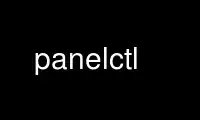
This is the command panelctl that can be run in the OnWorks free hosting provider using one of our multiple free online workstations such as Ubuntu Online, Fedora Online, Windows online emulator or MAC OS online emulator
PROGRAM:
NAME
panelctl - remote control for set-top boxes
SYNOPSIS
panelctl [OPTION...] <channel|command>
DESCRIPTION
AV/C panelctl - change channels on, or issue commands to, a firewire AV device
-c, --commands
Print command list (requires a dummy argument)
-d, --debug
Debug mode
-g, --guid=GUID
Specify GUID for the STB to control
-n, --swversion=SW_VERSION Specify sofware version of STB
-s, --specid=SPEC_ID
Specify spec_id of STB to control
-v, --verbose
Produce verbose output
-?, --help
Give this help list
--usage
Give a short usage message
-V, --version
Print program version
Mandatory or optional arguments to long options are also mandatory or optional for any
corresponding short options.
This program is mostly useful for a firewire tuner or set-top box with an AV interface.
Use it to issue a command (panelctl <command>) or to change channels on the tuner
(panelctl <channel>). To get a list of legal commands, use the --commands switch.
By default, panelctl will control the first Motorola STB on the firewire chain. This will
only work with some Motorola STBs. To control any other STB, or to control multiple STBs,
specify the GUID or both the spec_id and software version for the desired STB. This can be
found out by running "panelctl -v -g 1 1". Because there won't be a STV with GUID of 1, it
will run through all possible devices and print the info for each one. Once the GUID, or
the spec_id and sw_version of the desired device has been learned, it can be used in
following commands, e.g. "panelctl -g 0x123456 666". Generally, it will be a better
approach to use guid, since this will be unique to each STB.
By: Stacey D. Son, John Woodell, Dan Dennedy, and Jerry Fiddler Copyright (C) 2004-2009
Use panelctl online using onworks.net services
