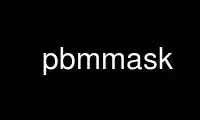
This is the command pbmmask that can be run in the OnWorks free hosting provider using one of our multiple free online workstations such as Ubuntu Online, Fedora Online, Windows online emulator or MAC OS online emulator
PROGRAM:
NAME
pbmmask - create a mask bitmap from a regular bitmap
SYNOPSIS
pbmmask [-expand] [pbmfile]
DESCRIPTION
Reads a portable bitmap as input. Creates a corresponding mask bitmap and writes it out.
The color to be interpreted as "background" is determined automatically. Regardless of
which color is background, the mask will be white where the background is and black where
the figure is.
This lets you do a masked paste like this, for objects with a black background:
pbmmask obj > objmask
pnmpaste < dest -and objmask <x> <y> | pnmpaste -or obj <x> <y>
For objects with a white background, you can either invert them or add a step:
pbmmask obj > objmask
pnminvert objmask | pnmpaste -and obj 0 0 > blackback
pnmpaste < dest -and objmask <x> <y> | pnmpaste -or blackback <x> <y>
Note that this three-step version works for objects with black backgrounds too, if you
don't care about the wasted time.
You can also use masks with graymaps and pixmaps, using the pnmarith tool. For instance:
ppmtopgm obj.ppm | pgmtopbm -threshold | pbmmask > objmask.pbm
pnmarith -multiply dest.ppm objmask.pbm > t1.ppm
pnminvert objmask.pbm | pnmarith -multiply obj.ppm - > t2.ppm
pnmarith -add t1.ppm t2.ppm
An interesting variation on this is to pipe the mask through the pnmsmooth script before
using it. This makes the boundary between the two images less sharp.
OPTIONS
-expand
Expands the mask by one pixel out from the image. This is useful if you want a
little white border around your image. (A better solution might be to turn the
pbmlife tool into a general cellular automaton tool...)
Use pbmmask online using onworks.net services
