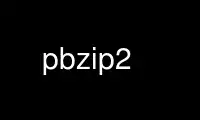
This is the command pbzip2 that can be run in the OnWorks free hosting provider using one of our multiple free online workstations such as Ubuntu Online, Fedora Online, Windows online emulator or MAC OS online emulator
PROGRAM:
NAME
pbzip2 - parallel bzip2 file compressor, v1.1.9
SYNOPSIS
pbzip2 [ -123456789 ] [ -b#cdfhklm#p#qrS#tvVz ] [ filenames ... ]
DESCRIPTION
pbzip2 is a parallel implementation of the bzip2 block-sorting file compressor that uses
pthreads and achieves near-linear speedup on SMP machines. The output of this version is
fully compatible with bzip2 v1.0.2 or newer (ie: anything compressed with pbzip2 can be
decompressed with bzip2).
pbzip2 should work on any system that has a pthreads compatible C++ compiler (such as
gcc). It has been tested on: Linux, Windows (cygwin), Solaris, Tru64/OSF1, HP-UX, and
Irix.
The default settings for pbzip2 will work well in most cases. The only switch you will
likely need to use is -d to decompress files and -p to set the # of processors for pbzip2
to use if autodetect is not supported on your system, or you want to use a specific # of
CPUs.
OPTIONS
-b# Where # is block size in 100k steps (default 9 = 900k)
-c, --stdout
Output to standard out (stdout)
-d,--decompress
Decompress file
-f,--force
Force, overwrite existing output file
-h,--help
Print this help message
-k,--keep
Keep input file, do not delete
-l,--loadavg
Load average determines max number processors to use
-m# Where # is max memory usage in 1MB steps (default 100 = 100MB)
-p# Where # is the number of processors (default: autodetect)
-q,--quiet
Quiet mode (default)
-r,--read
Read entire input file into RAM and split between processors
-S# Child thread stack size in 1KB steps (default stack size if unspecified)
-t,--test
Test compressed file integrity
-v,--verbose
Verbose mode
-V Display version info for pbzip2 then exit
-z,--compress
Compress file (default)
-1,--fast ... -9,--best
Set BWT block size to 100k .. 900k (default 900k).
--ignore-trailing-garbage=#
Ignore trailing garbage flag (1 - ignored; 0 - forbidden)
If no file names are given, pbzip2 compresses or decompresses from standard input to
standard output.
FILE SIZES
You should be able to compress files larger than 4GB with pbzip2.
Files that are compressed with pbzip2 are broken up into pieces and each individual piece
is compressed. This is how pbzip2 runs faster on multiple CPUs since the pieces can be
compressed simultaneously. The final .bz2 file may be slightly larger than if it was
compressed with the regular bzip2 program due to this file splitting (usually less than
0.2% larger). Files that are compressed with pbzip2 will also gain considerable speedup
when decompressed using pbzip2.
Files that were compressed using bzip2 will not see speedup since bzip2 packages the data
into a single chunk that cannot be split between processors.
EXAMPLES
Example 1: pbzip2 myfile.tar
This example will compress the file "myfile.tar" into the compressed file
"myfile.tar.bz2". It will use the autodetected # of processors (or 2 processors if
autodetect not supported) with the default file block size of 900k and default BWT block
size of 900k.
Example 2: pbzip2 -b15k myfile.tar
This example will compress the file "myfile.tar" into the compressed file
"myfile.tar.bz2". It will use the autodetected # of processors (or 2 processors if
autodetect not supported) with a file block size of 1500k and a BWT block size of 900k.
The file "myfile.tar" will not be deleted after compression is finished.
Example 3: pbzip2 -p4 -r -5 myfile.tar second*.txt
This example will compress the file "myfile.tar" into the compressed file
"myfile.tar.bz2". It will use 4 processors with a BWT block size of 500k. The file block
size will be the size of "myfile.tar" divided by 4 (# of processors) so that the data will
be split evenly among each processor. This requires you have enough RAM for pbzip2 to
read the entire file into memory for compression. Pbzip2 will then use the same options to
compress all other files that match the wildcard "second*.txt" in that directory.
Example 4: tar cf myfile.tar.bz2 --use-compress-prog=pbzip2 dir_to_compress/
Example 4: tar -c directory_to_compress/ | pbzip2 -c > myfile.tar.bz2
These examples will compress the data being given to pbzip2 via pipe from TAR into the
compressed file "myfile.tar.bz2". It will use the autodetected # of processors (or 2
processors if autodetect not supported) with the default file block size of 900k and
default BWT block size of 900k. TAR is collecting all of the files from the
"directory_to_compress/" directory and passing the data to pbzip2 as it works.
Example 5: pbzip2 -d -m500 myfile.tar.bz2
This example will decompress the file "myfile.tar.bz2" into the decompressed file
"myfile.tar". It will use the autodetected # of processors (or 2 processors if autodetect
not supported). It will use a maximum of 500MB of memory for decompression. The switches
-b, -r, and -1..-9 are not valid for decompression.
Example 6: pbzip2 -dc myfile.tar.bz2 | tar x
This example will decompress and untar the file "myfile.tar.bz2" piping the output of the
decompressing pbzip2 to tar.
Example 7: pbzip2 -c < myfile.txt > myfile.txt.bz2
This example will read myfile.txt from standard input compressing it to standard output
which is redirected to to myfile.txt.bz2.
Use pbzip2 online using onworks.net services
