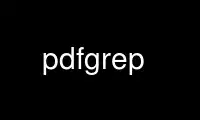
This is the command pdfgrep that can be run in the OnWorks free hosting provider using one of our multiple free online workstations such as Ubuntu Online, Fedora Online, Windows online emulator or MAC OS online emulator
PROGRAM:
NAME
pdfgrep - search pdf files for a regular expression
SYNOPSIS
pdfgrep [OPTION...] PATTERN [FILE...]
DESCRIPTION
Search for PATTERN in each FILE. PATTERN is an extended regular expression.
pdfgrep works much like grep, with one distinction: It operates on pages and not on lines.
OPTIONS
-i, --ignore-case
Ignore case distinctions in both the PATTERN and the input files.
-F, --fixed-strings
Interpret PATTERN as a list of fixed strings separated by newlines, any of which is to
be matched.
-P, --perl-regexp
Interpret PATTERN as a Perl compatible regular expression (PCRE). See pcresyntax(3)
for a quick overview.
-H, --with-filename
Print the file name for each match. This is the default setting when there is more
than one file to search.
-h, --no-filename
Suppress the prefixing of file name on output. This is the default setting when there
is only one file to search.
-n, --page-number
Prefix each match with the number of the page where it was found.
-c, --count
Suppress normal output. Instead print the number of matches for each input file. Note
that unlike grep, multiple matches on the same page will be counted individually.
-p, --page-count
Like -c, but prints the number of matches per page.
-C, --context NUM
Print at most INUM characters of context around each match. The exact number will
vary, because pdfgrep tries to respect word boundaries. If NUM is "line", the whole
line will be printed. If this option is not set, pdfgrep tries to print lines that are
not longer than the terminal width.
--color WHEN
Surround file names, page numbers and matched text with escape sequences to display
them in color on the terminal. (The default setting is auto). WHEN can be:
always
Always use colors, even when stdout is not a terminal.
never
Do not use colors.
auto
Use colors only when stdout is a terminal.
-o, --only-matching
Print only the matched part of a line without any surrounding context.
-r, --recursive
Recursively search all files (restricted by --include and --exclude) under each
directory, following symlinks only if they are on the command line.
-R, --dereference-recursive
Same as -r, but follows all symlinks.
--exclude=GLOB
Skip files whose base name matches GLOB. See glob(7) for wildcards you can use. You
can use this option multiple times to exclude more patterns. It takes precedence over
--include. Note, that in- and excludes apply only to files found via --recursive and
not to the argument list.
--include=GLOB
Only search files whose base name matches GLOB. See --exclude for details. The default
is *.pdf.
--password=PASSWORD
Use PASSWORD to decrypt the PDF-files. Can be specified multiple times; all passwords
will be tried on all PDFs. Note that this password will show up in your command
history and the output of ps(1). So please do not use this if the security of PASSWORD
is important.
-m, --max-count NUM
Stop reading a file after NUM matches. When the -c or --count option is also used,
pdfgrep does not output a count greater than NUM.
-Z, --null
Output a null byte (called NUL in ASCII and '\0' in C) instead of the colon that
usually separates a filename from the rest of the line. This option makes the output
unambiguous in the presence of colons, spaces or newlines in the filename. It can be
used in conjunction with commands such as xargs -0 or perl -0.
--match-prefix-separator SEP
Changes the colon used to separate filename, line number and text in the output to
SEP, which can be an arbitrary string. This is useful when filenames contain colons,
but only for interactive usage. For scripting, --null should be used.
--debug
Enable debug output. Note: Due to limitations of poppler before version 0.30.0, some
debug output is also printed without --debug when using such a poppler version.
--warn-empty
Print a warning to stderr if a PDF contains no searchable text. This is the case for
PDFs that consist only of images, for example scanned documents.
--unac
Remove accents and ligatures from both the search pattern and the PDF documents. This
is useful if you want to search for a word containing "ae", but the PDF uses the
single character "æ" instead. See unac(3) and unaccent(1) for details.
This option is experimental and only available if pdfgrep is compiled with unac
support.
-q, --quiet
Suppress all normal output to stdout. Errors will be printed and the exit codes will
be returned (see below).
--help
Print a short summary of the options.
-V, --version Show version information.
EXIT STATUS
Normally, the exit status is 0 if at least one match is found, 1 if no match is found and
2 if an error occurred. But if the --quiet or -q option is used and a match was found,
pdfgrep will return 0 regardless of errors.
ENVIRONMENT VARIABLES
The behavior of pdfgrep is affected by the following environment variable.
GREP_COLORS
Specifies the colors and other attributes used to highlight various parts of the
output. The syntax and values are like GREP_COLORS of grep. See grep(1) for more
details. Currently only the capabilities mt, ms, mc, fn, ln and se are used by
pdfgrep, where mt, ms and mc have the same effect.
EXAMPLES
Print the first ten lines matching pattern and print their page number
pdfgrep -n --max-count 10 pattern foo.pdf
Search all .pdf files whose names begin with foo recursively in the current directory
pdfgrep -r --include "foo*.pdf" pattern
Search all .pdf files that are smaller than 12M recursively in the current directory
find . -name "*.pdf" -size -12M -print0 | xargs -0 pdfgrep pattern
Note that in contrast to the previous examples, this task could not be solved with
pdfgrep alone, but the Unix tools find(1) and xargs(1) had to be used. That’s because
pdfgrep itself doesn’t include options to exclude files by their size. But as you see,
it doesn’t have to!
Use pdfgrep online using onworks.net services
