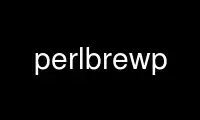
This is the command perlbrewp that can be run in the OnWorks free hosting provider using one of our multiple free online workstations such as Ubuntu Online, Fedora Online, Windows online emulator or MAC OS online emulator
PROGRAM:
NAME
perlbrew - Perl environment manager.
SYNOPSIS
perlbrew command syntax:
perlbrew <command> [options] [arguments]
Commands:
init Initialize perlbrew environment.
info Show useful information about the perlbrew installation
install Install perl
uninstall Uninstall the given installation
available List perls available to install
lib Manage local::lib directories.
alias Give perl installations a new name
upgrade-perl Upgrade the current perl
list List perl installations
use Use the specified perl in current shell
off Turn off perlbrew in current shell
switch Permanently use the specified perl as default
switch-off Permanently turn off perlbrew (revert to system perl)
exec exec programs with specified perl enviroments.
self-install Install perlbrew itself under PERLBREW_ROOT/bin
self-upgrade Upgrade perlbrew itself.
install-patchperl Install patchperl
install-cpanm Install cpanm, a friendly companion.
install-multiple Install multiple versions and flavors of perl
download Download the specified perl distribution tarball.
clean Purge tarballs and build directories
version Display version
help Read more detailed instructions
Generic command options:
-q --quiet Be quiet on informative output message.
-v --verbose Tell me more about it.
See `perlbrew help` for the full documentation of perlbrew, or
See `perlbrew help <command>` for detail description of the command.
CONFIGURATION
PERLBREW_ROOT
By default, perlbrew builds and installs perls into "$ENV{HOME}/perl5/perlbrew"
directory. To use a different directory, set this environment variable in your
"bashrc" to the directory in your shell RC before sourcing perlbrew's RC.
It is possible to share one perlbrew root with multiple user account on the same
machine. Therefore people do not have to install the same version of perl over an
over. Let's say "/opt/perl5" is the directory we want to share. All users should be
able append this snippet to their bashrc to make it effective:
export PERLBREW_ROOT=/opt/perl5
source ${PERLBREW_ROOT}/etc/bashrc
After doing so, everyone's PATH should include "/opt/perl5/bin" and
"/opt/perl5/perls/${PERLBREW_PERL}/bin". Each user can invoke "perlbrew switch" and
"perlbrew use" to independently switch to different perl environment of their choice.
However, only the user with write permission to $PERLBREW_ROOT may install CPAN
modules. This is both good and bad depending on the working convention of your team.
If you wish to install CPAN modules only for yourself, you should use the "lib"
command to construct a personal local::lib environment. local::lib environments are
personal, and are not shared between different users. For more detail, read "perlbrew
help lib" and the documentation of local::lib.
If you want even a cooler module isolation and wish to install CPAN modules used for
just one project, you should use carton for this purpose.
It is also possible to set this variable before installing perlbrew to make perlbrew
install itself under the given PERLBREW_ROOT:
export PERLBREW_ROOT=/opt/perl5
curl -kL http://install.perlbrew.pl | bash
After doing this, the perlbrew executable is installed as "/opt/perl5/bin/perlbrew"
PERLBREW_HOME
By default, perlbrew stores per-user setting to "$ENV{HOME}/.perlbrew" directory. To
use a different directory, set this environment variable in your shell RC before
sourcing perlbrew's RC.
In some cases, say, your home directory is on NFS and shared across multiple machines,
you may wish to have several different perlbrew setting per-machine. To do so, you can
use the "PERLBREW_HOME" environment variable to tell perlbrew where to look for the
initialization file. Here's a brief bash snippet for the given scenario.
if [ "$(hostname)" == "machine-a" ]; then
export PERLBREW_HOME=~/.perlbrew-a
elif [ "$(hostname)" == "machine-b" ]; then
export PERLBREW_HOME=~/.perlbrew-b
fi
source ~/perl5/perlbrew/etc/bashrc
PERLBREW_CONFIGURE_FLAGS
This environment variable specify the list of command like flags to pass through to
'sh Configure'. By default it is '-de'.
PERLBREW_CPAN_MIRROR
The CPAN mirror url of your choice.
COMMAND: INIT
Usage: perlbrew init
The "init" command should be manually invoked whenever you (the perlbrew user) upgrade or
reinstall perlbrew.
If the upgrade is done with "self-upgrade" command, or by running the one-line installer
manually, this command is invoked automatically.
COMMAND: INFO
info [module]
Usage: perlbrew info [ <module> ]
Display useful information about the perlbrew installation.
If a module is given the version and location of the module is displayed.
COMMAND: INSTALL
install [options] perl-<version>
install [options] <version>
Build and install the given version of perl.
Version numbers usually look like "5.x.xx", or "perl-5.xx.x-RCx" for release
candidates.
The specified perl is downloaded from the official CPAN website or from the mirror
site configured before.
Add '--mirror $URL' to specify the URL of mirror site.
install [options] perl-stable
install [options] stable
A convenient way to install the most recent stable version of Perl, of those that are
available.
install [options] perl-blead
install [options] blead
A special way to install the blead version of perl, which is downloaded from this
specific URL regardless of mirror settings:
http://perl5.git.perl.org/perl.git/snapshot/blead.tar.gz
install [options] /path/to/perl/git/checkout/dir
Build and install from the given git checkout dir.
install [options] /path/to/perl-5.14.0.tar.gz
Build and install from the given archive file.
install [options] http://example.com/mirror/perl-5.12.3.tar.gz
Build and install from the given URL. Supported URL schemes are "http://", "https://",
"ftp://" and "file://".
Options for "install" command:
-f --force Force installation
-j $n Parallel building and testing. ex. C<perlbrew install -j 5 perl-5.14.2>
-n --notest Skip testing
--switch Automatically switch to this Perl once successfully
installed, as if with `perlbrew switch <version>`
--as Install the given version of perl by a name.
ex. C<perlbrew install perl-5.6.2 --as legacy-perl>
--noman Skip installation of manpages
--thread Build perl with usethreads enabled
--multi Build perl with usemultiplicity enabled
--64int Build perl with use64bitint enabled
--64all Build perl with use64bitall enabled
--ld Build perl with uselongdouble enabled
--debug Build perl with DEBUGGING enabled
--clang Build perl using the clang compiler
-D,-U,-A Switches passed to perl Configure script.
ex. C<perlbrew install perl-5.10.1 -D usemymalloc -U uselargefiles>
--sitecustomize $filename
Specify a file to be installed as sitecustomize.pl
By default, all installations are configured after their name like this:
sh Configure -de -Dprefix=$PERLBREW_ROOT/perls/<name>
COMMAND: INSTALL-MULTIPLE
Usage: perlbrew install-multiple [options] <perl-version-1> <perl-version-2> ...
Build and install the given versions of perl.
"install-multiple" accepts the same set of options as the command "install" plus the
following ones:
--both $flavor Where $flavor is one of C<thread>, C<multi>, C<ld>,
C<64int>, C<64all>, C<debug> and C<clang>.
For every given perl version, install two
flavors, one with the flag C<--$flavor> set
and the other with out. C<--both> can be
passed multiple times with different values
and in that case, all the possible
combinations are generated.
--common-variations equivalent to C<--both thread --both ld --both 64int>
--all-variations generates all the possible flavor combinations
--append $string Appends the given string to the generated names
For instance:
perlbrew install-multiple 5.18.0 blead --both thread --both debug
Installs the following perls:
perl-blead
perl-blead-debug
perl-blead-thread-multi
perl-blead-thread-multi-debug
perl-5.18.0
perl-5.18.0-debug
perl-5.18.0-thread-multi
perl-5.18.0-thread-multi-debug
(note that the "multi" flavor is selected automatically because "thread" requires it)
Another example using custom compilation flags:
perlbrew install-multiple 5.18.0 --both thread -Doptimize='-O3' --append='-O3'
COMMAND: UNINSTALL
Usage: perlbrew uninstall <name>
Uninstalls the given perl installation. The name is the installation name as in the output
of `perlbrew list`
COMMAND: USE
Usage: perlbrew use [perl-<version> | <version> | <name>]
Use the given version perl in current shell. This will not effect newly opened shells.
Without a parameter, shows the version of perl currently in use.
COMMAND: SWITCH
Usage: perlbrew switch [ <name> ]
Switch to the given version, and makes it the default for this and all future terminal
sessions.
Without a parameter, shows the version of perl currently selected.
COMMAND: LIST
Usage: perlbrew list
List all perl installations inside perlbrew root specified by $PERLBREW_ROOT environment
variable. By default, the value is "~/perl5/perlbrew".
If there are libs associated to some perl installations, they will be included as part of
the name. The output items in this list can be the argument in various other commands.
COMMAND: AVAILABLE
Usage: perlbrew available [--all]
List the recently available versions of perl on CPAN.
The list is retrieved from the web page <http://www.cpan.org/src/README.html>, and is not
the list of *all* perl versions ever released in the past.
To get a list of all perls ever released, use the "--all" option.
NOTICE: This command might be gone in the future and becomes an option of 'list' command.
COMMAND: OFF
Usage: perlbrew off
Temporarily disable perlbrew in the current shell. Effectively re-enables the default
system Perl, whatever that is.
This command works only if you add the statement of `source $PERLBREW_ROOT/etc/bashrc` in
your shell initialization (bashrc / zshrc).
COMMAND: SWITCH-OFF
Usage: perlbrew switch-off
Permananently disable perlbrew. Use "switch" command to re-enable it. Invoke "use" command
to enable it only in the current shell.
Re-enables the default system Perl, whatever that is.
COMMAND: ALIAS
Usage: perlbrew alias [-f] create <name> <alias>
Create an alias for the installation named <name>.
Usage: perlbrew alias [-f] rename <old_alias> <new_alias>
Rename the alias to a new name.
Usage: perlbrew alias delete <alias>
Delete the given alias.
COMMAND: EXEC
Usage: perlbrew exec [--with perl-name[,perl-name...]] <command> <args...>
Execute command for each perl installations, one by one.
For example, run a Hello program:
perlbrew exec perl -e 'print "Hello from $]\n"'
The output looks like this:
perl-5.12.2
==========
Hello word from perl-5.012002
perl-5.13.10
==========
Hello word from perl-5.013010
perl-5.14.0
==========
Hello word from perl-5.014000
Notice that the command is not executed in parallel.
When "--with" argument is provided, the command will be only executed with the specified
perl installations. The following command install Moose module into perl-5.12, regardless
the current perl:
perlbrew exec --with perl-5.12 cpanm Moose
Multiple installation names can be provided:
perlbrew exec --with perl-5.12,perl-5.12-debug,perl-5.14.2 cpanm Moo
They are split by either spaces or commas. When spaces are used, it is required to quote
the whole specification as one argument, but then commas can be used in the installation
names:
perlbrew exec --with '5.12 5.12,debug 5.14.2@nobita @shizuka' cpanm Moo
As demonstrated above, "perl-" prefix can be omitted, and lib names can be specified too.
Lib names can appear without a perl installation name, in such cases it is assumed to be
"current perl".
At the moment, any specified names that fails to be resolved as a real installation names
are silently ignored in the output. Also, the command exit status are not populated back.
COMMAND: ENV
Usage: perlbrew env [ <name> ]
Low-level command. Invoke this command to see the list of environment variables that are
set by "perlbrew" itself for shell integration.
The output is something similar to this (if your shell is bash/zsh):
export PERLBREW_ROOT=/Users/gugod/perl5/perlbrew
export PERLBREW_VERSION=0.31
export PERLBREW_PATH=/Users/gugod/perl5/perlbrew/bin:/Users/gugod/perl5/perlbrew/perls/current/bin
export PERLBREW_PERL=perl-5.14.1
tcsh / csh users should see 'setenv' statements instead of `export`.
COMMAND: SYMLINK-EXECUTABLES
Usage: perlbrew symlink-executables [ <name> ]
Low-level command. This command is used to create the "perl" executable symbolic link to,
say, "perl5.13.6". This is only required for development version of perls.
You don't need to do this unless you have been using old perlbrew to install perls, and
you find yourself confused because the perl that you just installed appears to be missing
after invoking `use` or `switch`. perlbrew changes its installation layout since version
0.11, which generates symlinks to executables in a better way.
If you just upgraded perlbrew (from 0.11 or earlier versions) and "perlbrew switch" failed
to work after you switch to a development release of perl, say, perl-5.13.6, run this
command:
perlbrew symlink-executables perl-5.13.6
This essentially creates this symlink:
${PERLBREW_ROOT}/perls/perl-5.13.6/bin/perl
-> ${PERLBREW_ROOT}/perls/perl-5.13.6/bin/perl5.13.6
Newly installed perls, whether they are development versions or not, does not need
manually treatment with this command.
COMMAND: INSTALL-CPANM
Usage: perlbrew install-cpanm
Install the "cpanm" standalone executable in "$PERLBREW_ROOT/bin".
For more rationale about the existence of this command, read
<http://www.perlbrew.pl/Perlbrew-and-Friends.html>
COMMAND: INSTALL-PATCHPERL
Usage: perlbrew install-patchperl
Install the "patchperl" standalone executable in "$PERLBREW_ROOT/bin". This is
automatically invoked if your perlbrew installation is done with the installer, but not
with cpan.
For more rationale about the existence of this command, read
<http://www.perlbrew.pl/Perlbrew-and-Friends.html>
COMMAND: SELF-UPGRADE
Usage: perlbrew self-upgrade
This command upgrades Perlbrew to its latest version.
COMMAND: SELF-INSTALL
Usage: perlbrew self-install
NOTICE: You should not need to run this command in your daily routine.
This command install perlbrew itself to "$PERLBREW_ROOT/bin". It is intended to be used by
the perlbrew installer. However, you could manually do the following to re-install only
the "perlbrew" executable:
curl -kL http://get.perlbrew.pl -o perlbrew
perl ./perlbrew self-install
It is slightly different from running the perlbrew installer because "patchperl" is not
installed in this case.
COMMAND: CLEAN
Usage: perlbrew clean
Removes all previously downloaded Perl tarballs and build directories.
COMMAND: VERSION
Usage: perlbrew version
Show the version of perlbrew.
COMMAND: LIB
Usage: perlbrew lib <action> <lib-name>
perlbrew lib list
perlbrew lib create <lib-name>
perlbrew lib delete <lib-name>
The `lib` command is used to manipulate local::lib roots inside perl installations.
Effectively it is similar to `perl -Mlocal::lib=/path/to/lib-name`, but a little bit more
than just that.
A lib name can be a short name, containing alphanumeric, like 'awesome', or a full name,
prefixed by a perl installation name and a '@' sign, for example, 'perl-5.14.2@awesome'.
Here are some a brief examples to invoke the `lib` command:
# Create lib perl-5.12.3@shizuka
perlbrew lib create perl-5.12.3@shizuka
# Create lib perl-5.14.2@nobita and perl-5.14.2@shizuka
perlbrew use perl-5.14.2
perlbrew lib create nobita
perlbrew lib create shizuka
# See the list of use/switch targets
perlbrew list
# Activate a lib in current shell
perlbrew use perl-5.12.3@shizuka
perlbrew use perl-5.14.2@nobita
perlbrew use perl-5.14.2@shizuka
# Activate a lib as default
perlbrew switch perl-5.12.3@shizuka
perlbrew switch perl-5.14.2@nobita
perlbrew switch perl-5.14.2@shizuka
# Delete lib perl-5.14.2@nobita and perl-5.14.2@shizuka
perlbrew use perl-5.14.2
perlbrew lib delete nobita
perlbrew lib delete shizuka
# Delete lib perl-5.12.3@shizuka
perlbrew lib delete perl-5.12.3@shizuka
Short lib names are local to current perl. A lib name 'nobita' can refer to
'perl-5.12.3@nobita' or 'perl-5.14.2@nobita', depending on your current perl.
When "use"ing or "switch"ing to a lib, always provide the long name. A simple rule: the
argument to "use" or "switch" command should appear in the output of "perlbrew list".
COMMAND: UPGRADE-PERL
Usage: perlbrew upgrade-perl
Minor Perl releases (ex. 5.x.*) are binary compatible with one another, so this command
offers you the ability to upgrade older perlbrew environments in place.
It upgrades the currently activated perl to its latest released brothers. If you have a
shell with 5.14.0 activated, it upgrades it to 5.14.2.
COMMAND: DOWNLOAD
Usage:
perlbrew download perl-5.14.2
perlbrew download perl-5.16.1
perlbrew download perl-5.17.3
Download the specified version of perl distribution tarball under "$PERLBREW_ROOT/dists/"
directory.
COMMAND: LIST-MODULES
List all installed cpan modules for the current perl.
This command can be used in conjunction with `perlbrew exec` to migrate your module
installation to different perl. The following command re-installs all modules under
perl-5.16.0:
perlbrew list-modules | perlbrew exec --with perl-5.16.0 cpanm
Note that this installs the latest versions of the Perl modules on the new perl, which are
not necessarily the same module versions you had installed previously.
Use perlbrewp online using onworks.net services
