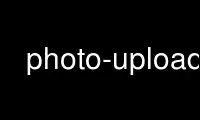
This is the command photo-upload that can be run in the OnWorks free hosting provider using one of our multiple free online workstations such as Ubuntu Online, Fedora Online, Windows online emulator or MAC OS online emulator
PROGRAM:
NAME
photo-upload - tool for uploading photos
SYNOPSIS
photo-upload [options] images
DESCRIPTION
This manual page explains the photo-upload program. This program is simple uploader of
photos to minilab.
OPTIONS
--version
Show program's version number and exit.
-h, --help
Show help message and exit.
--license
Display program license.
-s SERVICE_NAME, --service=SERVICE_NAME
Name of service to use. Use photo-upload -l to list currently available services.
-l, --list-services
List available services.
-b, --open-browser
Open order in browser after uploading.
-B, --use-browser
Define browser to use when opening web page. Default is autodetected by python
webbrowser. You can also specify any parameter to browser, the URL will be just
appended to string you enter here and passed to shell.
-d, --debug
Show debugging output. This includes HTML files received from service.
-S SESSION, --session=SESSION
Existing session to reuse (some services won't work without existing session).
EXAMPLES
Uploading all photos from /folder to default service and opening web browser to finish
order:
photo-upload -b /folder/*.jpg
Adding one image to existing session on ilikephoto.cz service:
photo-upload -s ilikephoto.cz -S f1721a19cc3c95218525a8429d48dab2 /tmp/Obraz024.jpg
Listing currently supported services:
photo-upload -l
Uploading photo and opening epiphany to finish order:
photo-upload -b -B epiphany image.jpg
Use photo-upload online using onworks.net services
