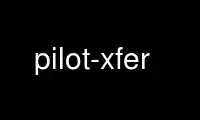
This is the command pilot-xfer that can be run in the OnWorks free hosting provider using one of our multiple free online workstations such as Ubuntu Online, Fedora Online, Windows online emulator or MAC OS online emulator
PROGRAM:
NAME
pilot-xfer - Backup, sync, and restore databases from a Palm handheld device.
SECTION
pilot-link: Userland conduits
SYNOPSIS
pilot-xfer [-p <port>] [-e <file>] [-b] [-u] [-s] <directory>
or
pilot-xfer [-p <port>] [-r <directory>] [-l] [-L] [-P] [-f <dbname>] [-d <dbname>] [-i
<dbname>] [-m <file>] ...
Use exactly one of -brsudfimlI; mix in -aexDPv, --rom and with-os.
DESCRIPTION
This is the swiss-army-knife of the entire pilot-link suite.
pilot-xfer allows the user to install databases contained in the standard .prc (Palm
Resource Database), .pdb (Palm Record Database), and .pqa (Palm Query Application) formats
onto a Palm, retrieve databases from the Palm, list the databases contained in a Palm,
backup or restore all of the databases at once as well as many other powerful operations
performed on a Palm handheld device.
OPTIONS
pilot-xfer options
Archive files which have been removed from the Palm to <dir> instead of just deleting
(unlinking) them.
-a, --archive
<dir>
Back up the Palm into the specified directory (which will be created if it does not
already exist).
-b, --backup
<dir>
Show information on available cards
-C, --cardinfo
Permanently delete the specified database(s) by name (without extension). Obviously, be
very careful with this one.
--delete <dbname>
Modify -l, -i or -f to use VFS dir instead of internal storage (see examples section for
usage)
-D,
--vfsdir=dir
Reads a list of databases from <file> and prevents --backup, --sync, or --update from
operating on the listed database(s). A maximum of 100 databases can be excluded. Databases
should be specified by name without the extension, as displayed with --list, in any order.
-e, --exclude=
<file>
Fetch each specified database out of the Palm into the current directory.
Obsolete. Replaced by --rom in v0.12.
-F, --Flash
Install each specified file into the Palm. Wildcards are valid with this syntax and
multiple files may be listed at once.
-i, --install
<file> [...]
Note: the behavior of list has changed in version 0.12 and later
List all the databases in the Palm, including OS-specific native databases.
-l, --list
Unsupported in 0.12 - see -l
-L, --Listall
Adds the records in each specified file into the corresponding Palm database.
-m, --merge
<file1> <file2> [...]
Obsolete. Replaced by --with-os in v0.12 and later
-O, --Osflash
Purge any deleted data that haven't been cleaned up by a full synchronization (this is a
safe operation, and will prevent your Palm from accumulating unused data if you delete
records but aren't syncing with a PIM.) The only information you can lose is archived but
un-synchronized records.
-P, --Purge
Installs all files contained in the named directory to the Palm. (Use this to restore your
Palm after a hard reset has cleared and wiped its memory, using your backup directory as a
baseline).
-r, --restore
<dir>
Modifies -b, -u, and s , to back up non-OS dbs from the internal Flash ROM
--rom
Backs up the Palm into the specified directory (which will be created if it does not
already exist). Any Palm databases which have not been modified or created since the
versions stored in the specified directory will not be backed up.
NOTE: Any Palm databases which have been deleted will have their corresponding backup
file removed.
-s, --sync
<dir>
Not supported in v0.12. No replacement.
-S, --novsf
Modifies -b, -u, and s , to back up OS databases from internal Flash ROM.
--with-os
Backs up the Palm into the specified directory (which will be created if it does not
already exist). Any Palm databases which have not been modified or created since the
versions stored in the specified directory will not be backed up.
-u, --update
This will back up the UnsavedPreferences.prc file from the Palm. Normally this file is not
backed up by normal means (Palm recommends that you do not restore this file upon
restoration of your device using --restore.
This also modifies the behavior of --backup, --sync, and --update.
-I, --Illegal
Execute a shell command for intermediate processing. All commands will be done, from left
to right on the command-line, before the connection to the Palm device is made.
-x, --exec=command
Conduit Options
Use device file <port> to communicate with the Palm handheld. If this is not specified,
pilot-xfer will look for the $PILOTPORT environment variable. If neither are found,
pilot-xfer will print the usage information.
-p, --port
<port>
Display version of pilot-xfer and exit without connecting.
-v, --version
Help Options
Display the help synopsis for pilot-xfer and exit without connecting.
-h, --help
Display a brief usage message and exit without connecting.
--usage
USAGE
The program will attempt to connect to a target Palm handheld device and specified port
and perform the requested options specified by the user on the commandline.
EXAMPLES
To perform a full backup of your Palm handheld:
# using long options
pilot-xfer --port /dev/pilot --backup $HOME/pilot/Backup
# or over IrDA, using short options
pilot-xfer -p /dev/ircomm0 -b $HOME/pilot/Backup
To restore that backup to a non-standard serial port (for example, to a xcopilot or POSE
session, assuming you have xcopilot or POSE configured properly for this operation, see
the appropriate man pages for details on configuring your emulator):
pilot-xfer -p /dev/ttyqe --restore $HOME/pilot/Backup
To fetch a file that is on your Palm handheld, such as the Palm Address Book database, you
could do the following. This will connect to /dev/pilot and retrieve the records found in
AddressDB and place them in a local file called AddressDB.pdb (Palm Record Database).
pilot-xfer -p /dev/pilot --fetch AddressDB
This will connect to your Palm device and install the application Foo (in Foo.prc) to your
external storage card (typically an SD or MMC card) in the directory /Palm/Launcher on
that card, using VFS.
pilot-xfer -p /dev/pilot -i Foo.prc -D /Palm/Launcher
Use pilot-xfer online using onworks.net services
