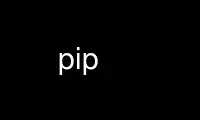
This is the command pip that can be run in the OnWorks free hosting provider using one of our multiple free online workstations such as Ubuntu Online, Fedora Online, Windows online emulator or MAC OS online emulator
PROGRAM:
NAME
pip - A tool for installing and managing Python packages
SYNOPSIS
pip <command> [options]
pip3 <command> [options]
DESCRIPTION
pip is a Python package installer, recommended for installing Python packages which are
not available in the Debian archive. It can work with version control repositories
(currently only Git, Mercurial, and Bazaar repositories), logs output extensively, and
prevents partial installs by downloading all requirements before starting installation.
On Debian, pip is the command to use when installing packages for Python 2, while pip3 is
the command to use when installing packages for Python 3.
COMMANDS
The command comes before any options. The following commands are recognized:
help Show help for commands.
install
Install packages.
uninstall
Uninstall packages.
freeze Output installed packages in requirements format.
list List installed packages.
show Show information about installed packages.
search Search PyPI for packages.
wheel Build wheels from your requirements.
GENERAL OPTIONS
This list is by no means complete, and it only describes options available to all
commands. Use pip <command> --help for more details on command specific options. A few
command options are provided below.
-h, --help
Show more detailed command help.
-v, --verbose
Give more output. Option is additive, and can be used up to 3 times.
-V, --version
Show version and exit.
-q, --quiet
Give less output.
--log-file <path>
Path to a verbose non-appending log, that only logs failures. This log is active
by default at ~/.pip/pip.log.
--log <path>
Path to a verbose appending log. This log is inactive by default.
--proxy <proxy>
Specify a proxy in the form [user:passwd@]proxy.server:port.
--timeout <sec>
Set the socket timeout (default 15 seconds).
--exists-action <action>
Default action when a path already exists: (s)witch, (i)gnore, (w)ipe, (b)ackup.
--cert <path>
Path to alternate CA bundle.
INSTALL OPTIONS
pip install installs packages from:
· PyPI (a.k.a. The Cheeseshop) and other indexes, using requirements specifiers.
· VCS project urls.
· Local project directories.
· Local or remote source archives
-e,--editable <path/url>
Install a project in editable mode (i.e. setuptools "develop mode") from a local
project path or a VCS url.
-r,--requirement <file>
Install from the given requirements file. This option can be used multiple times.
-b,--build <dir>
Directory to unpack packages into and build in. The default in a virtualenv is
"<venv path>/build". The default for global installs is "<OS temp
dir>/pip_build_<username>".
-t,--target <dir>
Install packages into <dir>.
-d,--download <dir>
Download packages into <dir> instead of installing them, regardless of what's
already installed.
--download-cache <dir>
Cache downloaded packages in <dir>.
--src <dir>
Directory to check out editable projects into. The default in a virtualenv is
"<venv path>/src". The default for global installs is "<current dir>/src".
-U, --upgrade
Upgrade all packages to the newest available version. This process is recursive
regardless of whether a dependency is already satisfied.
--force-reinstall
When upgrading, reinstall all packages even if they are already up-to-date.
-I, --ignore-installed
Ignore the installed packages (reinstalling instead).
--no-deps
Don't install package dependencies.
--install-option <options>
Extra arguments to be supplied to the setup.py install command (use like
--install-option ="--install-scripts=/usr/local/bin"). Use multiple
--install-option options to pass multiple options to setup.py install. If you are
using an option with a directory path, be sure to use absolute path.
--global-option <options>
Extra global options to be supplied to the setup.py call before the install
command.
--user Install using the user scheme.
--egg Install packages as eggs, not 'flat', like pip normally does. This option is not
about installing from eggs. (WARNING: Because this option overrides pip's normal
install logic, requirements files may not behave as expected.)
--root <dir>
Install everything relative to this alternate root directory.
--compile
Compile py files to pyc.
--no-compile
Do not compile py files to pyc.
--no-use-wheel
Do not find and prefer wheel archives when searching indexes and find-links
locations.
--pre Include pre-release and development versions. By default, pip only finds stable
versions.
--no-clean
Don't clean up build directories.
Package Index Options:
-i,--index-url <url>
Base URL of Python Package Index (default https://pypi.python.org/simple/).
--extra-index-url <url>
Extra URLs of package indexes to use in addition to --index-url.
--no-index
Ignore package index (only looking at --find-links URLs instead).
-f,--find-links <url>
If a url or path to an html file, then parse for links to archives. If a local path
or file:// url that's a directory, then look for archives in the directory listing.
--allow-external <package>
Allow the installation of externally hosted files
--allow-all-external
Allow the installation of all externally hosted files
--allow-unverified <package>
Allow the installation of insecure and unverifiable files
--process-dependency-links
Enable the processing of dependency links.
UNINSTALL OPTIONS
pip is able to uninstall most installed packages. Known exceptions are:
· Pure distutils packages installed with python setup.py install, which leave behind no
metadata to determine what files were installed.
· Script wrappers installed by python setup.py develop.
-r,--requirement <file>
Uninstall all the packages listed in the given requirements file. This option can
be used multiple times.
-y, --yes
Don't ask for confirmation of uninstall deletions.
AUTHORS
This manual page was originally written by Jeff Licquia <[email protected]>, later
rewritten by Carl Chenet <[email protected]>. It was rewritten again and the source
converted to reStructuredText by Barry Warsaw <[email protected]>.
Permission is granted to copy, distribute and/or modify this document under the terms of
the GNU General Public License, version 3 or any later version published by the Free
Software Foundation.
Use pip online using onworks.net services
