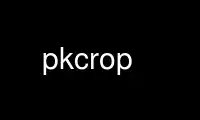
This is the command pkcrop that can be run in the OnWorks free hosting provider using one of our multiple free online workstations such as Ubuntu Online, Fedora Online, Windows online emulator or MAC OS online emulator
PROGRAM:
NAME
pkcrop - perform raster data operations on image such as crop, extract and stack bands
SYNOPSIS
pkcrop -i input -o output [options] [advanced options]
DESCRIPTION
pkcrop can subset and stack raster images. In the spatial domain it can crop a bounding
box from a larger image. The output bounding box is selected by setting the new corner
coordinates using the options -ulx -uly -lrx -lry. Alternatively you can set the new
image center (-x -y) and size. This can be done either in projected coordinates (using
the options -nx -ny) or in image coordinates (using the options -ns -nl). You can also
use a vector file to set the new bounding box (option -e). In the spectral domain, pkcrop
allows you to select individual bands from one or more input image(s). Bands are stored
in the same order as provided on the command line, using the option -b. Band numbers
start with index 0 (indicating the first band). The default is to select all input bands.
If more input images are provided, the bands are stacked into a multi-band image. If the
bounding boxes or spatial resolution are not identical for all input images, you should
explicitly set them via the options. The pkcrop utility is not suitable to mosaic or
composite images. Consider the utility pkcomposite(1) instead.
OPTIONS
-i filename, --input filename
Input image file(s). If input contains multiple images, a multi-band output is
created
-o filename, --output filename
Output image file
-of out_format, --oformat out_format
Output image format (see also gdal_translate(1)). Empty string: inherit from input
image
-ot type, --otype type
Data type for output image ({Byte / Int16 / UInt16 / UInt32 / Int32 / Float32 /
Float64 / CInt16 / CInt32 / CFloat32 / CFloat64}). Empty string: inherit type from
input image
-b band, --band band
Band index to crop (leave empty to retain all bands)
-sband band, --startband band
Start band sequence number
-eband band, --endband band
End band sequence number
-ulx ULX, --ulx ULX
Upper left x value bounding box
-uly ULY, --uly ULY
Upper left y value bounding box
-lrx LRX, --lrx LRX
Lower right x value bounding box
-lry LRY, --lry LRY
Lower right y value bounding box
-dx xres, --dx xres
Output resolution in x (in meter) (empty: keep original resolution)
-dy yres, --dy yres
Output resolution in y (in meter) (empty: keep original resolution)
-r resampling_method, --resampling-method resampling_method
Resampling method (near: nearest neighbor, bilinear: bi-linear interpolation).
-a_srs EPSG:number, --a_srs EPSG:number
Override the spatial reference for the output file (leave blank to copy from input
file, use epsg:3035 to use European projection and force to European grid)
-nodata value, --nodata value
Nodata value to put in image if out of bounds.
Advanced options
-e vector, --extent vector
get boundary from extent from polygons in vector file
-m file, --mask file
Use the specified file as a validity mask (0 is nodata)
-msknodata value, --msknodata value
Mask value not to consider for crop
-mskband value, --mskband value
Mask band to read (0 indexed). Provide band for each mask.
-co NAME=VALUE, --co NAME=VALUE
Creation option for output file. Multiple options can be specified.
-x center_x, --x center_x
x-coordinate of image center to crop (in meter)
-y center_y, --y center_y
y-coordinate of image center to crop (in meter)
-nx size_x, --nx size_x
image size in x to crop (in meter)
-ny size_y, --ny size_y
image size in y to crop (in meter)
-ns nsample, --ns nsample
number of samples to crop (in pixels)
-nl nlines, --nl nlines
number of lines to crop (in pixels)
-as min -as max, --autoscale min --autoscaleautoscale max
scale output to min and max, e.g., --autoscale 0 --autoscale 255
-scale scale, --scale scale
output=scale*input+offset
-off offset, --offset offset
output=scale*input+offset
-ct filename, --ct filename
colour table in ASCII format having 5 columns: id R G B ALFA (0: transparent, 255:
solid)
-align, --align
Align output bounding box to input image
-d description, --description description
Set image description
-v, --verbose
verbose
EXAMPLE
Crop the input image to the given bounding box
pkcrop -i input.tif -ulx 100 -uly 1000 -lrx 600 -lrx 100 -o output.tif
Crop the input image to the envelop of the given polygon and mask all pixels outside
polygon as 0 (using gdal_rasterize(1))
pkcrop -i input.tif -e extent.shp -o output.tif
gdal_rasterize -i -burn 0 -l extent extent.shp output.tif
gdal_rasterize -i -burn 0 -l extent extent.shp output.tif
Extract bands 3,2,1 (starting from 0) in that order from multi-band raster image input.tif
pkcrop -i input.tif -b 3 -b 2 -b 1 -o output.tif
Scale raster floating point image fimage.tif with factor 100 and write as single byte
image with the given colourtable (for auto scaling, see next example)
pkcrop -i fimage.tif -s 100 -ot Byte -o bimage.tif -ct colortable.txt
Automatically scale raster floating point image fimage.tif to [0:100] and write the output
as a single byte image with the given colourtable
pkcrop -i fimage.tif -as 0 -as 100 -ot Byte -o bimage.tif -ct colortable.txt
Crop raster image large.tif to the bounding box of raster image small.tif and use the same
pixel size.
pkcrop -i large.tif $(pkinfo -i small.tif -bb -dx -dy) -o output.tif
Use pkcrop online using onworks.net services
