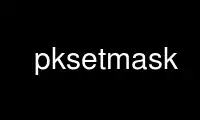
This is the command pksetmask that can be run in the OnWorks free hosting provider using one of our multiple free online workstations such as Ubuntu Online, Fedora Online, Windows online emulator or MAC OS online emulator
PROGRAM:
NAME
pksetmask - program to apply mask image (set invalid values) to raster image
SYNOPSIS
pksetmask -i input -m mask [-msknodata value] -o output [options] [advanced options]
DESCRIPTION
pksetmask sets a mask provided with option -m to an input raster dataset. The default
operator is '='. Values in the input raster data where the mask has a nodata value (set
with the option -msknodata) will then be set to nodata (set with -nodata). Other
operators are less than (--operator '<') and larger than (--operator '<').
OPTIONS
-i filename, --input filename
Input image
-m mask, --mask mask
Mask image(s)
-msknodata value, --msknodata value
Mask value(s) where image has nodata. Use one value for each mask, or multiple
values for a single mask.
-o filename, --output filename
Output mask file
-nodata value, --nodata value
nodata value to put in image if not valid
-v level, --verbose level
verbose
Advanced options
-p '<'|'='|'>', --operator '<'|'='|'>'
Operator: < = > !. Use operator for each -msknodata option
-ot type, --otype type
Data type for output image ({Byte / Int16 / UInt16 / UInt32 / Int32 / Float32 /
Float64 / CInt16 / CInt32 / CFloat32 / CFloat64}). Empty string: inherit type from
input image
-of GDALformat, --oformat GDALformat
Output image format (see also gdal_translate(1)).
-co option, --co option
Creation option for output file. Multiple options can be specified.
-ct filename, --ct filename
colour table in ASCII format having 5 columns: id R G B ALFA (0: transparent, 255:
solid)
EXAMPLE
Using a single mask
With a single mask you can provide as many triples (--operator, --msknodata, --nodata) as
you wish. All operators work simultaneously on that mask. Caution: the first operator
that tests true will be selected. This is explained in the next example:
pksetmask -i input.tif -m mask.tif --operator='>' --msknodata 0 --nodata 0 --operator='>' --msknodata 10 --nodata 10 -o output.tif
Warning: second operator will never test true as first will supersede!
pksetmask -i input.tif -m mask.tif --operator='>' --msknodata 10 --nodata 10 --operator='>' --msknodata 0 --nodata 1 -o output.tif
OK: values above 10 will be 10, values between 0 and 10 will be 1
Using multiple masks
With multiple masks, you can use one triple (--operator, --msknodata, --nodata) for each
corresponding mask (following the same order of input). If the number of triples is not
equal to the number of masks, then only the first triple is used for all masks
simultaneously
pksetmask -i input.tif -m mask1.tif --operator '>' --msknodata 250 --nodata 1 -m mask2.tif --operator '>' --msknodata 100 --nodata 2 -o output.tif
If mask1.tif is above 250, the output will be 1. If mask2 is above 100, the output will
be 2. If both operators test true, the first will supersede (output will be 1)
pksetmask -i input.tif -m mask1.tif -m mask2.tif --operator '>' --msknodata 250 --nodata 1 -o output.tif
If either mask1.tif or mask2.tif is above 250, the output will be 1
More examples
pksetmask -i input.tif -m mask.tif -o output.tif -ot Byte --msknodata 0 -nodata 255
copy pixel values from input.tif to output.tif, applying mask.tif, setting all values to
255 where mask is 0.
pksetmask -i input.tif -m mask.tif -o output.tif -ot Byte --msknodata 1 -nodata 255 --operator '!'
copy values from input.tif to output.tif, but set all values to 255 if mask is not 1
pksetmask -i input.tif -m mask1.tif -m mask2.tif -o output.tif -ot Byte --msknodata 0 -nodata 255
Application of two masks. Copy pixel values from input.tif to output.tif, setting all
values to 255 where either mask is 0.
pksetmask -i input.tif -m mask.tif -o output.tif -ot Byte --msknodata 0 --msknodata 1 -nodata 255 -nodata 255
copy pixel values from input.tif to output.tif, applying single masks, setting all values
to 255 where mask is either 0 or 1.
FAQ
Q1. I want to mask my input image (a byte image with values between 0 and 254) with a mask
that only covers a spatial subset of the input image. Within the spatial subset of the
primary mask, all pixels must be set to 0 where the primary mask equals 1. Outside the
spatial subset I want to set all pixel values to 255.
A1. This can be done using two masks, selecting the input image as the secondary mask.
Choose the secondary operator acting on the secondary mask such that the condition is
always true (e.g, < 255).
24 January 2016 pksetmask(1)
Use pksetmask online using onworks.net services
