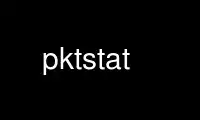
This is the command pktstat that can be run in the OnWorks free hosting provider using one of our multiple free online workstations such as Ubuntu Online, Fedora Online, Windows online emulator or MAC OS online emulator
PROGRAM:
NAME
pktstat — display packet activity on a crt
SYNOPSIS
pktstat [-1BcFlnpPtT] [-a abbrev] [-A file] [-i interface] [-k keeptime] [-m maxbps]
[-w waittime] [filter-expr]
DESCRIPTION
The pktstat program displays a real-time summary of packet activity on an interface. Each
line displays the data rate associated with different classes of packets.
pktstat understands the following command line options:
-1 Single-shot (batch) mode. pktstat collects data for waittime seconds (see -w
option) then emits a line indicating the number of flows detected, and the
period of data capture in seconds. Then, each flow line is printed in the form
of the number of data link octets associated with the flow, the number of data
link frames (packets), and then the flow description.
-a abbrev
Add abbrev to the list of abbreviation patterns. (See below for details.)
-A file
Read abbreviation patterns from the given file. (See Abbreviations, below.) If
the option -A none is given, then default abbreviation files are not loaded.
-B Display data rates in bytes per second (Bps) instead of in bits per second
(bps).
-c Do not combine some packet classes into one class. For example, TCP connections
are kept as two separate flows.
-F Show full hostnames. Normally, hostnames are truncated to the first component
of their domain name before display.
-i interface
Listen on the given interface. If not specified, a suitable interface is
chosen.
-k keeptime
When no packets have been seen for a particular class, retain an entry on the
display for this many screen seconds. Defaults to 10.
-l Display and sort flows by when they were last seen. (Incompatible with -t)
-m maxbps
Fix the maximum bit rate for the interface at maxbps instead of auto-detecting
it.
-n Do not try and resolve hostnames or service port numbers.
-p Show packet counts instead of bit counts.
-P Do not try to put the interface into promiscuous mode.
-t "Top" mode. Sorts the display by bit count (or packet count if -p was given)
instead of by the name.
-T Show totals.
-w waittime
Refresh the display every waittime seconds. The default is 5 seconds.
filter-expr
Only consider packets matching the given filter-expr. If no filter is provided,
all packets are considered. See tcpdump(8) for information on valid
expressions.
If the terminal supports it, the display briefly highlights in bold new connections or old
connections carrying data after a period of inactivity.
Simple statistics about the interface are also displayed such as the current and average bit
rates (measured just above the data link layer). Load averages refer to bit rate decayed
averages for the last 1, 5 and 15 minutes.
During display, the following keystrokes are recognised:
q quit
Ctrl-L redraw screen
t toggle the -t flag (top mode)
T toggle the -T flag (totals mode)
w allows changing of the -w flag value (wait time)
n toggle the -n flag (numeric display)
p toggle the -p flag (packets instead of bits)
b | B toggle the -B flag (bps or Bps)
f | F toggle the -F flag (full hostnames)
r reset collected statistics (min, max, etc.), flush flow history and reset
DNS/service and fragment caches
l show and sort flows by when they were last active
? toggle display of help/status text at the bottom of the display
Packet classes
All packet classes, or flows, are "tagged" with a descriptive string, such as ‘tcp
ftpserver:20524 <-> cathexis:17771’.
In addition to being tagged, some protocol-state information can be associated with a flow.
This is displayed immediately below a flow line. Descriptive information for FTP, HTTP, X11
and SUP connections is determined from simple decoding of some packets. If the connection
is 'open', it is introduced with a right angle shape (+), otherwise it is introduced with a
hyphen character.
tcp www:80 <-> hamartia:19179
+ GET /index.html
Abbreviations
Abbreviation patterns are a way of further combining flows. As packets are decoded, their
flow name is constructed at the various protocol layers. At address combining stage (where
arrows such as ‘->’ are inserted) and at the final display stage, flow names are checked
against a list of abbreviation patterns, and the abbreviation's name substituted if a match
is found. For example, the pattern ‘* <-> *:domain’ will match DNS packets in both the UDP
and TCP layers.
Abbreviations take the form [abbrev@]pattern. The pattern part can contain the wildcard
character, asterisk ‘*’ which matches zero or more non-space characters. The space
character matches one or more whitespace characters. Leading and trailing spaces are
ignored.
If the optional abbrev is not specified, the the pattern text itself is used as the
abbreviation.
Patterns are checked in the order given on the command line or in the files, i.e. as soon as
one of the patterns matches a tag, no further patterns are considered. Recall that patterns
can be applied multiple times to a tag.
A patterns file can contain blank lines, which are ignored. Comment lines that commence
with a ‘#’ character are also ignored.
After processing all command line abbreviations and abbreviation files, pktstat looks for
and loads the files .pktstatrc, $HOME/.pktstatrc and /etc/pktstatrc. This behaviour is
suppressed by supplying an -A none option.
EXAMPLES
Here are the contents of my .pktstatrc file:
dns @ udp *:domain <-> *
dns @ udp * <-> *:domain
irc @ udp 192.168.0.81:6666 <-> *
Use pktstat online using onworks.net services
