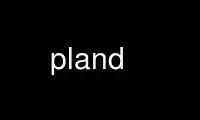
This is the command pland that can be run in the OnWorks free hosting provider using one of our multiple free online workstations such as Ubuntu Online, Fedora Online, Windows online emulator or MAC OS online emulator
PROGRAM:
NAME
plan - interactive X/Motif calendar and day planner
pland - daemon for plan
notifier - X/Motif text displayer for
SYNOPSIS
plan [options]
plan [[yyyy]mmdd]hhmm [options] [message]*
pland [-d] -[kK] -[lL]
/usr/lib/plan/notifier [-hdv123] [-ttitle] [-ssubtitle] [-iicontitle] [file]
DESCRIPTION
plan is a schedule planner based on X/Motif. It displays a month calendar similar to xcal,
but every day box is large enough to show appointments in small print. By pressing on a
day box, the appointments for that day can be listed and edited. This manual page
describes the command line options of plan. For information on how to use plan, refer to
the on-line help pages.
plan has three modes: GUI, which starts up with a window in interactive mode, append,
which adds an appointment from the command line without windows, and batch, which prints
miscellaneous information without windows. Batch mode is mainly useful for external
scripts (CGI and otherwise) that process appointment data.
pland is a daemon that watches for appointment triggers. The daemon is normally started
from your .sgisession or .xsession file. It puts itself in the background. If plan is
started, it checks for the existence of the daemon, and offers to start one if it can't
find it.
notifier displays the standard input in a window, with appropriate titles and background
colors. The only program that ever uses it is the daemon; it is a separate program only to
keep the daemon small.
OPTIONS OF PLAN, GUI MODE
-s Standalone, don't offer to start daemon if none exists. Without daemon, no
appointment alarms and warnings will trigger. If a daemon happens to exist, it is
notified when the database changes, but no warning is printed if it doesn't.
-S When plan starts up, silently start the daemon if it does not exist.
-f Don't fork on startup. This is useful for debugging.
-k If there appears to be another plan running, start up anyway. This is useful if a
~/.plan.dir/lock.plan file got accidentally left behind, and plan fails to check
whether the older plan still exists. This option is largely obsolete in version
1.2.
OPTIONS OF PLAN, APPEND MODE
[mmdd]hhmm
Add an appointment at mm/dd hh:mm (month/day hours:minutes). If mmdd is not
specified, today's date is used. No menus will start up. No option may be
specified. Instead of the mmddhhmm notation, a date and time may be specified, such
as '24.12. 12:34'.
-u U add appointment to user file U instead of your own appointment file.
-l T Set the length of the new appointment to N, in the form hours:minutes.
-n T Set new appointment will have no time associated with it. This overrides the time
set with the [mmdd]hhmm option, which must be specified anyway.
-r N The new appointment repeats every N days. N is an integer greater than zero.
-d N The new appointment repeats on day N of the month. N is an integer between 1 and
31. There can be multiple -d options.
-D N The new appointment repeats on weekday N. N=0 indicates Sunday, 1 is Monday, 2 is
Tuesday, 3 is Wednesday, 4 is Thursday, 5 is Friday, and 6 is Saturday. There can
be multiple -D options.
-O N The -D days only repeat the Nth time of the month. May be repeated. For example,
"-D 2 -O 2 -O 4" means the 2nd and 4th Tuesdays of each month. -O 6 means the last
one.
-e D The new appointment stops repeating on date D. D is a string such as ´31.12.' or
'12/31'.
-w N Set the early warning time of the new appointment to N minutes.
-W N Set the late warning time of the new appointment to N minutes.
[message]*
The note message associated with the new appointment. It should be quoted if it
contains shell metacharacters.
OPTIONS OF PLAN, BATCH MODE
-h List available options.
-d Print fallback X resources and exit. The output can be appended directly to the
~/.Xdefaults file for modification of the geometry, color, and font defaults.
-v Print the program version and patchlevel and exit.
-W [S] Indicates that plan is not called by a user but by the web front-end. In this case,
there are no ``own'' appointments because the CGI script that executes plan is
probably run by the pseudo-user ``nobody'' or ``httpd''. A dummy user ``webplan''
is substituted instead, whose home directory is assumed to be /tmp. All database
files from netplan server S will be read. If S is omitted, ``localhost'' is
assumed. This mode is possible only if there is a netplan server running on S (or
localhost). This option is also available with -t mode and in non-interactive mode;
in this case it determines which files can be listed with -o -t, and which files
can be edited.
-F Print a list of all appointment files found on a given netplan server. By default
the server on the local host is queried, unless a -W option specifies another
server host.
-H Y Print all holidays in the year Y (1970..2037) to stdout and exit. This is used by
the web front-end.
-o If used with -t or -T, also prints appointments of all users configured with the
Config->Users popup.
-u L If used with -t or -T, prints appointments of all users named in the comma-
separated list L. The -o and -u options are mutually exclusive.
-t [D [n]]
Print a list of today's appointments to stdout. Don't start up interactive windows.
The exit status is 0 if there are appointments on the specified date, and 1
otherwise. If a date D is specified, print appointments on that date. All standard
date specifiers work:
-t +3 Print appointments in three days
-t -1 Print yesterday's appointments
-t tomorrow Print appointments for tomorrow
-t thursday Print appointments for Thursday
-t 25.12. Print appointments for Christmas, if 24-hour mode is selected
-t 12/25 Print appointments for Christmas, if 12-hour mode is selected. 12/24
hour mode is selected with the Config pulldown in the main window.
If a second argument n is given, n days are printed beginning with day D. The
default is 1. For example, "plan -t today 7" prints one week.
-T [D [n]]
Same as -t, but print the end time instead of the length (hi Vera).
-i If used with the -t or -T options, print the data in a form that is easy to parse
for other programs. This is used by the web front-end.
-W [S] switch to web front-end mode and read the files from the netplan server on host S,
or localhost if S is omitted. These files can then be chosen from with -u. See
above for details.
OPTIONS OF PLAND
-d Debug mode. Runs pland in the foreground without forking, and prints debugging
information. Recommended if pland seems to die unexpectedly. (The most common
cause of disappearing pland's is a nonfunctional utmp; if -d is used pland
recommends to recompile with the -DRABBITS option.) This option must precede the
other options.
-l Periodically check the system utmp to see if the user is still logged in. If not,
exit. This is the default on SGI, Sun, and other SYSV systems.
-L (capital L) Do not check utmp. Use this option if pland dies frequently, and
running pland with the -d options reports ``logout, exiting'' for no apparent
reason. On many systems utmp is not reliable, and some programs like xterm so not
create utmp records unless configured properly. Use -L on such systems. This has
been made the default for Debian GNU/Linux, as it is safer that -l.
-k If another daemon exists, kill it and restart.
-K (capital K) If another daemon exists, kill it and exit.
OPTIONS OF NOTIFIER
-h List available options.
-d Print fallback X resources and exit. The output can be appended directly to the
~/.Xdefaults file for modification of the geometry, color, and font defaults.
-v Print the program version and patchlevel and exit.
-1 Set the window background color to green (early warning).
-2 Set the window background color to yellow (late warning).
-3 Set the window background color to red (alarm). This is the default.
-ttitle
Set the title string above the message text (which is read from stdin).
-ssubtitle
Set the subtitle string below the main title, in a small font.
-iicontitle
Set the icon title string that is printed below the mwm/4Dwm icon.
In addition to these options, plan and notifier support the usual X options -iconic and
-geometry.
Use pland online using onworks.net services
