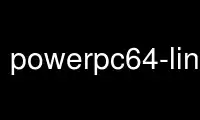
This is the command powerpc64-linux-gnu-gcov that can be run in the OnWorks free hosting provider using one of our multiple free online workstations such as Ubuntu Online, Fedora Online, Windows online emulator or MAC OS online emulator
PROGRAM:
NAME
gcov - coverage testing tool
SYNOPSIS
gcov [-v|--version] [-h|--help]
[-a|--all-blocks]
[-b|--branch-probabilities]
[-c|--branch-counts]
[-d|--display-progress]
[-f|--function-summaries]
[-i|--intermediate-format]
[-l|--long-file-names]
[-m|--demangled-names]
[-n|--no-output]
[-o|--object-directory directory|file]
[-p|--preserve-paths]
[-r|--relative-only]
[-s|--source-prefix directory]
[-u|--unconditional-branches]
files
DESCRIPTION
gcov is a test coverage program. Use it in concert with GCC to analyze your programs to
help create more efficient, faster running code and to discover untested parts of your
program. You can use gcov as a profiling tool to help discover where your optimization
efforts will best affect your code. You can also use gcov along with the other profiling
tool, gprof, to assess which parts of your code use the greatest amount of computing time.
Profiling tools help you analyze your code's performance. Using a profiler such as gcov
or gprof, you can find out some basic performance statistics, such as:
* how often each line of code executes
* what lines of code are actually executed
* how much computing time each section of code uses
Once you know these things about how your code works when compiled, you can look at each
module to see which modules should be optimized. gcov helps you determine where to work
on optimization.
Software developers also use coverage testing in concert with testsuites, to make sure
software is actually good enough for a release. Testsuites can verify that a program
works as expected; a coverage program tests to see how much of the program is exercised by
the testsuite. Developers can then determine what kinds of test cases need to be added to
the testsuites to create both better testing and a better final product.
You should compile your code without optimization if you plan to use gcov because the
optimization, by combining some lines of code into one function, may not give you as much
information as you need to look for `hot spots' where the code is using a great deal of
computer time. Likewise, because gcov accumulates statistics by line (at the lowest
resolution), it works best with a programming style that places only one statement on each
line. If you use complicated macros that expand to loops or to other control structures,
the statistics are less helpful---they only report on the line where the macro call
appears. If your complex macros behave like functions, you can replace them with inline
functions to solve this problem.
gcov creates a logfile called sourcefile.gcov which indicates how many times each line of
a source file sourcefile.c has executed. You can use these logfiles along with gprof to
aid in fine-tuning the performance of your programs. gprof gives timing information you
can use along with the information you get from gcov.
gcov works only on code compiled with GCC. It is not compatible with any other profiling
or test coverage mechanism.
OPTIONS
-h
--help
Display help about using gcov (on the standard output), and exit without doing any
further processing.
-v
--version
Display the gcov version number (on the standard output), and exit without doing any
further processing.
-a
--all-blocks
Write individual execution counts for every basic block. Normally gcov outputs
execution counts only for the main blocks of a line. With this option you can
determine if blocks within a single line are not being executed.
-b
--branch-probabilities
Write branch frequencies to the output file, and write branch summary info to the
standard output. This option allows you to see how often each branch in your program
was taken. Unconditional branches will not be shown, unless the -u option is given.
-c
--branch-counts
Write branch frequencies as the number of branches taken, rather than the percentage
of branches taken.
-n
--no-output
Do not create the gcov output file.
-l
--long-file-names
Create long file names for included source files. For example, if the header file x.h
contains code, and was included in the file a.c, then running gcov on the file a.c
will produce an output file called a.c##x.h.gcov instead of x.h.gcov. This can be
useful if x.h is included in multiple source files and you want to see the individual
contributions. If you use the -p option, both the including and included file names
will be complete path names.
-p
--preserve-paths
Preserve complete path information in the names of generated .gcov files. Without
this option, just the filename component is used. With this option, all directories
are used, with / characters translated to # characters, . directory components removed
and unremoveable .. components renamed to ^. This is useful if sourcefiles are in
several different directories.
-r
--relative-only
Only output information about source files with a relative pathname (after source
prefix elision). Absolute paths are usually system header files and coverage of any
inline functions therein is normally uninteresting.
-f
--function-summaries
Output summaries for each function in addition to the file level summary.
-o directory|file
--object-directory directory
--object-file file
Specify either the directory containing the gcov data files, or the object path name.
The .gcno, and .gcda data files are searched for using this option. If a directory is
specified, the data files are in that directory and named after the input file name,
without its extension. If a file is specified here, the data files are named after
that file, without its extension.
-s directory
--source-prefix directory
A prefix for source file names to remove when generating the output coverage files.
This option is useful when building in a separate directory, and the pathname to the
source directory is not wanted when determining the output file names. Note that this
prefix detection is applied before determining whether the source file is absolute.
-u
--unconditional-branches
When branch probabilities are given, include those of unconditional branches.
Unconditional branches are normally not interesting.
-d
--display-progress
Display the progress on the standard output.
-i
--intermediate-format
Output gcov file in an easy-to-parse intermediate text format that can be used by lcov
or other tools. The output is a single .gcov file per .gcda file. No source code is
required.
The format of the intermediate .gcov file is plain text with one entry per line
file:<source_file_name>
function:<line_number>,<execution_count>,<function_name>
lcount:<line number>,<execution_count>
branch:<line_number>,<branch_coverage_type>
Where the <branch_coverage_type> is
notexec (Branch not executed)
taken (Branch executed and taken)
nottaken (Branch executed, but not taken)
There can be multiple <file> entries in an intermediate gcov
file. All entries following a <file> pertain to that source file
until the next <file> entry.
Here is a sample when -i is used in conjunction with -b option:
file:array.cc
function:11,1,_Z3sumRKSt6vectorIPiSaIS0_EE
function:22,1,main
lcount:11,1
lcount:12,1
lcount:14,1
branch:14,taken
lcount:26,1
branch:28,nottaken
-m
--demangled-names
Display demangled function names in output. The default is to show mangled function
names.
gcov should be run with the current directory the same as that when you invoked the
compiler. Otherwise it will not be able to locate the source files. gcov produces files
called mangledname.gcov in the current directory. These contain the coverage information
of the source file they correspond to. One .gcov file is produced for each source (or
header) file containing code, which was compiled to produce the data files. The
mangledname part of the output file name is usually simply the source file name, but can
be something more complicated if the -l or -p options are given. Refer to those options
for details.
If you invoke gcov with multiple input files, the contributions from each input file are
summed. Typically you would invoke it with the same list of files as the final link of
your executable.
The .gcov files contain the : separated fields along with program source code. The format
is
<execution_count>:<line_number>:<source line text>
Additional block information may succeed each line, when requested by command line option.
The execution_count is - for lines containing no code. Unexecuted lines are marked #####
or ====, depending on whether they are reachable by non-exceptional paths or only
exceptional paths such as C++ exception handlers, respectively.
Some lines of information at the start have line_number of zero. These preamble lines are
of the form
-:0:<tag>:<value>
The ordering and number of these preamble lines will be augmented as gcov development
progresses --- do not rely on them remaining unchanged. Use tag to locate a particular
preamble line.
The additional block information is of the form
<tag> <information>
The information is human readable, but designed to be simple enough for machine parsing
too.
When printing percentages, 0% and 100% are only printed when the values are exactly 0% and
100% respectively. Other values which would conventionally be rounded to 0% or 100% are
instead printed as the nearest non-boundary value.
When using gcov, you must first compile your program with two special GCC options:
-fprofile-arcs -ftest-coverage. This tells the compiler to generate additional
information needed by gcov (basically a flow graph of the program) and also includes
additional code in the object files for generating the extra profiling information needed
by gcov. These additional files are placed in the directory where the object file is
located.
Running the program will cause profile output to be generated. For each source file
compiled with -fprofile-arcs, an accompanying .gcda file will be placed in the object file
directory.
Running gcov with your program's source file names as arguments will now produce a listing
of the code along with frequency of execution for each line. For example, if your program
is called tmp.c, this is what you see when you use the basic gcov facility:
$ gcc -fprofile-arcs -ftest-coverage tmp.c
$ a.out
$ gcov tmp.c
90.00% of 10 source lines executed in file tmp.c
Creating tmp.c.gcov.
The file tmp.c.gcov contains output from gcov. Here is a sample:
-: 0:Source:tmp.c
-: 0:Graph:tmp.gcno
-: 0:Data:tmp.gcda
-: 0:Runs:1
-: 0:Programs:1
-: 1:#include <stdio.h>
-: 2:
-: 3:int main (void)
1: 4:{
1: 5: int i, total;
-: 6:
1: 7: total = 0;
-: 8:
11: 9: for (i = 0; i < 10; i++)
10: 10: total += i;
-: 11:
1: 12: if (total != 45)
#####: 13: printf ("Failure\n");
-: 14: else
1: 15: printf ("Success\n");
1: 16: return 0;
-: 17:}
When you use the -a option, you will get individual block counts, and the output looks
like this:
-: 0:Source:tmp.c
-: 0:Graph:tmp.gcno
-: 0:Data:tmp.gcda
-: 0:Runs:1
-: 0:Programs:1
-: 1:#include <stdio.h>
-: 2:
-: 3:int main (void)
1: 4:{
1: 4-block 0
1: 5: int i, total;
-: 6:
1: 7: total = 0;
-: 8:
11: 9: for (i = 0; i < 10; i++)
11: 9-block 0
10: 10: total += i;
10: 10-block 0
-: 11:
1: 12: if (total != 45)
1: 12-block 0
#####: 13: printf ("Failure\n");
$$$$$: 13-block 0
-: 14: else
1: 15: printf ("Success\n");
1: 15-block 0
1: 16: return 0;
1: 16-block 0
-: 17:}
In this mode, each basic block is only shown on one line -- the last line of the block. A
multi-line block will only contribute to the execution count of that last line, and other
lines will not be shown to contain code, unless previous blocks end on those lines. The
total execution count of a line is shown and subsequent lines show the execution counts
for individual blocks that end on that line. After each block, the branch and call counts
of the block will be shown, if the -b option is given.
Because of the way GCC instruments calls, a call count can be shown after a line with no
individual blocks. As you can see, line 13 contains a basic block that was not executed.
When you use the -b option, your output looks like this:
$ gcov -b tmp.c
90.00% of 10 source lines executed in file tmp.c
80.00% of 5 branches executed in file tmp.c
80.00% of 5 branches taken at least once in file tmp.c
50.00% of 2 calls executed in file tmp.c
Creating tmp.c.gcov.
Here is a sample of a resulting tmp.c.gcov file:
-: 0:Source:tmp.c
-: 0:Graph:tmp.gcno
-: 0:Data:tmp.gcda
-: 0:Runs:1
-: 0:Programs:1
-: 1:#include <stdio.h>
-: 2:
-: 3:int main (void)
function main called 1 returned 1 blocks executed 75%
1: 4:{
1: 5: int i, total;
-: 6:
1: 7: total = 0;
-: 8:
11: 9: for (i = 0; i < 10; i++)
branch 0 taken 91% (fallthrough)
branch 1 taken 9%
10: 10: total += i;
-: 11:
1: 12: if (total != 45)
branch 0 taken 0% (fallthrough)
branch 1 taken 100%
#####: 13: printf ("Failure\n");
call 0 never executed
-: 14: else
1: 15: printf ("Success\n");
call 0 called 1 returned 100%
1: 16: return 0;
-: 17:}
For each function, a line is printed showing how many times the function is called, how
many times it returns and what percentage of the function's blocks were executed.
For each basic block, a line is printed after the last line of the basic block describing
the branch or call that ends the basic block. There can be multiple branches and calls
listed for a single source line if there are multiple basic blocks that end on that line.
In this case, the branches and calls are each given a number. There is no simple way to
map these branches and calls back to source constructs. In general, though, the lowest
numbered branch or call will correspond to the leftmost construct on the source line.
For a branch, if it was executed at least once, then a percentage indicating the number of
times the branch was taken divided by the number of times the branch was executed will be
printed. Otherwise, the message "never executed" is printed.
For a call, if it was executed at least once, then a percentage indicating the number of
times the call returned divided by the number of times the call was executed will be
printed. This will usually be 100%, but may be less for functions that call "exit" or
"longjmp", and thus may not return every time they are called.
The execution counts are cumulative. If the example program were executed again without
removing the .gcda file, the count for the number of times each line in the source was
executed would be added to the results of the previous run(s). This is potentially useful
in several ways. For example, it could be used to accumulate data over a number of
program runs as part of a test verification suite, or to provide more accurate long-term
information over a large number of program runs.
The data in the .gcda files is saved immediately before the program exits. For each
source file compiled with -fprofile-arcs, the profiling code first attempts to read in an
existing .gcda file; if the file doesn't match the executable (differing number of basic
block counts) it will ignore the contents of the file. It then adds in the new execution
counts and finally writes the data to the file.
Using gcov with GCC Optimization
If you plan to use gcov to help optimize your code, you must first compile your program
with two special GCC options: -fprofile-arcs -ftest-coverage. Aside from that, you can
use any other GCC options; but if you want to prove that every single line in your program
was executed, you should not compile with optimization at the same time. On some machines
the optimizer can eliminate some simple code lines by combining them with other lines.
For example, code like this:
if (a != b)
c = 1;
else
c = 0;
can be compiled into one instruction on some machines. In this case, there is no way for
gcov to calculate separate execution counts for each line because there isn't separate
code for each line. Hence the gcov output looks like this if you compiled the program
with optimization:
100: 12:if (a != b)
100: 13: c = 1;
100: 14:else
100: 15: c = 0;
The output shows that this block of code, combined by optimization, executed 100 times.
In one sense this result is correct, because there was only one instruction representing
all four of these lines. However, the output does not indicate how many times the result
was 0 and how many times the result was 1.
Inlineable functions can create unexpected line counts. Line counts are shown for the
source code of the inlineable function, but what is shown depends on where the function is
inlined, or if it is not inlined at all.
If the function is not inlined, the compiler must emit an out of line copy of the
function, in any object file that needs it. If fileA.o and fileB.o both contain out of
line bodies of a particular inlineable function, they will also both contain coverage
counts for that function. When fileA.o and fileB.o are linked together, the linker will,
on many systems, select one of those out of line bodies for all calls to that function,
and remove or ignore the other. Unfortunately, it will not remove the coverage counters
for the unused function body. Hence when instrumented, all but one use of that function
will show zero counts.
If the function is inlined in several places, the block structure in each location might
not be the same. For instance, a condition might now be calculable at compile time in
some instances. Because the coverage of all the uses of the inline function will be shown
for the same source lines, the line counts themselves might seem inconsistent.
Long-running applications can use the "_gcov_reset" and "_gcov_dump" facilities to
restrict profile collection to the program region of interest. Calling "_gcov_reset(void)"
will clear all profile counters to zero, and calling "_gcov_dump(void)" will cause the
profile information collected at that point to be dumped to .gcda output files.
Use powerpc64-linux-gnu-gcov online using onworks.net services
