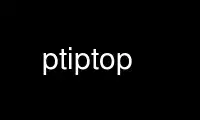
This is the command ptiptop that can be run in the OnWorks free hosting provider using one of our multiple free online workstations such as Ubuntu Online, Fedora Online, Windows online emulator or MAC OS online emulator
PROGRAM:
NAME
tiptop - display hardware performance counters for Linux tasks
SYNOPSIS
tiptop [OPTION]
tiptop [OPTION] -- command (EXPERIMENTAL)
ptiptop PATTERN [OPTIONS]
DESCRIPTION
The tiptop program provides a dynamic real-time view of the tasks running in the system.
tiptop is very similar to top (1), but the information displayed comes from hardware
counters.
tiptop has two running modes: live-mode and batch-mode. In both modes, the system is
periodically queried for the values of hardware counters, and various ratios are printed
for each task. In live-mode, the display is regularly updated with new values at constant
time intervals. In batch-mode, the same information is emitted to stdout. Batch-mode is
appropriate for saving to a file or for further processing. No interaction is possible in
batch-mode.
Unless tiptop is run by root, or the executable is setuid-root, a user can only monitor
the tasks it owns.
The results produced by tiptop are organized in screens. A screen consists in rows
representing tasks, and columns reporting various values and ratios collected from
hardware counters. Many screens can be defined. Only one screen is displayed at a time.
The default screen (number 0) reports target independent values as defined in the file
/usr/include/linux/event_counter.h. Other screens may rely on target-dependent counters.
When an expression would result in a division by zero, a '-' sign is printed. When a
counter involved in an expression could not be read, a '?' sign is printed.
If -- appears in the command line, tiptop treats the rest of the line as a command. A new
process is forked, and hardware counters are attached just before execvp is called. This
makes it possible to trace an application from the first instruction. Only the child is
traced, and idle-mode is enabled (in live mode, this can be overridden by hitting keys 'p'
and 'i'). This is commonly used in combination with sticky mode to track a command from
start to finish. This is experimental!
ptiptop is simply a shortcut for tiptop -p.
tiptop requires Linux 2.6.31+.
COMMAND-LINE OPTIONS
Command line options with a parameter override values specified in the configuration file.
Toggles set the value or invert the value read in the configuration file (if any).
-b Start tiptop in batch-mode. Output is sent to stdout, and no interactive command is
accepted. tiptop will run forever, or until the number of iterations specified by -n.
-c display the command line of the task instead of its name. (toggle)
--cpu-min VALUE
%CPU activity threshold. Below this value, a task is considered
idle and is not reported (unless idle-mode is on, see flag -i).
-d VALUE
Specify the delay between refreshes. VALUE can be fractional. It must be larger than
0.01.
-E FILENAME
Specify file where errors are logged. By default errors are logged to stderr in batch-
mode, and a temporary file in live-mode.
--epoch
Print the Epoch at each refresh. In batch-mode, it is printed at the beginning of each
row. In live-mode, it is at the bottom of the display. (toggle)
-h --help
Print a brief help message and exit.
-H Show threads. (toggle)
-i Show idle tasks. (toggle)
-K --kernel
Include kernel activity in the reported values. This is only possible is the user is
root, the tiptop executable is setuid root, or the paranoia level is low enough.
(toggle)
See file /proc/sys/kernel/perf_event_paranoid
(perf_counter_paranoid on Linux 2.6.31).
--list-screens
List available screens and exit.
-n VALUE
Automatically exit after VALUE iterations.
--no-collect
By default, when the maximum number of open files is reached, and new processes
appear, tiptop searches for idle processes and closes the files in order to make room
for the new ones. This flag disables this behavior: in case of file shortage, new
processes will not get more chances than older ones.
-o FILENAME
Specify the filename for the output of batch mode.
--only-conf
Only screens defined in configuration file displayed (no default).
-p --pid VALUE
Filters processes according to VALUE. VALUE can be either the numeric value PID, or a
string. In case of a string, all tasks whose names or command lines (depending on the
display, see -c) contain VALUE are reported.
-S VALUE
Start tiptop with screen number VALUE if VALUE is an integer. Otherwise looks for the
first screen whose name contains VALUE.
--sticky
Start in sticky mode: tasks stay in the list after they die. In live-mode, they appear
in a different color (when supported). In batch-mode, the word DEAD is appended.
(toggle)
--timestamp
Print a timestamp at the beginning of each row. The timestamp is the number of
refreshes so far. In batch-mode, it is printed at the beginning of each row. In live-
mode, it is at the bottom of the display. (toggle)
-u USER
Only show tasks owned by USER. USER can be either a login name, or the numeric value
UID.
-U Show the owner of each task. (toggle)
-v Display build information and exit.
--version
Display version information and disclaimer and exit.
-w VALUE
Watch the task specified by VALUE. VALUE can be either the numeric value PID, or a
string. In case of a string, all tasks whose names or command lines (depending on the
display, see -c) contain VALUE are reported. In live-mode, watched tasks are shown in
a different color (when supported). In batch-mode, an ASCII arrow points to the
watched tasks.
-W PATH
Directory where the configuration file is located.
INTERACTIVE COMMANDS
In live-mode, tiptop accepts single-key commands.
LEFT, RIGHT
Rotate through available screens.
<, >
Change the reference column for sorting to the left or to the right.
c Toggle between showing task names and command lines.
d Change the refresh interval. The new value is queried. Fractional values larger than
0.01 are accepted.
e Display the errors encoutered so far. Scroll with UP, DOWN, PAGE_UP, PAGE_DOWN, HOME
and END.
h Display a brief description of the screen and each column.
H Toggle between showing individual threads and accumulating values per process.
i Toggle between showing only active tasks and showing also idle tasks.
K Toggle between showing kernel activity and only user activity. Kernel mode is only
available to root. Switching to and from kernel mode resets all counters.
k Kill a process. The user is asked for the PID, and the signal to send.
p Filter tasks by name or PID. The user is asked for a PID or string. In case a string
is entered, only the tasks whose name or command line contain the string are
displayed. Changing the filter resets all counters.
q Quit.
R Change sorting order: ascending or descending.
S Toggle sticky mode.
s Same as d.
u Filter tasks by user. The user name or PID is queried. Note that, unless tiptop is run
by root or setuid root, tasks owned by somebody else cannot be monitored. Changing the
filter resets all counters.
U Toggle displaying each task's owner.
w Used to track a particular task. The user is asked for a PID or string. In case a
string is entered, all tasks whose name or command line contain the string are
highlighted.
W Writes a configuration file for the current state in the current directory.
Use ptiptop online using onworks.net services
