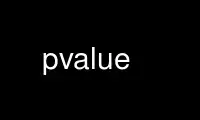
This is the command pvalue that can be run in the OnWorks free hosting provider using one of our multiple free online workstations such as Ubuntu Online, Fedora Online, Windows online emulator or MAC OS online emulator
PROGRAM:
NAME
pvalue - convert RADIANCE picture to/from alternate formats
SYNOPSIS
pvalue [ options ] [ file ]
pvalue -r [ options ] [ file1 [ file2 file3 ] ]
DESCRIPTION
Pvalue converts the pixels of a RADIANCE picture to or from another format. In the
default mode, pixels are sent to the standard output, one per line, in the following ascii
format:
xpos ypos red green blue
If no file is given, the standard input is read.
The reverse conversion option (-r) may be used with a single input file or when reading
from the standard input, but if the second form is used with three separate input files,
the three primaries are presumed to be separated in these files.
-u Print only unique values in the output, skipping runs of equal pixels.
Specifying +u turns this option off, which is the default.
-o Print original values, before exposure compensation. If the input file is in
XYZE format, the Y (green) channel will correspond to units of candelas/meter^2.
Otherwise, the RGB values should be in spectral watts/steradian/meter^2.
Specifying +o uses final exposed values, which is the default.
-h Do not print header. Specifying +h causes the header to be printed, which is
the default.
-H Do not print the resolution string. (See also the -r option below.) Specifying
an input resolution for reverse conversion also turns this option off.
Specifying +H causes the resolution string to be printed, which is the default.
-s nbytes Skip the specified number of bytes on the input header. This option is useful
for skipping unintelligible headers in foreign file formats. (Does not work
when reading from standard input.)
-e exposure
Adjust the exposure by the amount specified. If the exposure is being given as
a conversion factor, use +e instead, so an EXPOSURE line will not be recorded in
the header (if any).
-g gamma Set gamma correction for conversion. When converting from a RADIANCE picture to
another format, the inverse gamma is applied to correct for monitor response.
When converting to a RADIANCE picture (-r option), the gamma is applied directly
to recover the linear values. By default, gamma is set to 1.0, meaning no gamma
correction is performed.
-d Data only, do not print x and y pixel position.
-da Same as -d.
-di Print ascii integer values from 0 to 255+. If +di is given, the integer values
will be preceded by the x and y pixel locations.
-db Output binary byte values from 0 to 255.
-dw Output binary 16-bit words from 0 to 65535.
-dW Output binary 16-bit words from 0 to 65535, byte-swapped.
-df Output binary float values.
-dF Output byte-swapped binary float values.
-dd Output binary double values.
-dD Output byte-swapped binary double values.
-R Reverse ordering of colors so that the output is blue then green then red. The
default ordering (specified with +R) is red then green then blue.
-n The RGB values are non-interleaved, meaning that all the red, green and blue
data are stored together in separate chunks. Interleaving may be turned on with
the +n option, which is the default.
-b Print brightness values rather than RGB. Specifying +b turns this option off,
which is the default.
-pP Put out only the primary P, where P is one of upper or lower case 'R', 'G' or
'B' for red, green or blue, respectively. This option may be used to separate
the Radiance primaries into three files with three separate runs of pvalue, or
only one file when only one primary is needed. Note that there is no space
between this option and its argument.
-r Perform reverse conversion. Input is in the format given by the other options.
The x and y resolution must be specified on the command line, unless the image
file contains a Radiance resolution string at the beginning (see -H option above
and -y option below). Specifying +r converts from a Radiance picture to other
values, which is the default.
-p xr yr xg yg xb yb xw yw
On reverse conversion, RGB input uses the given set of color primaries. These
are written into the output header with the PRIMARIES variable.
-pXYZ On reverse conversion, input is in CIE XYZ coordinates, rather than RGB. The Y
channel is assumed to be in candelas/meter^2.
-y res Set the output y resolution to res. If +y is specified, then the scanlines are
assumed to be in increasing order (ie. bottom to top). The default value for
this option is 0, which means that the picture size and scanline order must
appear as the first line after the header (if any) in the input file. Either an
upper or lower case 'Y' may be used for this option. Since Radiance files
always contain such a line, this option has no effect for forward conversions.
+x res Set the output x resolution to res. If -x is specified, then the scanlines are
assumed to be in decreasing order (ie. right to left). The ordering of the -y
and +x options determines whether the scanlines are sorted along x or along y.
Most Radiance pictures are sorted top to bottom, then left to right. This
corresponds to a specification of the form "-y yres +x xres". Either an upper
or lower case 'X' may be used for this option. Like the -y option, -x options
have no effect for forward conversions.
EXAMPLE
To look at the original, unique pixels in picture:
pvalue -o -u picture | more
To convert from a 512x400 8-bit greyscale image in bottom to top, left to right scanline
ordering:
pvalue -r -db -b -h +y 400 +x 512 input.im > flipped.hdr
pflip -v flipped.hdr > final.hdr
Use pvalue online using onworks.net services
