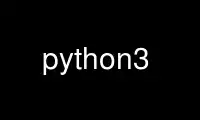
This is the command python3 that can be run in the OnWorks free hosting provider using one of our multiple free online workstations such as Ubuntu Online, Fedora Online, Windows online emulator or MAC OS online emulator
PROGRAM:
NAME
python - an interpreted, interactive, object-oriented programming language
SYNOPSIS
python [ -B ] [ -b ] [ -d ] [ -E ] [ -h ] [ -i ] [ -I ]
[ -m module-name ] [ -q ] [ -O ] [ -OO ] [ -s ] [ -S ] [ -u ]
[ -v ] [ -V ] [ -W argument ] [ -x ] [ [ -X option ] -? ]
[ -c command | script | - ] [ arguments ]
DESCRIPTION
Python is an interpreted, interactive, object-oriented programming language that combines
remarkable power with very clear syntax. For an introduction to programming in Python,
see the Python Tutorial. The Python Library Reference documents built-in and standard
types, constants, functions and modules. Finally, the Python Reference Manual describes
the syntax and semantics of the core language in (perhaps too) much detail. (These
documents may be located via the INTERNET RESOURCES below; they may be installed on your
system as well.)
Python's basic power can be extended with your own modules written in C or C++. On most
systems such modules may be dynamically loaded. Python is also adaptable as an extension
language for existing applications. See the internal documentation for hints.
Documentation for installed Python modules and packages can be viewed by running the pydoc
program.
COMMAND LINE OPTIONS
-B Don't write .py[co] files on import. See also PYTHONDONTWRITEBYTECODE.
-b Issue warnings about str(bytes_instance), str(bytearray_instance) and comparing
bytes/bytearray with str. (-bb: issue errors)
-c command
Specify the command to execute (see next section). This terminates the option list
(following options are passed as arguments to the command).
-d Turn on parser debugging output (for wizards only, depending on compilation
options).
-E Ignore environment variables like PYTHONPATH and PYTHONHOME that modify the
behavior of the interpreter.
-h , -? , --help
Prints the usage for the interpreter executable and exits.
-i When a script is passed as first argument or the -c option is used, enter
interactive mode after executing the script or the command. It does not read the
$PYTHONSTARTUP file. This can be useful to inspect global variables or a stack
trace when a script raises an exception.
-I Run Python in isolated mode. This also implies -E and -s. In isolated mode sys.path
contains neither the script's directory nor the user's site-packages directory. All
PYTHON* environment variables are ignored, too. Further restrictions may be
imposed to prevent the user from injecting malicious code.
-m module-name
Searches sys.path for the named module and runs the corresponding .py file as a
script.
-O Turn on basic optimizations. Given twice, causes docstrings to be discarded.
-OO Discard docstrings in addition to the -O optimizations.
-q Do not print the version and copyright messages. These messages are also suppressed
in non-interactive mode.
-s Don't add user site directory to sys.path.
-S Disable the import of the module site and the site-dependent manipulations of
sys.path that it entails. Also disable these manipulations if site is explicitly
imported later.
-u Force the binary I/O layers of stdout and stderr to be unbuffered. stdin is always
buffered. The text I/O layer will still be line-buffered.
-v Print a message each time a module is initialized, showing the place (filename or
built-in module) from which it is loaded. When given twice, print a message for
each file that is checked for when searching for a module. Also provides
information on module cleanup at exit.
-V , --version
Prints the Python version number of the executable and exits.
-W argument
Warning control. Python sometimes prints warning message to sys.stderr. A typical
warning message has the following form: file:line: category: message. By default,
each warning is printed once for each source line where it occurs. This option
controls how often warnings are printed. Multiple -W options may be given; when a
warning matches more than one option, the action for the last matching option is
performed. Invalid -W options are ignored (a warning message is printed about
invalid options when the first warning is issued). Warnings can also be controlled
from within a Python program using the warnings module.
The simplest form of argument is one of the following action strings (or a unique
abbreviation): ignore to ignore all warnings; default to explicitly request the
default behavior (printing each warning once per source line); all to print a
warning each time it occurs (this may generate many messages if a warning is
triggered repeatedly for the same source line, such as inside a loop); module to
print each warning only the first time it occurs in each module; once to print each
warning only the first time it occurs in the program; or error to raise an
exception instead of printing a warning message.
The full form of argument is action:message:category:module:line. Here, action is
as explained above but only applies to messages that match the remaining fields.
Empty fields match all values; trailing empty fields may be omitted. The message
field matches the start of the warning message printed; this match is case-
insensitive. The category field matches the warning category. This must be a
class name; the match test whether the actual warning category of the message is a
subclass of the specified warning category. The full class name must be given.
The module field matches the (fully-qualified) module name; this match is case-
sensitive. The line field matches the line number, where zero matches all line
numbers and is thus equivalent to an omitted line number.
-X option
Set implementation specific option.
-x Skip the first line of the source. This is intended for a DOS specific hack only.
Warning: the line numbers in error messages will be off by one!
INTERPRETER INTERFACE
The interpreter interface resembles that of the UNIX shell: when called with standard
input connected to a tty device, it prompts for commands and executes them until an EOF is
read; when called with a file name argument or with a file as standard input, it reads and
executes a script from that file; when called with -c command, it executes the Python
statement(s) given as command. Here command may contain multiple statements separated by
newlines. Leading whitespace is significant in Python statements! In non-interactive
mode, the entire input is parsed before it is executed.
If available, the script name and additional arguments thereafter are passed to the script
in the Python variable sys.argv, which is a list of strings (you must first import sys to
be able to access it). If no script name is given, sys.argv[0] is an empty string; if -c
is used, sys.argv[0] contains the string '-c'. Note that options interpreted by the
Python interpreter itself are not placed in sys.argv.
In interactive mode, the primary prompt is `>>>'; the second prompt (which appears when a
command is not complete) is `...'. The prompts can be changed by assignment to sys.ps1 or
sys.ps2. The interpreter quits when it reads an EOF at a prompt. When an unhandled
exception occurs, a stack trace is printed and control returns to the primary prompt; in
non-interactive mode, the interpreter exits after printing the stack trace. The interrupt
signal raises the KeyboardInterrupt exception; other UNIX signals are not caught (except
that SIGPIPE is sometimes ignored, in favor of the IOError exception). Error messages are
written to stderr.
FILES AND DIRECTORIES
These are subject to difference depending on local installation conventions; ${prefix} and
${exec_prefix} are installation-dependent and should be interpreted as for GNU software;
they may be the same. On Debian GNU/{Hurd,Linux} the default for both is /usr.
${exec_prefix}/bin/python
Recommended location of the interpreter.
${prefix}/lib/python<version>
${exec_prefix}/lib/python<version>
Recommended locations of the directories containing the standard modules.
${prefix}/include/python<version>
${exec_prefix}/include/python<version>
Recommended locations of the directories containing the include files needed for
developing Python extensions and embedding the interpreter.
ENVIRONMENT VARIABLES
PYTHONHOME
Change the location of the standard Python libraries. By default, the libraries
are searched in ${prefix}/lib/python<version> and
${exec_prefix}/lib/python<version>, where ${prefix} and ${exec_prefix} are
installation-dependent directories, both defaulting to /usr/local. When
$PYTHONHOME is set to a single directory, its value replaces both ${prefix} and
${exec_prefix}. To specify different values for these, set $PYTHONHOME to
${prefix}:${exec_prefix}.
PYTHONPATH
Augments the default search path for module files. The format is the same as the
shell's $PATH: one or more directory pathnames separated by colons. Non-existent
directories are silently ignored. The default search path is installation
dependent, but generally begins with ${prefix}/lib/python<version> (see PYTHONHOME
above). The default search path is always appended to $PYTHONPATH. If a script
argument is given, the directory containing the script is inserted in the path in
front of $PYTHONPATH. The search path can be manipulated from within a Python
program as the variable sys.path.
PYTHONSTARTUP
If this is the name of a readable file, the Python commands in that file are
executed before the first prompt is displayed in interactive mode. The file is
executed in the same name space where interactive commands are executed so that
objects defined or imported in it can be used without qualification in the
interactive session. You can also change the prompts sys.ps1 and sys.ps2 in this
file.
PYTHONOPTIMIZE
If this is set to a non-empty string it is equivalent to specifying the -O option.
If set to an integer, it is equivalent to specifying -O multiple times.
PYTHONDEBUG
If this is set to a non-empty string it is equivalent to specifying the -d option.
If set to an integer, it is equivalent to specifying -d multiple times.
PYTHONDONTWRITEBYTECODE
If this is set to a non-empty string it is equivalent to specifying the -B option
(don't try to write .py[co] files).
PYTHONINSPECT
If this is set to a non-empty string it is equivalent to specifying the -i option.
PYTHONIOENCODING
If this is set before running the interpreter, it overrides the encoding used for
stdin/stdout/stderr, in the syntax encodingname:errorhandler The errorhandler part
is optional and has the same meaning as in str.encode. For stderr, the errorhandler
part is ignored; the handler will always be ´backslashreplace´.
PYTHONNOUSERSITE
If this is set to a non-empty string it is equivalent to specifying the -s option
(Don't add the user site directory to sys.path).
PYTHONUNBUFFERED
If this is set to a non-empty string it is equivalent to specifying the -u option.
PYTHONVERBOSE
If this is set to a non-empty string it is equivalent to specifying the -v option.
If set to an integer, it is equivalent to specifying -v multiple times.
PYTHONWARNINGS
If this is set to a comma-separated string it is equivalent to specifying the -W
option for each separate value.
PYTHONHASHSEED
If this variable is set to "random", a random value is used to seed the hashes of
str, bytes and datetime objects.
If PYTHONHASHSEED is set to an integer value, it is used as a fixed seed for
generating the hash() of the types covered by the hash randomization. Its purpose
is to allow repeatable hashing, such as for selftests for the interpreter itself,
or to allow a cluster of python processes to share hash values.
The integer must be a decimal number in the range [0,4294967295]. Specifying the
value 0 will disable hash randomization.
Use python3 online using onworks.net services
