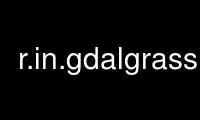
This is the command r.in.gdalgrass that can be run in the OnWorks free hosting provider using one of our multiple free online workstations such as Ubuntu Online, Fedora Online, Windows online emulator or MAC OS online emulator
PROGRAM:
NAME
r.in.gdal - Imports raster data into a GRASS raster map using GDAL library.
KEYWORDS
raster, import
SYNOPSIS
r.in.gdal
r.in.gdal --help
r.in.gdal [-ojeflkcp] input=name output=name [band=integer[,integer,...]]
[memory=integer] [target=name] [title=phrase] [offset=integer] [location=name]
[table=file] [--overwrite] [--help] [--verbose] [--quiet] [--ui]
Flags:
-o
Override projection (use location’s projection)
-j
Perform projection check only and exit
-e
Extend region extents based on new dataset
Also updates the default region if in the PERMANENT mapset
-f
List supported formats and exit
-l
Force Lat/Lon maps to fit into geographic coordinates (90N,S; 180E,W)
-k
Keep band numbers instead of using band color names
-c
Create the location specified by the "location" parameter and exit. Do not import the
raster file.
-p
Print number of bands and exit
--overwrite
Allow output files to overwrite existing files
--help
Print usage summary
--verbose
Verbose module output
--quiet
Quiet module output
--ui
Force launching GUI dialog
Parameters:
input=name [required]
Name of raster file to be imported
output=name [required]
Name for output raster map
band=integer[,integer,...]
Band(s) to select (default is all bands)
memory=integer
Maximum memory to be used (in MB)
Cache size for raster rows
Options: 0-2047
Default: 300
target=name
Name of GCPs target location
Name of location to create or to read projection from for GCPs transformation
title=phrase
Title for resultant raster map
offset=integer
The offset will be added to the band number while output raster map name creation
Default: 0
location=name
Name for new location to create
table=file
File prefix for raster attribute tables
The band number and ".csv" will be appended to the file prefix
DESCRIPTION
r.in.gdal allows a user to create a (binary) GRASS raster map layer, or imagery group,
from any GDAL supported raster map format, with an optional title. The imported file may
also be optionally used to create a new location.
GDAL supported raster formats
Full details on GDAL supported formats are available at:
http://www.gdal.org/formats_list.html
Selected formats of the more than 80 supported formats:
Long Format Name Code Creation Georeferencing Maximum File Size
Arc/Info ASCII Grid AAIGrid Yes Yes No limits
Arc/Info Binary Grid AIG No Yes --
AIRSAR Polarimetric AIRSAR No No --
Microsoft Windows Device Independent Bitmap (.bmp) BMP Yes Yes 4GiB
BSB Nautical Chart Format (.kap) BSB No Yes --
VTP Binary Terrain Format (.bt) BT Yes Yes --
CEOS (Spot for instance) CEOS No No --
First Generation USGS DOQ (.doq) DOQ1 No Yes --
New Labelled USGS DOQ (.doq) DOQ2 No Yes --
Data (.dt0, .dt1) DTED No Yes --
ERMapper Compressed Wavelets (.ecw) ECW Yes Yes
ESRI .hdr Labelled EHdr No Yes --
ENVI .hdr Labelled Raster ENVI Yes Yes No limits
Envisat Image Product (.n1) Envisat No No --
EOSAT FAST Format FAST No Yes --
FITS (.fits) FITS Yes No
Graphics Interchange Format (.gif) GIF Yes No 2GB
Arc/Info Binary Grid (.adf) GIO Yes Yes
GRASS Rasters GRASS No Yes --
TIFF / GeoTIFF (.tif) GTiff Yes Yes 4GiB
Hierarchical Data Format Release 4 (HDF4) HDF4 Yes Yes 2GiB
Erdas Imagine (.img) HFA Yes Yes No limits
Atlantis MFF2e HKV Yes Yes No limits
Image Display and Analysis (WinDisp) IDA Yes Yes 2GB
ILWIS Raster Map (.mpr,.mpl) ILWIS Yes Yes --
Japanese DEM (.mem) JDEM No Yes --
JPEG JFIF (.jpg) JPEG Yes Yes 4GiB (max dimentions 65500x65500)
JPEG2000 (.jp2, .j2k) JPEG2000 Yes Yes 2GiB
JPEG2000 (.jp2, .j2k) JP2KAK Yes Yes No limits
NOAA Polar Orbiter Level 1b Data Set (AVHRR) L1B No Yes --
Erdas 7.x .LAN and .GIS LAN No Yes 2GB
In Memory Raster MEM Yes Yes 2GiB
Atlantis MFF MFF Yes Yes No limits
Multi-resolution Seamless Image Database MrSID No Yes --
NDF NLAPS Data Format No Yes No limits
NITF NITF Yes Yes
NetCDF netCDF Yes Yes 2GB
OGDI Bridge OGDI No Yes --
PCI .aux Labelled PAux Yes No No limits
PCI Geomatics Database File PCIDSK Yes Yes No limits
Portable Network Graphics (.png) PNG Yes No
PCRaster (.map) PCRaster Yes No
Netpbm (.ppm,.pgm) PNM Yes No No limits
RadarSat2 XML (product.xml) RS2 No Yes 4GB
USGS SDTS DEM (*CATD.DDF) SDTS No Yes --
SAR CEOS SAR_CEOS No Yes --
USGS ASCII DEM (.dem) USGSDEM No Yes --
X11 Pixmap (.xpm) XPM Yes No
Location Creation
r.in.gdal attempts to preserve projection information when importing datasets if the
source format includes projection information, and if the GDAL driver supports it. If the
projection of the source dataset does not match the projection of the current location
r.in.gdal will report an error message (Projection of dataset does not appear to match
current location) and then report the PROJ_INFO parameters of the source dataset.
If the user wishes to ignore the difference between the apparent coordinate system of the
source data and the current location, they may pass the -o flag to override the projection
check.
If the user wishes to import the data with the full projection definition, it is possible
to have r.in.gdal automatically create a new location based on the projection and extents
of the file being read. This is accomplished by passing the name to be used for the new
location via the location parameter. Upon completion of the command, a new location will
have been created (with only a PERMANENT mapset), and the raster will have been imported
with the indicated output name into the PERMANENT mapset.
Support for GCPs
In case the image contains GCPs they are written to a POINTS file within an imagery group.
They can directly be used for i.rectify.
The target option allows you to automatically re-project the GCPs from their own
projection into another projection read from the PROJ_INFO file of the location name
target.
If the target location does not exist, a new location will be created matching the
projection definition of the GCPs. The target of the output group will be set to the new
location, and i.rectify can now be used without any further preparation.
Some satellite images (e.g. NOAA/AVHRR, ENVISAT) can contain hundreds or thousands of
GCPs. In these cases thin plate spline coordinate transformation is recommended, either
before import with gdalwarp -tps or after import with i.rectify -t.
NOTES
Import of large files can be significantly faster when setting memory to the size of the
input file.
The r.in.gdal command does support the following features, as long as the underlying
format driver supports it:
Color Table
Bands with associated colortables will have the color tables transferred. Note that
if the source has no colormap, r.in.gdal in GRASS 5.0 will emit no colormap. Use
r.colors map=... color=grey to assign a greyscale colormap. In a future version of
GRASS r.in.gdal will likely be upgraded to automatically emit greyscale colormaps.
Data Types
Most GDAL data types are supported. Float32 and Float64 type bands are translated as
GRASS floating point cells (but not double precision ... this could be added if
needed), and most other types are translated as GRASS integer cells. This includes
16bit integer data sources. Complex (some SAR signal data formats) data bands are
translated to two floating point cell layers (*.real and *.imaginary).
Georeferencing
If the dataset has affine georeferencing information, this will be used to set the
north, south, east and west edges. Rotational coefficients will be ignored, resulting
in incorrect positioning for rotated datasets.
Projection
The datasets projection will be used to compare to the current location or to define a
new location. Internally GDAL represents projections in OpenGIS Well Known Text
format. A large subset of the total set of GRASS projections are supported.
Null Values
Raster bands for which a null value is recognised by GDAL will have the null pixels
transformed into GRASS style nulls during import. Many generic formats (and formats
poorly supported by GDAL) do not have a way of recognising null pixels in which case
r.null should be used after the import.
GCPs
Datasets that have Ground Control Points will have them imported as a POINTS file
associated with the imagery group. Datasets with only one band that would otherwise
have been translated as a simple raster map will also have an associated imagery group
if there are ground control points. The coordinate system of the ground control
points is reported by r.in.gdal but not preserved. It is up to the user to ensure
that the location established with i.target has a compatible coordinate system before
using the points with i.rectify.
Planned improvements to r.in.gdal in the future include support for reporting everything
known about a dataset if the output parameter is not set.
Error Messages
"ERROR: Input map is rotated - cannot import."
In this case the image must be first externally rotated, applying the rotation info stored
in the metadata field of the raster image file. For example, the gdalwarp software can be
used to transform the map to North-up (note, there are several gdalwarp parameters to
select the resampling algorithm):
gdalwarp rotated.tif northup.tif
"ERROR: Projection of dataset does not appear to match the current location."
You need to create a location whose projection matches the data you wish to import. Try
using location parameter to create a new location based upon the projection information in
the file. If desired, you can then re-project it to another location with r.proj.
Alternatively you can override this error by using the -o flag.
"WARNING: G_set_window(): Illegal latitude for North"
Latitude/Longitude locations in GRASS can not have regions which exceed 90° North or
South. Non-georeferenced imagery will have coordinates based on the images’s number of
pixels: 0,0 in the bottom left; cols,rows in the top right. Typically imagery will be much
more than 90 pixels tall and so the GIS refuses to import it. If you are sure that the
data is appropriate for your Lat/Lon location and intentd to reset the map’s bounds with
the r.region module directly after import you may use the -l flag to constrain the map
coordinates to legal values. While the resulting bounds and resolution will likely be
wrong for your map the map’s data will be unaltered and safe. After resetting to known
bounds with r.region you should double check them with r.info, paying special attention to
the map resolution. In most cases you will want to import into the datafile’s native
projection, or into a simple XY location and use the Georectifaction tools (i.rectify et
al.) to properly project into the target location. The -l flag should only be used if you
know the projection is correct but the internal georeferencing has gotten lost, and you
know the what the map’s bounds and resolution should be beforehand.
EXAMPLES
ECAD Data
The European Climate Assessment and Dataset (ECAD) project provides climate data for
europe ranging from 1950 - 2010. To import the different chunks of data provided by the
project as netCDF files, the offset parameter can be used to get daily numbered raster
maps from 1. Jan. 1950 on. Make sure you are in a LatLong location.
# Import precipitation data
r.in.gdal -o input=rr_0.25deg_reg_1950-1964_v4.0.nc output=precipitation offset=0
r.in.gdal -o input=rr_0.25deg_reg_1965-1979_v4.0.nc output=precipitation offset=5479
r.in.gdal -o input=rr_0.25deg_reg_1980-1994_v4.0.nc output=precipitation offset=10957
r.in.gdal -o input=rr_0.25deg_reg_1995-2010_v4.0.nc output=precipitation offset=16436
# Import air pressure data
r.in.gdal -o input=pp_0.25deg_reg_1950-1964_v4.0.nc output=air_pressure offset=0
r.in.gdal -o input=pp_0.25deg_reg_1965-1979_v4.0.nc output=air_pressure offset=5479
r.in.gdal -o input=pp_0.25deg_reg_1980-1994_v4.0.nc output=air_pressure offset=10957
r.in.gdal -o input=pp_0.25deg_reg_1995-2010_v4.0.nc output=air_pressure offset=16436
# Import min temperature data
r.in.gdal -o input=tn_0.25deg_reg_1950-1964_v4.0.nc output=temperatur_min offset=0
r.in.gdal -o input=tn_0.25deg_reg_1965-1979_v4.0.nc output=temperatur_min offset=5479
r.in.gdal -o input=tn_0.25deg_reg_1980-1994_v4.0.nc output=temperatur_min offset=10957
r.in.gdal -o input=tn_0.25deg_reg_1995-2010_v4.0.nc output=temperatur_min offset=16436
# Import max temperature data
r.in.gdal -o input=tx_0.25deg_reg_1950-1964_v4.0.nc output=temperatur_max offset=0
r.in.gdal -o input=tx_0.25deg_reg_1965-1979_v4.0.nc output=temperatur_max offset=5479
r.in.gdal -o input=tx_0.25deg_reg_1980-1994_v4.0.nc output=temperatur_max offset=10957
r.in.gdal -o input=tx_0.25deg_reg_1995-2010_v4.0.nc output=temperatur_max offset=16436
# Import mean temperature data
r.in.gdal -o input=tg_0.25deg_reg_1950-1964_v4.0.nc output=temperatur_mean offset=0
r.in.gdal -o input=tg_0.25deg_reg_1965-1979_v4.0.nc output=temperatur_mean offset=5479
r.in.gdal -o input=tg_0.25deg_reg_1980-1994_v4.0.nc output=temperatur_mean offset=10957
r.in.gdal -o input=tg_0.25deg_reg_1995-2010_v4.0.nc output=temperatur_mean offset=16436
GTOPO30 DEM
To avoid that the GTOPO30 data are read incorrectly, you can add a new line "PIXELTYPE
SIGNEDINT" in the .HDR to force interpretation of the file as signed rather than unsigned
integers. Then the .DEM file can be imported. Finally, e.g. the ’terrain’ color table can
be assigned to the imported map with r.colors.
GLOBE DEM
To import GLOBE DEM tiles (approx 1km resolution, better than GTOPO30 DEM data), the user
has to download additionally the related HDR file(s). Finally, e.g. the ’terrain’ color
table can be assigned to the imported map with r.colors. See also their DEM portal.
Worldclim.org
To import Worldclim data, the following line has to be added to each .hdr file:
PIXELTYPE SIGNEDINT
HDF
The import of HDF bands requires the specification of the individual bands as seen by
GDAL:
# Example MODIS FPAR
gdalinfo MOD15A2.A2003153.h18v04.004.2003171141042.hdf
...
Subdatasets:
SUBDATASET_1_NAME=HDF4_EOS:EOS_GRID:"MOD15A2.A2003153.h18v04.004.2003171141042.hdf":MOD_Grid_MOD15A2:Fpar_1km
SUBDATASET_1_DESC=[1200x1200] Fpar_1km MOD_Grid_MOD15A2 (8-bit unsigned integer)
SUBDATASET_2_NAME=HDF4_EOS:EOS_GRID:"MOD15A2.A2003153.h18v04.004.2003171141042.hdf":MOD_Grid_MOD15A2:Lai_1km
SUBDATASET_2_DESC=[1200x1200] Lai_1km MOD_Grid_MOD15A2 (8-bit unsigned integer)
...
# import of first band, here FPAR 1km:
r.in.gdal HDF4_EOS:EOS_GRID:"MOD15A2.A2003153.h18v04.004.2003171141042.hdf":MOD_Grid_MOD15A2:Fpar_1km \
out=fpar_1km_2003_06_02
# ... likewise for other HDF bands in the file.
Use r.in.gdalgrass online using onworks.net services
