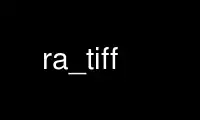
This is the command ra_tiff that can be run in the OnWorks free hosting provider using one of our multiple free online workstations such as Ubuntu Online, Fedora Online, Windows online emulator or MAC OS online emulator
PROGRAM:
NAME
ra_tiff - convert RADIANCE picture to/from a TIFF color or greyscale image
SYNOPSIS
ra_tiff [ -z|-L|-l|-f|-w ][ -b ][ -e +/-stops ][ -g gamma ] { in.hdr|- } out.tif
ra_tiff -r [ -x ][ -g gamma ][ -e +/-stops ] in.tif [ out.hdr|- ]
DESCRIPTION
Ra_tiff converts between RADIANCE and TIFF image formats. The -g option specifies the
exponent used in gamma correction; the default value is 2.2, which is the recommended
value for TIFF images.
The -b option can be used to specify an 8-bit greyscale TIFF output file. The type of
input file is determined automatically.
The -z option will result in LZW compression of the TIFF output file. The -L option
specifies SGILOG compression, which is recommended to capture the full dynamic range of
the Radiance picture. However, since many TIFF readers do not yet support this format,
use this option under advisement. The -l option specifies SGILOG24 compressed output,
which has less dynamic range than SGILOG, but may be smaller in some cases. (It is
usually larger.) The -f option specifies 32-bit IEEE floating-point/primary output, which
is the highest resolution format but results in very large files, since each RGB pixel
takes 96 bits (12 bytes) and does not compress well. The -w option specifies
16-bit/primary output, which is understood by some photo editing software, such as Adobe
Photoshop. Decompression is automatically determined for TIFF input.
The -e option specifies an exposure compensation in f-stops (powers of two). Only integer
stops are allowed, for efficiency.
The -r option invokes a reverse conversion, from a TIFF image to a RADIANCE picture. The
RADIANCE picture file can be taken from the standard input or sent to the standard output
by using a hyphen ('-') in place of the file name, but the TIFF image must be to or from a
file. The -x option can be used to specify an XYZE Radiance output file, rather than the
default RGBE.
EXAMPLES
To convert a Radiance picture to SGILOG-compressed TIFF format:
ra_tiff -L scene1.hdr scene1.tif
To later convert this image back into Radiance and display using human visibility tone-
mapping:
ra_tiff -r scene1.tif scene1.hdr
ximage -e human scene1.hdr
Use ra_tiff online using onworks.net services
