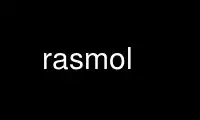
This is the command rasmol that can be run in the OnWorks free hosting provider using one of our multiple free online workstations such as Ubuntu Online, Fedora Online, Windows online emulator or MAC OS online emulator
PROGRAM:
NAME
rasmol - Molecular Graphics Visualisation Tool v2.7.5
SYNOPSIS
rasmol [-nodiplay] [[-format ] filename] [-script scriptfile]
FORMATS
-pdb Protein Data Bank
-mdl MDL's MOL File Format
-mol2 Tripos' Sybyl MOL2 Format
-xyz MSC's XYZ (XMol) Format
-mopac MOPAC Input or Output File Format
-alchemy Alchemy File Format
-charmm CHARMm File Format
-cif IUCr CIF or CIF File Format
NOTICES
This software has been created from several sources. Much of the code is from RasMol 2.6,
as created by Roger Sayle. The torsion angle code, new POVRAY3 code and other features
are derived from the RasMol2.6x1 revisions by Arne Mueller. The Ramachandran printer plot
code was derived from fisipl created by Frances C. Bernstein. See the Protein Data Bank
program tape.
The code to display multiple molecules and to allow bond rotation is derived in large part
from the UCB mods by Gary Grossman and Marco Molinaro, included with permission of Eileen
Lewis of the ModularCHEM Consortium.
The CIF modifications make use of a library based in part on CBFlib by Paul J. Ellis and
Herbert J. Bernstein. Parts of CBFlib is loosely based on the CIFPARSE software package
from the NDB at Rutgers university. Please type the RasMol commands help copying, help
general, help IUCR, help CBFlib,
and help CIFPARSE for applicable notices. Please type help copyright for copyright
notices. If you use RasMol V2.6 or an earlier version, type the RasMol command help
oldnotice.
COPYING
This version is based directly on RasMol version 2.7.4.2, on RasMol verion 2.7.4.2, on
RasMol version 2.7.4, on RasMol version 2.7.3.1, on RasMol version 2.7.3, on RasMol
version 2.7.2.1.1, Rasmol version 2.7.2, RasMol version 2.7.1.1 and RasTop version 1.3 and
indirectly on the RasMol 2.5-ucb and 2.6-ucb versions and version 2.6_CIF.2, RasMol 2.6x1
and RasMol_2.6.4.
RasMol 2.7.5 may be distributed under the terms of the GNU General Public License (the
GPL), see
http://www.gnu.org/licenses/gpl.txt
or the file GPL or type the command help GPL
or RasMol 2.7.5 may be distributed under the RASMOL license. See the file NOTICE or type
the command help RASLIC
GPL
GNU GENERAL PUBLIC LICENSE
Version 2, June 1991
Copyright (C) 1989, 1991 Free Software Foundation, Inc.
59 Temple Place, Suite 330, Boston, MA 02111-1307 USA
Everyone is permitted to copy and distribute verbatim copies
of this license document, but changing it is not allowed.
Preamble
The licenses for most software are designed to take away your freedom to share
and change it. By contrast, the GNU General Public License is intended to
guarantee your freedom to share and change free software--to make sure the software
is free for all its users. This General Public License applies to most of the Free
Software Foundation's software and to any other program whose authors commit to
using it. (Some other Free Software Foundation software is covered by the GNU
Library General Public License instead.) You can apply it to your programs, too.
When we speak of free software, we are referring to freedom, not price. Our
General Public Licenses are designed to make sure that you have the freedom to
distribute copies of free software (and charge for this service if you wish), that
you receive source code or can get it if you want it, that you can change the
software or use pieces of it in new free programs; and that you know you can do
these things.
To protect your rights, we need to make restrictions that forbid anyone to deny
you these rights or to ask you to surrender the rights. These restrictions
translate to certain responsibilities for you if you distribute copies of the
software, or if you modify it.
For example, if you distribute copies of such a program, whether gratis or for a
fee, you must give the recipients all the rights that you have. You must make sure
that they, too, receive or can get the source code. And you must show them these
terms so they know their rights.
We protect your rights with two steps: (1) copyright the software, and (2) offer
you this license which gives you legal permission to copy, distribute and/or modify
the software.
Also, for each author's protection and ours, we want to make certain that
everyone understands that there is no warranty for this free software. If the
software is modified by someone else and passed on, we want its recipients to know
that what they have is not the original, so that any problems introduced by others
will not reflect on the original authors' reputations.
Finally, any free program is threatened constantly by software patents. We wish
to avoid the danger that redistributors of a free program will individually obtain
patent licenses, in effect making the program proprietary. To prevent this, we
have made it clear that any patent must be licensed for everyone's free use or not
licensed at all.
The precise terms and conditions for copying, distribution and modification
follow.
GNU GENERAL PUBLIC LICENSE
TERMS AND CONDITIONS FOR COPYING, DISTRIBUTION AND MODIFICATION
0. This License applies to any program or other work which contains a notice
placed by the copyright holder saying it may be distributed under the terms of this
General Public License. The "Program", below, refers to any such program or work,
and a "work based on the Program" means either the Program or any derivative work
under copyright law: that is to say, a work containing the Program or a portion of
it, either verbatim or with modifications and/or translated into another language.
(Hereinafter, translation is included without limitation in the term
"modification".) Each licensee is addressed as "you".
Activities other than copying, distribution and modification are not covered by
this License; they are outside its scope. The act of running the Program is not
restricted, and the output from the Program is covered only if its contents
constitute a work based on the Program (independent of having been made by running
the Program). Whether that is true depends on what the Program does.
1. You may copy and distribute verbatim copies of the Program's source code as
you receive it, in any medium, provided that you conspicuously and appropriately
publish on each copy an appropriate copyright notice and disclaimer of warranty;
keep intact all the notices that refer to this License and to the absence of any
warranty; and give any other recipients of the Program a copy of this License along
with the Program.
You may charge a fee for the physical act of transferring a copy, and you may at
your option offer warranty protection in exchange for a fee.
2. You may modify your copy or copies of the Program or any portion of it, thus
forming a work based on the Program, and copy and distribute such modifications or
work under the terms of Section 1 above, provided that you also meet all of these
conditions:
a) You must cause the modified files to carry prominent notices
stating that you changed the files and the date of any change.
b) You must cause any work that you distribute or publish, that in
whole or in part contains or is derived from the Program or any
part thereof, to be licensed as a whole at no charge to all third
parties under the terms of this License.
c) If the modified program normally reads commands interactively
when run, you must cause it, when started running for such
interactive use in the most ordinary way, to print or display an
announcement including an appropriate copyright notice and a
notice that there is no warranty (or else, saying that you provide
a warranty) and that users may redistribute the program under
these conditions, and telling the user how to view a copy of this
License. (Exception: if the Program itself is interactive but
does not normally print such an announcement, your work based on
the Program is not required to print an announcement.)
These requirements apply to the modified work as a whole. If identifiable sections
of that work are not derived from the Program, and can be reasonably considered
independent and separate works in themselves, then this License, and its terms, do
not apply to those sections when you distribute them as separate works. But when
you distribute the same sections as part of a whole which is a work based on the
Program, the distribution of the whole must be on the terms of this License, whose
permissions for other licensees extend to the entire whole, and thus to each and
every part regardless of who wrote it.
Thus, it is not the intent of this section to claim rights or contest your rights
to work written entirely by you; rather, the intent is to exercise the right to
control the distribution of derivative or collective works based on the Program.
In addition, mere aggregation of another work not based on the Program with the
Program (or with a work based on the Program) on a volume of a storage or
distribution medium does not bring the other work under the scope of this License.
3. You may copy and distribute the Program (or a work based on it, under Section
2) in object code or executable form under the terms of Sections 1 and 2 above
provided that you also do one of the following:
a) Accompany it with the complete corresponding machine-readable
source code, which must be distributed under the terms of Sections
1 and 2 above on a medium customarily used for software interchange; or,
b) Accompany it with a written offer, valid for at least three
years, to give any third party, for a charge no more than your
cost of physically performing source distribution, a complete
machine-readable copy of the corresponding source code, to be
distributed under the terms of Sections 1 and 2 above on a medium
customarily used for software interchange; or,
c) Accompany it with the information you received as to the offer
to distribute corresponding source code. (This alternative is
allowed only for noncommercial distribution and only if you
received the program in object code or executable form with such
an offer, in accord with Subsection b above.)
The source code for a work means the preferred form of the work for making
modifications to it. For an executable work, complete source code means all the
source code for all modules it contains, plus any associated interface definition
files, plus the scripts used to control compilation and installation of the
executable. However, as a special exception, the source code distributed need not
include anything that is normally distributed (in either source or binary form)
with the major components (compiler, kernel, and so on) of the operating system on
which the executable runs, unless that component itself accompanies the executable.
If distribution of executable or object code is made by offering access to copy
from a designated place, then offering equivalent access to copy the source code
from the same place counts as distribution of the source code, even though third
parties are not compelled to copy the source along with the object code.
4. You may not copy, modify, sublicense, or distribute the Program except as
expressly provided under this License. Any attempt otherwise to copy, modify,
sublicense or distribute the Program is void, and will automatically terminate your
rights under this License. However, parties who have received copies, or rights,
from you under this License will not have their licenses terminated so long as such
parties remain in full compliance.
5. You are not required to accept this License, since you have not signed it.
However, nothing else grants you permission to modify or distribute the Program or
its derivative works. These actions are prohibited by law if you do not accept
this License. Therefore, by modifying or distributing the Program (or any work
based on the Program), you indicate your acceptance of this License to do so, and
all its terms and conditions for copying, distributing or modifying the Program or
works based on it.
6. Each time you redistribute the Program (or any work based on the Program), the
recipient automatically receives a license from the original licensor to copy,
distribute or modify the Program subject to these terms and conditions. You may
not impose any further restrictions on the recipients' exercise of the rights
granted herein. You are not responsible for enforcing compliance by third parties
to this License.
7. If, as a consequence of a court judgment or allegation of patent infringement
or for any other reason (not limited to patent issues), conditions are imposed on
you (whether by court order, agreement or otherwise) that contradict the conditions
of this License, they do not excuse you from the conditions of this License. If
you cannot distribute so as to satisfy simultaneously your obligations under this
License and any other pertinent obligations, then as a consequence you may not
distribute the Program at all. For example, if a patent license would not permit
royalty-free redistribution of the Program by all those who receive copies directly
or indirectly through you, then the only way you could satisfy both it and this
License would be to refrain entirely from distribution of the Program.
If any portion of this section is held invalid or unenforceable under any
particular circumstance, the balance of the section is intended to apply and the
section as a whole is intended to apply in other circumstances.
It is not the purpose of this section to induce you to infringe any patents or
other property right claims or to contest validity of any such claims; this section
has the sole purpose of protecting the integrity of the free software distribution
system, which is implemented by public license practices. Many people have made
generous contributions to the wide range of software distributed through that
system in reliance on consistent application of that system; it is up to the
author/donor to decide if he or she is willing to distribute software through any
other system and a licensee cannot impose that choice.
This section is intended to make thoroughly clear what is believed to be a
consequence of the rest of this License.
8. If the distribution and/or use of the Program is restricted in certain
countries either by patents or by copyrighted interfaces, the original copyright
holder who places the Program under this License may add an explicit geographical
distribution limitation excluding those countries, so that distribution is
permitted only in or among countries not thus excluded. In such case, this License
incorporates the limitation as if written in the body of this License.
9. The Free Software Foundation may publish revised and/or new versions of the
General Public License from time to time. Such new versions will be similar in
spirit to the present version, but may differ in detail to address new problems or
concerns.
Each version is given a distinguishing version number. If the Program specifies a
version number of this License which applies to it and "any later version", you
have the option of following the terms and conditions either of that version or of
any later version published by the Free Software Foundation. If the Program does
not specify a version number of this License, you may choose any version ever
published by the Free Software Foundation.
10. If you wish to incorporate parts of the Program into other free programs
whose distribution conditions are different, write to the author to ask for
permission. For software which is copyrighted by the Free Software Foundation,
write to the Free Software Foundation; we sometimes make exceptions for this. Our
decision will be guided by the two goals of preserving the free status of all
derivatives of our free software and of promoting the sharing and reuse of software
generally.
NO WARRANTY
11. BECAUSE THE PROGRAM IS LICENSED FREE OF CHARGE, THERE IS NO WARRANTY FOR THE
PROGRAM, TO THE EXTENT PERMITTED BY APPLICABLE LAW. EXCEPT WHEN OTHERWISE STATED
IN WRITING THE COPYRIGHT HOLDERS AND/OR OTHER PARTIES PROVIDE THE PROGRAM "AS IS"
WITHOUT WARRANTY OF ANY KIND, EITHER EXPRESSED OR IMPLIED, INCLUDING, BUT NOT
LIMITED TO, THE IMPLIED WARRANTIES OF MERCHANTABILITY AND FITNESS FOR A PARTICULAR
PURPOSE. THE ENTIRE RISK AS TO THE QUALITY AND PERFORMANCE OF THE PROGRAM IS WITH
YOU. SHOULD THE PROGRAM PROVE DEFECTIVE, YOU ASSUME THE COST OF ALL NECESSARY
SERVICING, REPAIR OR CORRECTION.
12. IN NO EVENT UNLESS REQUIRED BY APPLICABLE LAW OR AGREED TO IN WRITING WILL
ANY COPYRIGHT HOLDER, OR ANY OTHER PARTY WHO MAY MODIFY AND/OR REDISTRIBUTE THE
PROGRAM AS PERMITTED ABOVE, BE LIABLE TO YOU FOR DAMAGES, INCLUDING ANY GENERAL,
SPECIAL, INCIDENTAL OR CONSEQUENTIAL DAMAGES ARISING OUT OF THE USE OR INABILITY TO
USE THE PROGRAM (INCLUDING BUT NOT LIMITED TO LOSS OF DATA OR DATA BEING RENDERED
INACCURATE OR LOSSES SUSTAINED BY YOU OR THIRD PARTIES OR A FAILURE OF THE PROGRAM
TO OPERATE WITH ANY OTHER PROGRAMS), EVEN IF SUCH HOLDER OR OTHER PARTY HAS BEEN
ADVISED OF THE POSSIBILITY OF SUCH DAMAGES.
END OF TERMS AND CONDITIONS
How to Apply These Terms to Your New Programs
If you develop a new program, and you want it to be of the greatest possible use
to the public, the best way to achieve this is to make it free software which
everyone can redistribute and change under these terms.
To do so, attach the following notices to the program. It is safest to attach
them to the start of each source file to most effectively convey the exclusion of
warranty; and each file should have at least the "copyright" line and a pointer to
where the full notice is found.
<one line to give the program's name and a brief idea of what it does.>
Copyright (C) <year> <name of author>
This program is free software; you can redistribute it and/or modify
it under the terms of the GNU General Public License as published by
the Free Software Foundation; either version 2 of the License, or
(at your option) any later version.
This program is distributed in the hope that it will be useful,
but WITHOUT ANY WARRANTY; without even the implied warranty of
MERCHANTABILITY or FITNESS FOR A PARTICULAR PURPOSE. See the
GNU General Public License for more details.
You should have received a copy of the GNU General Public License
along with this program; if not, write to the Free Software
Foundation, Inc., 59 Temple Place, Suite 330, Boston, MA 02111-1307 USA
Also add information on how to contact you by electronic and paper mail.
If the program is interactive, make it output a short notice like this when it
starts in an interactive mode:
Gnomovision version 69, Copyright (C) year name of author
Gnomovision comes with ABSOLUTELY NO WARRANTY; for details type `show w'.
This is free software, and you are welcome to redistribute it
under certain conditions; type `show c' for details.
The hypothetical commands `show w' and `show c' should show the appropriate parts
of the General Public License. Of course, the commands you use may be called
something other than `show w' and `show c'; they could even be mouse-clicks or menu
items--whatever suits your program.
You should also get your employer (if you work as a programmer) or your school, if
any, to sign a "copyright disclaimer" for the program, if necessary. Here is a
sample; alter the names:
Yoyodyne, Inc., hereby disclaims all copyright interest in the program
`Gnomovision' (which makes passes at compilers) written by James Hacker.
<signature of Ty Coon>, 1 April 1989
Ty Coon, President of Vice
This General Public License does not permit incorporating your program into
proprietary programs. If your program is a subroutine library, you may consider it
more useful to permit linking proprietary applications with the library. If this
is what you want to do, use the GNU Library General Public License instead of this
License.
RASLIC If you do not use the GPL, the following license terms apply:
RasMol License
Even though the authors of the various documents and software found here have made
a good faith effort to ensure that the documents are correct and that the software
performs according to its documentation, and we would greatly appreciate hearing of
any problems you may encounter, the programs and documents any files created by the
programs are provided **AS IS** without any warranty as to correctness,
merchantability or fitness for any particular or general use.
THE RESPONSIBILITY FOR ANY ADVERSE CONSEQUENCES FROM THE USE OF PROGRAMS OR
DOCUMENTS OR ANY FILE OR FILES CREATED BY USE OF THE PROGRAMS OR DOCUMENTS LIES
SOLELY WITH THE USERS OF THE PROGRAMS OR DOCUMENTS OR FILE OR FILES AND NOT WITH
AUTHORS OF THE PROGRAMS OR DOCUMENTS.
Subject to your acceptance of the conditions stated above, and your respect for the
terms and conditions stated in the notices below, if you are not going to make any
modifications or create derived works, you are given permission to freely copy and
distribute this package, provided you do the following:
1. Either include the complete documentation, especially the file NOTICE, with
what you distribute or provide a clear indication where people can get a copy of
the documentation; and
2. Please give credit where credit is due citing the version and original
authors properly; and
3. Please do not give anyone the impression that the original authors are
providing a warranty of any kind.
If you would like to use major pieces of RasMol in some other program, make
modifications to RasMol, or in some other way make what a lawyer would call a
"derived work", you are not only permitted to do so, you are encouraged to do so.
In addition to the things we discussed above, please do the following:
4. Please explain in your documentation how what you did differs from this
version of RasMol; and
5. Please make your modified source code available.
This version of RasMol is _not_ in the public domain, but it is given freely to the
community in the hopes of advancing science. If you make changes, please make them
in a responsible manner, and please offer us the opportunity to include those
changes in future versions of RasMol.
General Notice
The following notice applies to this work as a whole and to the works included
within it:
* Creative endeavors depend on the lively exchange of ideas. There are laws and
customs which establish rights and responsibilities for authors and the users of
what authors create. This notice is not intended to prevent you from using the
software and documents in this package, but to ensure that there are no
misunderstandings about terms and conditions of such use.
* Please read the following notice carefully. If you do not understand any portion
of this notice, please seek appropriate professional legal advice before making use
of the software and documents included in this software package. In addition to
whatever other steps you may be obliged to take to respect the intellectual
property rights of the various parties involved, if you do make use of the software
and documents in this package, please give credit where credit is due by citing
this package, its authors and the URL or other source from which you obtained it,
or equivalent primary references in the literature with the same authors.
* Some of the software and documents included within this software package are the
intellectual property of various parties, and placement in this package does not in
any way imply that any such rights have in any way been waived or diminished.
* With respect to any software or documents for which a copyright exists, ALL
RIGHTS ARE RESERVED TO THE OWNERS OF SUCH COPYRIGHT.
* Even though the authors of the various documents and software found here have
made a good faith effort to ensure that the documents are correct and that the
software performs according to its documentation, and we would greatly appreciate
hearing of any problems you may encounter, the programs and documents and any files
created by the programs are provided **AS IS** without any warranty as to
correctness, merchantability or fitness for any particular or general use.
* THE RESPONSIBILITY FOR ANY ADVERSE CONSEQUENCES FROM THE USE OF PROGRAMS OR
DOCUMENTS OR ANY FILE OR FILES CREATED BY USE OF THE PROGRAMS OR DOCUMENTS LIES
SOLELY WITH THE USERS OF THE PROGRAMS OR DOCUMENTS OR FILE OR FILES AND NOT WITH
AUTHORS OF THE PROGRAMS OR DOCUMENTS.
See the files GPL and RASLIC for two alternate ways to license this package.
RasMol V2.6 Notice
The following notice applies to RasMol V 2.6 and older RasMol versions.
Information in this document is subject to change without notice and does not
represent a commitment on the part of the supplier. This package is
sold/distributed subject to the condition that it shall not, by way of trade or
otherwise, be lent, re-sold, hired out or otherwise circulated without the
supplier's prior consent, in any form of packaging or cover other than that in
which it was produced. No part of this manual or accompanying software may be
reproduced, stored in a retrieval system on optical or magnetic disk, tape or any
other medium, or transmitted in any form or by any means, electronic, mechanical,
photocopying, recording or otherwise for any purpose other than the purchaser's
personal use.
This product is not to be used in the planning, construction, maintenance,
operation or use of any nuclear facility nor the flight, navigation or
communication of aircraft or ground support equipment. The author shall not be
liable, in whole or in part, for any claims or damages arising from such use,
including death, bankruptcy or outbreak of war.
IUCR Policy
The IUCr Policy for the Protection and the Promotion of the STAR File and CIF
Standards for Exchanging and Archiving Electronic Data.
Overview
The Crystallographic Information File (CIF)[1] is a standard for information
interchange promulgated by the International Union of Crystallography (IUCr). CIF
(Hall, Allen & Brown, 1991) is the recommended method for submitting publications
to Acta Crystallographica Section C and reports of crystal structure determinations
to other sections of Acta Crystallographica and many other journals. The syntax of
a CIF is a subset of the more general STAR File[2] format. The CIF and STAR File
approaches are used increasingly in the structural sciences for data exchange and
archiving, and are having a significant influence on these activities in other
fields.
Statement of intent
The IUCr's interest in the STAR File is as a general data interchange standard for
science, and its interest in the CIF, a conformant derivative of the STAR File, is
as a concise data exchange and archival standard for crystallography and structural
science.
Protection of the standards
To protect the STAR File and the CIF as standards for interchanging and archiving
electronic data, the IUCr, on behalf of the scientific community,
* holds the copyrights on the standards themselves,
* owns the associated trademarks and service marks, and
* holds a patent on the STAR File.
These intellectual property rights relate solely to the interchange formats, not to
the data contained therein, nor to the software used in the generation, access or
manipulation of the data.
Promotion of the standards
The sole requirement that the IUCr, in its protective role, imposes on software
purporting to process STAR File or CIF data is that the following conditions be met
prior to sale or distribution.
* Software claiming to read files written to either the STAR File or the CIF
standard must be able to extract the pertinent data from a file conformant to the
STAR File syntax, or the CIF syntax, respectively.
* Software claiming to write files in either the STAR File, or the CIF, standard
must produce files that are conformant to the STAR File syntax, or the CIF syntax,
respectively.
* Software claiming to read definitions from a specific data dictionary approved
by the IUCr must be able to extract any pertinent definition which is conformant to
the dictionary definition language (DDL)[3] associated with that dictionary.
The IUCr, through its Committee on CIF Standards, will assist any developer to
verify that software meets these conformance conditions.
Glossary of terms
[1] CIF:
is a data file conformant to the file syntax defined at http://www.iucr.org/iucr-
top/cif/spec/index.html
[2] STAR File:
is a data file conformant to the file syntax defined at http://www.iucr.org/iucr-
top/cif/spec/star/index.html
[3] DDL:
is a language used in a data dictionary to define data items in terms of
"attributes". Dictionaries currently approved by the IUCr, and the DDL versions
used to construct these dictionaries, are listed at http://www.iucr.org/iucr-
top/cif/spec/ddl/index.html
Last modified: 30 September 2000
IUCr Policy Copyright (C) 2000 International Union of Crystallography
CBFLIB The following Disclaimer Notice applies to CBFlib V0.1, from which this code in
part is derived.
* The items furnished herewith were developed under the sponsorship of the U.S.
Government. Neither the U.S., nor the U.S. D.O.E., nor the Leland Stanford Junior
University, nor their employees, makes any warranty, express or implied, or assumes
any liability or responsibility for accuracy, completeness or usefulness of any
information, apparatus, product or process disclosed, or represents that its use
will not infringe privately-owned rights. Mention of any product, its manufacturer,
or suppliers shall not, nor is it intended to, imply approval, disapproval, or
fitness for any particular use. The U.S. and the University at all times retain the
right to use and disseminate the furnished items for any purpose whatsoever.
Notice 91 02 01
CIFPARSE
Portions of this software are loosely based on the CIFPARSE software package from
the NDB at Rutgers University. See
http://ndbserver.rutgers.edu/NDB/mmcif/software
CIFPARSE is part of the NDBQUERY application, a program component of the Nucleic
Acid Database Project [ H. M. Berman, W. K. Olson, D. L. Beveridge, J. K.
Westbrook, A. Gelbin, T. Demeny, S. H. Shieh, A. R. Srinivasan, and B. Schneider.
(1992). The Nucleic Acid Database: A Comprehensive Relational Database of Three-
Dimensional Structures of Nucleic Acids. Biophys J., 63, 751-759.], whose
cooperation is gratefully acknowledged, especially in the form of design concepts
created by J. Westbrook.
Please be aware of the following notice in the CIFPARSE API:
This software is provided WITHOUT WARRANTY OF MERCHANTABILITY OR FITNESS FOR A
PARTICULAR PURPOSE OR ANY OTHER WARRANTY, EXPRESS OR IMPLIED. RUTGERS MAKE NO
REPRESENTATION OR WARRANTY THAT THE SOFTWARE WILL NOT INFRINGE ANY PATENT,
COPYRIGHT OR OTHER PROPRIETARY RIGHT.
DESCRIPTION
RasMol is a molecular graphics program intended for the visualisation of proteins, nucleic
acids and small molecules. The program is aimed at display, teaching and generation of
publication quality images. RasMol runs on wide range of architectures and operating
systems including Microsoft Windows, Apple Macintosh, UNIX and VMS systems. UNIX and VMS
versions require an 8, 24 or 32 bit colour X Windows display (X11R4 or later). The X
Windows version of RasMol provides optional support for a hardware dials box and
accelerated shared memory communication (via the XInput and MIT-SHM extensions) if
available on the current X Server.
The program reads in a molecule coordinate file and interactively displays the molecule on
the screen in a variety of colour schemes and molecule representations. Currently
available representations include depth-cued wireframes, 'Dreiding' sticks, spacefilling
(CPK) spheres, ball and stick, solid and strand biomolecular ribbons, atom labels and dot
surfaces.
Up to 5 molecules may be loaded and displayed at once. Any one or all of
the molecules may be rotated and translated.
The RasMol help facility can be accessed by typing "help <topic>" or "help <topic>
<subtopic>" from the command line. A complete list of RasMol commands may be displayed by
typing "help commands". A single question mark may also be used to abbreviate the keyword
"help". Please type "help notices" for important notices.
COMMANDS
RasMol allows the execution of interactive commands typed at the RasMol> prompt in the
terminal window. Each command must be given on a separate line. Keywords are case
insensitive and may be entered in either upper or lower case letters. All whitespace
characters are ignored except to separate keywords and their arguments.
All commands may be prefixed by a parenthesized atom expression to temporarily select
certain atoms just for the execution of that one command. After execution of the command,
the previous selection is restored except for the commands select , restrict and script.
The commands/keywords currently recognised by RasMol are given below.
Backbone
The RasMol backbone command permits the representation of a polypeptide backbone as
a series of bonds connecting the adjacent alpha carbons of each amino acid in a
chain. The display of these backbone 'bonds' is turned on and off by the command
parameter in the same way as with the wireframe command. The command backbone off
turns off the selected 'bonds', and backbone on or with a number turns them on. The
number can be used to specify the cylinder radius of the representation in either
Angstrom or RasMol units. A parameter value of 500 (2.0 Angstroms) or above results
in a "Parameter value too large" error. Backbone objects may be coloured using the
RasMol colour backbone command.
The reserved word backbone is also used as a predefined set ("help sets") and as a
parameter to the set hbond and set ssbond commands. The RasMol command trace
renders a smoothed backbone, in contrast to backbone which connects alpha carbons
with straight lines.
The backbone may be displayed with dashed lines by use of the backbone dash
command.
Background
The RasMol background command is used to set the colour of the "canvas" background.
The colour may be given as either a colour name or a comma separated triple of Red,
Green and Blue (RGB) components enclosed in square brackets. Typing the command
help colours will give a list of the predefined colour names recognised by RasMol.
When running under X Windows, RasMol also recognises colours in the X server's
colour name database.
The background command is synonymous with the RasMol set background command.
Bond The RasMol command bond <number> <number> + adds the designated bond to the
drawing, increasing the bond order if the bond already exists. The command bond
<number> <number> pick selects the two atoms specified by the atom serial numbers
as the two ends of a bond around which the rotate bond <angle> command will be
applied. If no bond exists, it is created.
Rotation around a previously picked bond may be specified by the rotate bond
<angle> command, or may also be controlled with the mouse, using the bond rotate
on/off or the equivalent rotate bond on/off commands.
Bulgarian
The RasMol Bulgarian command sets the menus and messages to the Bulgarian versions.
This command may not work correctly unless appropriate fonts have been installed.
The commands Bulgarian, Chinese, English, French, Italian, Russian and Spanish may
be used to select Bulgarian, Chinese, English, French, Italian, Japanese, Russian
and Spanish menus and messages if the appropriate fonts have been installed.
Cartoon
The RasMol cartoon command does a display of a molecule ribbons as Richardson
(MolScript) style protein cartoons, implemented as thick (deep) ribbons. The
easiest way to obtain a cartoon representation of a protein is to use the Cartoons
option on the Display menu. The cartoon command represents the currently selected
residues as a deep ribbon with width specified by the command's argument. Using
the command without a parameter results in the ribbon's width being taken from the
protein's secondary structure, as described in the ribbons command. By default, the
C-termini of beta-sheets are displayed as arrow heads. This may be enabled and
disabled using the set cartoons command. The depth of the cartoon may be adjusted
using the set cartoons <number> command. The set cartoons command without any
parameters returns these two options to their default values.
Centre The RasMol centre command defines the point about which the rotate command and the
scroll bars rotate the current molecule. Without a parameter the centre command
resets the centre of rotation to be the centre of gravity of the molecule. If an
atom expression is specified, RasMol rotates the molecule about the centre of
gravity of the set of atoms specified by the expression. Hence, if a single atom is
specified by the expression, that atom will remain 'stationary' during rotations.
Type help expression for more information on RasMol atom expressions.
Alternatively the centring may be given as a comma separated triple of [CenX, CenY,
CenZ] offsets in RasMol units (1/250 of an Angstrom) from the centre of gravity.
The triple must be enclosed in square brackets.
The optional forms centre ... translate and centre ... center may be used to
specify use of a translated centre of rotation (not necessarily in the centre of
the canvas) or a centre of rotation which is placed at the centre of the canvas.
Starting with RasMol 2.7.2, the default is to center the new axis on the canvas.
Chinese
The RasMol Chinese command sets the menus and messages to the Chinese versions.
This command may not work correctly unless appropriate fonts have been installed.
The commands Bulgarian, Chinese, English, French, Italian, Russian and Spanish may
be used to select Bulgarian, Chinese, English, French, Italian, Japanese, Russian
and Spanish menus and messages if the appropriate fonts have been installed.
Clipboard
The RasMol clipboard command places a copy of the currently displayed image on the
local graphics 'clipboard'. Note: this command is not yet supported on UNIX or VMS
machines. It is intended to make transferring images between applications easier
under Microsoft Windows or on an Apple Macintosh.
When using RasMol on a UNIX or VMS system this functionality may be achieved by
generating a raster image in a format that can be read by the receiving program
using the RasMol write command.
Colour Colour the atoms (or other objects) of the selected region. The colour may be given
as either a colour name or a comma separated triple of Red, Green and Blue (RGB)
components enclosed in square brackets. Typing the command help colours will give a
list of all the predefined colour names recognised by RasMol.
Allowed objects are atoms, bonds, backbone, ribbons, labels, dots, hbonds, map, and
ssbonds. If no object is specified, the default keyword atom is assumed. Some
colour schemes are defined for certain object types. The colour scheme none can be
applied to all objects except atoms and dots, stating that the selected objects
have no colour of their own, but use the colour of their associated atoms (i.e. the
atoms they connect). Atom objects can also be coloured by alt, amino, chain,
charge, cpk, group, model, shapely, structure, temperature or user. Hydrogen bonds
can also be coloured by type and dot surfaces can also be coloured by electrostatic
potential. For more information type help colour <colour>. Map objects may be
coloured by specific color of by nearest atom.
ColourMode
ColourMode allows the user to switch between using the new colour method. At
present, the new coloring technique is the same as the old one, but to preserve
compatibility for older scripts it may be wise to add a "colormode on" near the top
of your script somewhere, if the script was designed for version 2.7.3 of RasMol or
earlier. The new color method, when completed, aims to fix a few bugs in the
coloring routines.
Connect
The RasMol connect command is used to force RasMol to (re)calculate the
connectivity of the current molecule. If the original input file contained
connectivity information, this is discarded. The command connect false uses a fast
heuristic algorithm that is suitable for determining bonding in large bio-molecules
such as proteins and nucleic acids. The command connect true uses a slower more
accurate algorithm based upon covalent radii that is more suitable to small
molecules containing inorganic elements or strained rings. If no parameters are
given, RasMol determines which algorithm to use based on the number of atoms in the
input file. Greater than 255 atoms causes RasMol to use the faster implementation.
This is the method used to determine bonding, if necessary, when a molecule is
first read in using the load command.
Defer The RasMol defer command adds the command given to the macro with given name, if no
name is given, the command is added to the macro with a blank name. The command zap
is a special case. In that case the macro is erased. If no name is given the
command must begin with a selection, e.g. defer (selection).spacefill
The deferred commands accumulated under the given name can be executed using the
execute command
Define The RasMol define command allows the user to associate an arbitrary set of atoms
with a unique identifier. This allows the definition of user-defined sets. These
sets are declared statically, i.e. once defined the contents of the set do not
change, even if the expression defining them depends on the current transformation
and representation of the molecule.
Depth The RasMol depth command enables, disables or positions the back-clipping plane of
the molecule. The program only draws those portions of the molecule that are closer
to the viewer than the clipping plane. Integer values range from zero at the very
back of the molecule to 100 which is completely in front of the molecule.
Intermediate values determine the percentage of the molecule to be drawn.
This command interacts with the slab <value> command, which clips to the front of a
given z-clipping plane.
Dots The RasMol dots command is used to generate a van der Waals' dot surface around the
currently selected atoms. Dot surfaces display regularly spaced points on a sphere
of van der Waals' radius about each selected atom. Dots that would are 'buried'
within the van der Waals' radius of any other atom (selected or not) are not
displayed. The command dots on deletes any existing dot surface and generates a
dots surface around the currently selected atom set with a default dot density of
100. The command dots off deletes any existing dot surface. The dot density may be
specified by providing a numeric parameter between 1 and 1000. This value
approximately corresponds to the number of dots on the surface of a medium sized
atom.
By default, the colour of each point on a dot surface is the colour of its closest
atom at the time the surface is generated. The colour of the whole dot surface may
be changed using the colour dots command.
Echo The RasMol echo command is used to display a message in the RasMol command/terminal
window. The string parameter may optionally be delimited in double quote
characters. If no parameter is specified, the echo command displays a blank line.
This command is particularly useful for displaying text from within a RasMol script
file.
English
The RasMol English command sets the menus and messages to the English versions.
This command may not work correctly unless appropriate fonts have been installed.
The commands Bulgarian, Chinese, English, French, Italian, Russian and Spanish may
be used to select Bulgarian, Chinese, English, French, Italian, Japanese, Russian
and Spanish menus and messages if the appropriate fonts have been installed.
Execute
The RasMol execute command:
1. saves the old poise of the molecule (translation, rotation and zoom)
2. executes the specified macro suppressing both screen updates and recording
3. animates motion of the newly rendered molecule linearly from the old poise to
the new poise
The macro must have been previously defined by calls to the defer command.
The animation of the motion depends on the prior settings of the record command.
French The RasMol French command sets the menus and messages to the French versions.
This command may not work correctly unless appropriate fonts have been installed.
The commands Bulgarian, Chinese, English, French, Italian, Russian and Spanish may
be used to select Bulgarian, Chinese, English, French, Italian, Japanese, Russian
and Spanish menus and messages if the appropriate fonts have been installed.
HBonds The RasMol hbond command is used to represent the hydrogen bonding of the protein
molecule's backbone. This information is useful in assessing the protein's
secondary structure. Hydrogen bonds are represented as either dotted lines or
cylinders between the donor and acceptor residues. The first time the hbond command
is used, the program searches the structure of the molecule to find hydrogen bonded
residues and reports the number of bonds to the user. The command hbonds on
displays the selected 'bonds' as dotted lines, and the hbonds off turns off their
display. The colour of hbond objects may be changed by the colour hbond command.
Initially, each hydrogen bond has the colours of its connected atoms.
By default the dotted lines are drawn between the accepting oxygen and the donating
nitrogen. By using the set hbonds command the alpha carbon positions of the
appropriate residues may be used instead. This is especially useful when examining
proteins in backbone representation.
Help The RasMol help command provides on-line help on the given topic.
Italian
The RasMol Italian command sets the menus and messages to the Italian versions.
This command may not work correctly unless appropriate fonts have been installed.
The commands Bulgarian, Chinese, English, French, Italian, Russian and Spanish may
be used to select Bulgarian, Chinese, English, French, Italian, Japanese, Russian
and Spanish menus and messages if the appropriate fonts have been installed.
Japanese
The RasMol Japanese command sets the menus and messages to the Japanese versions.
This command may not work correctly unless appropriate fonts have been installed.
The commands Bulgarian, Chinese, English, French, Italian, Russian and Spanish may
be used to select Bulgarian, Chinese, English, French, Italian, Japanese, Russian
and Spanish menus and messages if the appropriate fonts have been installed.
Label The RasMol label command allows an arbitrary formatted text string to be associated
with each currently selected atom. This string may contain embedded 'expansion
specifiers' which display properties of the atom being labelled. An expansion
specifier consists of a '%' character followed by a single alphabetic character
specifying the property to be displayed. An actual '%' character may be displayed
by using the expansion specifier '%%'.
Atom labelling for the currently selected atoms may be turned off with the command
label off. By default, if no string is given as a parameter, RasMol uses labels
appropriate for the current molecule.
The colour of each label may be changed using the colour label command. By default,
each label is drawn in the same colour as the atom to which it is attached. The
size and spacing of the displayed text may be changed using the set fontsize
command. The width of the strokes in the displayed text may be changed
using the set fontstroke
command.
Load Load a molecule coordinate file into RasMol. Valid molecule file formats are pdb
(Protein Data Bank format), mdl (Molecular Design Limited's MOL file format),
alchemy (Tripos' Alchemy file format), mol2 (Tripos' Sybyl Mol2 file format),
charmm (CHARMm file format), xyz (MSC's XMol XYZ file format), mopac (J. P.
Stewart's MOPAC file format) or cif (IUCr CIF or mmCIF file format). If no file
format is specified, PDB, CIF, or mmCIF is assumed by default. Up to 20 molecules
may be loaded at a time. If CHEM_COMP ligand models are included in an mmCIF file,
they will be loaded as NMR models, first giving the all the NMR models for model
coordinates if specified and then giving all the NMR models for ideal model
coordinates.
To delete a molecule prior to loading another use the RasMol zap command. To
select a molecule for manipulation use the RasMol molecule <n> command.
The load command selects all the atoms in the molecule, centres it on the screen
and renders it as a CPK coloured wireframe model. If the molecule contains no bonds
(i.e. contains only alpha carbons), it is drawn as an alpha carbon backbone. If the
file specifies fewer bonds than atoms, RasMol determines connectivity using the
connect command.
The load inline command also allows the storing of atom coordinates in scripts to
allow better integration with WWW browsers. A load command executed inside a script
file may specify the keyword inline instead of a conventional filename. This option
specifies that the coordinates of the molecule to load are stored in the same file
as the currently executing commands.
Map The RasMol map commands manipulate electron density maps in coordination with the
display of molecules. These commands are very memory intensive and may not work on
machines with limited memory. Each molecule may have as many maps as available
memory permits. Maps may be read from files or generated from Gaussian density
distributions around atoms.
map colour, to colour a map according to a given colour scheme, map generate, to
generate a map from selected atoms based on pseudo-Gaussians, map level, to set the
contouring level for selected maps, map load, to load a map from a file, map mask
to designate a mask for the selected maps, map resolution, to set the resolution
for contouring selected maps, map restrict, to select one or more maps and to
disable all others, map save, to save map information to a file, map scale, control
the scaling of pseudo-Gaussians when generating maps, map select, to select one or
more maps, map show, to display information about one or more maps or about the
parameters to be used in generating or loading the next map, map spacing, to set
the spacing betwen contour lines of selected maps, map spread, to set the variance
of the Gaussians for map generation as a fraction of the atomic radius, and map zap
to delete previously generated or loaded maps.
The effect of map generate and map load commands is modified by the map mask
command which limits the portion of the display space that can be considered for
display of maps.
Map colour
The RasMol map colour command colours the selected maps according to the specified
colour scheme. The colour scheme may be a colour name or and RBG triple in
brackets, or the keyword atom to cause the map points to be coloured by the color
of the nearest atom.
Map generate
The RasMol map generate command generates a map from whatever atoms are currently
selected, by summing electron densities approximated by Gaussian distributions.
The height of each Gaussian is determined by the setting of the map scale command.
In the default of map scale true, each Gaussian has a height proportional element
type of the atom. If the optional 'LRSurf' parameter is given or if map scale
false has been executed, each Gaussian is scaled so that the Gaussian contour level
1 is at the van der Waals radius. In either case a standard deviation determined
by the most recently specified spread or resolution is used. If a non-zero spread
has been given the radius of the atom is multiplied by the spread to find the
standard deviation. The default is 2/3rds. If a resolution has been given, the
spread is inferred as 2/3rds of the resolution.
For example, if the resolution is given as 1., and the atom in question is a Carbon
with a van der Waals radius of 468 RasMol units (1.87 Angstroms), the inferred
spead is .6667, and the standard deviation of the Gaussian is taken as 1.25
Angstroms.
If the spread has been set to zero, the spread for each atom is determined from the
van der Waals radius and the probe atom radius to simulate the effect of a Lee-
Richards surface.
If no specific map was given by the map selector, the new map is given the next
available map number.
If a specific map was given by the map selector, the new map replaces that map. If
more than one map was given by the map selector, the new map replaces the lowest
numbered of the selected maps. In any case the new map becomes the currently
selected map.
The map is displayed as dots, mesh or a surface, depending on the last map
rendering mode selected or the mode selected on the command itself.
Map level
The RasMol map level command sets the contour level to be used in creating
subsequent representations of generated or loaded maps. If the keyword MEAN in
used the level is relative to the mean of the map data. Otherwise the level is
absolute.
In general, a lower level results in a map containing more of the displayed volume,
while a higher level results in a map containing less of the displayed volume.
Map load
The RasMol map load command loads a map file into RasMol. The valid formats are
CCP4 map format and imgCIF format.
If no specific map was given by the map selector, the new map is given the next
available map number.
If a specific map was given by the map selector, the new map replaces that map. If
more than one map was given by the map selector, the new map replaces the lowest
numbered of the selected maps. In any case the new map becomes the currently
selected map.
The map is displayed as dots, mesh or a surface depending on the last map rendering
mode selected.
Map mask
The RasMol map mask command specifies a mask to be used to limit the display space
to be used for making representations of other maps or removes an earlier mask
specification.
The 'selected' option indicates that the mask is to be created from the currently
selected atoms. The '<number>' option indicates that the mask is to be copied from
the map of the number specified. The 'none' option removes the previously
specified mask, if any.
The map selector specifies the map or maps to which the specified mask will the
applied. For example, 'map next mask selected' specifies that the currently
selected atoms are to be used to generate a mask to be applied to any maps created
by subsequent 'map load' or 'map generate' commands.
Any map may be used as a mask. The portions of the mask map greater than than or
equal to the average value of the mask map allow the values of the map being masked
to be used as given. The portions of the mask map lower than the average value of
the mask map cause the values of the map being masked to be treated as if they were
equal to the lowest data value of the map being masked.
Map resolution
The RasMol map resolution command specifies the resolution in RasMol units or, if a
number containing a decimal point is given, the resolution in Angstroms to be used
in generating and in representing maps.
The resolution is used at the map spacing for representations of maps, indicating
the separation between contour levels (see the map spacing command) and to infer
the map spread to be used in generated maps from selected atoms (see the map spread
command). The map spread is set to two thirds of the specified resolution.
Map restrict
The RasMol map restrict command selects particular maps to make them active for
subsequent map commands. This is similar to the map select command, but does
disables the display of the maps that were not selected.
Map save
The RasMol map save command saves an imgCIF map file.
If no specific map was given by the map selector, the currently selected maps and
their masks are written to the file, one map and mask pair per data block.
Map scale
The RasMol map scale command selects the scaling of pseudo-Gaussians in the map
generate commands. In the default of map scale true, each Gaussian has a height
proportional element type of the atom. If map scale false has been executed, each
Gaussian is scaled so that the Gaussian contour level 1 is at the van der Waals
radius. In either case a standard deviation determined by the most recently
specified spread or resolution is used.
Map select
The RasMol map select command selects particular maps to make them active for
subsequent map commands. This is similar to the map restrict command, but does not
disable the display of the maps that were not selected.
If the optional atom parameter is given, the command selects the atoms with centres
closest to the map points. The radius of the search may be specified by the
parameter search_radius. The default is to look for atoms within 4 Angstroms plus
the probe radius. If the optional within parameter is given, the new selection is
taken from within the currently selected atoms. If the options add parameter is
given, the new selection is added to the currently selected atoms. The default is
to search within all atoms.
Map show
The RasMol map show command causes information about the maps specified by the map
selector to be written to the command window.
Map spacing
The RasMol map spacing command specifies the spacing to be used between contour
lines in creating representations of maps. The spacing is typically
given in Angstroms with a decimal point, but may also be specified in RasMol units
(250ths of an Angstom) as an integer. For maps loaded in grid coordinates that
spacing is parallel to the cell edges. The default spacing is one half Angstrom.
Map spread
The RasMol map spread command specifies the reciprocal of the number of standard
deviations per radius to be used in generating maps as sums of Gaussians centered
on atomic positions. The default spread is one two thirds (i.e. each radius covers
1.5 standard deviations).
If the spread has been set to zero, the spread for each atom is determined from the
van der Waals radius and the probe atom radius to simulate the effect of a Lee-
Richards surface.
Map zap
The RasMol map zap command removes the data and representations of the maps
specified by the map selector. The map numbers of maps that have not been removed
are not changed.
Molecule
The RasMol molecule command selects one of up to 5 previously loaded molecules for
active manipulation. While all the molcules are displayed and may be rotated
collectively (see the rotate all command), only one molecule at a time time is
active for manipulation by the commands which control the details of rendering.
Monitor
The RasMol monitor command allows the display of distance monitors. A distance
monitor is a dashed (dotted) line between an arbitrary pair of atoms, optionally
labelled by the distance between them. The RasMol command monitor <number>
<number> adds such a distance monitor between the two atoms specified by the atom
serial numbers given as parameters
Distance monitors are turned off with the command monitors off. By default,
monitors display the distance between its two end points as a label at the centre
of the monitor. These distance labels may be turned off with the command set
monitors off, and re-enabled with the command set monitors on. Like most other
representations, the colour of a monitor is taken from the colour of its end points
unless specified by the colour monitors command.
Distance monitors may also be added to a molecule interactively with the mouse,
using the set picking monitor command. Clicking on an atom results in its being
identified on the rasmol command line. In addition every atom picked increments a
modulo counter such that, in monitor mode, every second atom displays the distance
between this atom and the previous one. The shift key may be used to form distance
monitors between a fixed atom and several consecutive positions. A distance monitor
may also be removed (toggled) by selecting the appropriate pair of atom end points
a second time.
Notoggle
The RasMol NoToggle command enables or disables the use of the toggle ability that
is used by some of the other RasMol commands. When no boolean value is specified,
NoToggle mode is ENABLED. When NoToggle mode is ENABLED, all toggle functionality
is DISABLED. To turn it off, one must explicitly set notoggle off.
Some commands which use the toggle feature are: ColourMode. More functions that
utilize this capability may be added at a later date.
Pause The RasMol pause command is used in script files to stop the script file for local
manipulation by a mouse, until any key is pushed to restart the script file. Wait
is synonymous with pause. This command may be executed in RasMol script files to
suspend the sequential execution of commands and allow the user to examine the
current image. When RasMol executes a pause command in a script file, it suspends
execution of the rest of the file, refreshes the image on the screen and allows the
manipulation of the image using the mouse and scroll bars, or resizing of the
graphics window. Once a key is pressed, control returns to the script file at the
line following the pause command. While a script is suspended the molecule may be
rotated, translated, scaled, slabbed and picked as usual, but all menu commands are
disabled.
Play The RasMol play command specifies the recording medium from which to play back a
movie. The playback frame start time is given in seconds to millisecond precision.
Since we are working on computers, the medium is specified as a set of files, each
marked with the playback frame start time in milliseconds as part of the name. The
place in the name at which to look for the playback frame start time in
milliseconds is marked by the characters "ssssss" with an appropriate number of
digits. RasMol accepts either upper or lower case s's or decimal digits to mark
the place for the time. The play off and play eject commands effectively remove
the specified medium from use. If no medium is specified, play off suspends playing
and play on resumes playing. Normally play starts immediately and runs to the end
of the medium. However, if play off and/or or some combination of play from and
play until is entered before play type medium, those settings will be used.
As of release 2.7.5, RasMol support play from scripts and data files.
Print The RasMol print command sends the currently displayed image to the local default
printer using the operating system's native printer driver. Note: this command is
not yet supported under UNIX or VMS. It is intended to take advantage of Microsoft
Windows and Apple Macintosh printer drivers. For example, this allows images to be
printed directly on a dot matrix printer.
When using RasMol on a UNIX or VMS system this functionality may be achieved by
either generating a PostScript file using the RasMol write ps or write vectps
commands and printing that or generating a raster image file and using a utility to
dump that to the local printer.
Quit Exit from the RasMol program. The RasMol commands exit and quit are synonymous,
except within nested scripts. In that case, exit terminates only the current
level, while quit terminates all nested levels of scripts.
Record The RasMol record command specifies the recording medium to hold the movie. Since
we are working on computers, the medium is specified as a template for a set of
files, each marked with the playback frame start time in milliseconds (rather than
as seconds to avoid embedding a decimal point) as part of the name. The place in
the name to be replaced with the playback frame start time in milliseconds is
marked by the characters "ssssss" with an appropriate number of digits. RasMol
accepts either upper or lower case s's or decimal digits to mark the place for the
time. The record off commands remove the specified medium from use. If no medium
is specified, record off suspends recording and record on resumes recording with
the next available time on the same medium. The screen is the default medium and
is, by default, on. Writing to disk must be explicitly specified so that the disk
does not get filled up unintentionally. The type of a recording medium may be an
image type such as gif, pict or png to record the actual screen images or script to
record the RasMol commands used to generate the frames.
Normally recording starts at playback frame start time 0 seconds. A non-zero
starting time in seconds can be specified with the record from command as in record
from 25 or record from 37.25 to help in organizing scenes of movies to be assembled
later in an appropriate order. The record until command allows an upper limit to
be set on recording time in seconds. The default is to have no limit. Issuing the
commands
record from 600
record until 1800
would result in a 20 minute movie segment intended to start 10 minutes into a
longer movie. These commands allow control over rewriting selected time segments.
Refresh
The RasMol refresh command redraws the current image. This is useful in scripts to
ensure application of a complex list of parameter changes.
Renumber
The RasMol renumber command sequentially numbers the residues in a macromolecular
chain. The optional parameter specifies the value of the first residue in the
sequence. By default, this value is one. For proteins, each amino acid is numbered
consecutively from the N terminus to the C terminus. For nucleic acids, each base
is numbered from the 5' terminus to the 3' terminus. All chains in the current
database are renumbered and gaps in the original sequence are ignored. The starting
value for numbering may be negative.
Reset The RasMol reset command restores the original viewing transformation and centre of
rotation. The scale is set to its default value, zoom 100, the centre of rotation
is set to the geometric centre of the currently loaded molecule, centre all, this
centre is translated to the middle of the screen and the viewpoint set to the
default orientation.
This command should not be mistaken for the RasMol zap command which deletes the
currently stored molecule, returning the program to its initial state.
Restrict
The RasMol restrict command both defines the currently selected region of the
molecule and disables the representation of (most of) those parts of the molecule
no longer selected. All subsequent RasMol commands that modify a molecule's colour
or representation affect only the currently selected region. The parameter of a
restrict command is a RasMol atom expression that is evaluated for every atom of
the current molecule. This command is very similar to the RasMol select command,
except restrict disables the wireframe, spacefill and backbone representations in
the non-selected region.
Type "help expression" for more information on RasMol atom expressions or see
section Atom Expressions.
Ribbons
The RasMol ribbons command displays the currently loaded protein or nucleic acid as
a smooth solid "ribbon" surface passing along the backbone of the protein. The
ribbon is drawn between each amino acid whose alpha carbon is currently selected.
The colour of the ribbon is changed by the RasMol colour ribbon command. If the
current ribbon colour is none (the default), the colour is taken from the alpha
carbon at each position along its length.
The width of the ribbon at each position is determined by the optional parameter in
the usual RasMol units. By default the width of the ribbon is taken from the
secondary structure of the protein or a constant value of 720 (2.88 Angstroms) for
nucleic acids. The default width of protein alpha helices and beta sheets is 380
(1.52 Angstroms) and 100 (0.4 Angstroms) for turns and random coil. The secondary
structure assignment is either from the PDB file or calculated using the DSSP
algorithm as used by the structure command. This command is similar to the RasMol
command strands which renders the biomolecular ribbon as parallel depth-cued
curves.
Rotate Rotate the molecule about the specified axis. Permitted values for the axis
parameter are "x", "y", "z" and "bond". The integer parameter states the angle in
degrees for the structure to be rotated. For the X and Y axes, positive values move
the closest point up and right, and negative values move it down and left,
respectively. For the Z axis, a positive rotation acts clockwise and a negative
angle anti-clockwise.
Alternatively, this command may be used to specify which rotations the mouse or
dials will control. If rotate bond true is selected, the horizontal scroll bar
will control rotation around the axis selected by the bond src dst pick command.
If rotate all true is selected, and multiple molecules have been loaded, then all
molecules will rotate together. In all other cases, the mouseand dials control the
the rotation of the molecule selected by the molecule n command.
Russian
The RasMol Russian command sets the menus and messages to the Russian versions.
This command may not work correctly unless appropriate fonts have been installed.
The commands Bulgarian, Chinese, English, French, Italian, Russian and Spanish may
be used to select Bulgarian, Chinese, English, French, Italian, Japanese, Russian
and Spanish menus and messages if the appropriate fonts have been installed.
Save Save the currently selected set of atoms in a Protein Data Bank (PDB), MDL,
Alchemy(tm) or XYZ format file. The distinction between this command and the
RasMol write command has been dropped. The only difference is that without a format
specifier the save command generates a PDB file and the write command generates a
GIF image.
Script The RasMol script command reads a set of RasMol commands sequentially from a text
file and executes them. This allows sequences of commonly used commands to be
stored and performed by single command. A RasMol script file may contain a further
script command up to a maximum "depth" of 10, allowing complicated sequences of
actions to be executed. RasMol ignores all characters after the first '#' character
on each line allowing the scripts to be annotated. Script files are often also
annotated using the RasMol echo command.
The most common way to generate a RasMol script file is to use the write script or
write rasmol commands to output the sequence of commands that are needed to
regenerate the current view, representation and colouring of the currently
displayed molecule.
The RasMol command source is synonymous with the script command.
Select Define the currently selected region of the molecule. All subsequent RasMol
commands that manipulate a molecule or modify its colour or representation only
affect the currently selected region. The parameter of a select command is a RasMol
expression that is evaluated for every atom of the current molecule. The currently
selected (active) region of the molecule are those atoms that cause the expression
to evaluate true. To select the whole molecule use the RasMol command select all.
The behaviour of the select command without any parameters is determined by the
RasMol hetero and hydrogen parameters.
Type "help expression" for more information on RasMol atom expressions or see
section Atom Expressions.
Set The RasMol set command allows the user to alter various internal program parameters
such as those controlling rendering options. Each parameter has its own set or
permissible parameter options. Typically, omitting the parameter option resets that
parameter to its default value. A list of valid parameter names is given below.
Show The RasMol show command display details of the status of the currently loaded
molecule. The command show information lists the molecule's name, classification,
PDB code and the number of atoms, chains, groups it contains. If hydrogen bonding,
disulphide bridges or secondary structure have been determined, the number of
hbonds, ssbonds, helices, ladders and turns are also displayed, respectively. The
command show centre shows any non-zero centering values selected by the centre
[CenX, CenY, CenZ] command. The command show phipsi shows the phi and psi angles of
the currently selected residues and the omega angles of cis peptide bonds. The
command show RamPrint (or 'show RPP' or 'show RamachandranPrinterPlot') shows a
simple Ramachandran printer plot in the style of Frances Bernstein's fisipl
program. The command show rotation (or 'show rot' or 'show 'rotate') shows the
currently selected values of z, y, x and bond rotations, if any. The command show
selected (or 'show selected group' or 'show selected chain' or 'show selected
atom' ) shows the groups (default), chains or atoms of the current selection. The
command show sequence lists the residues that comprise each chain of the molecule.
The command show symmetry shows the space group and unit cell of the molecule. The
command show translation shows any non-zero translation values selected by the
translate <axis> <value> command. The command show zoom shows any non-zero zoom
value selected by the zoom <value> command.
Slab The RasMol slab command enables, disables or positions the z-clipping plane of the
molecule. The program only draws those portions of the molecule that are further
from the viewer than the slabbing plane. Integer values range from zero at the
very back of the molecule to 100 which is completely in front of the molecule.
Intermediate values determine the percentage of the molecule to be drawn.
This command interacts with the depth <value> command, which clips to the rear of a
given z-clipping plane.
Spacefill
The RasMol spacefill command is used to represent all of the currently selected
atoms as solid spheres. This command is used to produce both union-of-spheres and
ball-and-stick models of a molecule. The command, spacefill true, the default,
represents each atom as a sphere of van der Waals radius. The command spacefill
off turns off the representation of the selected atom as spheres. A sphere radius
may be specified as an integer in RasMol units (1/250th Angstrom) or a value
containing a decimal point. A value of 500 (2.0 Angstroms) or greater results in a
"Parameter value too large" error.
The temperature option sets the radius of each sphere to the value stored in its
temperature field. Zero or negative values have no effect and values greater than
2.0 are truncated to 2.0. The user option allows the radius of each sphere to be
specified by additional lines in the molecule's PDB file using Raster 3D's COLOUR
record extension.
The RasMol command cpk is synonymous with the spacefill command.
The RasMol command cpknew is synonymous with the spacefill command, except that a
slightly different set of colours is used.
Spanish
The RasMol Spanish command sets the menus and messages to the Spanish versions.
This command may not work correctly unless appropriate fonts have been installed.
The commands Bulgarian, Chinese, English, French, Italian, Russian and Spanish may
be used to select Bulgarian, Chinese, English, French, Italian, Japanese, Russian
and Spanish menus and messages if the appropriate fonts have been installed.
SSBonds
The RasMol ssbonds command is used to represent the disulphide bridges of the
protein molecule as either dotted lines or cylinders between the connected
cysteines. The first time that the ssbonds command is used, the program searches
the structure of the protein to find half-cysteine pairs (cysteines whose sulphurs
are within 3 Angstroms of each other) and reports the number of bridges to the
user. The command ssbonds on displays the selected "bonds" as dotted lines, and the
command ssbonds off disables the display of ssbonds in the currently selected area.
Selection of disulphide bridges is identical to normal bonds, and may be adjusted
using the RasMol set bondmode command. The colour of disulphide bonds may be
changed using the colour ssbonds command. By default, each disulphide bond has the
colours of its connected atoms.
By default disulphide bonds are drawn between the sulphur atoms within the cysteine
groups. By using the set ssbonds command the position of the cysteine's alpha
carbons may be used instead.
Star The RasMol star command is used to represent all of the currently selected atoms as
stars (six strokes, one each in the x, -x, y, -y, z and -z directions). The
commands select not bonded followed by star 75 are useful to mark unbonded atoms in
a wireframe display with less overhead than provided by spacefill 75. This can be
done automatically for all subsequent wireframe displays with the command set
bondmode not bonded.
The command star true, the default, represents each atom as a star with strokes
length equal to van der Waals radius. The command star off turns off the
representation of the selected atom as stars. A star stroke length may be specified
as an integer in RasMol units (1/250th Angstrom) or a value containing a decimal
point. A value of 500 (2.0 Angstroms) or greater results in a "Parameter value too
large" error.
The temperature option sets the stroke length of each star to the value stored in
its temperature field. Zero or negative values have no effect and values greater
than 2.0 are truncated to 2.0. The user option allows the stroke length of each
star to be specified by additional lines in the molecule's PDB file using Raster
3D's COLOUR record extension.
The RasMol spacefill command can be used for more artistic rendering of atoms as
spheres.
Stereo The RasMol stereo command provides side-by-side stereo display of images. Stereo
viewing of a molecule may be turned on (and off) either by selecting Stereo from
the Options menu, or by typing the commands stereo on or stereo off.
Starting with RasMol version 2.7.2.1, the Stereo menu selection and the command
stereo without arguments cycle from the initial state of stereo off to stereo on in
cross-eyed mode to stereo on in wall-eyed mode and then back to stereo off.
The separation angle between the two views may be adjusted with the set stereo [-]
<number> command, where positive values result in crossed eye viewing and negative
values in relaxed (wall-eyed) viewing. The inclusion of [-] <number> in the stereo
command, as for example in stereo 3 or stereo -5, also controls angle and
direction.
The stereo command is only partially implemented. When stereo is turned on, the
image is not properly recentred. (This can be done with a translate x -<number>
command.) It is not supported in vector PostScript output files, is not saved by
the write script command, and in general is not yet properly interfaced with
several other features of the program.
Strands
The RasMol strands command displays the currently loaded protein or nucleic acid as
a smooth "ribbon" of depth-cued curves passing along the backbone of the protein.
The ribbon is composed of a number of strands that run parallel to one another
along the peptide plane of each residue. The ribbon is drawn between each amino
acid whose alpha carbon is currently selected. The colour of the ribbon is changed
by the RasMol colour ribbon command. If the current ribbon colour is none (the
default), the colour is taken from the alpha carbon at each position along its
length. The central and outermost strands may be coloured independently using the
colour ribbon1 and colour ribbon2 commands, respectively. The number of strands in
the ribbon may be altered using the RasMol set strands command.
The width of the ribbon at each position is determined by the optional parameter in
the usual RasMol units. By default the width of the ribbon is taken from the
secondary structure of the protein or a constant value of 720 for nucleic acids
(which produces a ribbon 2.88 Angstroms wide). The default width of protein alpha
helices and beta sheets is 380 (1.52 Angstroms) and 100 (0.4 Angstroms) for turns
and random coil. The secondary structure assignment is either from the PDB file or
calculated using the DSSP algorithm as used by the structure command. This command
is similar to the RasMol command ribbons which renders the biomolecular ribbon as a
smooth shaded surface.
Structure
The RasMol structure command calculates secondary structure assignments for the
currently loaded protein. If the original PDB file contained structural assignment
records (HELIX, SHEET and TURN) these are discarded. Initially, the hydrogen bonds
of the current molecule are found, if this hasn't been done already. The secondary
structure is then determined using Kabsch and Sander's DSSP algorithm. Once
finished the program reports the number of helices, strands and turns found.
Surface
The RasMol surface command renders a Lee-Richards molecular surface resulting from
rolling a probe atom on the selected atoms. The value given specifies the radius
of the probe. If given in the first form, the evolute of the surface of the probe
is shown (the solvent excluded surface). If given in the second form, the envelope
of the positions of the center of the probe is shown (the solvent accessible
surface).
Trace The RasMol trace command displays a smooth spline between consecutive alpha carbon
positions. This spline does not pass exactly through the alpha carbon position of
each residue, but follows the same path as ribbons, strands and cartoons. Note
that residues may be displayed as ribbons, strands, cartoons or as a trace.
Enabling one of these representations disables the others. However, a residue may
be displayed simultaneously as backbone and as one of the above representations.
This may change in future versions of RasMol. Prior to version 2.6, trace was
synonymous with backbone.
Trace temperature displays the backbone as a wider cylinder at high temperature
factors and thinner at lower. This representation is useful to X-ray
crystallographers and NMR spectroscopists.
Translate
The RasMol translate command moves the position of the centre of the molecule on
the screen. The axis parameter specifies along which axis the molecule is to be
moved and the integer parameter specifies the absolute position of the molecule
centre from the middle of the screen. Permitted values for the axis parameter are
"x", "y" and "z". Displacement values must be between -100 and 100 which
correspond to moving the current molecule just off the screen. A positive "x"
displacement moves the molecule to the right, and a positive "y" displacement moves
the molecule down the screen. The pair of commands translate x 0 and translate y 0
centres the molecule on the screen.
UnBond The RasMol command unbond <number> <number> removes the designated bond from the
drawing.
The command unbond without arguments removes a bond previously picked by the bond
<number> <number> pick command.
Wireframe
The RasMol wireframe command represents each bond within the selected region of the
molecule as a cylinder, a line or a depth-cued vector. The display of bonds as
depth-cued vectors (drawn darker the further away from the viewer) is turned on by
the command wireframe or wireframe on. The selected bonds are displayed as
cylinders by specifying a radius either as an integer in RasMol units or containing
a decimal point as a value in Angstroms. A parameter value of 500 (2.0 Angstroms)
or above results in an "Parameter value too large" error. Bonds may be coloured
using the colour bonds command.
If the selected bonds involved atoms of alternate conformers then the bonds are
narrowed in the middle to a radius of .8 of the specified radius (or to the radius
specified as the optional second parameter).
Non-bonded atoms, which could become invisible in an ordinary wireframe display can
be marked by a preceding set bondmode not bonded command. If nearly co-linear
bonds to atoms cause them to be difficult to see in a wireframe display, the set
bondmode all command will add markers for all atoms in subsequent wireframe command
executions.
Write Write the current image to a file in a standard format. Currently supported image
file formats include bmp (Microsoft bitmap) and gif (Compuserve GIF), iris (IRIS
RGB), ppm (Portable Pixmap), ras (Sun rasterfile), ps and epsf (Encapsulated
PostScript), monops (Monochrome Encapsulated PostScript), pict (Apple PICT), vectps
(Vector Postscript). The write command may also be used to generate command
scripts for other graphics programs. The format script writes out a file containing
the RasMol script commands to reproduce the current image. The format molscript
writes out the commands required to render the current view of the molecule as
ribbons in Per Kraulis' Molscript program and the format kinemage the commands for
David Richardson's program Mage. The following formats are useful for further
processing: povray (POVRay 2), povray3 (POVRay 3 -- under development), vrml (VRML
file). Finally, several formats are provided to provide phi-psi data for listing
or for phipsi (phi-psi data as an annotated list with cis omegas), ramachan and RDF
and RamachandranDataFile (phi-psi data as columns of numbers for gnuplot), RPP and
RamachandranPrinterPlot (phi-psi data as a printer plot).
The distinction between this command and the RasMol save command has been dropped.
The only difference is that without a format specifier the save command generates a
PDB file and the write command generates a GIF image.
Zap Deletes the contents of the current database and resets parameter variables to
their initial default state.
Zoom Change the magnification of the currently displayed image. Boolean parameters
either magnify or reset the scale of current molecule. An integer parameter
specifies the desired magnification as a percentage of the default scale. The
minimum parameter value is 10; the maximum parameter value is dependent upon the
size of the molecule being displayed. For medium sized proteins this is about 500.
SET PARAMETERS
RasMol has a number of internal parameters that may be modified using the set command.
These parameters control a number of program options such as rendering options and mouse
button mappings.
picking play.fps radius record.aps
Set Ambient
The RasMol ambient parameter is used to control the amount of ambient (or
surrounding) light in the scene. The ambient value must be between 0 and 100. It
controls the percentage intensity of the darkest shade of an object. For a solid
object, this is the intensity of surfaces facing away from the light source or in
shadow. For depth-cued objects this is the intensity of objects furthest from the
viewer.
This parameter is commonly used to correct for monitors with different "gamma
values" (brightness), to change how light or dark a hardcopy image appears when
printed or to alter the feeling of depth for wireframe or ribbon representations.
Set Axes
The RasMol axes parameter controls the display of orthogonal coordinate axes on the
current display. The coordinate axes are those used in the molecule data file, and
the origin is the centre of the molecule's bounding box. The set axes command is
similar to the commands set boundbox and set unitcell that display the bounding box
and the crystallographic unit cell, respectively.
Set Backfade
The RasMol backfade parameter is used to control backfade to the specified
background colour, rather than black. This is controlled by the commands set
backfade on and set backfade off. For example, this may be used to generate depth-
cued images that fade to white, rather than black.
Set Background
The RasMol background parameter is used to set the colour of the "canvas"
background. The colour may be given as either a colour name or a comma separated
triple of Red, Green, Blue (RGB) components enclosed in square brackets. Typing the
command help colours will give a list of the predefined colour names recognised by
RasMol. When running under X Windows, RasMol also recognises colours in the X
server's colour name database.
The command set background is synonymous with the RasMol command background.
Set BondMode
The RasMol set bondmode command controls the mechanism used to select individual
bonds and modifies the display of bonded and non-bonded atoms by subsequent
wireframe commands.
When using the select and restrict commands, a given bond will be selected if i)
the bondmode is or and either of the connected atoms is selected, or ii) the
bondmode is and and both atoms connected by the bond are selected. Hence an
individual bond may be uniquely identified by using the command set bondmode and
and then uniquely selecting the atoms at both ends.
The bondmode [all | none | not bonded] commands add star 75 or spacefill 75 markers
for the designated atoms to wireframe displays. Stars are used when the specified
wireframe radius is zero.
Set Bonds
The RasMol bonds parameter is used to control display of double and triple bonds as
multiple lines or cylinders. Currently bond orders are only read from MDL Mol
files, Sybyl Mol2 format files, Tripos Alchemy format files, CIF and mmCIF, and
suitable PDB files. Double (and triple) bonds are specified in some PDB files by
specifying a given bond twice (and three times) in CONECT records. The command
set bonds on enables the display of bond orders, and the command set bonds off
disables them.
Set BoundBox
The RasMol boundbox parameter controls the display of the current molecule's
bounding box on the display. The bounding box is orthogonal to the data file's
original coordinate axes. The set boundbox command is similar to the commands set
axes and set unitcell that display orthogonal coordinate axes and the bounding box,
respectively.
Set Cartoon
The RasMol cartoon parameter is used to control display of the cartoon version of
the ribbons display. By default, the C-termini of beta-sheets are displayed as
arrow heads. This may be enabled and disabled using the set cartoons <boolean>
command. The depth of the cartoon may be adjusted using the cartoons <number>
command. The set cartoons command without any parameters returns these two options
to
their default values.
Set CisAngle
The RasMol cisangle parameter controls the cutoff angle for identifying cis peptide
bonds. If no value is given, the cutoff is set to 90 degrees.
Set Display
This command controls the display mode within RasMol. By default, set display
normal, RasMol displays the molecule in the representation specified by the user.
The command set display selected changes the display mode such that the molecule is
temporarily drawn so as to indicate currently selected portion of the molecule. The
user specified colour scheme and representation remains unchanged. In this
representation all selected atoms are shown in yellow and all non selected atoms
are shown in blue. The colour of the background is also changed to a dark grey to
indicate the change of display mode. This command is typically only used by
external Graphical User Interfaces (GUIs).
Set FontSize
The RasMol set fontsize command is used to control the size of the characters that
form atom labels. This value corresponds to the height of the displayed character
in pixels. The maximum value of fontsize is 48 pixels, and the default value is 8
pixels high. Fixed or proportional spacing may be selected by appending the "FS"
or "PS" modifiers, respectively. The default is "FS". To display atom labels on
the screen use the RasMol label command and to change the colour of displayed
labels, use the colour labels command.
Set FontStroke
The RasMol set fontstroke command is used to control the size of the stroke width
of the characters that form atom labels. This value is the radius in pixels of
cylinders used to form the strokes. The special value of "0" is the default used
for the normal single pixel stroke width, which allows for rapid drawing and
rotation of the image. Non-zero values are provided to allow for more artistic
atom labels for publication at the expense of extra time in rendering the image.
When wider strokes are used, a larger font size is recommend, e.g. by using the
RasMol set fontsize 24 PS command, followed by set fontstroke 2
To display atom labels on the screen use the RasMol label command, and to change
the colour of displayed labels use the colour labels command.
Set HBonds
The RasMol hbonds parameter determines whether hydrogen bonds are drawn between the
donor and acceptor atoms of the hydrogen bond, set hbonds sidechain or between the
alpha carbon atoms of the protein backbone and between the phosphorous atoms of the
nucleic acid backbone, set hbonds backbone. The actual display of hydrogen bonds
is controlled by the hbonds command. Drawing hydrogen bonds between protein alpha
carbons or nucleic acid phosphorous atoms is useful when the rest of the molecule
is shown in only a schematic representation such as backbone, ribbons or strands.
This parameter is similar to the RasMol ssbonds parameter.
Set Hetero
The RasMol hetero parameter is used to modify the 'default' behaviour of the RasMol
select command, i.e. the behaviour of select without any parameters. When this
value is false, the default select region does not include any heterogeneous atoms
(refer to the predefined set hetero ). When this value is true, the default select
region may contain hetero atoms. This parameter is similar to the RasMol hydrogen
parameter which determines whether hydrogen atoms should be included in the default
set. If both hetero and hydrogen are true, select without any parameters is
equivalent to select all.
Set HourGlass
The RasMol hourglass parameter allows the user to enable and disable the use of the
'hour glass' cursor used by RasMol to indicate that the program is currently busy
drawing the next frame. The command set hourglass on enables the indicator, whilst
set hourglass off prevents RasMol from changing the cursor. This is useful when
spinning the molecule, running a sequence of commands from a script file or using
interprocess communication to execute complex sequences of commands. In these cases
a 'flashing' cursor may be distracting.
Set Hydrogen
The RasMol hydrogen parameter is used to modify the "default" behaviour of the
RasMol select command, i.e. the behaviour of select without any parameters. When
this value is false, the default select region does not include any hydrogen,
deuterium or tritium atoms (refer to the predefined set hydrogen ). When this value
is true, the default select region may contain hydrogen atoms. This parameter is
similar to the RasMol hetero parameter which determines whether heterogeneous atoms
should be included in the default set. If both hydrogen and hetero are true, select
without any parameters is equivalent to select all.
Set Kinemage
The RasMol set kinemage command controls the amount of detail stored in a Kinemage
output file generated by the RasMol write kinemage command. The output kinemage
files are intended to be displayed by David Richardson's Mage program. set
kinemage false, the default, only stores the currently displayed representation in
the generated output file. The command set kinemage true, generates a more complex
Kinemage that contains both the wireframe and backbone representations as well as
the coordinate axes, bounding box and crystal unit cell.
Set Menus
The RasMol set menus command enables the canvas window's menu buttons or menu bar.
This command is typically only used by graphical user interfaces or to create as
large an image as possible when using Microsoft Windows.
Set Monitor
The RasMol set monitor command enables monitors. The distance monitor labels may
be turned off with the command set monitor off, and re-enabled with the command set
monitor on.
Set Mouse
The RasMol set mouse command sets the rotation, translation, scaling and zooming
mouse bindings. The default value is rasmol which is suitable for two button mice
(for three button mice the second and third buttons are synonymous); X-Y rotation
is controlled by the first button, and X-Y translation by the second. Additional
functions are controlled by holding a modifier key on the keyboard. [Shift] and
the first button performs scaling, [shift] and the second button performs Z-
rotation, and [control] and the first mouse button controls the clipping plane. The
insight and quanta options provide the same mouse bindings as other packages for
experienced users.
Set Picking
The RasMol set picking series of commands affects how a user may interact with a
molecule displayed on the screen in RasMol.
Enabling/Disabling Atom Identification Picking: Clicking on an atom with the mouse
results in identification and the display of its residue name, residue number, atom
name, atom serial number and chain in the command window. This behavior may be
disabled with the command set picking none and restored with the command set
picking ident. The command set picking coord adds the atomic coordinates of the
atom to the display.
Disabling picking, by using set picking off is useful when executing the pause
command in RasMol scripts as it prevents the display of spurious message on the
command line while the script is suspended.
Measuring Distances, Angles and Torsions: Interactive measurement of distances,
angles and torsions is achieved using the commands: set picking distance, set
picking monitor, set picking angle and set picking torsion, respectively. In these
modes, clicking on an atom results in it being identified on the rasmol command
line. In addition every atom picked increments a modulo counter such that in
distance mode, every second atom displays the distance (or distance monitor)
between this atom and the previous one. In angle mode, every third atom displays
the angle between the previous three atoms and in torsion mode every fourth atom
displays the torsion between the last four atoms. By holding down the shift key
while picking an atom, this modulo counter is not incremented and allows, for
example, the distances of consecutive atoms from a fixed atom to be displayed. See
the monitor command for how to control the display of distance monitor lines and
labels.
Labelling Atoms with the Mouse: The mouse may also be used to toggle the display of
an atom label on a given atom. The RasMol command set picking label removes a label
from a picked atom if it already has one or displays a concise label at that atom
position otherwise.
Centring Rotation with the Mouse: A molecule may be centred on a specified atom
position using the RasMol commands set picking centre or set picking center. In
this mode, picking an atom causes all futher rotations to be about that point.
Picking a Bond as a Rotation Axis: Any bond may be picked as an axis of rotation
for the portion of the molecule beyond the second atom selected. This feature
should be used with caution, since, naturally, it changes the conformation of the
molecule. After executing set picking bond or using the equivalent "Pick Bond" in
the "Settings" menu, a bond to be rotated is picked with the same sort of mouse
clicks as are used for picking atoms for a distance measurement. Normally this
should be done where a bond exists, but if no bond exists, it will be added. The
bond cannot be used for rotation if it is part of a ring of any size. All bonds
selected for rotation are remembered so that they can be properly reported when
writing a script, but only the most recently selected bond may be actively rotated.
Enabling Atom/Group/Chain Selection Picking: Atoms, groups and chains may be
selected (as if with the select command), with the set picking atom, set picking
group, set picking chain commands. For each of these commands, the shift key may
be used to have a new selection added to the old, and the control key may be used
to have a new selection deleted from the old. When the set picking atom command is
given, the mouse can be used to pick or to drag a box around the atoms for which
selection is desired. When the set picking group command is given, picking any an
atom will cause selection of all atoms which agree in residue number with the
picked atom, even if in different chains. When the set picking chain command is
given, picking any atom will cause selection of all atoms which agree in chain
identifier with the picked atom.
Set Play
The RasMol set play.fps command gives the number of frames per second for playback
by the play command (default 24 frames per second).
In the current release of RasMol, the play timing is not controlled by this
parameter.
Set Radius
The RasMol set radius command is used to alter the behaviour of the RasMol dots
command depending upon the value of the solvent parameter. When solvent is true,
the radius parameter controls whether a true van der Waals' surface is generated by
the dots command. If the value of radius is anything other than zero, that value is
used as the radius of each atom instead of its true vdW value. When the value of
solvent is true, this parameter determines the 'probe sphere' (solvent) radius.
The parameter may be given as an integer in rasmol units or containing a decimal
point in Angstroms. The default value of this parameter is determined by the value
of solvent and changing solvent resets radius to its new default value.
Set Record
The RasMol set record.aps gives the maximum on-screen velocity in Angstroms per
second in animating translations, rotations and zooms (default 10 A/second).
The RasMol set record.aps command gives number of frames per second for recording
by the record command (default 24 frames per second).
The RasMol set record.dwell command sets the time in seconds to dwell on a change
in appearance (default .5 sec).
Set ShadePower
The shadepower parameter (adopted from RasTop) determines the shade repartition
(the contrast) used in rendering solid objects. This value between 0 and 100
adjusts shading on an object surface oriented along the direction to the light
source. Changing the shadepower parameter does not change the maximum or the
minimum values of this shading, as does changing the ambient parameter. A value of
100 concentrates the light on the top of spheres, giving a highly specular, glassy
rendering (see the specpower parameter). A value of 0 distributes the light on the
entire object.
This implementation of shadepower differs from the one in RasTop only in the choice
of range (0 to 100 versus -20 to 20 in RasTop).
Set Shadow
The RasMol set shadow command enables and disables ray-tracing of the currently
rendered image. Currently only the spacefilling representation is shadowed or can
cast shadows. Enabling shadowing will automatically disable the Z-clipping
(slabbing) plane using the command slab off. Ray-tracing typically takes about
several seconds for a moderately sized protein. It is recommended that shadowing
be normally disabled whilst the molecule is being transformed or manipulated, and
only enabled once an appropriate viewpoint is selected, to provide a greater
impression of depth.
Set SlabMode
The RasMol slabmode parameter controls the rendering method of objects cut by the
slabbing (z-clipping) plane. Valid slabmode parameters are "reject", "half",
"hollow", "solid" and "section".
Set Solvent
The RasMol set solvent command is used to control the behaviour of the RasMol dots
command. Depending upon the value of the solvent parameter, the dots command either
generates a van der Waals' or a solvent accessible surface around the currently
selected set of atoms. Changing this parameter automatically resets the value of
the RasMol radius parameter. The command set solvent false, the default value,
indicates that a van der Waals' surface should be generated and resets the value of
radius to zero. The command set solvent true indicates that a 'Connolly' or
'Richards' solvent accessible surface should be drawn and sets the radius
parameter, the solvent radius, to 1.2 Angstroms (or 300 RasMol units).
Set Specular
The RasMol set specular command enables and disables the display of specular
highlights on solid objects drawn by RasMol. Specular highlights appear as white
reflections of the light source on the surface of the object. The current RasMol
implementation uses an approximation function to generate this highlight.
The specular highlights on the surfaces of solid objects may be altered by using
the specular reflection coefficient, which is altered using the RasMol set
specpower command.
Set SpecPower
The specpower parameter determines the shininess of solid objects rendered by
RasMol. This value between 0 and 100 adjusts the reflection coefficient used in
specular highlight calculations. The specular highlights are enabled and disabled
by the RasMol set specular command. Values around 20 or 30 produce plastic looking
surfaces. High values represent more shiny surfaces such as metals, while lower
values produce more diffuse/dull surfaces.
Set SSBonds
The RasMol ssbonds parameter determines whether disulphide bridges are drawn
between the sulphur atoms in the sidechain (the default) or between the alpha
carbon atoms in the backbone of the cysteines residues. The actual display of
disulphide bridges is controlled by the ssbonds command. Drawing disulphide bridges
between alpha carbons is useful when the rest of the protein is shown in only a
schematic representation such as backbone, ribbons or strands. This parameter is
similar to the RasMol hbonds parameter.
Set Stereo
The RasMol set stereo parameter controls the separation between the left and right
images. Turning stereo on and off doesn't reposition the centre of the molecule.
Stereo viewing of a molecule may be turned on (and off) either by selecting Stereo
from the Options menu, or by typing the commands stereo on or stereo off.
The separation angle between the two views may be adjusted with the set stereo [-]
<number> command, where positive values result in crossed eye viewing and negative
values in relaxed (wall-eyed) viewing. Currently, stereo viewing is not supported
in vector PostScript output files.
Set Strands
The RasMol strands parameter controls the number of parallel strands that are
displayed in the ribbon representations of proteins. The permissible values for
this parameter are 1, 2, 3, 4, 5 and 9. The default value is 5. The number of
strands is constant for all ribbons being displayed. However, the ribbon width
(the separation between strands) may be controlled on a residue by residue basis
using the RasMol ribbons command.
Set Transparent
The RasMol transparent parameter controls the writing of transparent GIFs by the
write gif <filename> command. This may be controlled by the set transparent on and
set transparent off commands.
Set UnitCell
The RasMol unitcell parameter controls the display of the crystallographic unit
cell on the current display. The crystal cell is only enabled if the appropriate
crystal symmetry information is contained in the PDB, CIF or mmCIF data file. The
RasMol command show symmetry display details of the crystal's space group and unit
cell axes. The set unitcell command is similar to the commands set axes and set
boundbox that display orthogonal coordinate axes and the bounding box,
respectively.
Set VectPS
The RasMol vectps parameter is use to control the way in which the RasMol write
command generates vector PostScript output files. The command set vectps on enables
the use of black outlines around spheres and cylinder bonds producing "cartoon-
like" high resolution output. However, the current implementation of RasMol
incorrectly cartoons spheres that are intersected by more than one other sphere.
Hence "ball and stick" models are rendered correctly but not large spacefilling
spheres models. Cartoon outlines can be disabled, the default, by the command set
vectps off.
Set Write
The RasMol write parameter controls the use of the save and write commands within
scripts, but it may only be executed from the command line. By default, this value
is false, prohibiting the generation of files in any scripts executed at start-up
(such as those launched from a WWW browser). However, animators may start up RasMol
interactively: type set write on and then execute a script to generate each frame
using the source command.
ATOM EXPRESSIONS
RasMol atom expressions uniquely identify an arbitrary group of atoms within a molecule.
Atom expressions are composed of either primitive expressions, predefined sets, comparison
operators, within expressions, or logical (boolean) combinations of the above expression
types.
The logical operators allow complex queries to be constructed out of simpler ones using
the standard boolean connectives and, or and not. These may be abbreviated by the symbols
"&", "|" and "!", respectively. Parentheses (brackets) may be used to alter the precedence
of the operators. For convenience, a comma may also be used for boolean disjunction.
The atom expression is evaluated for each atom, hence protein and backbone selects protein
backbone atoms, not the protein and [nucleic] acid backbone atoms!
Primitive Expressions
RasMol primitive expressions are the fundamental building blocks of atom
expressions. There are two types of primitive expression. The first type is used
to identify a given residue number or range of residue numbers. A single residue is
identified by its number (position in the sequence), and a range is specified by
lower and upper bounds separated by a hyphen character. For example select 5,6,7,8
is also select 5-8. Note that this selects the given residue numbers in all
macromolecule chains.
The second type of primitive expression specifies a sequence of fields that must
match for a given atom. The first part specifies a residue (or group of residues)
and an optional second part specifies the atoms within those residues. The first
part consists of a residue name, optionally followed by a residue number and/or
chain identifier.
The second part consists of a period character followed by an atom name. An atom
name may be up to four alphabetic or numeric characters. An optional semicolon
followed by an alternate conformation identifier may be appended. An optional
slash followed by a model number may also be appended.
An asterisk may be used as a wild card for a whole field and a question mark as a
single character wildcard.
Comparison Operators
Parts of a molecule may also be distinguished using equality, inequality and
ordering operators on their properties. The format of such comparison expression is
a property name, followed by a comparison operator and then an integer value.
The atom properties that may be used in RasMol are atomno for the atom serial
number, elemno for the atom's atomic number (element), resno for the residue
number, radius for the spacefill radius in RasMol units (or zero if not represented
as a sphere) and temperature for the PDB isotropic temperature value.
The equality operator is denoted either "=" or "==". The inequality operator as
either "<>", "!=" or "/=". The ordering operators are "<" for less than, "<=" for
less than or equal to, ">" for greater than, and ">" for greater than or equal to.
Within Expressions
A RasMol within expression allows atoms to be selected on their proximity to
another set of atoms. A within expression takes two parameters separated by a comma
and surrounded by parentheses. The first argument is an integer value called the
"cut-off" distance of the within expression and the second argument is any valid
atom expression. The cut-off distance is expressed in either integer RasMol units
or Angstroms containing a decimal point. An atom is selected if it is within the
cut-off distance of any of the atoms defined by the second argument. This allows
complex expressions to be constructed containing nested within expressions.
For example, the command select within(3.2,backbone) selects any atom within a 3.2
Angstrom radius of any atom in a protein or nucleic acid backbone. Within
expressions are particularly useful for selecting the atoms around an active site.
Predefined Sets
RasMol atom expressions may contain predefined sets. These sets are single keywords
that represent portions of a molecule of interest. Predefined sets are often
abbreviations of primitive atom expressions. In some cases the use of predefined
sets allows selection of areas of a molecule that could not otherwise be
distinguished. A list of the currently predefined sets is given below. In
addition to the sets listed here, RasMol also treats element names (and their
plurals) as predefined sets containing all atoms of that element type, i.e. the
command select oxygen is equivalent to the command select elemno=8.
Predefined Sets
AT Set This set contains the atoms in the complementary nucleotides adenosine and
thymidine (A and T, respectively). All nucleotides are classified as either the set
at or the set cg This set is equivalent to the RasMol atom expressions a,t, and
nucleic and not cg.
Acidic Set
The set of acidic amino acids. These are the residue types Asp and Glu. All amino
acids are classified as either acidic, basic or neutral. This set is equivalent to
the RasMol atom expressions asp, glu and amino and not (basic or neutral).
Acyclic Set
The set of atoms in amino acids not containing a cycle or ring. All amino acids are
classified as either cyclic or acyclic. This set is equivalent to the RasMol atom
expression amino and not cyclic.
Aliphatic Set
This set contains the aliphatic amino acids. These are the amino acids Ala, Gly,
Ile, Leu and Val. This set is equivalent to the RasMol atom expression ala, gly,
ile, leu, val.
Alpha Set
The set of alpha carbons in the protein molecule. This set is approximately
equivalent to the RasMol atom expression *.CA. This command should not be confused
with the predefined set helix which contains the atoms in the amino acids of the
protein's alpha helices.
Amino Set
This set contains all the atoms contained in amino acid residues. This is useful
for distinguishing the protein from the nucleic acid and heterogeneous atoms in the
current molecule database.
Aromatic Set
The set of atoms in amino acids containing aromatic rings. These are the amino
acids His, Phe, Trp and Tyr. Because they contain aromatic rings all members of
this set are member of the predefined set cyclic. This set is equivalent to the
RasMol atom expressions his, phe, trp, tyr and cyclic and not pro.
Backbone Set
This set contains the four atoms of each amino acid that form the polypeptide N-C-
C-O backbone of proteins, and the atoms of the sugar phosphate backbone of nucleic
acids. Use the RasMol predefined sets protein and nucleic to distinguish between
the two forms of backbone. Atoms in nucleic acids and proteins are either backbone
or sidechain. This set is equivalent to the RasMol expression (protein or nucleic)
and not sidechain.
The predefined set mainchain is synonymous with the set backbone.
Basic Set
The set of basic amino acids. These are the residue types Arg, His and Lys. All
amino acids are classified as either acidic, basic or neutral. This set is
equivalent to the RasMol atom expressions arg, his, lys and amino and not (acidic
or neutral).
Bonded Set
This set contain all the atoms in the current molecule database that are bonded to
at least one other atom.
Buried Set
This set contains the atoms in those amino acids that tend (prefer) to be buried
inside protein, away from contact with solvent molecules. This set refers to the
amino acids preference and not the actual solvent accessibility for the current
protein. All amino acids are classified as either surface or buried. This set is
equivalent to the RasMol atom expression amino and not surface.
CG Set This set contains the atoms in the complementary nucleotides cytidine and guanosine
(C and G, respectively). All nucleotides are classified as either the set at or the
set cg This set is equivalent to the RasMol atom expressions c,g and nucleic and
not at.
Charged Set
This set contains the charged amino acids. These are the amino acids that are
either acidic or basic. Amino acids are classified as being either charged or
neutral. This set is equivalent to the RasMol atom expressions acidic or basic and
amino and not neutral.
Cyclic Set
The set of atoms in amino acids containing a cycle or rings. All amino acids are
classified as either cyclic or acyclic. This set consists of the amino acids His,
Phe, Pro, Trp and Tyr. The members of the predefined set aromatic are members of
this set. The only cyclic but non-aromatic amino acid is proline. This set is
equivalent to the RasMol atom expressions his, phe, pro, trp, tyr and aromatic or
pro and amino and not acyclic.
Cystine Set
This set contains the atoms of cysteine residues that form part of a disulphide
bridge, i.e. half cystines. RasMol automatically determines disulphide bridges, if
neither the predefined set cystine nor the RasMol ssbonds command have been used
since the molecule was loaded. The set of free cysteines may be determined using
the RasMol atom expression cys and not cystine.
Helix Set
This set contains all atoms that form part of a protein alpha helix as determined
by either the PDB file author or Kabsch and Sander's DSSP algorithm. By default,
RasMol uses the secondary structure determination given in the PDB file if it
exists. Otherwise, it uses the DSSP algorithm as used by the RasMol structure
command.
This predefined set should not be confused with the predefined set alpha which
contains the alpha carbon atoms of a protein.
Hetero Set
This set contains all the heterogeneous atoms in the molecule. These are the atoms
described by HETATM entries in the PDB file. These typically contain water,
cofactors and other solvents and ligands. All hetero atoms are classified as either
ligand or solvent atoms. These heterogeneous solvent atoms are further classified
as either water or ions.
Hydrogen Set
This predefined set contains all the hydrogen, deuterium and tritium atoms of the
current molecule. This predefined set is equivalent to the RasMol atom expression
elemno=1.
Hydrophobic Set
This set contains all the hydrophobic amino acids. These are the amino acids Ala,
Leu, Val, Ile, Pro, Phe, Met and Trp. All amino acids are classified as either
hydrophobic or polar. This set is equivalent to the RasMol atom expressions ala,
leu, val, ile, pro, phe, met, trp and amino and not polar.
Ions Set
This set contains all the heterogeneous phosphate and sulphate ions in the current
molecule data file. A large number of these ions are sometimes associated with
protein and nucleic acid structures determined by X-ray crystallography. These
atoms tend to clutter an image. All hetero atoms are classified as either ligand or
solvent atoms. All solvent atoms are classified as either water or ions.
Large Set
All amino acids are classified as either small, medium or large. This set is
equivalent to the RasMol atom expression amino and not (small or medium).
Ligand Set
This set contains all the heterogeneous cofactor and ligand moieties that are
contained in the current molecule data file. This set is defined to be all hetero
atoms that are not solvent atoms. Hence this set is equivalent to the RasMol atom
expression hetero and not solvent.
Medium Set
All amino acids are classified as either small, medium or large. This set is
equivalent to the RasMol atom expression amino and not (large or small).
Neutral Set
The set of neutral amino acids. All amino acids are classified as either acidic,
basic or neutral. This set is equivalent to the RasMol atom expression amino and
not (acidic or basic).
Nucleic Set
The set of all atoms in nucleic acids, which consists of the four nucleotide bases
adenosine, cytidine, guanosine and thymidine (A, C, G and T, respectively). All
neucleotides are classified as either purine or pyrimidine. This set is equivalent
to the RasMol atom expressions a,c,g,t and purine or pyrimidine. The symbols for
RNA nucleotides (U, +U, I, 1MA, 5MC, OMC, 1MG, 2MG, M2G, 7MG, OMG, YG, H2U, 5MU,
and PSU) are also recognized as members of this set.
Polar Set
This set contains the polar amino acids. All amino acids are classified as either
hydrophobic or polar. This set is equivalent to the RasMol atom expression amino
and not hydrophobic.
Protein Set
The set of all atoms in proteins. This consists of the RasMol predefined set amino
and common post-translation modifications.
Purine Set
The set of purine nucleotides. These are the bases adenosine and guanosine (A and
G, respectively). All nucleotides are either purines or pyrimidines. This set is
equivalent to the RasMol atom expressions a,g and nucleic and not pyrimidine.
Pyrimidine Set
The set of pyrimidine nucleotides. These are the bases cytidine and thymidine (C
and T, respectively). All nucleotides are either purines or pyrimidines. This set
is equivalent to the RasMol atom expressions c,t and nucleic and not purine.
Selected Set
This set contains the set of atoms in the currently selected region. The currently
selected region is defined by the preceding select or restrict command and not the
atom expression containing the selected keyword.
Sheet Set
This set contains all atoms that form part of a protein beta sheet as determined by
either the PDB file author or Kabsch and Sander's DSSP algorithm. By default,
RasMol uses the secondary structure determination given in the PDB file if it
exists. Otherwise, it uses the DSSP algorithm as used by the RasMol structure
command.
Sidechain Set
This set contains the functional sidechains of any amino acids and the base of each
nucleotide. These are the atoms not part of the polypeptide N-C-C-O backbone of
proteins or the sugar phosphate backbone of nucleic acids. Use the RasMol
predefined sets protein and nucleic to distinguish between the two forms of
sidechain. Atoms in nucleic acids and proteins are either backbone or sidechain.
This set is equivalent to the RasMol expression (protein or nucleic) and not
backbone.
Small Set
All amino acids are classified as either small, medium or large. This set is
equivalent to the RasMol atom expression amino and not (medium or large).
Solvent Set
This set contains the solvent atoms in the molecule coordinate file. These are the
heterogeneous water molecules, phosphate and sulphate ions. All hetero atoms are
classified as either ligand or solvent atoms. All solvent atoms are classified as
either water or ions. This set is equivalent to the RasMol atom expressions hetero
and not ligand and water or ions.
Surface Set
This set contains the atoms in those amino acids that tend (prefer) to be on the
surface of proteins, in contact with solvent molecules. This set refers to the
amino acids preference and not the actual solvent accessibility for the current
protein. All amino acids are classified as either surface or buried. This set is
equivalent to the RasMol atom expression amino and not buried.
Turn Set
This set contains all atoms that form part of a protein turns as determined by
either the PDB file author or Kabsch and Sander's DSSP algorithm. By default,
RasMol uses the secondary structure determination given in the PDB file if it
exists. Otherwise, it uses the DSSP algorithm as used by the RasMol structure
command.
Water Set
This set contains all the heterogeneous water molecules in the current database. A
large number of water molecules are sometimes associated with protein and nucleic
acid structures determined by X-ray crystallography. These atoms tend to clutter an
image. All hetero atoms are classified as either ligand or solvent atoms. The
solvent atoms are further classified as either water or ions.
Set Summary
The table below summarises RasMol's classification of the common amino acids.
COLOUR SCHEMES
The RasMol colour command allows different objects (such as atoms, bonds and ribbon
segments) to be given a specified colour. Typically this colour is either a RasMol
predefined colour name or an RGB triple. Additionally RasMol also supports alt, amino,
chain, charge, cpk, group, model, shapely, structure, temperature or user colour schemes
for atoms, and hbond type colour scheme for hydrogen bonds and electrostatic potential
colour scheme for dot surfaces. The 24 currently predefined colour names are Black, Blue,
BlueTint, Brown, Cyan, Gold, Grey, Green, GreenBlue, GreenTint, HotPink, Magenta, Orange,
Pink, PinkTint, Purple, Red, RedOrange, SeaGreen, SkyBlue, Violet, White, Yellow and
YellowTint
If you frequently wish to use a colour not predefined, you can write a one-line script.
For example, if you make the file grey.col containing the line, colour [180,180,180]
#grey, then the command script grey.col colours the currently selected atom set grey.
Alt Colours
The RasMol alt (Alternate Conformer) colour scheme codes the base structure with
one colour and applies a limited number of colours to each alternate conformer. In
a RasMol built for 8-bit colour systems, 4 colours are allowed for alternate
conformers. Otherwise, 8 colours are available.
Amino Colours
The RasMol amino colour scheme colours amino acids according to traditional amino
acid properties. The purpose of colouring is to identify amino acids in an unusual
or surprising environment. The outer parts of a protein that are polar are visible
(bright) colours and non-polar residues darker. Most colours are hallowed by
tradition. This colour scheme is similar to the shapely scheme.
Chain Colours
The RasMol chain colour scheme assigns each macromolecular chain a unique colour.
This colour scheme is particularly useful for distinguishing the parts of
multimeric structure or the individual 'strands' of a DNA chain. Chain can be
selected from the RasMol Colours menu.
Charge Colours
The RasMol charge colour scheme colour codes each atom according to the charge
value stored in the input file (or beta factor field of PDB files). High values are
coloured in blue (positive) and lower values coloured in red (negative). Rather
than use a fixed scale this scheme determines the maximum and minimum values of the
charge/temperature field and interpolates from red to blue appropriately. Hence,
green cannot be assumed to be 'no net charge' charge.
The difference between the charge and temperature colour schemes is that increasing
temperature values proceed from blue to red, whereas increasing charge values go
from red to blue.
If the charge/temperature field stores reasonable values it is possible to use the
RasMol colour dots potential command to colour code a dot surface (generated by the
dots command) by electrostatic potential.
CPK Colours
The RasMol cpk colour scheme is based upon the colours of the popular plastic
spacefilling models which were developed by Corey, Pauling and later improved by
Kultun. This colour scheme colours 'atom' objects by the atom (element) type. This
is the scheme conventionally used by chemists. The assignment of the most commonly
used element types to colours is given below.
Group Colours
The RasMol group colour scheme colour codes residues by their position in a
macromolecular chain. Each chain is drawn as a smooth spectrum from blue through
green, yellow and orange to red. Hence the N terminus of proteins and 5' terminus
of nucleic acids are coloured red and the C terminus of proteins and 3' terminus of
nucleic acids are drawn in blue. If a chain has a large number of heterogeneous
molecules associated with it, the macromolecule may not be drawn in the full
'range' of the spectrum. Group can be selected from the RasMol Colours menu.
If a chain has a large number of heterogeneous molecules associated with it, the
macromolecule may not be drawn in the full range of the spectrum. When RasMol
performs group colouring it decides the range of colours it uses from the residue
numbering given in the PDB file. Hence the lowest residue number is displayed in
blue and the highest residue number is displayed as red. Unfortunately, if a PDB
file contains a large number of heteroatoms, such as water molecules, that occupy
the high residue numbers, the protein is displayed in the blue-green end of the
spectrum and the waters in the yellow-red end of the spectrum. This is aggravated
by there typically being many more water molecules than amino acid residues. The
solution to this problem is to use the command set hetero off before applying the
group colour scheme. This can also be achieved by toggling Hetero Atoms on the
Options menu before selecting Group on the Colour menu. This command instructs
RasMol to only use non-hetero residues in the group colour scaling.
NMR Model Colours
The RasMol model colour scheme codes each NMR model with a distinct colour. The
NMR model number is taken as a numeric value. High values are coloured in blue and
lower values coloured in red. Rather than use a fixed scale this scheme determines
the maximum value of the NMR model number and interpolates from red to blue
appropriately.
Shapely Colours
The RasMol shapely colour scheme colour codes residues by amino acid property. This
scheme is based upon Bob Fletterick's "Shapely Models". Each amino acid and nucleic
acid residue is given a unique colour. The shapely colour scheme is used by David
Bacon's Raster3D program. This colour scheme is similar to the amino colour scheme.
Structure Colours
The RasMol structure colour scheme colours the molecule by protein secondary
structure. Alpha helices are coloured magenta, [240,0,128], beta sheets are
coloured yellow, [255,255,0], turns are coloured pale blue, [96,128,255] and all
other residues are coloured white. The secondary structure is either read from the
PDB file (HELIX, SHEET and TURN records), if available, or determined using Kabsch
and Sander's DSSP algorithm. The RasMol structure command may be used to force
DSSP's structure assignment to be used.
Temperature Colours
The RasMol temperature colour scheme colour codes each atom according to the
anisotropic temperature (beta) value stored in the PDB file. Typically this gives a
measure of the mobility/uncertainty of a given atom's position. High values are
coloured in warmer (red) colours and lower values in colder (blue) colours. This
feature is often used to associate a "scale" value [such as amino acid variability
in viral mutants] with each atom in a PDB file, and colour the molecule
appropriately.
The difference between the temperature and charge colour schemes is that increasing
temperature values proceed from blue to red, whereas increasing charge values go
from red to blue.
User Colours
The RasMol user colour scheme allows RasMol to use the colour scheme stored in the
PDB file. The colours for each atom are stored in COLO records placed in the PDB
data file. This convention was introduced by David Bacon's Raster3D program.
HBond Type Colours
The RasMol type colour scheme applies only to hydrogen bonds, hence is used in the
command colour hbonds type. This scheme colour codes each hydrogen bond according
to the distance along a protein chain between hydrogen bond donor and acceptor.
This schematic representation was introduced by Belhadj-Mostefa and Milner-White.
This representation gives a good insight into protein secondary structure (hbonds
forming alpha helices appear red, those forming sheets appear yellow and those
forming turns appear magenta).
Potential Colours
The RasMol potential colour scheme applies only to dot surfaces, hence is used in
the command colour dots potential. This scheme colours each currently displayed
dot by the electrostatic potential at that point in space. This potential is
calculated using Coulomb's law taking the temperature/charge field of the input
file to be the charge assocated with that atom. This is the same interpretation
used by the colour charge command. Like the charge colour scheme low values are
blue/white and high values are red.
Amino Acid Codes
The following table lists the names, single letter and three letter codes of each
of the amino acids.
Booleans
A boolean parameter is a truth value. Valid boolean values are 'true' and 'false',
and their synonyms 'on' and 'off'. Boolean parameters are commonly used by RasMol
to either enable or disable a representation or option.
FILE FORMATS
Protein Data Bank Files
If you do not have the PDB documentation, you may find the following summary of the PDB
file format useful. The Protein Data Bank is a computer-based archival database for
macromolecular structures. The database was established in 1971 by Brookhaven National
Laboratory, Upton, New York, as a public domain repository for resolved crystallographic
structures. The Bank uses a uniform format to store atomic coordinates and partial bond
connectivities as derived from crystallographic studies. In 1999 the Protein Data Bank
moved to the Research Collaboratory for Structural Biology.
PDB file entries consist of records of 80 characters each. Using the punched card analogy,
columns 1 to 6 contain a record-type identifier, the columns 7 to 70 contain data. In
older entries, columns 71 to 80 are normally blank, but may contain sequence information
added by library management programs. In new entries conforming to the 1996 PDB format,
there is other information in those columns. The first four characters of the record
identifier are sufficient to identify the type of record uniquely, and the syntax of each
record is independent of the order of records within any entry for a particular
macromolecule.
The only record types that are of major interest to the RasMol program are the ATOM and
HETATM records which describe the position of each atom. ATOM/HETATM records contain
standard atom names and residue abbreviations, along with sequence identifiers,
coordinates in Angstrom units, occupancies and thermal motion factors. The exact details
are given below as a FORTRAN format statement. The "fmt" column indicates use of the
field in all PDB formats, in the 1992 and earlier formats or in the 1996 and later
formats.
Residues occur in order starting from the N-terminal residue for proteins and 5'-terminus
for nucleic acids. If the residue sequence is known, certain atom serial numbers may be
omitted to allow for future insertion of any missing atoms. Within each residue, atoms are
ordered in a standard manner, starting with the backbone (N-C-C-O for proteins) and
proceeding in increasing remoteness from the alpha carbon, along the side chain.
HETATM records are used to define post-translational modifications and cofactors
associated with the main molecule. TER records are interpreted as breaks in the main
molecule's backbone.
If present, RasMol also inspects HEADER, COMPND, HELIX, SHEET, TURN, CONECT, CRYST1,
SCALE, MODEL, ENDMDL, EXPDTA and END records. Information such as the name, database code,
revision date and classification of the molecule are extracted from HEADER and COMPND
records, initial secondary structure assignments are taken from HELIX, SHEET and TURN
records, and the end of the file may be indicated by an END record.
RasMol Interpretation of PDB fields
Atoms located at 9999.000, 9999.000, 9999.000 are assumed to be Insight pseudo
atoms and are ignored by RasMol. Atom names beginning ' Q' are also assumed to be
pseudo atoms or position markers.
When a data file contains an NMR structure, multiple conformations may be placed in
a single PDB file delimited by pairs of MODEL and ENDMDL records. RasMol displays
all the NMR models contained in the file.
Residue names "CSH", "CYH" and "CSM" are considered pseudonyms for cysteine "CYS".
Residue names "WAT", "H20", "SOL" and "TIP" are considered pseudonyms for water
"HOH". The residue name "D20" is consider heavy water "DOD". The residue name "SUL"
is considered a sulphate ion "SO4". The residue name "CPR" is considered to be cis-
proline and is translated as "PRO". The residue name "TRY" is considered a
pseudonym for tryptophan "TRP".
RasMol uses the HETATM fields to define the sets hetero, water, solvent and ligand.
Any group with the name "HOH", "DOD", "SO4" or "PO4" (or aliased to one of these
names by the preceding rules) is considered a solvent and is considered to be
defined by a HETATM field.
RasMol only respects CONECT connectivity records in PDB files containing fewer than
256 atoms. This is explained in more detail in the section on determining molecule
connectivity. CONECT records that define a bond more than once are interpreted as
specifying the bond order of that bond, i.e. a bond specified twice is a double
bond and a bond specified three (or more) times is a triple bond. This is not a
standard PDB feature.
PDB Colour Scheme Specification
RasMol also accepts the supplementary COLO record type in the PDB files. This
record format was introduced by David Bacon's Raster3D program for specifying the
colour scheme to be used when rendering the molecule. This extension is not
currently supported by the PDB. The COLO record has the same basic record type as
the ATOM and HETATM records described above.
Colours are assigned to atoms using a matching process. The Mask field is used in
the matching process as follows. First RasMol reads in and remembers all the ATOM,
HETATM and COLO records in input order. When the user-defined ('User') colour
scheme is selected, RasMol goes through each remembered ATOM/HETATM record in turn,
and searches for a COLO record that matches in all of columns 7 through 30. The
first such COLO record to be found determines the colour and radius of the atom.
Note that the Red, Green and Blue components are in the same positions as the X, Y,
and Z components of an ATOM or HETA record, and the van der Waals radius goes in
the place of the Occupancy. The Red, Green and Blue components must all be in the
range 0 to 1.
In order that one COLO record can provide colour and radius specifications for more
than one atom (e.g. based on residue, atom type, or any other criterion for which
labels can be given somewhere in columns 7 through 30), a 'don't-care' character,
the hash mark "#" (number or sharp sign) is used. This character, when found in a
COLO record, matches any character in the corresponding column in a ATOM/HETATM
record. All other characters must match identically to count as a match. As an
extension to the specification, any atom that fails to match a COLO record is
displayed in white.
Multiple NMR Models
RasMol loads all of the NMR models from a PDB file no matter which command is used:
load pdb <filename> or load nmrpdb <filename>
Once multiple NMR conformations have been loaded they may be manipulated with the
atom expression extensions described in Primitive Expressions. In particular, the
command restrict */1 will restrict the display to the first model only.
CIF and mmCIF Format Files
CIF is the IUCr standard for presentation of small molecules and mmCIF is intended
as the replacement for the fixed-field PDB format for presentation of
macromolecular structures. RasMol can accept data sets in either format.
There are many useful sites on the World Wide Web where information tools and
software related to CIF, mmCIF and the PDB can be found. The following are good
starting points for exploration:
The International Union of Crystallography (IUCr) provides access to software,
dictionaries, policy statements and documentation relating to CIF and mmCIF at:
IUCr, Chester, England (www.iucr.org/iucr-top/cif/) with many mirror sites.
The Nucleic Acid Database Project provides access to its entries, software and
documentation, with an mmCIF page giving access to the dictionary and mmCIF
software tools at Rutgers University, New Jersey, USA
(http://ndbserver.rutgers.edu/NDB/mmcif) with many mirror sites.
This version of RasMol restricts CIF or mmCIF tag values to essentially the same
conventions as are used for the fixed-field PDB format. Thus chain identifiers and
alternate conformation identifiers are limited to a single character, atom names
are limited to 4 characters, etc. RasMol interprets the following CIF and mmCIF
tags: A search is made through multiple data blocks for the desired tags, so a
single dataset may be composed from multiple data blocks, but multiple data sets
may not be stacked in the same file.
MACHINE-SPECIFIC SUPPORT
In the following sections, support for Monochrome X-Windows, Tcl/Tk IPC, UNIX sockets
based IPC, Compiling RasWin with Borland and MetroWerks are described.
Monochrome X-Windows Support
RasMol supports the many monochrome UNIX workstations typically found in academia,
such as low-end SUN workstations and NCD X-terminals. The X11 version of RasMol
(when compiled in 8 bit mode) now detects black and white X-Windows displays and
enables dithering automatically. The use of run-time error diffusion dithering
means that all display modes of RasMol are available when in monochrome mode. For
best results, users should experiment with the set ambient command to ensure the
maximum contrast in resulting images.
Tcl/Tk IPC support
Version 4 of Tk graphics library changed the protocol used to communicate between
Tk applications. RasMol version 2.6 was modified such that it could communicate
with both this new protocol and the previous version 3 protocol supported by RasMol
v2.5. Although Tcl/Tk 3.x applications may only communicate with other 3.x
applications and Tcl/Tk 4.x applications with other 4.x applications, these changes
allow RasMol to communicate between processes with both protocols (potentially
concurrently).
UNIX sockets based IPC
The UNIX implementation of RasMol supports BSD-style socket communication. An
identical socket mechanism is also being developed for VMS, Apple Macintosh and
Microsoft Windows systems. This should allow RasMol to interactively display
results of a computation on a remote host. The current protocol acts as a TCP/IP
server on port 21069 that executes command lines until either the command exit or
the command quit is typed. The command exit from the RasMol server, the command
quit both disconnects the current session and terminates RasMol. This functionality
may be tested using the UNIX command telnet <hostname> 21069.
Compiling RasWin with Borland and MetroWerks
A number of changes were made to the source code in the transition from version 2.5
to 2.6 to allow the Microsoft Windows version of RasMol to compile using the
Borland C/C++ compiler. These fixes include name changes for the standard library
and special code to avoid a bug in _fmemset. Additional changes were made in the
transition from 2.6 to 2.7 to allow compilation with the MetroWerks compilers.
BIBLIOGRAPHY
Molecular Graphics
[1] Nelson Max, "Computer Representation of Molecular Surfaces", IEEE Computer Graphics
and Applications, pp.21-29, August 1983.
[2] Arthur M. Lesk, "Protein Architecture: A Practical Approach", IRL Press Publishers,
1991.
Molecular Graphics Programs
[3] Per J. Kraulis, "MOLSCRIPT: A Program to Produce both Detailed and Schematic Plots of
Protein Structures", Journal of Applied Crystallography, Vol.24, pp.946-950, 1991.
[4] David Bacon and Wayne F. Anderson, "A Fast Algorithm for Rendering Space-Filling
Molecule Pictures", Journal of Molecular Graphics, Vol.6, No.4, pp.219-220, December 1988.
[5] David C. Richardson and Jane S. Richardson, "The Kinemage: A tool for Scientific
Communication", Protein Science, Vol.1, No.1,pp.3-9, January 1992.
[6] Mike Carson, "RIBBONS 2.0", Journal of Applied Crystallography, Vol.24, pp.958-961,
1991.
[7] Conrad C. Huang, Eric F. Pettersen, Teri E. Klein, Thomas E. Ferrin and Robert
Langridge, "Conic: A Fast Renderer for Space-Filling Molecules with Shadows", Journal of
Molecular Graphics, Vol.9, No.4, pp.230-236, December 1991.
Molecular Biology Algorithms
[8] Wolfgang Kabsch and Christian Sander, "Dictionary of Protein Secondary Structure:
Pattern Recognition of Hydrogen-Bonded and Geometrical Features", Biopolymers, Vol.22,
pp.2577-2637, 1983.
[9] Michael L. Connolly, "Solvent-Accessible Surfaces of Proteins and Nucleic Acids",
Science, Vol.221, No.4612, pp.709-713, August 1983.
[10] Khaled Belhadj-Mostefa, Ron Poet and E. James Milner-White, "Displaying Inter-Main
Chain Hydrogen Bond Patterns in Proteins", Journal of Molecular Graphics, Vol.9, No.3,
pp.194-197, September 1991.
[11] Mike Carson, "Ribbon Models of Macromolecules", Journal of Molecular Graphics, Vol.5,
No.2, pp.103-106, June 1987.
[12] Mike Carson and Charles E. Bugg, "Algorithm for Ribbon Models of Proteins", Journal
of Molecular Graphics, Vol.4, No.2, pp.121-122, June 1986.
[13] H. Iijima, J. B. Dunbar Jr. and G. Marshall, "Calibration of Effective van der Waals
Atomic Contact Radii for Proteins and Peptides", Proteins: Structure, Functions and
Genetics, Vol.2, pp.330-339,1987.
Graphics Algorithms
[14] J. Foley, A. van Dam, S. Feiner and J. Hughes, "Computer Graphics: Principles and
Practice", 2nd Edition, Addison Wesley Publishers, 1990.
[15] J. Cleary and G. Wyvill, "Analysis of an Algorithm for Fast Ray Tracing using Uniform
Space Subdivision", The Visual Computer, Vol.4, pp.65-83, 1988.
[16] Thomas Porter,"Spherical Shading", Computer Graphics Vol.12, ACM SIGGRAPH,
pp.282-285, 1978.
[17] Jean-Michel Cense, "Exact Visibility Calculation for Space-Filling Molecular Models",
Journal of Molecular Graphics, Vol.9, No.3, pp.191-193, September 1991.
[18] Chris Schafmeister, "Fast Algorithm for Generating CPK Images on Graphics
Workstations", Journal of Molecular Graphics, Vol.8, No.4, pp.201-206, December 1990.
[19] Bruce A. Johnson, "MSURF: A Rapid and General Program for the Representation of
Molecular Surfaces", Journal of Molecular Graphics, Vol.5, No.3, pp.167-169, September
1987.
File Formats
[20] Frances C. Bernstein et al., "The Protein Data Bank: A Computer-Based Archival File
for Macromolecular Structures", Journal of Molecular Biology, Vol.112, pp.535-542, 1977.
[21] Arthur Dalby, James G. Nourse, W. Douglas Hounshell, Ann K. I. Gushurst, David L.
Grier, Burton A. Leland and John Laufer, "Description of Several Chemical File Formats
Used by Computer Programs Developed at Molecular Design Limited", Journal of Chemical
Information and Computer Sciences, Vol.32, No.3, pp.244-255, 1992.
[22] Adobe Systems Inc., "PostScript Language Reference Manual", Addison-Wesley
Publishers, Reading, Mass., 1985.
[23] Philip E. Bourne et al., "The Macromolecular Crystallographic Information File
(mmCIF)", Meth. Enzymol. (1997) 277, 571-590.
[24] Sydney R. Hall, "The STAR File: a New Format for Electronic Data Transfer and
Archiving", Journal of Chemical Information and Computer Sciences, Vol. 31, 326-333, 1991.
Use rasmol online using onworks.net services
