This is the command rc that can be run in the OnWorks free hosting provider using one of our multiple free online workstations such as Ubuntu Online, Fedora Online, Windows online emulator or MAC OS online emulator
PROGRAM:
NAME
rc - shell
SYNOPSIS
rc [-deiIlnopsvx] [-c command] [arguments]
DESCRIPTION
rc is a command interpreter and programming language similar to sh(1). It is based on the
AT&T Plan 9 shell of the same name. The shell offers a C-like syntax (much more so than
the C shell), and a powerful mechanism for manipulating variables. It is reasonably small
and reasonably fast, especially when compared to contemporary shells. Its use is intended
to be interactive, but the language lends itself well to scripts.
OPTIONS
-c If -c is present, commands are executed from the immediately following argument.
Any further arguments to rc are placed in $*. Thus:
rc -c 'echo $*' 1 2 3
prints out
1 2 3
-d This flag causes rc not to ignore SIGQUIT or SIGTERM. Thus rc can be made to dump
core if sent SIGQUIT. This flag is only useful for debugging rc.
-e If the -e flag is present, then rc will exit if the exit status of a command is
false (nonzero). rc will not exit, however, if a conditional fails, e.g., an if()
command.
-i If the -i flag is present or if the input to rc is from a terminal (as determined
by isatty(3)) then rc will be in interactive mode. That is, a prompt (from
$prompt(1)) will be printed before an input line is taken, and rc will ignore
SIGINT.
-I If the -I flag is present, or if the input to rc is not from a terminal, then rc
will not be in interactive mode. No prompts will be printed, and SIGINT will cause
rc to exit.
-l If the -l flag is present, or if rc's argv[0][0] is a dash (-), then rc will behave
as a login shell. That is, it will run commands from $home/.rcrc, if this file
exists, before reading any other input.
-n This flag causes rc to read its input and parse it, but not to execute any
commands. This is useful for syntax checking on scripts. If used in combination
with the -x flag, rc will print each command as it is parsed in a form similar to
the one used for exporting functions into the environment.
-o This flag prevents the usual practice of trying to open /dev/null on file
descriptors 0, 1, and 2, if any of those descriptors are inherited closed.
-p This flag prevents rc from initializing shell functions from the environment. This
allows rc to run in a protected mode, whereby it becomes more difficult for an rc
script to be subverted by placing false commands in the environment. (Note that
the presence of this flag does not mean that it is safe to run setuid rc scripts;
the usual caveats about the setuid bit still apply.)
-s This flag causes rc to read from standard input. Any arguments are placed in $*.
-v This flag causes rc to echo its input to standard error as it is read.
-x This flag causes rc to print every command on standard error before it is executed.
It can be useful for debugging rc scripts.
COMMANDS
A simple command is a sequence of words, separated by white space (space and tab)
characters that ends with a newline, semicolon (;), or ampersand (&). The first word of a
command is the name of that command. If the name begins with /, ./, or ../, then the name
is used as an absolute path name referring to an executable file. Otherwise, the name of
the command is looked up in a table of shell functions, builtin commands, or as a file in
the directories named by $path.
Background Tasks
A command ending with & is run in the background; that is, the shell returns immediately
rather than waiting for the command to complete. Background commands have /dev/null
connected to their standard input unless an explicit redirection for standard input is
used.
Subshells
A command prefixed with an at-sign (@) is executed in a subshell. This insulates the
parent shell from the effects of state changing operations such as a cd or a variable
assignment. For example:
@ {cd ..; make}
will run make(1) in the parent directory (..), but leaves the shell running in the current
directory.
Line continuation
A long logical line may be continued over several physical lines by terminating each line
(except the last) with a backslash (\). The backslash-newline sequence is treated as a
space. A backslash is not otherwise special to rc. (In addition, inside quotes a
backslash loses its special meaning even when it is followed by a newline.)
Quoting
rc interprets several characters specially; special characters automatically terminate
words. The following characters are special:
# ; & | ^ $ = ` ' { } ( ) < >
The single quote (') prevents special treatment of any character other than itself. All
characters, including control characters, newlines, and backslashes between two quote
characters are treated as an uninterpreted string. A quote character itself may be quoted
by placing two quotes in a row. The minimal sequence needed to enter the quote character
is ''''. The empty string is represented by ''. Thus:
echo 'What''s the plan, Stan?'
prints out
What's the plan, Stan?
The number sign (#) begins a comment in rc. All characters up to but not including the
next newline are ignored. Note that backslash continuation does not work inside a
comment, i.e., the backslash is ignored along with everything else.
Grouping
Zero or more commands may be grouped within braces (“{” and “}”), and are then treated as
one command. Braces do not otherwise define scope; they are used only for command
grouping. In particular, be wary of the command:
for (i) {
command
} | command
Since pipe binds tighter than for, this command does not perform what the user expects it
to. Instead, enclose the whole for statement in braces:
{for (i) command} | command
Fortunately, rc's grammar is simple enough that a (confident) user can understand it by
examining the skeletal yacc(1) grammar at the end of this man page (see the section
entitled GRAMMAR).
Input and output
The standard output may be redirected to a file with
command > file
and the standard input may be taken from a file with
command < file
Redirections can appear anywhere in the line: the word following the redirection symbol is
the filename and must be quoted if it contains spaces or other special characters. These
are all equivalent.
echo 1 2 3 > foo
> foo echo 1 2 3
echo 1 2 > foo 3
File descriptors other than 0 and 1 may be specified also. For example, to redirect
standard error to a file, use:
command >[2] file
In order to duplicate a file descriptor, use >[n=m]. Thus to redirect both standard
output and standard error to the same file, use
command > file >[2=1]
As in sh, redirections are processed from left to right. Thus this sequence
command >[2=1] > file
is usually a mistake. It first duplicates standard error to standard output; then
redirects standard output to a file, leaving standard error wherever standard output
originally was.
To close a file descriptor that may be open, use >[n=]. For example, to close file
descriptor 7:
command >[7=]
Note that no spaces may appear in these constructs:
command > [2] file
would send the output of the command to a file named [2], with the intended filename
appearing in the command's argument list.
In order to place the output of a command at the end of an already existing file, use:
command >> file
If the file does not exist, then it is created.
“Here documents” are supported as in sh with the use of
command << 'eof-marker'
Subsequent lines form the standard input of the command, till a line containing just the
marker, in this case eof-marker, is encountered.
If the end-of-file marker is enclosed in quotes, then no variable substitution occurs
inside the here document. Otherwise, every variable is substituted by its space-
separated-list value (see Flat Lists, below), and if a ^ character follows a variable
name, it is deleted. This allows the unambiguous use of variables adjacent to text, as in
$variable^follow
To include a literal $ in a here document when an unquoted end-of-file marker is being
used, enter it as $$.
Additionally, rc supports “here strings”, which are like here documents, except that input
is taken directly from a string on the command line. Their use is illustrated here:
cat <<< 'this is a here string' | wc
(This feature enables rc to export functions using here documents into the environment;
the author does not expect users to find this feature useful.)
Pipes
Two or more commands may be combined in a pipeline by placing the vertical bar (|) between
them. The standard output (file descriptor 1) of the command on the left is tied to the
standard input (file descriptor 0) of the command on the right. The notation |[n=m]
indicates that file descriptor n of the left process is connected to file descriptor m of
the right process. |[n] is a shorthand for |[n=0]. As an example, to pipe the standard
error of a command to wc(1), use:
command |[2] wc
As with file redirections, no spaces may occur in the construct specifying numbered file
descriptors.
The exit status of a pipeline is considered true if and only if every command in the
pipeline exits true.
Commands as Arguments
Some commands, like cmp(1) or diff(1), take their arguments on the command line, and do
not read input from standard input. It is convenient sometimes to build nonlinear
pipelines so that a command like cmp can read the output of two other commands at once.
rc does it like this:
cmp <{command} <{command}
compares the output of the two commands in braces. Note: since this form of redirection
is implemented with some kind of pipe, and since one cannot lseek(2) on a pipe, commands
that use lseek(2) will hang. For example, some versions of diff(1) use lseek(2) on their
inputs.
Data can be sent down a pipe to several commands using tee(1) and the output version of
this notation:
echo hi there | tee >{sed 's/^/p1 /'} >{sed 's/^/p2 /'}
CONTROL STRUCTURES
The following may be used for control flow in rc:
If-Else Statements
if (test) {
cmd
} else cmd
The test is executed, and if its return status is zero, the first command is
executed, otherwise the second is. Braces are not mandatory around the commands.
However, an else statement is valid only if it follows a close-brace on the same
line. Otherwise, the if is taken to be a simple-if:
if (test)
command
While and For Loops
while (test) cmd
rc executes the test and performs the command as long as the test is true.
for (var in list) cmd
rc sets var to each element of list (which may contain variables and backquote
substitutions) and runs cmd. If “in list” is omitted, then rc will set var to each
element of $*. For example:
for (i in `{ls -F | grep '\*$' | sed 's/\*$//'}) { commands }
will set $i to the name of each file in the current directory that is executable.
Switch
switch (list) { case ... }
rc looks inside the braces after a switch for statements beginning with the word
case. If any of the patterns following case match the list supplied to switch,
then the commands up until the next case statement are executed. The
metacharacters *, [ or ? should not be quoted; matching is performed only against
the strings in list, not against file names. (Matching for case statements is the
same as for the ~ command.)
Logical Operators
There are a number of operators in rc which depend on the exit status of a command.
command && command
executes the first command and then executes the second command if and only if the first
command exits with a zero exit status (“true” in Unix).
command || command
executes the first command and then executes the second command if and only if the first
command exits with a nonzero exit status (“false” in Unix).
! command
negates the exit status of a command.
PATTERN MATCHING
There are two forms of pattern matching in rc. One is traditional shell globbing. This
occurs in matching for file names in argument lists:
command argument argument ...
When the characters *, [ or ? occur in an argument or command, rc looks at the argument
as a pattern for matching against files. (Contrary to the behavior other shells exhibit,
rc will only perform pattern matching if a metacharacter occurs unquoted and literally in
the input. Thus,
foo='*'
echo $foo
will always echo just a star. In order for non-literal metacharacters to be expanded, an
eval statement must be used in order to rescan the input.) Pattern matching occurs
according to the following rules: a * matches any number (including zero) of characters.
A ? matches any single character, and a [ followed by a number of characters followed by
a ] matches a single character in that class. The rules for character class matching are
the same as those for ed(1), with the exception that character class negation is achieved
with the tilde (~), not the caret (^), since the caret already means something else in rc.
rc also matches patterns against strings with the ~ command:
~ subject pattern pattern ...
~ sets $status to zero if and only if a supplied pattern matches any single element of the
subject list. Thus
~ foo f*
sets status to zero, while
~ (bar baz) f*
sets status to one. The null list is matched by the null list, so
~ $foo ()
checks to see whether $foo is empty or not. This may also be achieved by the test
~ $#foo 0
Note that inside a ~ command rc does not match patterns against file names, so it is not
necessary to quote the characters *, [ and ?. However, rc does expand the subject against
filenames if it contains metacharacters. Thus, the command
~ * ?
returns true if any of the files in the current directory have a single-character name.
If the ~ command is given a list as its first argument, then a successful match against
any of the elements of that list will cause ~ to return true. For example:
~ (foo goo zoo) z*
is true.
LISTS AND VARIABLES
The primary data structure in rc is the list, which is a sequence of words. Parentheses
are used to group lists. The empty list is represented by (). Lists have no hierarchical
structure; a list inside another list is expanded so the outer list contains all the
elements of the inner list. Thus, the following are all equivalent
one two three
(one two three)
((one) () ((two three)))
Note that the null string, '', and the null list, (), are two very different things.
Assigning the null string to a variable is a valid operation, but it does not remove its
definition.
null = '' empty = () echo $#null $#empty
produces the output
1 0
List Concatenation
Two lists may be joined by the concatenation operator (^). Concatenation works according
to the following rules: if the two lists have the same number of elements, then
concatenation is pairwise:
echo (a- b- c-)^(1 2 3)
produces the output
a-1 b-2 c-3
Otherwise, at least one of the lists must have a single element, and then the
concatenation is distributive:
cc -^(O g c) (malloc alloca)^.c
has the effect of performing the command
cc -O -g -c malloc.c alloca.c
A single word is a list of length one, so
echo foo^bar
produces the output
foobar
Free Carets
rc inserts carets (concatenation operators) for free in certain situations, in order to
save some typing on the user's behalf. For example, the above example could also be typed
in as:
opts=(O g c) files=(malloc alloca) cc -$opts $files.c
rc takes care to insert a free-caret between the “-” and $opts, as well as between $files
and .c. The rule for free carets is as follows: if a word or keyword is immediately
followed by another word, keyword, dollar-sign or backquote, then rc inserts a caret
between them.
Variables
A list may be assigned to a variable, using the notation:
var = list
The special variable * may also be assigned to using this notation; rc has no set builtin.
Any non-empty sequence of characters, except a sequence including only digits, may be used
as a variable name. Any character except = may be used, but special characters must be
quoted. All user-defined variables are exported into the environment.
The value of a variable is referenced with the dollar ($) operator:
$var
Any variable which has not been assigned a value returns the null list, (), when
referenced. Multiple references are allowed:
a = foo
b = a
echo $ $ b
prints
foo
A variable's definition may also be removed by assigning the null list to a variable:
var=()
For “free careting” to work correctly, rc must make certain assumptions about what
characters may appear in a variable name. rc assumes that a variable name consists only
of alphanumeric characters, underscore (_) and star (*). To reference a variable with
other characters in its name, quote the variable name. Thus:
echo $'we$Ird:Variab!le'
Local Variables
Any number of variable assignments may be made local to a single command by typing:
a=foo b=bar ... command
The command may be a compound command, so for example:
path=. ifs=() {
...
}
sets path to . and removes ifs for the duration of one long compound command.
Variable Subscripts
Variables may be subscripted with the notation
$var(n)
where n is a list of integers (origin 1). The opening parenthesis must immediately follow
the variable name. The list of subscripts need not be in order or even unique. Thus,
a=(one two three)
echo $a(3 3 3)
prints
three three three
If n references a nonexistent element, then $var(n) returns the null list. The notation
$n, where n is an integer, is a shorthand for $*(n). Thus, rc's arguments may be referred
to as $1, $2, and so on.
Note also that the list of subscripts may be given by any of rc's list operations:
$var(`{awk 'BEGIN{for(i=1;i<=10;i++)print i;exit; }'})
returns the first 10 elements of $var.
To count the number of elements in a variable, use
$#var
This returns a single-element list, with the number of elements in $var.
Flat Lists
In order to create a single-element list from a multi-element list, with the components
space-separated, use the dollar-caret ($^) operator:
$^var
This is useful when the normal list concatenation rules need to be bypassed. For example,
to append a single period at the end of $path, use:
echo $^path.
Backquote Substitution
A list may be formed from the output of a command by using backquote substitution:
`{ command }
returns a list formed from the standard output of the command in braces. $ifs is used to
split the output into list elements. By default, $ifs has the value space-tab-newline.
The braces may be omitted if the command is a single word. Thus `ls may be used instead
of `{ls}. This last feature is useful when defining functions that expand to useful
argument lists. A frequent use is:
fn src { echo *.[chy] }
followed by
wc `src
(This will print out a word-count of all C source files in the current directory.)
In order to override the value of $ifs for a single backquote substitution, use:
`` (ifs-list) { command }
$ifs will be temporarily ignored and the command's output will be split as specified by
the list following the double backquote. For example:
`` ($nl :) {cat /etc/passwd}
splits up /etc/passwd into fields, assuming that $nl contains a newline as its value.
SPECIAL VARIABLES
Several variables are known to rc and are treated specially. In the following list,
“default” indicates that rc gives the variable a default value on startup; “no-export”
indicates that the variable is never exported; and “read-only” indicates that an attempt
to set the variable will silently have no effect.
Also, “alias” means that the variable is aliased to the same name in capitals. For
example, an assignment to $cdpath causes an automatic assignment to $CDPATH, and vice-
versa. If $CDPATH is set when rc is started, its value is imported into $cdpath. $cdpath
and $path are rc lists; $CDPATH and $PATH are colon-separated lists. Only the names spelt
in capitals are exported into the environment.
* (no-export)
The argument list of rc. $1, $2, etc. are the same as $*(1), $*(2), etc.
0 (default no-export)
The variable $0 holds the value of argv[0] with which rc was invoked.
Additionally, $0 is set to the name of a function for the duration of the execution
of that function, and $0 is also set to the name of the file being interpreted for
the duration of a . command. $0 is not an element of $*, and is never treated as
one.
apid (no-export)
The process ID of the last process started in the background.
apids (no-export read-only)
A list whose elements are the process IDs of all background processes which are
still alive, or which have died and have not been waited for yet.
bqstatus (no-export)
The exit status of the rc forked to execute the most recent backquote substitution.
Note that, unlike $status, $bqstatus is always a single element list (see EXIT
STATUS below). For example:
echo foo |grep bar; whatis status
prints
status=(0 1)
whereas
x=`{echo foo |grep bar}; whatis bqstatus
prints
bqstatus=1
cdpath (alias)
A list of directories to search for the target of a cd command. The empty string
stands for the current directory. Note that if the $cdpath variable does not
contain the current directory, then the current directory will not be searched;
this allows directory searching to begin in a directory other than the current
directory.
history
$history contains the name of a file to which commands are appended as rc reads
them. This facilitates the use of a stand-alone history program (such as
history(1)) which parses the contents of the history file and presents them to rc
for reinterpretation. If $history is not set, then rc does not append commands to
any file.
home (alias)
The default directory for the builtin cd command, and the directory in which rc
looks to find its initialization file, .rcrc, if rc has been started up as a login
shell.
ifs (default)
The internal field separator, used for splitting up the output of backquote
commands for digestion as a list. On startup, rc assigns the list containing the
characters space, tab, and newline to $ifs.
path (alias)
This is a list of directories to search in for commands. The empty string stands
for the current directory. If neither $PATH nor $path is set at startup time,
$path assumes a default value suitable for your system. This is typically
(/usr/local/bin /usr/bin /usr/ucb /bin .)
pid (default no-export)
On startup, $pid is initialized to the numeric process ID of the currently running
rc.
prompt (default)
This variable holds the two prompts (in list form, of course) that rc prints.
$prompt(1) is printed before each command is read, and $prompt(2) is printed when
input is expected to continue on the next line. rc sets $prompt to ('; ' '') by
default. The reason for this is that it enables an rc user to grab commands from
previous lines using a mouse, and to present them to rc for re-interpretation; the
semicolon prompt is simply ignored by rc. The null $prompt(2) also has its
justification: an rc script, when typed interactively, will not leave $prompt(2)'s
on the screen, and can therefore be grabbed by a mouse and placed directly into a
file for use as a shell script, without further editing being necessary.
prompt (function)
If this function is defined, then it gets executed every time rc is about to print
$prompt(1).
status (no-export read-only)
The exit status of the last command. If the command exited with a numeric value,
that number is the status. If the command died with a signal, the status is the
name of that signal; if a core file was created, the string “+core” is appended.
The value of $status for a pipeline is a list, with one entry, as above, for each
process in the pipeline. For example, the command
ls | wc
usually sets $status to (0 0).
version (default)
On startup, the first element of this list variable is initialized to a string
which identifies this version of rc. The second element is initialized to a string
which can be found by ident(1) and the what command of sccs(1).
FUNCTIONS
rc functions are identical to rc scripts, except that they are stored in memory and are
automatically exported into the environment. A shell function is declared as:
fn name { commands }
rc scans the definition until the close-brace, so the function can span more than one
line. The function definition may be removed by typing
fn name
(One or more names may be specified. With an accompanying definition, all names receive
the same definition. This is sometimes useful for assigning the same signal handler to
many signals. Without a definition, all named functions are deleted.) When a function is
executed, $* is set to the arguments to that function for the duration of the command.
Thus a reasonable definition for l, a shorthand for ls(1), could be:
fn l { ls -FC $* }
but not
fn l { ls -FC } # WRONG
INTERRUPTS AND SIGNALS
rc recognizes a number of signals, and allows the user to define shell functions which act
as signal handlers. rc by default traps SIGINT when it is in interactive mode. SIGQUIT
and SIGTERM are ignored, unless rc has been invoked with the -d flag. However, user-
defined signal handlers may be written for these and all other signals. The way to define
a signal handler is to write a function by the name of the signal in lower case. Thus:
fn sighup { echo hangup; rm /tmp/rc$pid.*; exit }
In addition to Unix signals, rc recognizes the artificial signal SIGEXIT which occurs as
rc is about to exit.
In order to remove a signal handler's definition, remove it as though it were a regular
function. For example:
fn sigint
returns the handler of SIGINT to the default value. In order to ignore a signal, set the
signal handler's value to {}. Thus:
fn sigint {}
causes SIGINT to be ignored by the shell. Only signals that are being ignored are passed
on to programs run by rc; signal functions are not exported.
On System V-based Unix systems, rc will not allow you to trap SIGCLD.
BUILTIN COMMANDS
Builtin commands execute in the context of the shell, but otherwise behave exactly like
other commands. Although !, ~ and @ are not strictly speaking builtin commands, they can
usually be used as such.
. [-i] file [arg ...]
Reads file as input to rc and executes its contents. With a -i flag, input is
interactive. Thus from within a shell script,
. -i /dev/tty
does the “right thing”.
break Breaks from the innermost for or while, as in C. It is an error to invoke break
outside of a loop. (Note that there is no break keyword between commands in switch
statements, unlike C.)
builtin command [arg ...]
Executes the command ignoring any function definition of the same name. This
command is present to allow functions with the same names as builtins to use the
underlying builtin or binary. For example:
fn ls { builtin ls -FC $* }
is a reasonable way to pass a default set of arguments to ls(1), whereas
fn ls { ls -FC $* } # WRONG
is a non-terminating recursion, which will cause rc to exhaust its stack space and
(eventually) terminate if it is executed.
cd [directory]
Changes the current directory to directory. The variable $cdpath is searched for
possible locations of directory, analogous to the searching of $path for executable
files. With no argument, cd changes the current directory to $home.
echo [-n] [--] [arg ...]
Prints its arguments to standard output, terminated by a newline. Arguments are
separated by spaces. If the first argument is -n no final newline is printed. If
the first argument is --, then all other arguments are echoed literally. This is
used for echoing a literal -n.
eval [list]
Concatenates the elements of list with spaces and feeds the resulting string to rc
for re-scanning. This is the only time input is rescanned in rc.
exec [arg ...]
Replaces rc with the given command. If the exec contains only redirections, then
these redirections apply to the current shell and the shell does not exit. For
example,
exec >[2] err.out
places further output to standard error in the file err.out.
exit [status]
Cause the current shell to exit with the given exit status. If no argument is
given, the current value of $status is used.
limit [-h] [resource [value]]
Similar to the csh(1) limit builtin, this command operates upon the BSD-style
resource limits of a process. The -h flag displays/alters the hard limits. The
resources which can be shown or altered are cputime, filesize, datasize, stacksize,
coredumpsize, memoryuse, and, where supported, descriptors, memoryuse, memoryrss,
maxproc, memorylocked, and filelocks. For example:
limit coredumpsize 0
disables core dumps. To set a soft limit equal to the hard limit:
limit `{limit -h datasize}
newpgrp
Puts rc into a new process group. This builtin is useful for making rc behave like
a job-control shell in a hostile environment. One example is the NeXT Terminal
program, which implicitly assumes that each shell it forks will put itself into a
new process group.
return [n]
Returns from the current function, with status n, where n is a valid exit status,
or a list of them. Thus it is legal to have
return (sigpipe 1 2 3)
(This is commonly used to allow a function to return with the exit status of a
previously executed pipeline of commands.) If n is omitted, then $status is left
unchanged. It is an error to invoke return when not inside a function.
shift [n]
Deletes n elements from the beginning of $* and shifts the other elements down by
n. n defaults to 1.
umask [mask]
Sets the current umask (see umask(2)) to the octal mask. If no argument is
present, the current mask value is printed.
wait [pid]
Waits for process with the specified pid, which must have been started by rc, to
exit. If no pid is specified, rc waits for all its child processes to exit.
whatis [-b] [-f] [-p] [-s] [-v] [--] [name ...]
Prints a definition of the named objects. For builtins, builtin foo is printed;
for functions, including signal handlers, their definitions are printed; for
executable files, path names are printed; and for variables, their values are
printed. The flags restrict output to builtins, functions, executable programs,
signal handlers, and variables, respectively. If no names are specified, rc lists
all objects of that type. (This is not permitted for -p.) Without arguments,
whatis is equivalent to whatis -fv, and prints the values of all shell variables
and functions.
Note that whatis output is suitable for input to rc; by saving the output of whatis
in a file, it should be possible to recreate the state of rc by sourcing this file
with a . command. Another note: whatis -s > file cannot be used to store the
state of rc's signal handlers in a file, because builtins with redirections are run
in a subshell, and rc always restores signal handlers to their default value after
a fork().
Since whatis uses getopt(3) to parse its arguments, you can use the special
argument -- to terminate its flags. This allows you to use names beginning with a
dash, such as the history(1) commands. For example,
whatis -- -p
EXAMPLES
The shift builtin only shifts $*. This function can shift any variable (except $lshift).
fn lshift { lshift=$*; *=$$1; shift $lshift(2); $lshift(1)=$* }
With this definition in place,
walrus = (shoes ships sealing-wax cabbages kings)
lshift walrus 3
whatis walrus
prints
walrus=(cabbages kings)
The $^var operator flattens a list by separating each element with a space. This function
allows the separator to be an arbitrary string.
fn lflat {
lflat=$*; *=$$1
while () {
echo -n $1; shift
~ $#* 0 && break
echo -n $lflat(2)
}
With this definition in place,
hops=(uunet mcvax ukc tlg)
lflat hops !
prints (with no final newline)
uunet!mcvax!ukc!tlg
EXIT STATUS
The exit status of rc is normally the same as that of the last command executed. If the
last command was a pipeline, rc exits 0 if every command in the pipeline did; otherwise it
exits 1.
rc can be made to exit with a particular status using the exit builtin.
GRAMMAR
Here is rc's grammar, edited to remove semantic actions.
%term ANDAND BACKBACK BANG CASE COUNT DUP ELSE END FLAT FN FOR IF IN
%term OROR PIPE REDIR SUB SUBSHELL SWITCH TWIDDLE WHILE WORD HUH
%left WHILE ')' ELSE
%left ANDAND OROR '\n'
%left BANG SUBSHELL
%left PIPE
%right '$'
%left SUB
%start rc
%%
rc: line end
| error end
end: END /* EOF */ | '\n'
cmdsa: cmd ';' | cmd '&'
line: cmd | cmdsa line
body: cmd | cmdsan body
cmdsan: cmdsa | cmd '\n'
brace: '{' body '}'
paren: '(' body ')'
assign: first '=' word
epilog: /* empty */ | redir epilog
redir: DUP | REDIR word
case: CASE words ';' | CASE words '\n'
cbody: cmd | case cbody | cmdsan cbody
iftail: cmd %prec ELSE
| brace ELSE optnl cmd
cmd : /* empty */ %prec WHILE
| simple
| brace epilog
| IF paren optnl iftail
| FOR '(' word IN words ')' optnl cmd
| FOR '(' word ')' optnl cmd
| WHILE paren optnl cmd
| SWITCH '(' word ')' optnl '{' cbody '}'
| TWIDDLE optcaret word words
| cmd ANDAND optnl cmd
| cmd OROR optnl cmd
| cmd PIPE optnl cmd
| redir cmd %prec BANG
| assign cmd %prec BANG
| BANG optcaret cmd
| SUBSHELL optcaret cmd
| FN words brace
| FN words
optcaret: /* empty */ | '^'
simple: first | simple word | simple redir
first: comword | first '^' sword
sword: comword | keyword
word: sword | word '^' sword
comword: '$' sword
| '$' sword SUB words ')'
| COUNT sword
| FLAT sword
| '`' sword
| '`' brace
| BACKBACK word brace | BACKBACK word sword
| '(' words ')'
| REDIR brace
| WORD
keyword: FOR | IN | WHILE | IF | SWITCH
| FN | ELSE | CASE | TWIDDLE | BANG | SUBSHELL
words: /* empty */ | words word
optnl: /* empty */ | optnl '\n'
Use rc online using onworks.net services
