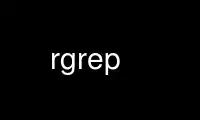
This is the command rgrep that can be run in the OnWorks free hosting provider using one of our multiple free online workstations such as Ubuntu Online, Fedora Online, Windows online emulator or MAC OS online emulator
PROGRAM:
NAME
grep, egrep, fgrep, rgrep - print lines matching a pattern
SYNOPSIS
grep [OPTIONS] PATTERN [FILE...]
grep [OPTIONS] [-e PATTERN]... [-f FILE]... [FILE...]
DESCRIPTION
grep searches the named input FILEs for lines containing a match to the given PATTERN. If
no files are specified, or if the file “-” is given, grep searches standard input. By
default, grep prints the matching lines.
In addition, the variant programs egrep, fgrep and rgrep are the same as grep -E, grep -F,
and grep -r, respectively. These variants are deprecated, but are provided for backward
compatibility.
OPTIONS
Generic Program Information
--help Output a usage message and exit.
-V, --version
Output the version number of grep and exit.
Matcher Selection
-E, --extended-regexp
Interpret PATTERN as an extended regular expression (ERE, see below).
-F, --fixed-strings
Interpret PATTERN as a list of fixed strings (instead of regular expressions),
separated by newlines, any of which is to be matched.
-G, --basic-regexp
Interpret PATTERN as a basic regular expression (BRE, see below). This is the
default.
-P, --perl-regexp
Interpret PATTERN as a Perl regular expression (PCRE, see below). This is highly
experimental and grep -P may warn of unimplemented features.
Matching Control
-e PATTERN, --regexp=PATTERN
Use PATTERN as the pattern. Multiple -e can be used to specify different search
patterns. This option is also useful to protect a pattern beginning with a hyphen
(-).
-f FILE, --file=FILE
Obtain patterns from FILE, one per line. The empty file contains zero patterns,
and therefore matches nothing. Multiple -f can be used to specify different files.
-i, --ignore-case
Ignore case distinctions in both the PATTERN and the input files.
-v, --invert-match
Invert the sense of matching, to select non-matching lines.
-w, --word-regexp
Select only those lines containing matches that form whole words. The test is that
the matching substring must either be at the beginning of the line, or preceded by
a non-word constituent character. Similarly, it must be either at the end of the
line or followed by a non-word constituent character. Word-constituent characters
are letters, digits, and the underscore.
-x, --line-regexp
Select only those matches that exactly match the whole line. For a regular
expression pattern, this is like parenthesizing the pattern and then surrounding it
with ^ and $.
-y Obsolete synonym for -i.
General Output Control
-c, --count
Suppress normal output; instead print a count of matching lines for each input
file. With the -v, --invert-match option (see below), count non-matching lines.
--color[=WHEN], --colour[=WHEN]
Surround the matched (non-empty) strings, matching lines, context lines, file
names, line numbers, byte offsets, and separators (for fields and groups of context
lines) with escape sequences to display them in color on the terminal. The colors
are defined by the environment variable GREP_COLORS. The deprecated environment
variable GREP_COLOR is still supported, but its setting does not have priority.
WHEN is never, always, or auto.
-L, --files-without-match
Suppress normal output; instead print the name of each input file from which no
output would normally have been printed. The scanning will stop on the first
match.
-l, --files-with-matches
Suppress normal output; instead print the name of each input file from which output
would normally have been printed. The scanning will stop on the first match.
-m NUM, --max-count=NUM
Stop reading a file after NUM matching lines. If the input is standard input from
a regular file, and NUM matching lines are output, grep ensures that the standard
input is positioned to just after the last matching line before exiting, regardless
of the presence of trailing context lines. This enables a calling process to
resume a search. When grep stops after NUM matching lines, it outputs any trailing
context lines. When the -c or --count option is also used, grep does not output a
count greater than NUM. When the -v or --invert-match option is also used, grep
stops after outputting NUM non-matching lines.
-o, --only-matching
Print only the matched (non-empty) parts of a matching line, with each such part on
a separate output line.
-q, --quiet, --silent
Quiet; do not write anything to standard output. Exit immediately with zero status
if any match is found, even if an error was detected. Also see the -s or
--no-messages option.
-s, --no-messages
Suppress error messages about nonexistent or unreadable files.
Output Line Prefix Control
-b, --byte-offset
Print the 0-based byte offset within the input file before each line of output. If
-o (--only-matching) is specified, print the offset of the matching part itself.
-H, --with-filename
Print the file name for each match. This is the default when there is more than
one file to search.
-h, --no-filename
Suppress the prefixing of file names on output. This is the default when there is
only one file (or only standard input) to search.
--label=LABEL
Display input actually coming from standard input as input coming from file LABEL.
This is especially useful when implementing tools like zgrep, e.g., gzip -cd foo.gz
| grep --label=foo -H something. See also the -H option.
-n, --line-number
Prefix each line of output with the 1-based line number within its input file.
-T, --initial-tab
Make sure that the first character of actual line content lies on a tab stop, so
that the alignment of tabs looks normal. This is useful with options that prefix
their output to the actual content: -H,-n, and -b. In order to improve the
probability that lines from a single file will all start at the same column, this
also causes the line number and byte offset (if present) to be printed in a minimum
size field width.
-u, --unix-byte-offsets
Report Unix-style byte offsets. This switch causes grep to report byte offsets as
if the file were a Unix-style text file, i.e., with CR characters stripped off.
This will produce results identical to running grep on a Unix machine. This option
has no effect unless -b option is also used; it has no effect on platforms other
than MS-DOS and MS-Windows.
-Z, --null
Output a zero byte (the ASCII NUL character) instead of the character that normally
follows a file name. For example, grep -lZ outputs a zero byte after each file
name instead of the usual newline. This option makes the output unambiguous, even
in the presence of file names containing unusual characters like newlines. This
option can be used with commands like find -print0, perl -0, sort -z, and xargs -0
to process arbitrary file names, even those that contain newline characters.
Context Line Control
-A NUM, --after-context=NUM
Print NUM lines of trailing context after matching lines. Places a line containing
a group separator (--) between contiguous groups of matches. With the -o or
--only-matching option, this has no effect and a warning is given.
-B NUM, --before-context=NUM
Print NUM lines of leading context before matching lines. Places a line containing
a group separator (--) between contiguous groups of matches. With the -o or
--only-matching option, this has no effect and a warning is given.
-C NUM, -NUM, --context=NUM
Print NUM lines of output context. Places a line containing a group separator (--)
between contiguous groups of matches. With the -o or --only-matching option, this
has no effect and a warning is given.
File and Directory Selection
-a, --text
Process a binary file as if it were text; this is equivalent to the
--binary-files=text option.
--binary-files=TYPE
If the first few bytes of a file indicate that the file contains binary data,
assume that the file is of type TYPE. By default, TYPE is binary, and grep
normally outputs either a one-line message saying that a binary file matches, or no
message if there is no match. If TYPE is without-match, grep assumes that a binary
file does not match; this is equivalent to the -I option. If TYPE is text, grep
processes a binary file as if it were text; this is equivalent to the -a option.
When processing binary data, grep may treat non-text bytes as line terminators; for
example, the pattern '.' (period) might not match a null byte, as the null byte
might be treated as a line terminator. Warning: grep --binary-files=text might
output binary garbage, which can have nasty side effects if the output is a
terminal and if the terminal driver interprets some of it as commands.
-D ACTION, --devices=ACTION
If an input file is a device, FIFO or socket, use ACTION to process it. By
default, ACTION is read, which means that devices are read just as if they were
ordinary files. If ACTION is skip, devices are silently skipped.
-d ACTION, --directories=ACTION
If an input file is a directory, use ACTION to process it. By default, ACTION is
read, i.e., read directories just as if they were ordinary files. If ACTION is
skip, silently skip directories. If ACTION is recurse, read all files under each
directory, recursively, following symbolic links only if they are on the command
line. This is equivalent to the -r option.
--exclude=GLOB
Skip files whose base name matches GLOB (using wildcard matching). A file-name
glob can use *, ?, and [...] as wildcards, and \ to quote a wildcard or backslash
character literally.
--exclude-from=FILE
Skip files whose base name matches any of the file-name globs read from FILE (using
wildcard matching as described under --exclude).
--exclude-dir=DIR
Exclude directories matching the pattern DIR from recursive searches.
-I Process a binary file as if it did not contain matching data; this is equivalent to
the --binary-files=without-match option.
--include=GLOB
Search only files whose base name matches GLOB (using wildcard matching as
described under --exclude).
-r, --recursive
Read all files under each directory, recursively, following symbolic links only if
they are on the command line. Note that if no file operand is given, grep searches
the working directory. This is equivalent to the -d recurse option.
-R, --dereference-recursive
Read all files under each directory, recursively. Follow all symbolic links,
unlike -r.
Other Options
--line-buffered
Use line buffering on output. This can cause a performance penalty.
-U, --binary
Treat the file(s) as binary. By default, under MS-DOS and MS-Windows, grep guesses
the file type by looking at the contents of the first 32KB read from the file. If
grep decides the file is a text file, it strips the CR characters from the original
file contents (to make regular expressions with ^ and $ work correctly).
Specifying -U overrules this guesswork, causing all files to be read and passed to
the matching mechanism verbatim; if the file is a text file with CR/LF pairs at the
end of each line, this will cause some regular expressions to fail. This option
has no effect on platforms other than MS-DOS and MS-Windows.
-z, --null-data
Treat the input as a set of lines, each terminated by a zero byte (the ASCII NUL
character) instead of a newline. Like the -Z or --null option, this option can be
used with commands like sort -z to process arbitrary file names.
REGULAR EXPRESSIONS
A regular expression is a pattern that describes a set of strings. Regular expressions
are constructed analogously to arithmetic expressions, by using various operators to
combine smaller expressions.
grep understands three different versions of regular expression syntax: “basic” (BRE),
“extended” (ERE) and “perl” (PCRE). In GNU grep, there is no difference in available
functionality between basic and extended syntaxes. In other implementations, basic
regular expressions are less powerful. The following description applies to extended
regular expressions; differences for basic regular expressions are summarized afterwards.
Perl regular expressions give additional functionality, and are documented in
pcresyntax(3) and pcrepattern(3), but work only if PCRE is available in the system.
The fundamental building blocks are the regular expressions that match a single character.
Most characters, including all letters and digits, are regular expressions that match
themselves. Any meta-character with special meaning may be quoted by preceding it with a
backslash.
The period . matches any single character.
Character Classes and Bracket Expressions
A bracket expression is a list of characters enclosed by [ and ]. It matches any single
character in that list; if the first character of the list is the caret ^ then it matches
any character not in the list. For example, the regular expression [0123456789] matches
any single digit.
Within a bracket expression, a range expression consists of two characters separated by a
hyphen. It matches any single character that sorts between the two characters, inclusive,
using the locale's collating sequence and character set. For example, in the default C
locale, [a-d] is equivalent to [abcd]. Many locales sort characters in dictionary order,
and in these locales [a-d] is typically not equivalent to [abcd]; it might be equivalent
to [aBbCcDd], for example. To obtain the traditional interpretation of bracket
expressions, you can use the C locale by setting the LC_ALL environment variable to the
value C.
Finally, certain named classes of characters are predefined within bracket expressions, as
follows. Their names are self explanatory, and they are [:alnum:], [:alpha:], [:cntrl:],
[:digit:], [:graph:], [:lower:], [:print:], [:punct:], [:space:], [:upper:], and
[:xdigit:]. For example, [[:alnum:]] means the character class of numbers and letters in
the current locale. In the C locale and ASCII character set encoding, this is the same as
[0-9A-Za-z]. (Note that the brackets in these class names are part of the symbolic names,
and must be included in addition to the brackets delimiting the bracket expression.) Most
meta-characters lose their special meaning inside bracket expressions. To include a
literal ] place it first in the list. Similarly, to include a literal ^ place it anywhere
but first. Finally, to include a literal - place it last.
Anchoring
The caret ^ and the dollar sign $ are meta-characters that respectively match the empty
string at the beginning and end of a line.
The Backslash Character and Special Expressions
The symbols \< and \> respectively match the empty string at the beginning and end of a
word. The symbol \b matches the empty string at the edge of a word, and \B matches the
empty string provided it's not at the edge of a word. The symbol \w is a synonym for
[_[:alnum:]] and \W is a synonym for [^_[:alnum:]].
Repetition
A regular expression may be followed by one of several repetition operators:
? The preceding item is optional and matched at most once.
* The preceding item will be matched zero or more times.
+ The preceding item will be matched one or more times.
{n} The preceding item is matched exactly n times.
{n,} The preceding item is matched n or more times.
{,m} The preceding item is matched at most m times. This is a GNU extension.
{n,m} The preceding item is matched at least n times, but not more than m times.
Concatenation
Two regular expressions may be concatenated; the resulting regular expression matches any
string formed by concatenating two substrings that respectively match the concatenated
expressions.
Alternation
Two regular expressions may be joined by the infix operator |; the resulting regular
expression matches any string matching either alternate expression.
Precedence
Repetition takes precedence over concatenation, which in turn takes precedence over
alternation. A whole expression may be enclosed in parentheses to override these
precedence rules and form a subexpression.
Back References and Subexpressions
The back-reference \n, where n is a single digit, matches the substring previously matched
by the nth parenthesized subexpression of the regular expression.
Basic vs Extended Regular Expressions
In basic regular expressions the meta-characters ?, +, {, |, (, and ) lose their special
meaning; instead use the backslashed versions \?, \+, \{, \|, \(, and \).
ENVIRONMENT VARIABLES
The behavior of grep is affected by the following environment variables.
The locale for category LC_foo is specified by examining the three environment variables
LC_ALL, LC_foo, LANG, in that order. The first of these variables that is set specifies
the locale. For example, if LC_ALL is not set, but LC_MESSAGES is set to pt_BR, then the
Brazilian Portuguese locale is used for the LC_MESSAGES category. The C locale is used if
none of these environment variables are set, if the locale catalog is not installed, or if
grep was not compiled with national language support (NLS).
GREP_OPTIONS
This variable specifies default options to be placed in front of any explicit
options. As this causes problems when writing portable scripts, this feature will
be removed in a future release of grep, and grep warns if it is used. Please use
an alias or script instead.
GREP_COLOR
This variable specifies the color used to highlight matched (non-empty) text. It
is deprecated in favor of GREP_COLORS, but still supported. The mt, ms, and mc
capabilities of GREP_COLORS have priority over it. It can only specify the color
used to highlight the matching non-empty text in any matching line (a selected line
when the -v command-line option is omitted, or a context line when -v is
specified). The default is 01;31, which means a bold red foreground text on the
terminal's default background.
GREP_COLORS
Specifies the colors and other attributes used to highlight various parts of the
output. Its value is a colon-separated list of capabilities that defaults to
ms=01;31:mc=01;31:sl=:cx=:fn=35:ln=32:bn=32:se=36 with the rv and ne boolean
capabilities omitted (i.e., false). Supported capabilities are as follows.
sl= SGR substring for whole selected lines (i.e., matching lines when the -v
command-line option is omitted, or non-matching lines when -v is specified).
If however the boolean rv capability and the -v command-line option are both
specified, it applies to context matching lines instead. The default is
empty (i.e., the terminal's default color pair).
cx= SGR substring for whole context lines (i.e., non-matching lines when the -v
command-line option is omitted, or matching lines when -v is specified). If
however the boolean rv capability and the -v command-line option are both
specified, it applies to selected non-matching lines instead. The default
is empty (i.e., the terminal's default color pair).
rv Boolean value that reverses (swaps) the meanings of the sl= and cx=
capabilities when the -v command-line option is specified. The default is
false (i.e., the capability is omitted).
mt=01;31
SGR substring for matching non-empty text in any matching line (i.e., a
selected line when the -v command-line option is omitted, or a context line
when -v is specified). Setting this is equivalent to setting both ms= and
mc= at once to the same value. The default is a bold red text foreground
over the current line background.
ms=01;31
SGR substring for matching non-empty text in a selected line. (This is only
used when the -v command-line option is omitted.) The effect of the sl= (or
cx= if rv) capability remains active when this kicks in. The default is a
bold red text foreground over the current line background.
mc=01;31
SGR substring for matching non-empty text in a context line. (This is only
used when the -v command-line option is specified.) The effect of the cx=
(or sl= if rv) capability remains active when this kicks in. The default is
a bold red text foreground over the current line background.
fn=35 SGR substring for file names prefixing any content line. The default is a
magenta text foreground over the terminal's default background.
ln=32 SGR substring for line numbers prefixing any content line. The default is a
green text foreground over the terminal's default background.
bn=32 SGR substring for byte offsets prefixing any content line. The default is a
green text foreground over the terminal's default background.
se=36 SGR substring for separators that are inserted between selected line fields
(:), between context line fields, (-), and between groups of adjacent lines
when nonzero context is specified (--). The default is a cyan text
foreground over the terminal's default background.
ne Boolean value that prevents clearing to the end of line using Erase in Line
(EL) to Right (\33[K) each time a colorized item ends. This is needed on
terminals on which EL is not supported. It is otherwise useful on terminals
for which the back_color_erase (bce) boolean terminfo capability does not
apply, when the chosen highlight colors do not affect the background, or
when EL is too slow or causes too much flicker. The default is false (i.e.,
the capability is omitted).
Note that boolean capabilities have no =... part. They are omitted (i.e., false)
by default and become true when specified.
See the Select Graphic Rendition (SGR) section in the documentation of the text
terminal that is used for permitted values and their meaning as character
attributes. These substring values are integers in decimal representation and can
be concatenated with semicolons. grep takes care of assembling the result into a
complete SGR sequence (\33[...m). Common values to concatenate include 1 for bold,
4 for underline, 5 for blink, 7 for inverse, 39 for default foreground color, 30 to
37 for foreground colors, 90 to 97 for 16-color mode foreground colors, 38;5;0 to
38;5;255 for 88-color and 256-color modes foreground colors, 49 for default
background color, 40 to 47 for background colors, 100 to 107 for 16-color mode
background colors, and 48;5;0 to 48;5;255 for 88-color and 256-color modes
background colors.
LC_ALL, LC_COLLATE, LANG
These variables specify the locale for the LC_COLLATE category, which determines
the collating sequence used to interpret range expressions like [a-z].
LC_ALL, LC_CTYPE, LANG
These variables specify the locale for the LC_CTYPE category, which determines the
type of characters, e.g., which characters are whitespace.
LC_ALL, LC_MESSAGES, LANG
These variables specify the locale for the LC_MESSAGES category, which determines
the language that grep uses for messages. The default C locale uses American
English messages.
POSIXLY_CORRECT
If set, grep behaves as POSIX requires; otherwise, grep behaves more like other GNU
programs. POSIX requires that options that follow file names must be treated as
file names; by default, such options are permuted to the front of the operand list
and are treated as options. Also, POSIX requires that unrecognized options be
diagnosed as “illegal”, but since they are not really against the law the default
is to diagnose them as “invalid”. POSIXLY_CORRECT also disables
_N_GNU_nonoption_argv_flags_, described below.
_N_GNU_nonoption_argv_flags_
(Here N is grep's numeric process ID.) If the ith character of this environment
variable's value is 1, do not consider the ith operand of grep to be an option,
even if it appears to be one. A shell can put this variable in the environment for
each command it runs, specifying which operands are the results of file name
wildcard expansion and therefore should not be treated as options. This behavior
is available only with the GNU C library, and only when POSIXLY_CORRECT is not set.
EXIT STATUS
Normally the exit status is 0 if a line is selected, 1 if no lines were selected, and 2 if
an error occurred. However, if the -q or --quiet or --silent is used and a line is
selected, the exit status is 0 even if an error occurred.
COPYRIGHT
Copyright 1998-2000, 2002, 2005-2016 Free Software Foundation, Inc.
This is free software; see the source for copying conditions. There is NO warranty; not
even for MERCHANTABILITY or FITNESS FOR A PARTICULAR PURPOSE.
Use rgrep online using onworks.net services
