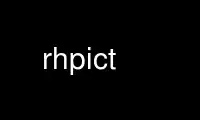
This is the command rhpict that can be run in the OnWorks free hosting provider using one of our multiple free online workstations such as Ubuntu Online, Fedora Online, Windows online emulator or MAC OS online emulator
PROGRAM:
NAME
rhpict - render a RADIANCE picture from a holodeck file
SYNOPSIS
rhpict [ options ] holodeck
DESCRIPTION
Rhpict generates one or more pictures from the RADIANCE holodeck file holodeck and sends
them to the standard output. The -o option may be used to specify an alternate output
file. Other options specify the viewing parameters and provide some control over the
calculation.
The view as well as some of the other controls are shared in common with the rpict(1)
command. The options that are unique to rhpict are given first, followed by the more
familiar ones.
-s Use the smooth resampling algorithm, which amounts to linear interpolation
between ray samples with additional edge detection along color and object
boundaries. This is the default.
-r rf Use random resampling, where rf is a fraction from 0 to 1 indicating the desired
degree of randomness. A random fraction of 0 is not the same as smooth
resampling, because there is no linear interpolation, just Voronoi regions.
Values greater than 1 produce interesting underwater effects.
-x res Set the maximum x resolution to res.
-y res Set the maximum y resolution to res.
-pa rat Set the pixel aspect ratio (height over width) to rat. Either the x or the y
resolution will be reduced so that the pixels have this ratio for the specified
view. If rat is zero, then the x and y resolutions will adhere to the given
maxima.
-pe expval
Set the exposure value for the output pictures to expval. Since filtering is
performed by rhpict, there is little sense in passing the output through
pfilt(1), other than changing the exposure. This option eliminates that need.
The value may be specified either as a multiplier, or as a number f-stops
preceeded by a '+' or '-' character.
-vtt Set view type to t. If t is 'v', a perspective view is selected. If t is 'l',
a parallel view is used. A cylindrical panorma may be selected by setting t to
the letter 'c'. This view is like a standard perspective vertically, but
projected on a cylinder horizontally (like a soupcan's-eye view). Three fisheye
views are provided as well; 'h' yields a hemispherical fisheye view, 'a' results
in angular fisheye distortion, and 's' results in a planisphere (stereographic)
projection. A hemispherical fisheye is a projection of the hemisphere onto a
circle. The maximum view angle for this type is 180 degrees. An angular
fisheye view is defined such that distance from the center of the image is
proportional to the angle from the central view direction. An angular fisheye
can display a full 360 degrees. A planisphere fisheye view maintains angular
relationships between lines, and is commonly used for sun path analysis. This
is more commonly known as a "stereographic projection," but we avoid the term
here so as not to confuse it with a stereoscopic pair. A planisphere fisheye
can display up to (but not including) 360 degrees, although distortion becomes
extreme as this limit is approached. Note that there is no space between the
view type option and its single letter argument.
-vp x y z Set the view point to x y z . This is the focal point of a perspective view or
the center of a parallel projection.
-vd xd yd zd
Set the view direction vector to xd yd zd .
-vu xd yd zd
Set the view up vector (vertical direction) to xd yd zd .
-vh val Set the view horizontal size to val. For a perspective projection (including
fisheye views), val is the horizontal field of view (in degrees). For a
parallel projection, val is the view width in world coordinates.
-vv val Set the view vertical size to val.
-vo val Set the view fore clipping plane at a distance of val from the view point. The
plane will be perpendicular to the view direction for perspective and parallel
view types. For fisheye view types, the clipping plane is actually a clipping
sphere, centered on the view point with radius val. Objects in front of this
imaginary surface will not be visible. This may be useful for seeing through
walls (to get a longer perspective from an exterior view point) or for
incremental rendering. A value of zero implies no foreground clipping. A
negative value produces some interesting effects, since it creates an inverted
image for objects behind the viewpoint. This possibility is provided mostly for
the purpose of rendering stereographic holograms.
-va val Set the view aft clipping plane at a distance of val from the view point. Like
the view fore plane, it will be perpendicular to the view direction for
perspective and parallel view types. For fisheye view types, the clipping plane
is actually a clipping sphere, centered on the view point with radius val.
Objects behind this imaginary surface will not be visible. A value of zero
means no aft clipping, and is the only way to see infinitely distant objects
such as the sky.
-vs val Set the view shift to val. This is the amount the actual image will be shifted
to the right of the specified view. This is option is useful for generating
skewed perspectives or rendering an image a piece at a time. A value of 1 means
that the rendered image starts just to the right of the normal view. A value of
-1 would be to the left. Larger or fractional values are permitted as well.
-vl val Set the view lift to val. This is the amount the actual image will be lifted up
from the specified view, similar to the -vs option.
-vf file Get view parameters from file, which may be a picture or a file created by rvu
(with the "view" command).
-S seqstart
Instead of generating a single picture based only on the view parameters given
on the command line, this option causes rhpict to read view options from the
standard input and for each line containing a valid view specification, generate
a corresponding picture. Seqstart is a positive integer that will be associated
with the first output frame, and incremented for successive output frames. By
default, each frame is concatenated to the output stream, but it is possible to
change this action using the -o option (described below). Multiple frames may
be later extracted from a single output stream using the ra_rgbe(1) command.
-o fspec Send the picture(s) to the file(s) given by fspec instead of the standard
output. If this option is used in combination with -S and fspec contains an
integer field for printf(3) (eg., "%03d") then the actual output file name will
include the current frame number.
-w Turn off warning messages.
EXAMPLE
rhpict -vp 10 5 3 -vd 1 -.5 0 scene.hdk > scene.hdr
rpict -S 1 -o frame%02d.hdr scene.hdk < keyframes.vf
Use rhpict online using onworks.net services
