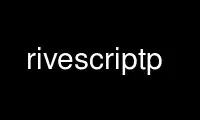
This is the command rivescriptp that can be run in the OnWorks free hosting provider using one of our multiple free online workstations such as Ubuntu Online, Fedora Online, Windows online emulator or MAC OS online emulator
PROGRAM:
NAME
rivescript - A command line frontend to the Perl RiveScript interpreter.
SYNOPSIS
$ rivescript [options] [path to RiveScript documents]
DESCRIPTION
This is a command line front-end to the RiveScript interpreter. This script obsoletes the
old "rsdemo", and can also be used non-interactively by third party programs. To that end,
it supports a variety of input/output and session handling methods.
If no RiveScript document path is given, it will default to the example brain that ships
with the RiveScript module, which is based on the Eliza bot.
OPTIONS
--debug, -d
Enables debug mode. This will print all debug data from RiveScript to your terminal.
If you'd like it to log to a file instead, use the "--log" option instead of
"--debug".
--log FILE
Enables debug mode and prints the debug output to "FILE" instead of to your terminal.
--json, -j
Runs "rivescript" in JSON mode, for running the script in a non-interactive way (for
example, to use RiveScript in a programming language that doesn't have a native
RiveScript library). See "JSON Mode" for details.
--data JSON_DATA
When using the "--json" option, you can provide the JSON input message as a command
line argument with the "--data" option. If not provided, then the JSON data will be
read from standard input instead. This option is helpful, therefore, if you don't want
to open a two-way pipe, but rather pass the message as a command line argument and
just read the response from standard output. See "JSON Mode" for more details.
--listen, -l [ADDRESS:]PORT
Runs "rivescript" in TCP mode, for running the script as a server daemon. If an
address isn't specified, it will bind to "localhost". See "TCP Mode" for details.
--strict, --nostrict
Enables strict mode for the RiveScript parser. It's enabled by default, use
"--nostrict" to disable it. Strict mode prevents the parser from continuing when it
finds a syntax error in the RiveScript documents.
--depth=50
Override the default recursion depth limit. This controls how many times RiveScript
will recursively follow redirects to other replies. The default is 50.
--utf8, -u
Use the UTF-8 option in RiveScript. This allows triggers to contain foreign characters
and relaxes the filtering of user messages. This is not enabled by default!
--help
Displays this documentation in your terminal.
USAGE
Interactive Mode
This is the default mode used when you run "rivescript" without specifying another mode.
This mode behaves similarly to the old "rsdemo" script and lets you chat one-on-one with
your RiveScript bot.
This mode can be used to test your RiveScript bot. Example:
$ rivescript /path/to/rs/files
JSON Mode
This mode should be used when calling from a third party program. In this mode, data that
enters and leaves the script are encoded in JSON.
Example:
$ rivescript --json /path/to/rs/files
The format for incoming JSON data is as follows:
{
"username": "localuser",
"message": "Hello bot!",
"vars": {
"name": "Aiden"
}
}
Here, "username" is a unique name for the user, "message" is their message to the bot, and
"vars" is a hash of any user variables your program might be keeping track of (such as the
user's name and age).
The response from "rivescript" will look like the following:
{
"status": "ok",
"reply": "Hello, human!",
"vars": {
"name": "Aiden"
}
}
Here, "status" will be "ok" or "error", "reply" is the bot's response to your message, and
"vars" is a hash of the current variables for the user (so that your program can save them
somewhere).
Standard Input or Data
By default, JSON mode will read from standard input to receive your JSON message. As an
alternative to this, you can provide the "--data" option to "rivescript" to present the
incoming JSON data as a command line argument.
This may be helpful if you don't want to open a two-way pipe to "rivescript", and would
rather pass your input as a command line argument and simply read the response from
standard output.
Example:
$ rivescript --json --data '{"username": "localuser", "message": "hello" }' \
/path/to/rs/files
This will cause "rivescript" to print its JSON response to standard output and exit. You
can't have a stateful session using this method.
End of Message
There are two ways you can use the JSON mode: "fire and forget," or keep a stateful
session open.
In "fire and forget," you open the program, print your JSON input and send the EOF signal,
and then "rivescript" sends you the JSON response and exits.
In a stateful session mode, you must send the text "__END__" on a line by itself after you
finish sending your JSON data. Then "rivescript" will process it, return its JSON response
and then also say "__END__" at the end.
Example:
{
"username": "localuser",
"message": "Hello bot!",
"vars": {}
}
__END__
And the response:
{
"status": "ok",
"reply": "Hello, human!",
"vars": {}
}
__END__
This way you can reuse the same pipe to send and receive multiple messages.
TCP Mode
TCP Mode will make "rivescript" listen on a TCP socket for incoming connections. This way
you can connect to it from a different program (for example, a CGI script or a program
written in a different language).
Example:
$ rivescript --listen localhost:2001
TCP Mode behaves similarly to "JSON Mode"; the biggest difference is that it will read and
write using a TCP socket instead of standard input and output. Unlike JSON Mode, however,
TCP Mode always runs in a stateful way (the JSON messages must end with the text
""__END__"" on a line by itself). See "End of Message".
If the "__END__" line isn't found after 20 lines of text are read from the client, it will
give up and send the client an error message (encoded in JSON) and disconnect it.
Use rivescriptp online using onworks.net services
