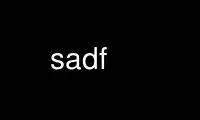
This is the command sadf that can be run in the OnWorks free hosting provider using one of our multiple free online workstations such as Ubuntu Online, Fedora Online, Windows online emulator or MAC OS online emulator
PROGRAM:
NAME
sadf - Display data collected by sar in multiple formats.
SYNOPSIS
sadf [ -C ] [ -c | -d | -j | -p | -x ] [ -H ] [ -h ] [ -T | -t | -U ] [ -V ] [ -P { cpu
[,...] | ALL } ] [ -s [ hh:mm[:ss] ] ] [ -e [ hh:mm[:ss] ] ] [ -- sar_options ] [ interval
[ count ] ] [ datafile | -[0-9]+ ]
DESCRIPTION
The sadf command is used for displaying the contents of data files created by the sar(1)
command. But unlike sar, sadf can write its data in many different formats (CSV, XML,
etc.) The default format is one that can easily be handled by pattern processing commands
like awk (see option -p).
The sadf command extracts and writes to standard output records saved in the datafile
file. This file must have been created by a version of sar which is compatible with that
of sadf. If datafile is omitted, sadf uses the standard system activity daily data file.
It is also possible to enter -1, -2 etc. as an argument to sadf to display data of that
days ago. For example, -1 will point at the standard system activity file of yesterday.
The standard system activity daily data file is named saDD or saYYYYMMDD, where YYYY
stands for the current year, MM for the current month and DD for the current day. sadf
will look for the most recent of saDD and saYYYYMMDD, and use it. By default it is located
in the /var/log/sysstat directory. Yet it is possible to specify an alternate location for
it: If datafile is a directory (instead of a plain file) then it will be considered as the
directory where the standard system activity daily data file is located.
The interval and count parameters are used to tell sadf to select count records at
interval seconds apart. If the count parameter is not set, then all the records saved in
the data file will be displayed.
All the activity flags of sar may be entered on the command line to indicate which
activities are to be reported. Before specifying them, put a pair of dashes (--) on the
command line in order not to confuse the flags with those of sadf. Not specifying any
flags selects only CPU activity.
OPTIONS
-C Tell sadf to display comments present in file.
-c Convert an old system activity binary datafile (version 9.1.6 and later) to current
up-to-date format. Use the following syntax:
sadf -c old_datafile > new_datafile
-d Print the contents of the data file in a format that can easily be ingested by a
relational database system. The output consists of fields separated by a semicolon.
Each record contains the hostname of the host where the file was created, the
interval value (or -1 if not applicable), the timestamp in a form easily acceptable
by most databases, and additional semicolon separated data fields as specified by
sar_options command line options. Note that timestamp output can be controlled by
options -T, -t and -U.
-e [ hh:mm[:ss] ]
Set the ending time of the report, given in local time. The default ending time is
18:00:00. Hours must be given in 24-hour format.
-H Display only the header of the report (when applicable). If no format has been
specified, then the header data (metadata) of the data file are displayed.
-h When used in conjunction with option -d, all activities will be displayed
horizontally on a single line.
-j Print the contents of the data file in JSON (JavaScript Object Notation) format.
Timestamps can be controlled by options -T and -t.
-P { cpu [,...] | ALL }
Tell sadf that processor dependent statistics are to be reported only for the
specified processor or processors. Specifying the ALL keyword reports statistics
for each individual processor, and globally for all processors. Note that processor
0 is the first processor.
-p Print the contents of the data file in a format that can easily be handled by
pattern processing commands like awk. The output consists of fields separated by a
tab. Each record contains the hostname of the host where the file was created, the
interval value (or -1 if not applicable), the timestamp, the device name (or - if
not applicable), the field name and its value. Note that timestamp output can be
controlled by options -T, -t and -U.
-s [ hh:mm[:ss] ]
Set the starting time of the data (given in local time), causing the sadf command
to extract records time-tagged at, or following, the time specified. The default
starting time is 08:00:00. Hours must be given in 24-hour format.
-T Display timestamp in local time instead of UTC (Coordinated Universal Time).
-t Display timestamp in the original local time of the data file creator instead of
UTC (Coordinated Universal Time).
-U Display timestamp (UTC - Coordinated Universal Time) in seconds from the epoch.
-V Print version number then exit.
-x Print the contents of the data file in XML format. Timestamps can be controlled by
options -T and -t. The corresponding DTD (Document Type Definition) and XML Schema
are included in the sysstat source package. They are also available at
http://pagesperso-orange.fr/sebastien.godard/download.html
ENVIRONMENT
The sadf command takes into account the following environment variable:
S_TIME_DEF_TIME
If this variable exists and its value is UTC then sadf will use UTC time instead of
local time to determine the current daily data file located in the /var/log/sysstat
directory.
EXAMPLES
sadf -d /var/log/sysstat/sa21 -- -r -n DEV
Extract memory and network statistics from system activity file 'sa21', and display
them in a format that can be ingested by a database.
sadf -p -P 1
Extract CPU statistics for processor 1 (the second processor) from current daily
data file, and display them in a format that can easily be handled by a pattern
processing command.
Use sadf online using onworks.net services
