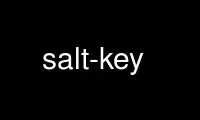
This is the command salt-key that can be run in the OnWorks free hosting provider using one of our multiple free online workstations such as Ubuntu Online, Fedora Online, Windows online emulator or MAC OS online emulator
PROGRAM:
NAME
salt-key - salt-key Documentation
SYNOPSIS
salt-key [ options ]
DESCRIPTION
Salt-key executes simple management of Salt server public keys used for authentication.
On initial connection, a Salt minion sends its public key to the Salt master. This key
must be accepted using the salt-key command on the Salt master.
Salt minion keys can be in one of the following states:
· unaccepted: key is waiting to be accepted.
· accepted: key was accepted and the minion can communicate with the Salt master.
· rejected: key was rejected using the salt-key command. In this state the minion does not
receive any communication from the Salt master.
· denied: key was rejected automatically by the Salt master. This occurs when a minion
has a duplicate ID, or when a minion was rebuilt or had new keys generated and the
previous key was not deleted from the Salt master. In this state the minion does not
receive any communication from the Salt master.
To change the state of a minion key, use -d to delete the key and then accept or reject
the key.
OPTIONS
--version
Print the version of Salt that is running.
--versions-report
Show program's dependencies and version number, and then exit
-h, --help
Show the help message and exit
-c CONFIG_DIR, --config-dir=CONFIG_dir
The location of the Salt configuration directory. This directory contains the
configuration files for Salt master and minions. The default location on most
systems is /etc/salt.
-u USER, --user=USER
Specify user to run salt-key
--hard-crash
Raise any original exception rather than exiting gracefully. Default is False.
-q, --quiet
Suppress output
-y, --yes
Answer 'Yes' to all questions presented, defaults to False
--rotate-aes-key=ROTATE_AES_KEY
Setting this to False prevents the master from refreshing the key session when keys
are deleted or rejected, this lowers the security of the key deletion/rejection
operation. Default is True.
Logging Options
Logging options which override any settings defined on the configuration files.
--log-file=LOG_FILE
Log file path. Default: /var/log/salt/minion.
--log-file-level=LOG_LEVEL_LOGFILE
Logfile logging log level. One of all, garbage, trace, debug, info, warning, error,
quiet. Default: warning.
Output Options
--out Pass in an alternative outputter to display the return of data. This outputter can
be any of the available outputters:
grains, highstate, json, key, overstatestage, pprint, raw, txt, yaml
Some outputters are formatted only for data returned from specific functions; for
instance, the grains outputter will not work for non-grains data.
If an outputter is used that does not support the data passed into it, then Salt
will fall back on the pprint outputter and display the return data using the Python
pprint standard library module.
NOTE:
If using --out=json, you will probably want --static as well. Without the
static option, you will get a separate JSON string per minion which makes JSON
output invalid as a whole. This is due to using an iterative outputter. So if
you want to feed it to a JSON parser, use --static as well.
--out-indent OUTPUT_INDENT, --output-indent OUTPUT_INDENT
Print the output indented by the provided value in spaces. Negative values disable
indentation. Only applicable in outputters that support indentation.
--out-file=OUTPUT_FILE, --output-file=OUTPUT_FILE
Write the output to the specified file.
--no-color
Disable all colored output
--force-color
Force colored output
NOTE:
When using colored output the color codes are as follows:
green denotes success, red denotes failure, blue denotes changes and success and
yellow denotes a expected future change in configuration.
Actions
-l ARG, --list=ARG
List the public keys. The args pre, un, and unaccepted will list
unaccepted/unsigned keys. acc or accepted will list accepted/signed keys. rej or
rejected will list rejected keys. Finally, all will list all keys.
-L, --list-all
List all public keys. (Deprecated: use --list all)
-a ACCEPT, --accept=ACCEPT
Accept the specified public key (use --include-all to match rejected keys in
addition to pending keys). Globs are supported.
-A, --accept-all
Accepts all pending keys.
-r REJECT, --reject=REJECT
Reject the specified public key (use --include-all to match accepted keys in
addition to pending keys). Globs are supported.
-R, --reject-all
Rejects all pending keys.
--include-all
Include non-pending keys when accepting/rejecting.
-p PRINT, --print=PRINT
Print the specified public key.
-P, --print-all
Print all public keys
-d DELETE, --delete=DELETE
Delete the specified key. Globs are supported.
-D, --delete-all
Delete all keys.
-f FINGER, --finger=FINGER
Print the specified key's fingerprint.
-F, --finger-all
Print all keys' fingerprints.
Key Generation Options
--gen-keys=GEN_KEYS
Set a name to generate a keypair for use with salt
--gen-keys-dir=GEN_KEYS_DIR
Set the directory to save the generated keypair. Only works with 'gen_keys_dir'
option; default is the current directory.
--keysize=KEYSIZE
Set the keysize for the generated key, only works with the '--gen-keys' option, the
key size must be 2048 or higher, otherwise it will be rounded up to 2048. The
default is 2048.
--gen-signature
Create a signature file of the masters public-key named master_pubkey_signature.
The signature can be send to a minion in the masters auth-reply and enables the
minion to verify the masters public-key cryptographically. This requires a new
signing-key- pair which can be auto-created with the --auto-create parameter.
--priv=PRIV
The private-key file to create a signature with
--signature-path=SIGNATURE_PATH
The path where the signature file should be written
--pub=PUB
The public-key file to create a signature for
--auto-create
Auto-create a signing key-pair if it does not yet exist
Use salt-key online using onworks.net services
